Linode : Kubernetes Engine
Working with Linode
Scaling clusters
In this lesson, we’ll cover how to manually scale your Kubernetes cluster on Linode Kubernetes Engine (LKE) before automating with tools like Terraform. Understanding these steps is essential for one-off adjustments, troubleshooting, and verifying your infrastructure changes.
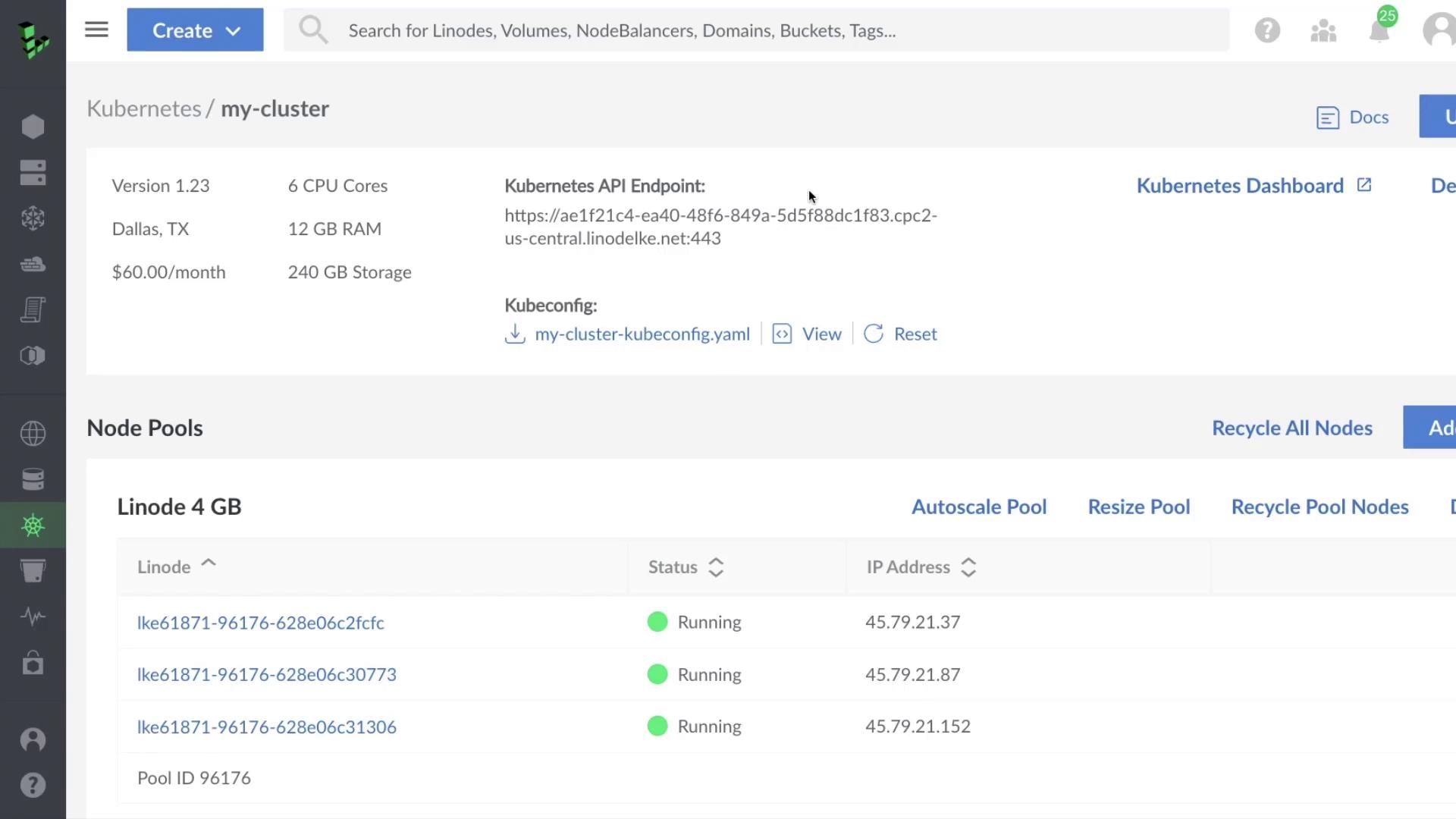
Under the Node Pools section, you have three main actions:
- Enable autoscaling for a pool
- Resize an existing pool
- Add a new node pool
1. Autoscaling a Node Pool
To configure horizontal autoscaling:
- Click Autoscale Pool.
- In the Autoscale Pool dialog, check Autoscaler.
- Set the Min and Max worker node counts (for example, Min = 3, Max = 6).
- Click Save.
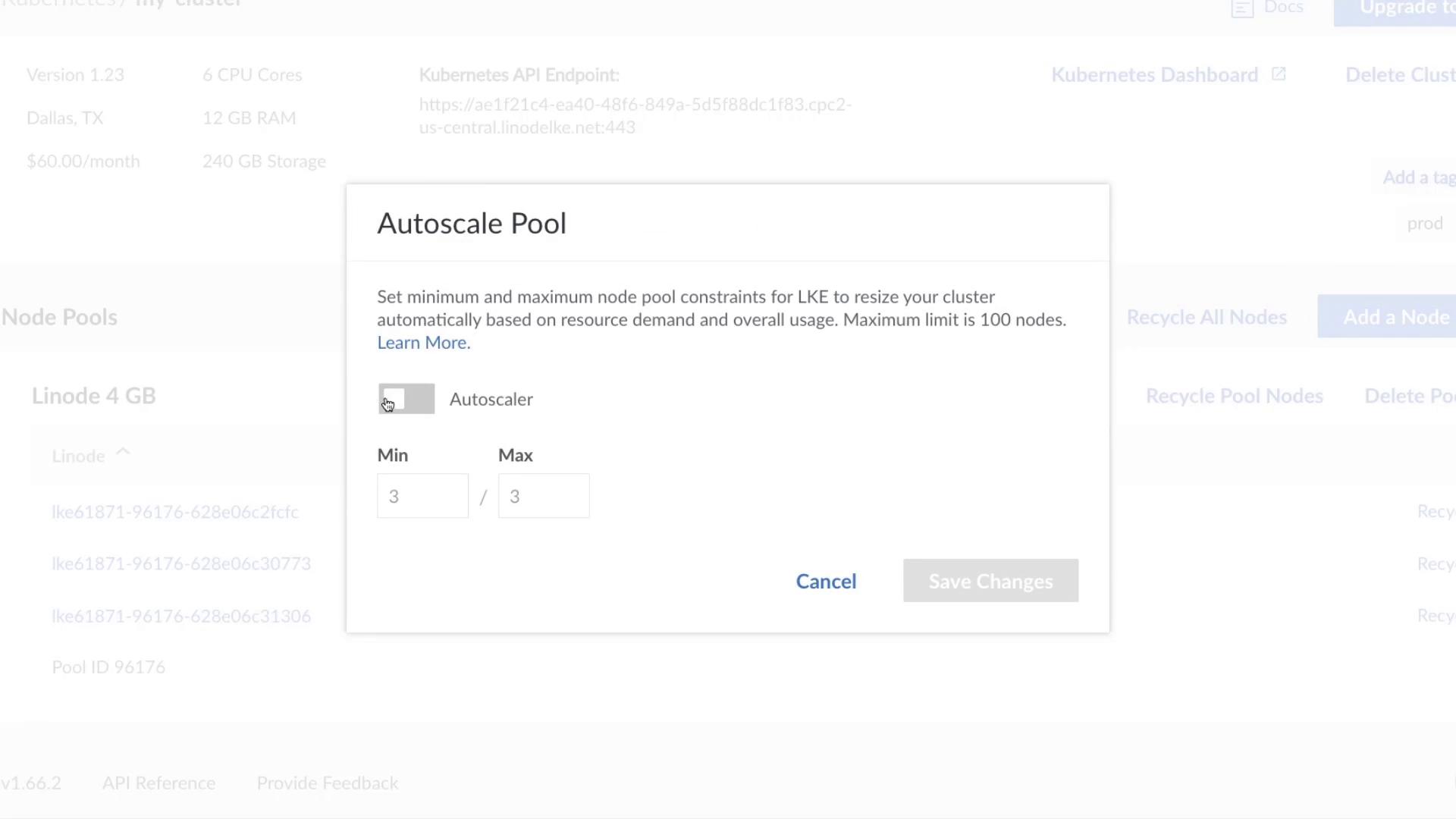
Note
You can automate this step with Terraform using the linode_lke_node_pool resource. See Terraform LKE Provider for details.
With autoscaling enabled, LKE will automatically adjust the number of nodes based on your cluster’s scheduling demands.
2. Resizing a Node Pool
To manually change the node count:
- Click Resize Pool for your target pool.
- Enter the desired number of nodes (e.g., increase from 3 to 4).
- Optionally, select Recycle Pool to replace all nodes.
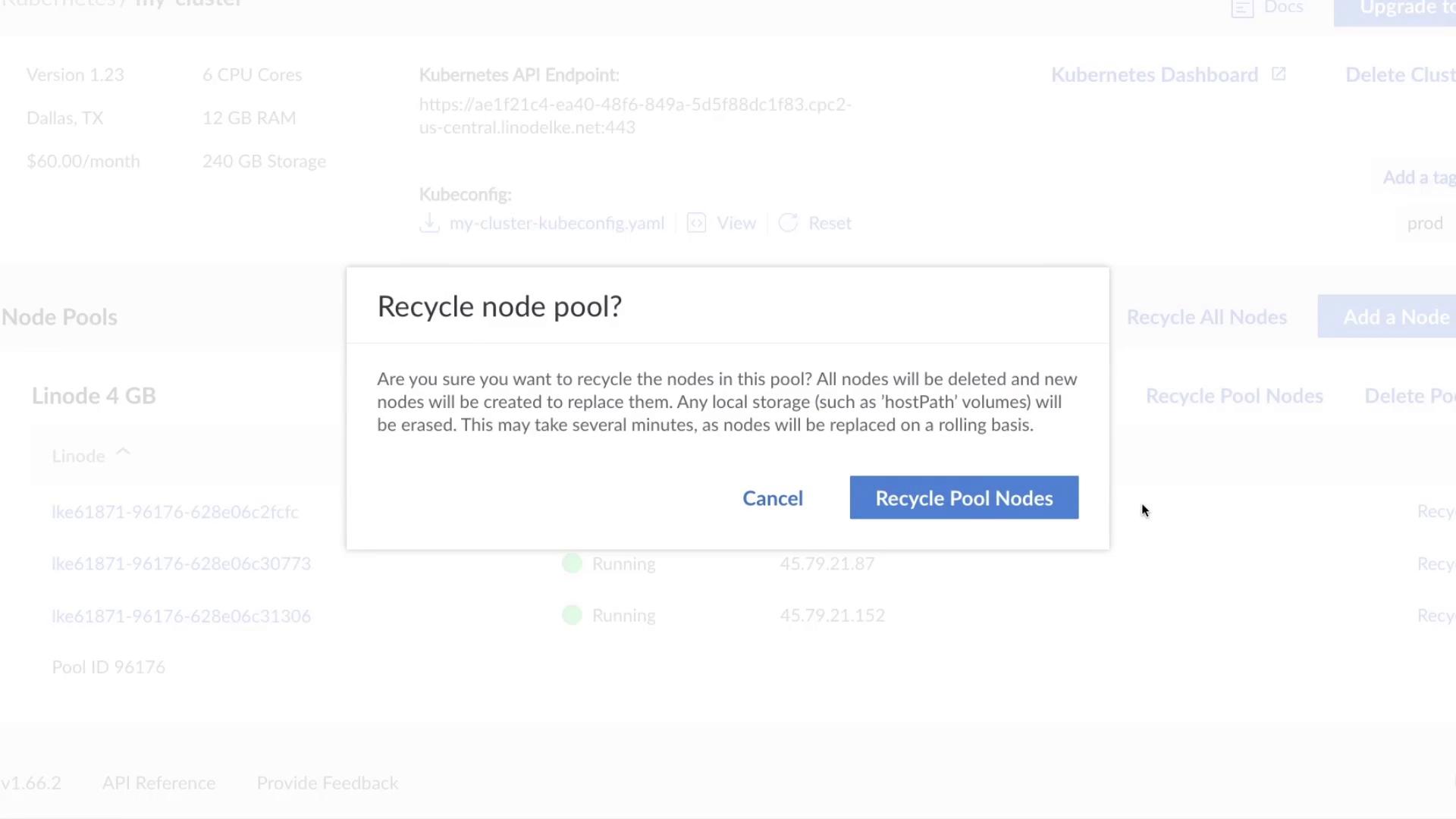
Warning
Recycling a pool deletes and re-provisions all nodes, which can cause downtime for pods running on those nodes. Schedule this during maintenance windows.
3. Adding a New Node Pool
For specialized workloads—such as high-memory or GPU-intensive applications—you can add a separate node pool:
- Click Add Pool.
- Choose the plan that fits your requirements.
- Click Add Pool to provision the nodes.
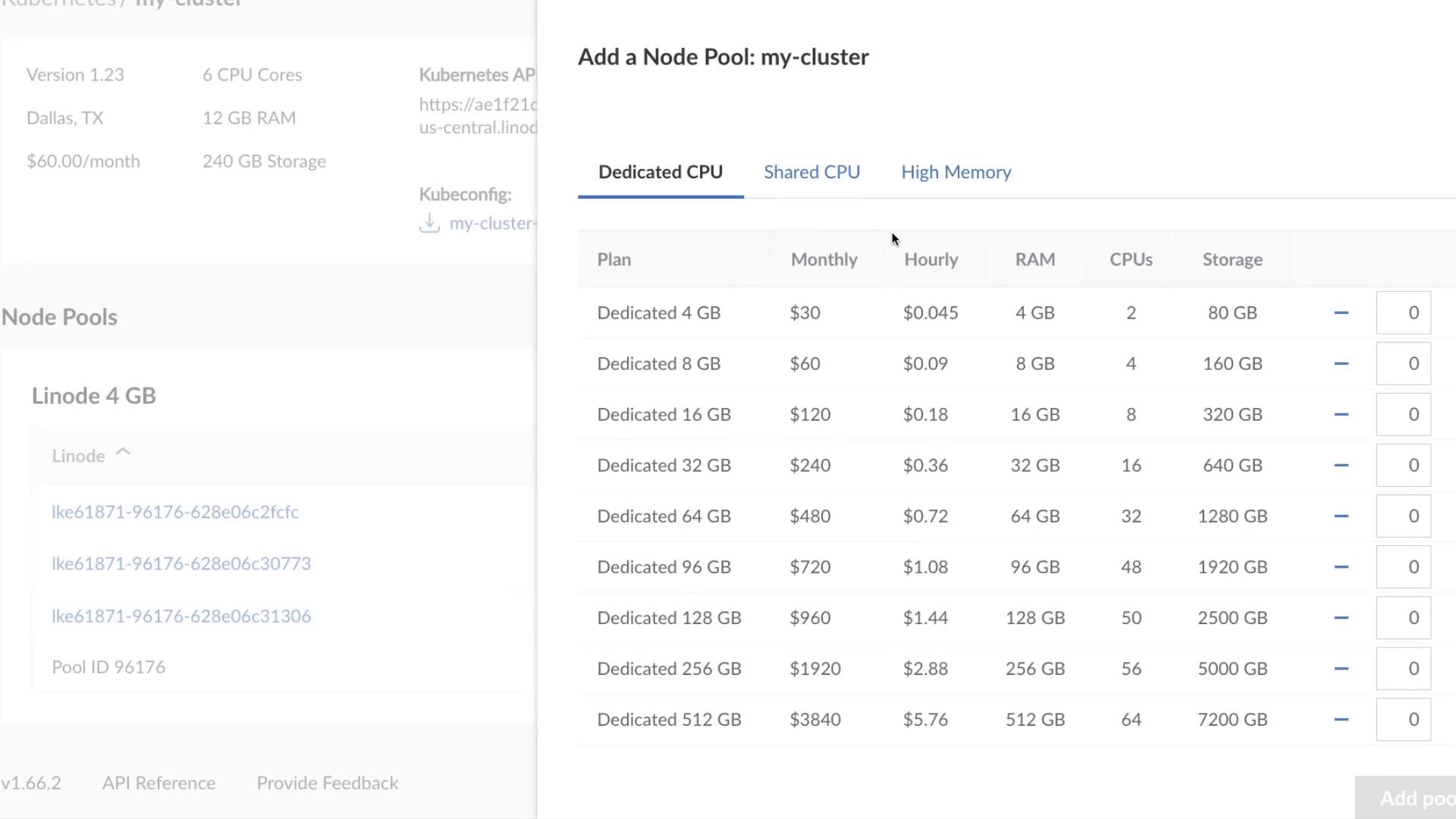
Once provisioned, both pools appear in your dashboard, showing status and IP addresses.
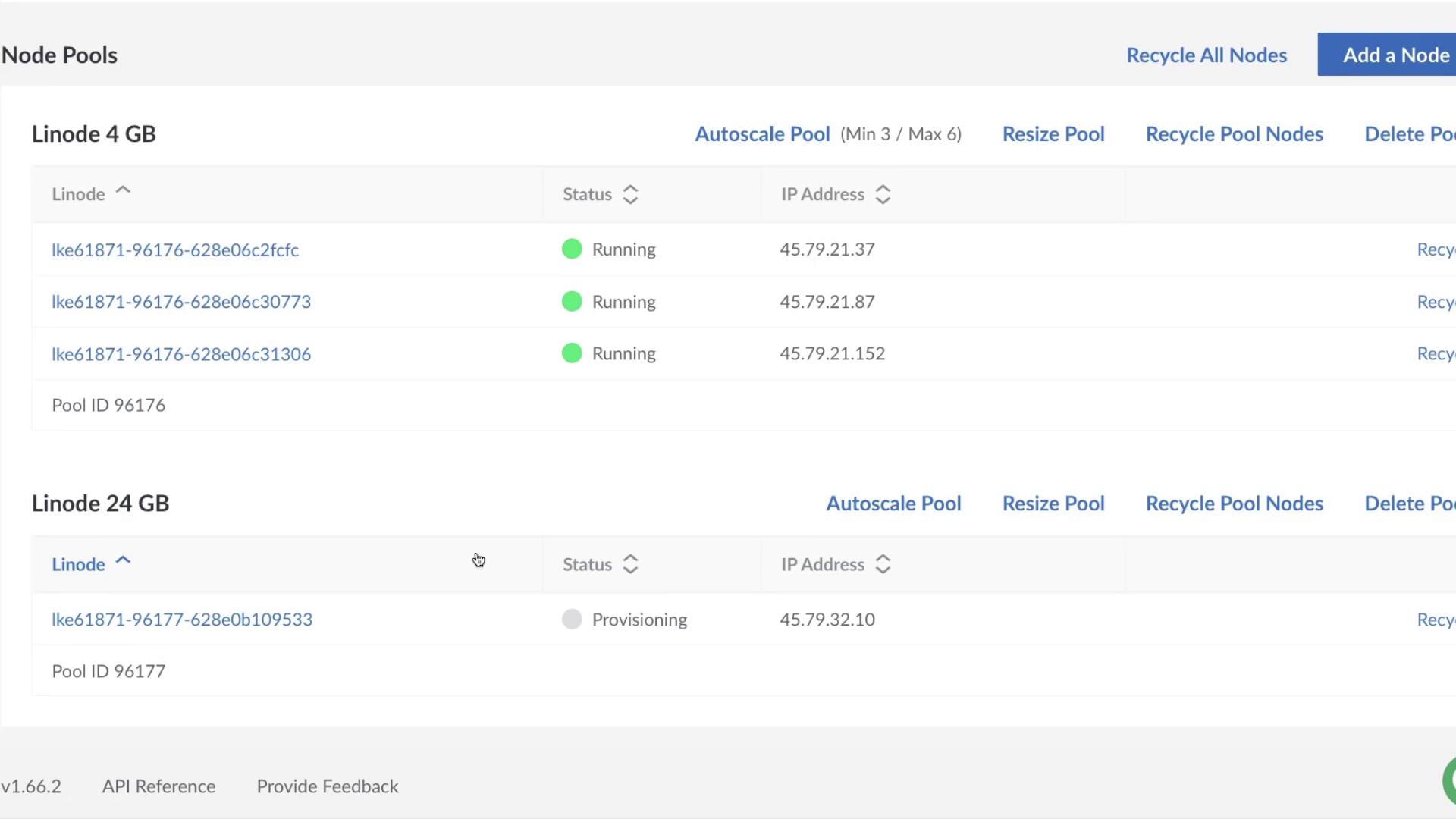
Scaling Options Overview
| Action | Use Case | Description |
|---|---|---|
| Autoscale Pool | Dynamic workloads | Automatically adjusts node count (Min/Max). |
| Resize Pool | Predictable scaling | Manually set the node count. |
| Recycle Pool | Updates or recovery | Deletes and re-provisions all nodes. |
| Add Pool | Mixed-instance workloads | Create additional pools with new specs. |
Links and References
- Linode Kubernetes Engine (LKE)
- Terraform | Infrastructure as Code
- Kubernetes Autoscaling
- Terraform LKE Node Pool Resource
Watch Video
Watch video content