Linux Foundation Certified System Administrator (LFCS)
Operations Deployment
Change Kernel Runtime Parameters Persistent and Non Persistent
In this article, you will learn how to modify Linux kernel runtime parameters both temporarily (non-persistent) and permanently (persistent). Kernel runtime parameters control essential aspects of the Linux kernel, such as memory management, networking, and filesystem behavior.
Viewing Current Kernel Parameters
Kernel parameters influence how the system operates. You can see all active settings using:
$ sysctl -a
fs.pipe-user-pages-hard = 0
fs.pipe-user-pages-soft = 16384
sysctl: permission denied on key 'fs.protected_fifos'
sysctl: permission denied on key 'fs.protected_hardlinks'
sysctl: permission denied on key 'fs.protected_regular'
If you encounter permission issues, run the command with root privileges:
$ sudo sysctl -a
net.ipv6.conf.default.addr_gen_mode = 0
net.ipv6.conf.default.autoconf = 1
net.ipv6.conf.default.dad_transmits = 1
net.ipv6.conf.default.disable_ipv6 = 0
net.ipv6.conf.default.disable_policy = 0
vm.admin_reserve_kbytes = 8192
Notice that naming conventions give clues about parameters’ purposes:
- Parameters beginning with
net.relate to networking. - Parameters starting with
vm.pertain to virtual memory. - Filesystem settings use the
fs.prefix.
Adjusting a Specific Kernel Parameter (Non-Persistent)
Let’s consider the parameter net.ipv6.conf.default.disable_ipv6. A value of 0 indicates that IPv6 is enabled. To disable IPv6 temporarily, change its value to 1:
$ sudo sysctl -w net.ipv6.conf.default.disable_ipv6=1
net.ipv6.conf.default.disable_ipv6 = 1
You can verify the updated setting with:
$ sudo sysctl net.ipv6.conf.default.disable_ipv6
net.ipv6.conf.default.disable_ipv6 = 1
Note
Non-persistent changes will revert upon reboot, reverting to the default values.
To check a specific parameter without listing all parameters, append its name to the sysctl command. Use sudo if permissions are insufficient.
Making Changes Persistent
Persistent adjustments require adding a configuration file in the /etc/sysctl.d directory. These files must have a .conf extension, ensuring that your custom settings are applied automatically at system boot.
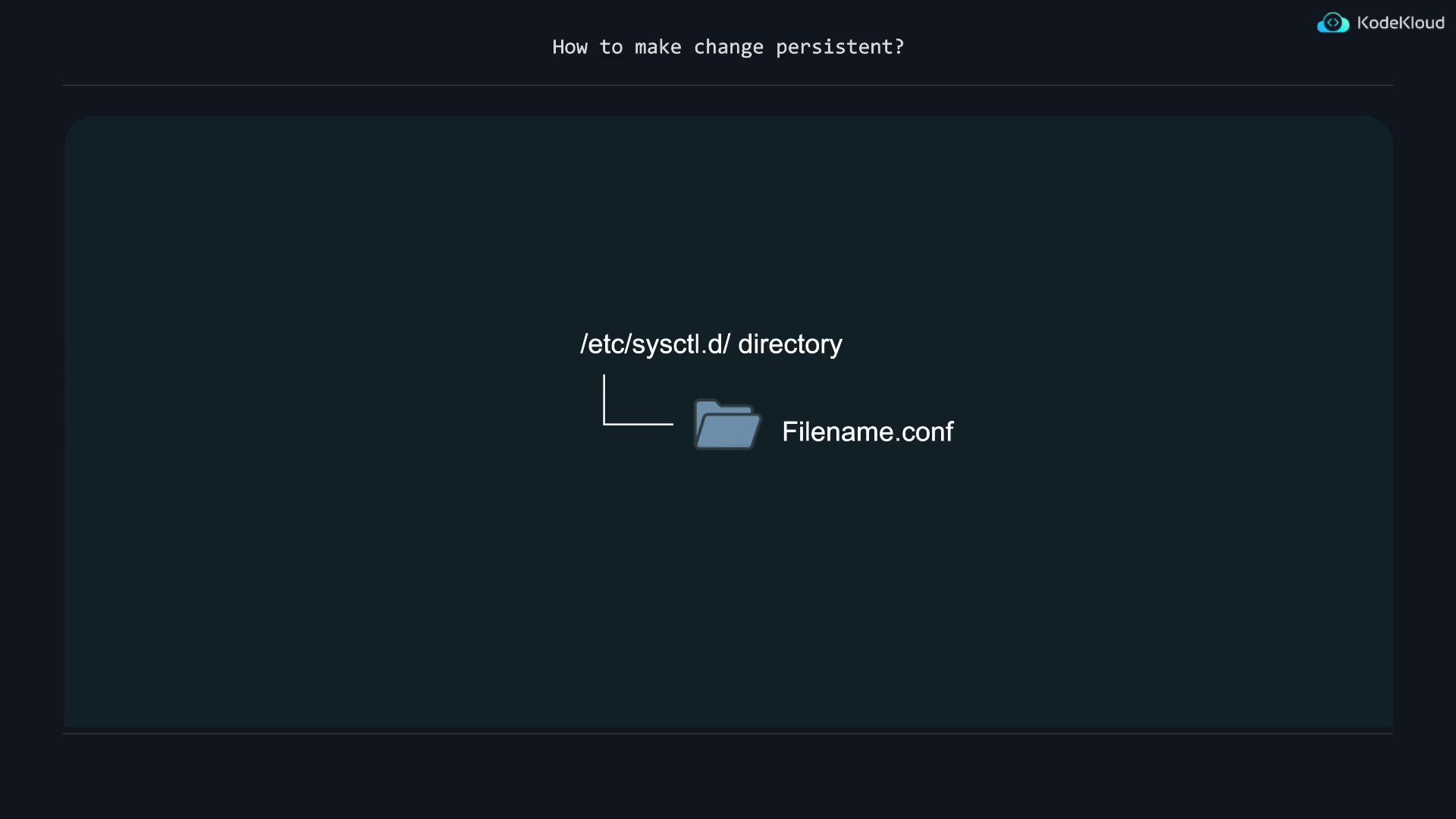
For more details, refer to the manual page:
$ man sysctl.d
Listing the directory contents with ls /etc/sysctl.d will also display sample configuration files that serve as formatting examples.
Filtering Specific Parameters
To view only memory-related settings (prefixed with vm.), use the following command:
$ sysctl -a | grep vm
vm.panic_on_oom = 0
vm.percpu_pagelist_fraction = 0
vm.stat_interval = 1
vm.swappiness = 60
The parameter vm.swappiness, currently set to 60, controls swap behavior. A higher value increases swapping, while a lower value reduces swap usage.
Making vm.swappiness Persistent
To permanently change vm.swappiness to 20, follow these steps:
Create a configuration file in
/etc/sysctl.d. For example, name itswap-less.confto indicate reduced swapping:$ sudo vim /etc/sysctl.d/swap-less.confAdd the following line to set the swappiness value:
vm.swappiness=20Save the file. Although the setting will be applied on boot, the current session continues using the old value until reloading the settings. To immediately apply your change, run:
$ sudo sysctl -p /etc/sysctl.d/swap-less.conf
Note
Editing kernel parameters in /etc/sysctl.conf is an alternative, though this file may be overwritten during system upgrades. It is recommended to use /etc/sysctl.d for persistent customizations.
Summary Table
| Configuration Scope | Change Method | Example Command |
|---|---|---|
| Non-Persistent | Temporary setting change | sudo sysctl -w net.ipv6.conf.default.disable_ipv6=1 |
| Persistent | Create conf file in /etc/sysctl.d | sudo vim /etc/sysctl.d/swap-less.conf <br> (add vm.swappiness=20) |
With these techniques, you can modify kernel runtime parameters for your Linux system effectively—using both non-persistent methods for immediate changes and persistent methods for settings that survive reboots. For further details on Linux kernel parameters, consider browsing related documentation provided by your Linux distribution or the official Linux Kernel Documentation.
Watch Video
Watch video content