Linux Professional Institute LPIC-1 Exam 101
GNU and Unix Commands
Basic File Editing vi
Managing and editing text files is a core skill for any Linux user. This guide covers:
- Viewing logs and files with the
lessandmorepagers - Performing quick edits in Vim (Vi IMproved)
- Verifying your changes after saving
Navigating Files with less
The less pager provides powerful navigation and search features:
less /var/log/dnf.log
- Scroll up/down with ↑ and ↓ or PgUp/PgDn
- The filename appears at the bottom left
- Quit with
q
Searching Inside less
| Action | Command |
|---|---|
| Search forward (case-sensitive) | /debug |
| Jump to next match | n |
| Toggle case-insensitive matching inline | -i |
Start less in case-insensitive mode | less -i /var/log/dnf.log |
| Jump to previous match | N |
Note
You can enable case-insensitive search at any time by typing -i inside less.
Paging with more
A simpler alternative, more advances one screen at a time:
more /var/log/dnf.log
- Spacebar: Next page
- Enter: Next line
- q: Quit
Note
For large files or complex searches, less is generally preferred over more.
Getting Started with Vim
Vim is a modal editor: it has Normal, Insert, and Command modes.
vim
On launch without a filename, you'll see:
VIM - Vi IMproved 8.0.1763 by Bram Moolenaar et al.
Modified by <[email protected]>
type :help<Enter> or <F1> for on-line help
type :q<Enter> to exit
Switching to Insert Mode
- Press
ito enter Insert Mode (-- INSERT --appears) - Type your content
- Press
Escto return to Normal Mode
Essential Vim Commands
| Command | Mode | Description |
|---|---|---|
i | Normal | Switch to Insert Mode |
/pattern | Normal | Search forward for “pattern” |
\c | Normal | Toggle case-insensitive search |
yy | Normal | Yank (copy) current line |
dd | Normal | Delete (cut) current line |
p | Normal | Paste after the cursor |
:3 | Normal | Go to line 3 |
:w | Command | Save (write) the buffer |
:wq | Command | Save and quit |
:q! | Command | Quit without saving changes |
Warning
Unsaved changes will be lost if you use :q!. Always use :w or :wq to preserve your edits.
Saving Your Work
:w
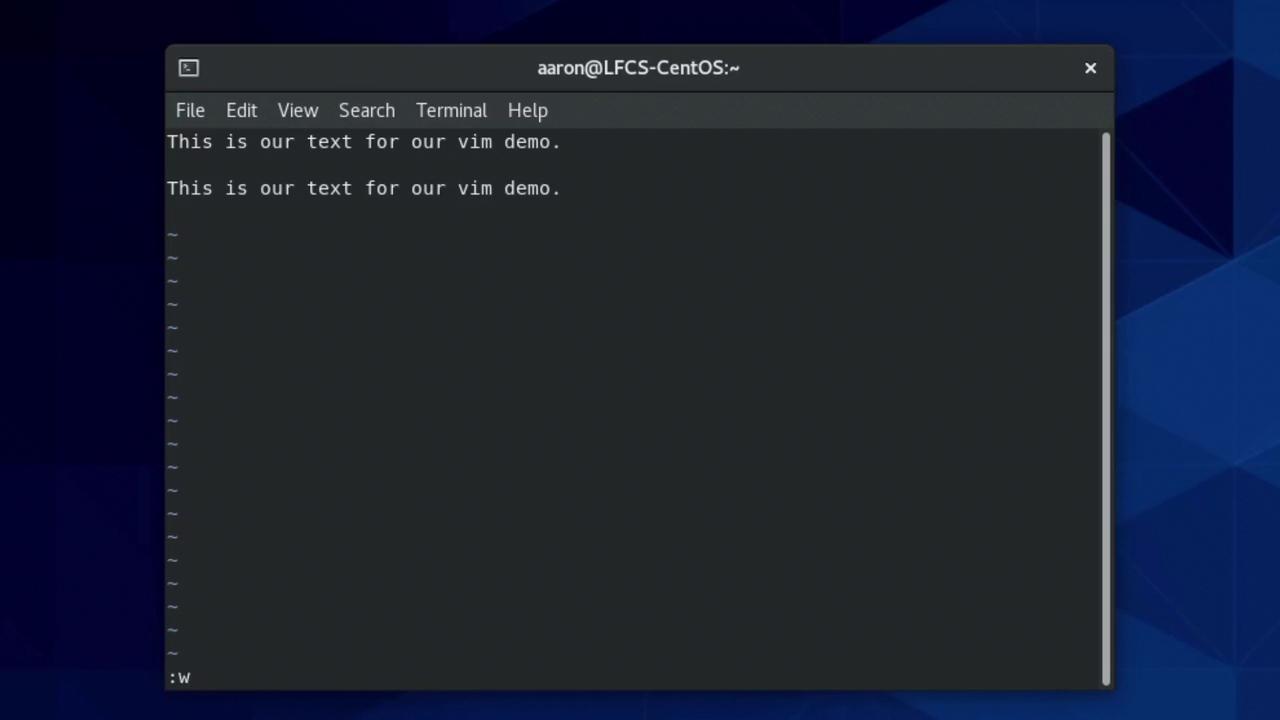
Comparing less vs more
| Pager | Usage | Navigation | Quit |
|---|---|---|---|
| less | less FILE | ↑/↓, PgUp/PgDn | q |
| more | more FILE | Spacebar, Enter | q |
Verifying Your Edits
After saving a file (e.g., testfile), confirm the contents:
cat testfile
Example output:
no yes no
yes
no
no
no
no
yes
new changes
Further Reading
Watch Video
Watch video content