Linux Professional Institute LPIC-1 Exam 101
GNU and Unix Commands
Nano and Emacs
In this lesson, we'll compare two popular shell-based editors—GNU Nano and Emacs—and explore their features, keyboard shortcuts, and use cases. While Vi is powerful, Nano and Emacs can be more approachable for newcomers on Linux systems.
Why Choose GNU Nano?
GNU Nano is designed for simplicity: all input goes directly into the document, and commands use the Control (Ctrl) or Meta (Alt or Command on macOS) keys.
Key features of Nano include:
- Undo and redo
- Syntax coloring
- Interactive search and replace
- Auto-indentation
- Line numbers
- Word completion
- File locking and backup files
- Internationalization support
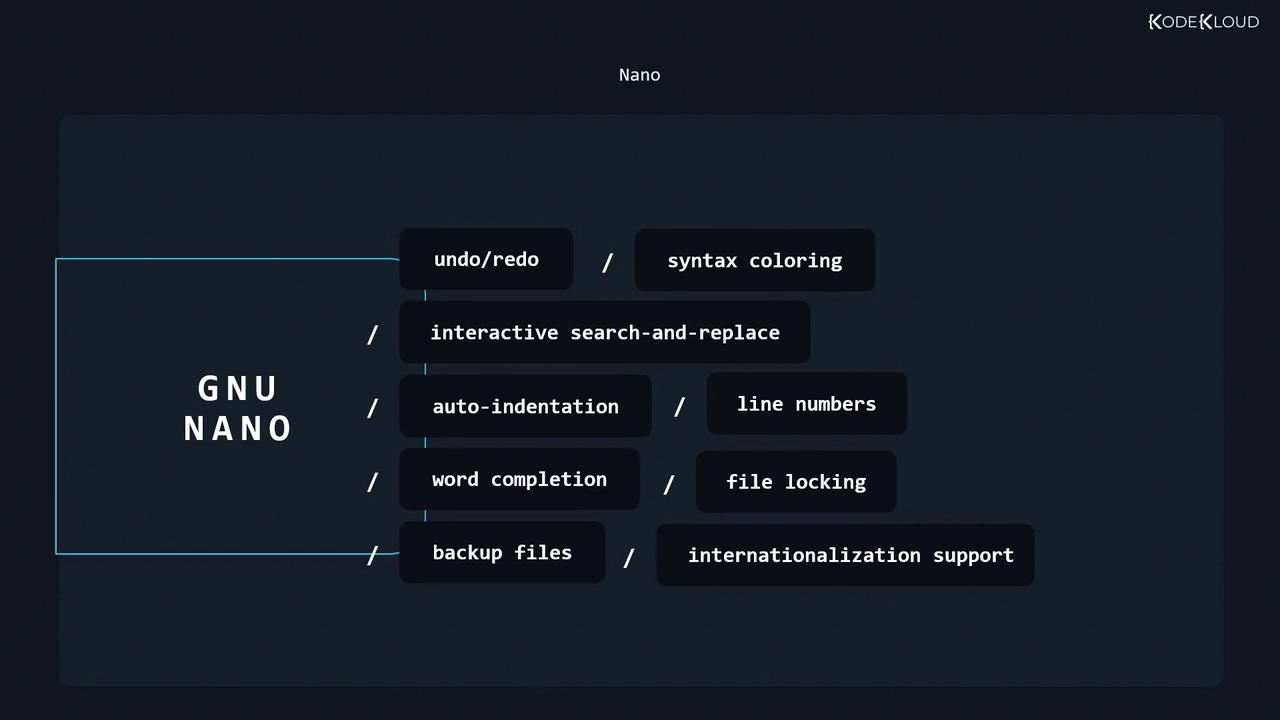
Nano Keyboard Shortcuts
Most Nano commands appear at the bottom of the interface, but here are some essentials:
| Shortcut | Action |
|---|---|
| Ctrl+6 | Start selection |
| Meta+6 | Copy selection |
| Ctrl+K | Cut selection |
| Ctrl+U | Paste |
| Meta+U | Undo |
| Meta+E | Redo |
| Ctrl+\ | Replace text |
| Ctrl+T | Spell check current document |
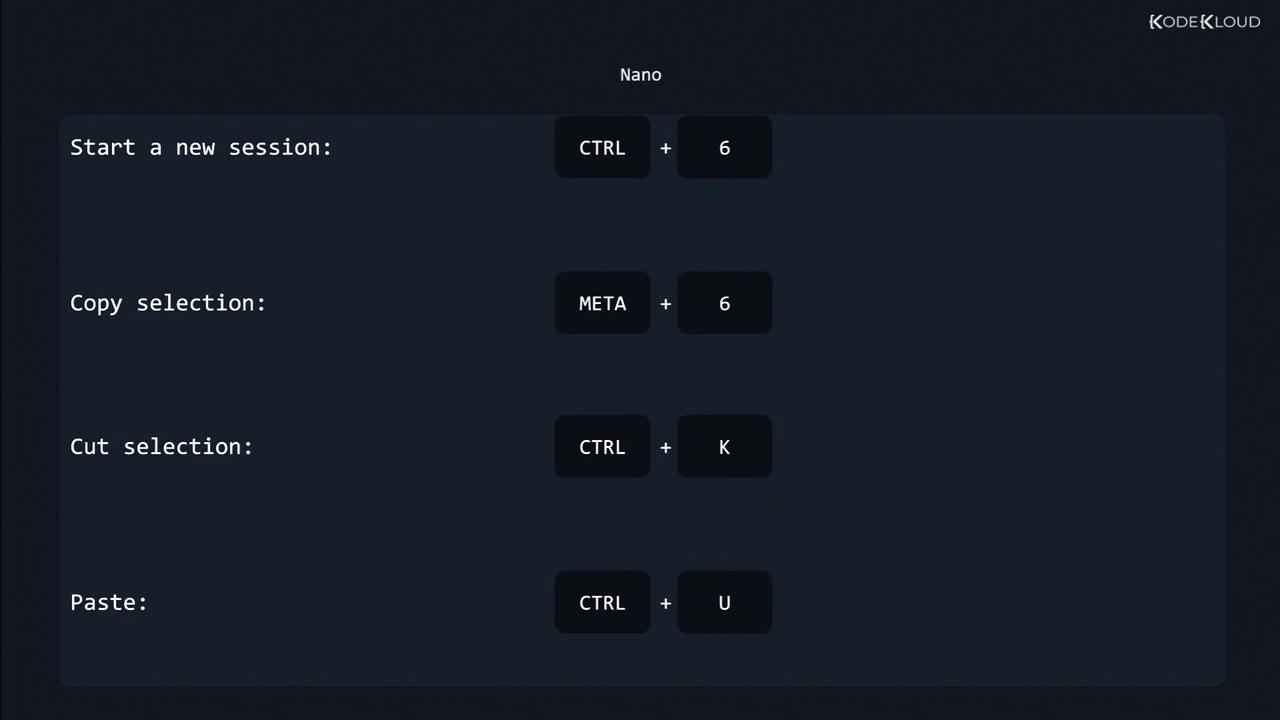
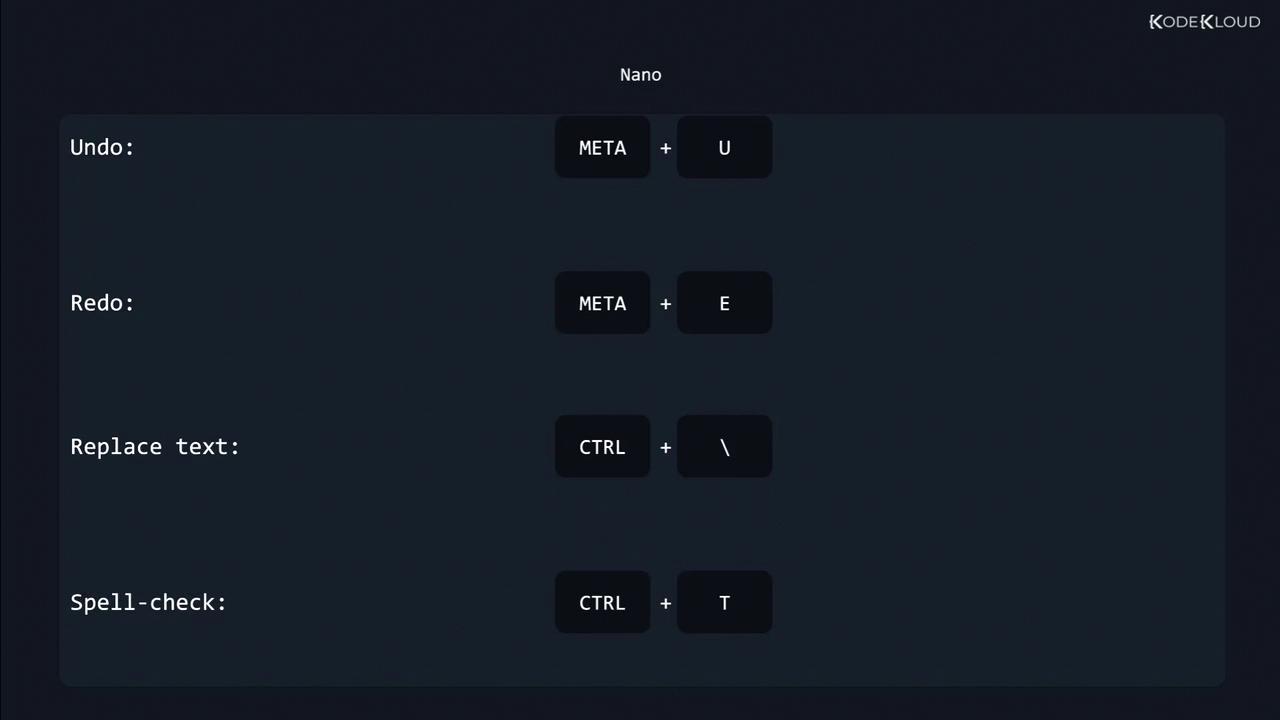
Tip
Press Ctrl+G at any time in Nano to open the Help menu. You can also customize Nano by editing your ~/.nanorc file.
Emacs: A Programmable Editor and IDE
Emacs is a highly extensible editor that can function as a full IDE, email client, news reader, or RSS client. Like Nano, typing inserts text directly, but uses more keyboard-driven navigation.
Core capabilities of Emacs include:
- Syntax highlighting and indentation
- Integrated compiling, running, and testing
- Powerful undo/redo and version control integration
- Extensible architecture via Emacs Lisp
- Configuration as email, news, or RSS client
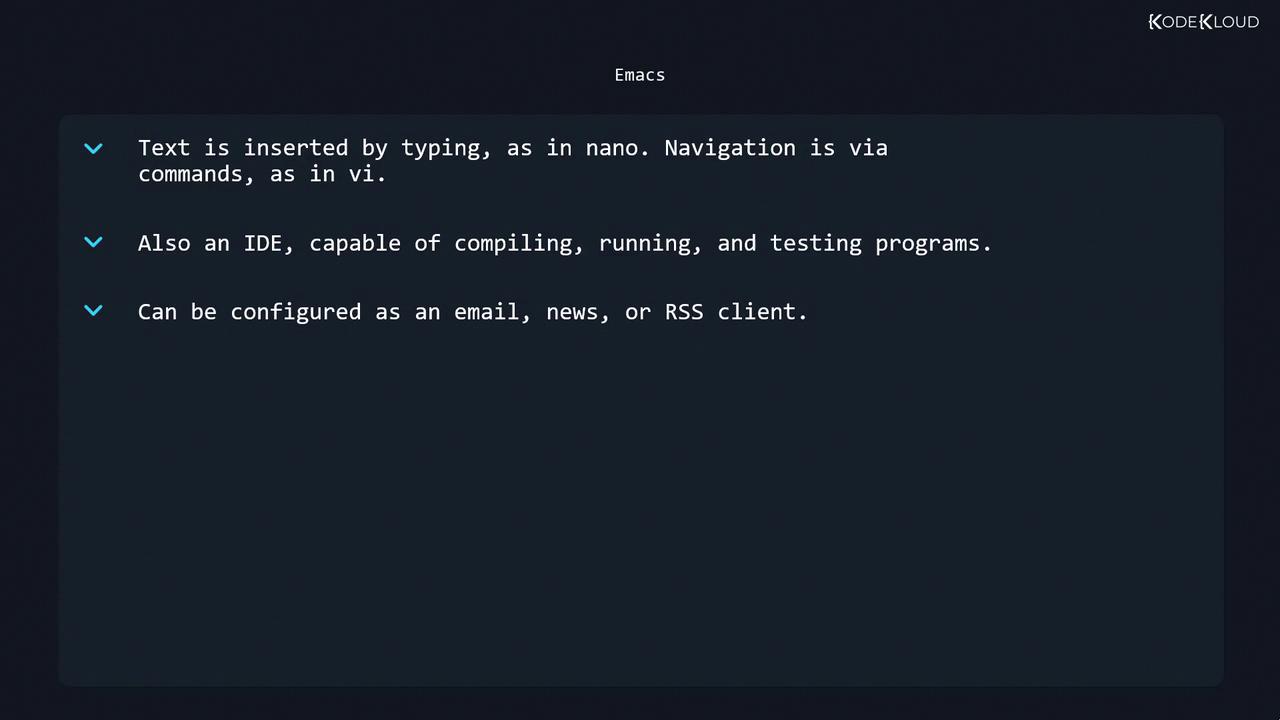
Note
Emacs starts with emacs filename and provides built-in tutorials under Ctrl+h t. Explore packages via M-x package-list-packages.
Feature Comparison
| Feature | GNU Nano | Emacs |
|---|---|---|
| Learning Curve | Very gentle | Steeper, keyboard-driven |
| Syntax Highlighting | Yes | Yes |
| Undo/Redo | Basic | Advanced (multi-level) |
| Extensibility | Limited (.nanorc tweaks) | Extensive (Emacs Lisp packages) |
| Built-in IDE Tools | Minimal | Compiler, debugger, REPLs |
| Customization | Moderate | Highly customizable |
Links and References
Watch Video
Watch video content