Linux Professional Institute LPIC-1 Exam 101
GNU and Unix Commands
Perform Basic File Management Part 2 Regular expressions 2
language: en
In this lesson, we’ll master extended regular expressions (ERE) using Linux tools like grep -E and egrep. You’ll learn how to apply quantifiers, character classes, alternation, and grouping to perform powerful text searches.
Enabling Extended Regex: -E vs egrep
By default, grep treats metacharacters such as +, ?, {}, |, and () literally. To activate these operators without escaping them, add the -E option or use egrep:
$ grep -Er '0+' /etc/
/etc/pnm2ppa.conf:#colorshear 0
/etc/pnm2ppa.conf:#blackshear 0
...
/etc/subuid:aaron:100000:65536
Or simply:
$ egrep -r '0+' /etc/
Note
On some systems, egrep is a deprecated symlink to grep -E. The two commands are functionally equivalent.
Quantifiers at a Glance
| Quantifier | Description |
|---|---|
x+ | One or more of x |
x? | Zero or one of x |
x{n} | Exactly n occurrences of x |
x{n,} | At least n occurrences of x |
x{,m} | Up to m occurrences of x |
x{n,m} | Between n and m occurrences |
{n,} – At Least n Matches
Find lines with three or more consecutive zeros:
$ egrep -r '0{3,}' /etc/
/etc/vmware-tools/.../xmlidsig-core-schema.xsd:<schema version="0.1">
grep: /etc/firewalld: Permission denied
...
{,m} – At Most m Matches
Match up to three zeros (including none):
$ egrep -r '10{,3}' /etc/
/etc/pmn2ppa.conf:# valid blackness choices are 1 2 3 4
...
{n} – Exactly n Matches
Search for exactly three zeros:
$ egrep -r '0{3}' /etc/
/etc/vmware-tools/.../xmlidsig-core-schema.xsd:<schema version="0.1">
...
? – Optional Element
Make the preceding character optional (0 or 1):
$ egrep -r 'disable' /etc/ # matches "disable"
/etc/some.conf:# disable feature X
$ egrep -r 'disabled?' /etc/ # matches "disable" or "disabled"
/etc/other.conf:# disabled by default
{n,m} – Range of Matches
Match between 3 and 5 zeros:
$ egrep -r '0{3,5}' /etc/
/etc/example.conf:# found in 0000 sequence
...
Alternation with |
Use | to choose between patterns. To match enabled or disabled:
$ egrep -r 'enabled|disabled' /etc/
/etc/tuned/tuned-main.conf:# If enabled, re-apply sysctls.
/etc/vmware-tools/tools.conf.example:# disabled.
Combine ? to make the final letter optional:
$ egrep -ir 'enabled?|disabled?' /etc/
/etc/nanorc:## Enable vim-style lock-files.
/etc/nanorc:## To make sure an option is disabled, use "unset <option>".
Character Sets and Ranges
Define a set of acceptable characters with square brackets:
[abc123]matches one of a, b, c, 1, 2, or 3[a-z]matches one lowercase letter[0-9]matches one digit
![The image shows a dark-themed terminal interface with a focus on ranges or sets, displaying examples like `[a-z]` and `[0-9]`. The word "KodeKloud" is visible in the top right corner.](https://kodekloud.com/kk-media/image/upload/v1752881398/notes-assets/images/Linux-Professional-Institute-LPIC-1-Exam-101-Perform-Basic-File-Management-Part-2-Regular-expressions-2/dark-terminal-sets-examples-kodekloud.jpg)
Example: match cat or cut:
$ egrep -r 'c[au]t' /etc/
/etc/nanorc:# bind M-B cutwordleft main
...
Matching Device Files under /dev
A naive '/dev/.*' catches entire paths. Refine step by step:
- Lowercase names + optional digit
$ egrep -r '/dev/[a-z]*[0-9]?' /etc/ - Add uppercase letters
$ egrep -r '/dev/([a-zA-Z]*[0-9]?)' /etc/ - Allow multiple segments by grouping
$ egrep -r '/dev/([a-zA-Z]*[0-9]?)*' /etc/
/etc/sane.d/dc210.conf:port=/dev/tty0P0 ...
## Sub-Expressions with Parentheses
Parentheses group patterns or apply quantifiers to the entire subexpression:
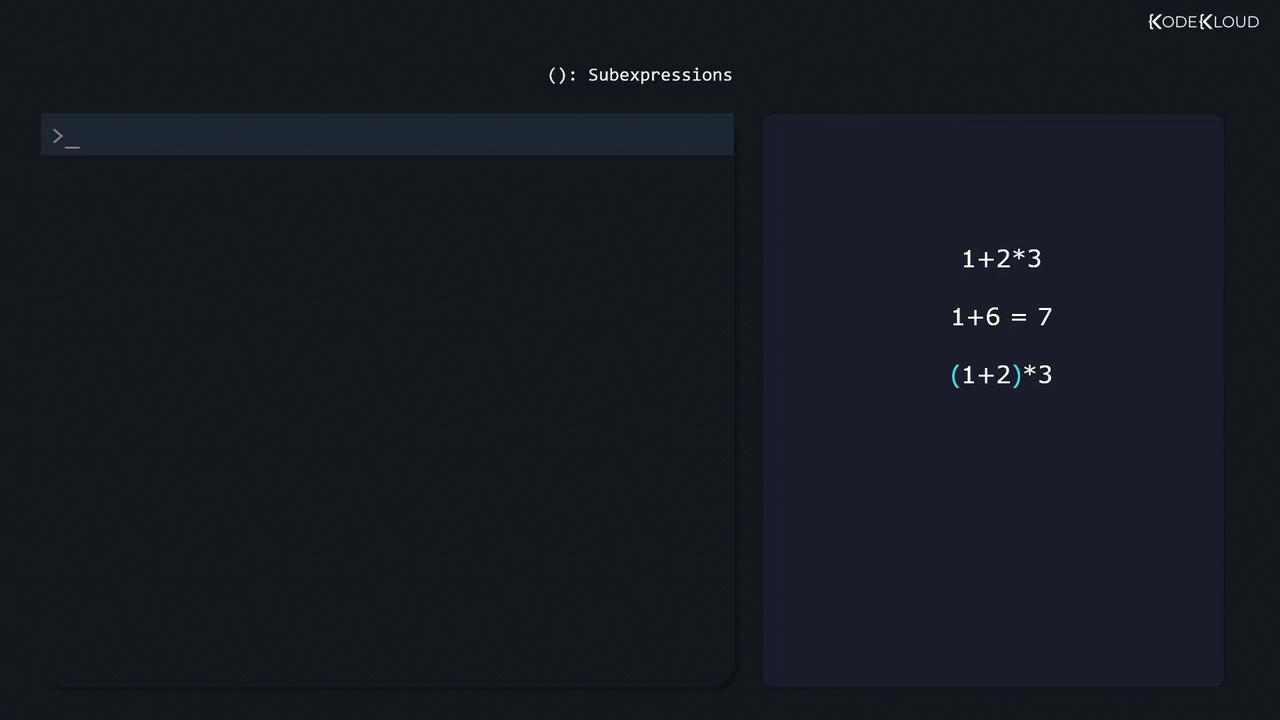
For instance, `(ab){2}` matches `abab` but not `aba`.
## Negated Sets
Place `^` immediately after `[` to invert the set. To match `http` not followed by `s`:
```bash
$ egrep -r 'http[^s]' /etc/
/etc/smartmontools/smart.conf:# Home page is: http://www.smartmontools.org
...
![The image shows a dark-themed interface with a command line prompt on the left and a section on the right displaying character sets like "[abc123]" and "[a-z]". The title "Negated Ranges Or Sets" is at the top.](https://kodekloud.com/kk-media/image/upload/v1752881399/notes-assets/images/Linux-Professional-Institute-LPIC-1-Exam-101-Perform-Basic-File-Management-Part-2-Regular-expressions-2/negated-ranges-sets-command-line.jpg)
Example: find slashes not followed by lowercase:
$ egrep -r '/[^a-z]' /etc/
/etc/nanorc:include "/usr/share/nano/*.nanorc"
...
Beyond grep
Extended regex patterns also work with sed, awk, perl, and many text editors. A great hands-on resource is regexr.com for interactive testing and learning.
Links and References
Watch Video
Watch video content