Linux Professional Institute LPIC-1 Exam 101
GNU and Unix Commands
Perform Basic File Management Part 2 Using find
In this lesson, we combine find with powerful regular expressions in grep to perform advanced text analysis on Linux. Previously, we used simple patterns like searching for “CentOS.” Now, we’ll tackle more complex tasks—such as extracting every IP address (e.g., 203.102.3.5) from multiple scattered files—by writing concise regex patterns that match exactly what you need.
Regular expressions let you define constraints, much like restricting a variable ( x ) in mathematics:
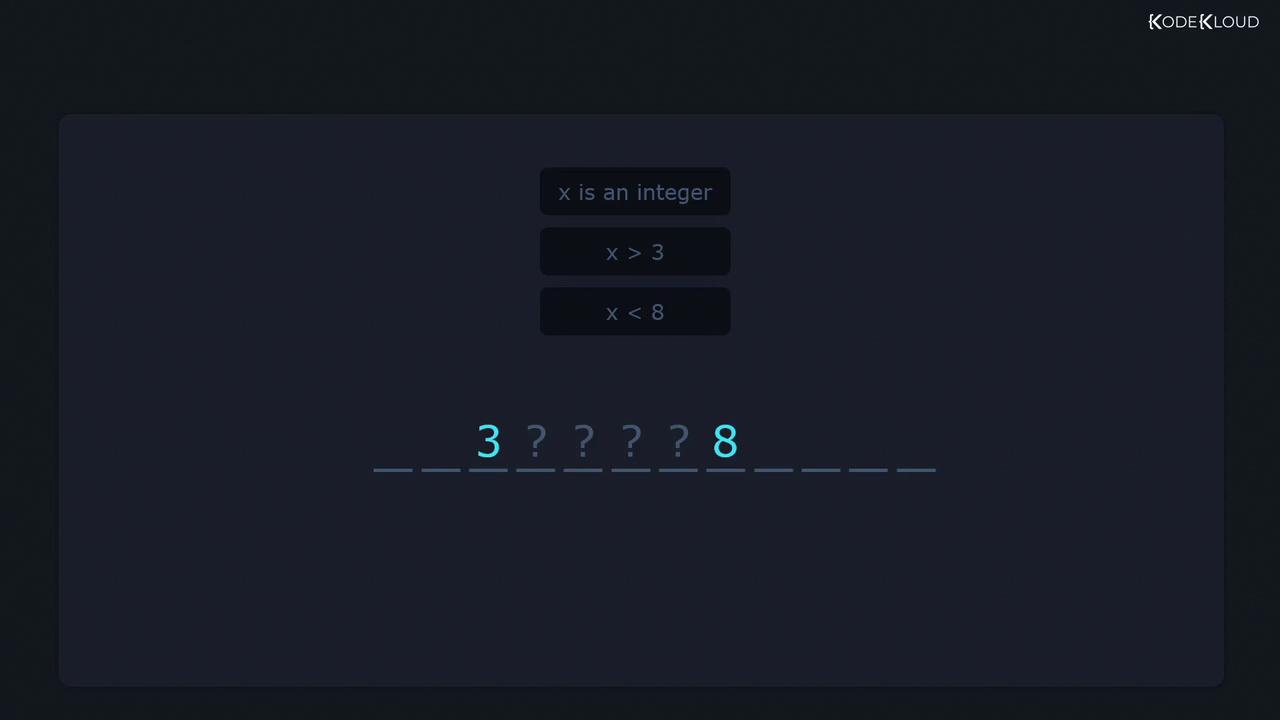
By combining operators, you create a single pattern that matches only what you allow.
Common Regular Expression Operators
Below is a quick reference to essential regex operators—mastering these accelerates file searches and log parsing:
| Operator | Description | Example |
|---|---|---|
| ^ | Start of line | ^root |
| $ | End of line | \.conf$ |
| . | Any single character | c.t |
| * | Zero or more of the preceding element | go*d |
| + | One or more of the preceding element | go+d |
| ? | Zero or one (optional) | colou?r |
| [] | Character class | [0-9] |
| {} | Quantifier (exact, range) | a{3}, b{2,4} |
| () | Grouping | (abc)+ |
| | | Alternation (logical OR) | cat|dog |
| [^] | Negated character class | [^a-z] |
![The image displays a set of regex operators, including symbols like `^`, `$`, `.`, `*`, `+`, `{}`, `?`, `|`, `[]`, `()`, and `[^]`.](https://kodekloud.com/kk-media/image/upload/v1752881402/notes-assets/images/Linux-Professional-Institute-LPIC-1-Exam-101-Perform-Basic-File-Management-Part-2-Using-find/regex-operators-symbols-set.jpg)
Anchors: Matching Line Boundaries
^ (Start of Line)
Restrict your search to the beginning of each line:
$ cat names.txt
adam
adnan
basam
samad
samuel
sheela
ravi
mausami
$ grep '^sam' names.txt
samad
samuel
You can apply the same technique to system files. For instance, find lines in /etc/login.defs that start with PASS:
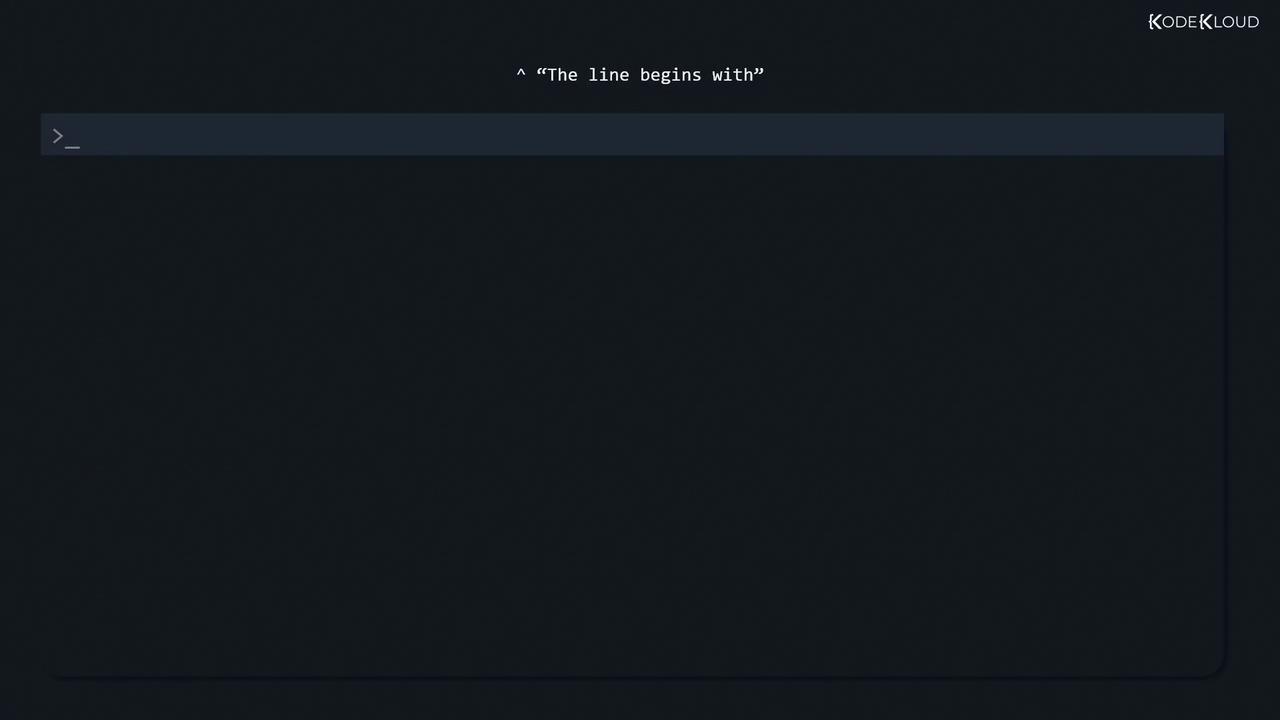
$ grep '^PASS' /etc/login.defs
PASS_WARN_AGE 7
PASS_MAX_DAYS 90
$ (End of Line)
Match patterns only at the end of lines:
$ grep 'sam$' names.txt
basam
$ grep '7$' /etc/login.defs
PASS_WARN_AGE 7
$ grep 'mail$' /etc/login.defs
MAIL_DIR /var/spool/mail
#MAIL_FILE .mail
Wildcard: The Dot .
The dot . matches exactly one character. To search for any three-letter word starting with ‘c’ and ending with ‘t’:
$ grep -r 'c.t' /etc/
/etc/man_db.conf:#DEFINE cat cat
/etc/man_db.conf:# Range of terminal widths permitted when displaying cat pages.
/etc/nanorc:## double click), and execute shortcuts. The mouse will work in the X
...
To match whole words rather than substrings, add -w:
$ grep -wr 'c.t' /etc/
/etc/brltty/Input/mn/all.txt:Left: append to existing cut buffer from selected character
/etc/brltty/Input/mn/all.txt:Up: start new cut buffer at selected character
...
Escaping Metacharacters
If you need to match a literal metacharacter (e.g., a dot), escape it with a backslash:
$ grep '\.' /etc/login.defs
# Finds every line that contains a literal dot.
Quantifiers: * and +
* (Zero or More)
The asterisk matches zero or more occurrences of the previous element:
$ grep -r 'let*' /etc/
/etc/pnm2ppa.conf:#silent 1
/etc/pnm2ppa.conf:#leftmargin 10
...
Combine . and * to match any sequence between delimiters:
$ grep -r '/.*/' /etc/
/etc/man_db.conf:# before /usr/man.
/etc/man_db.conf:MANDB_MAP /usr/man
...
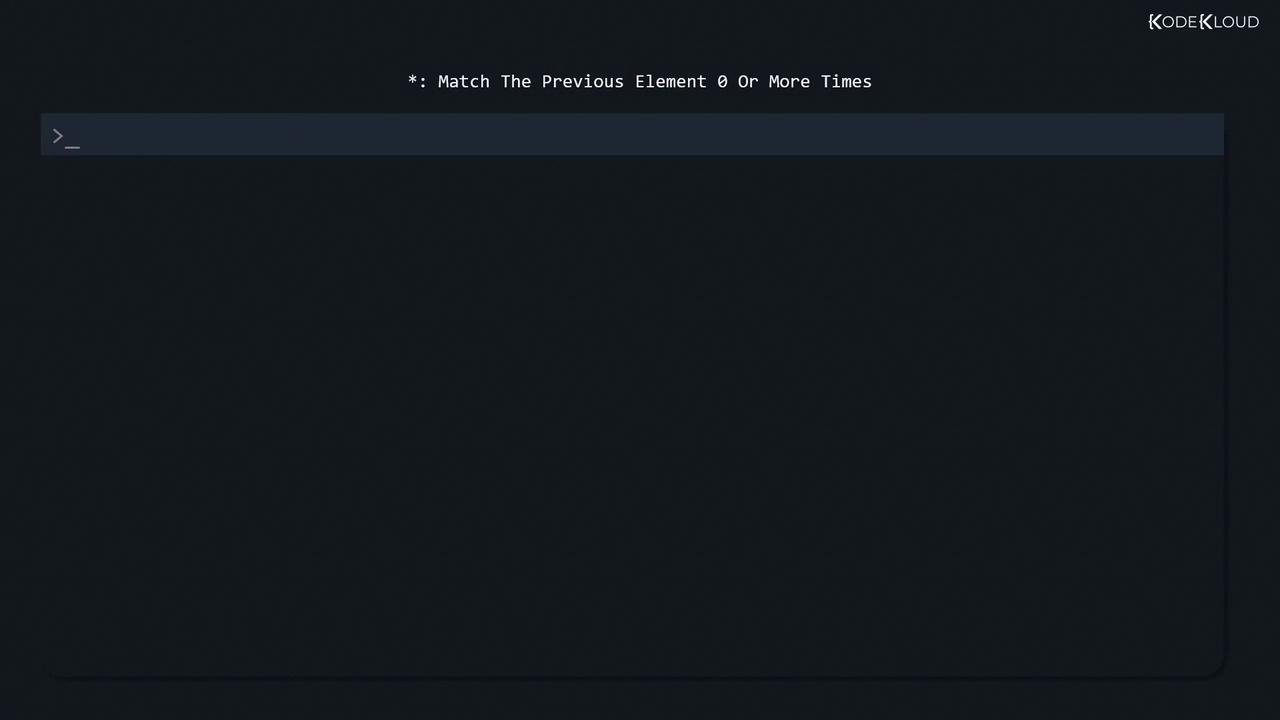
+ (One or More)
In basic grep, + is literal unless escaped. To require at least one occurrence:
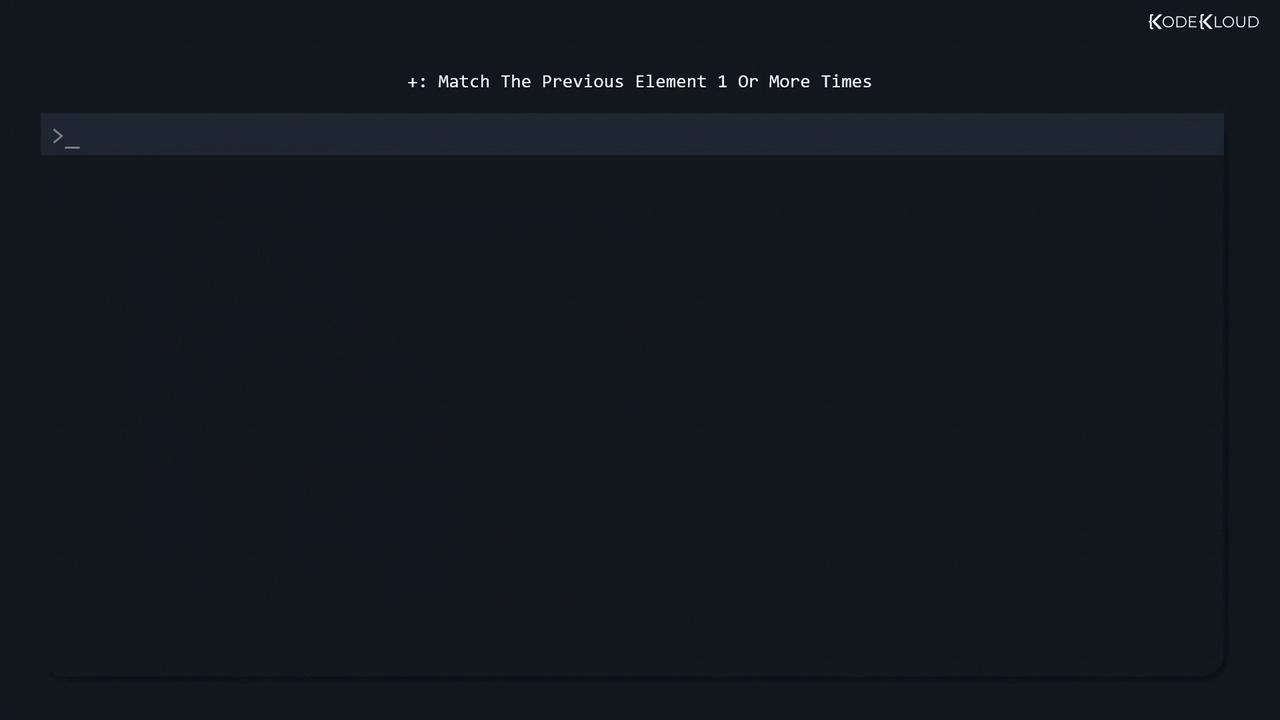
# Zero or more matches still include lines without '0':
$ grep -r '0*' /etc/
/etc/pnm2ppa.conf:#
# Require one or more zeros:
$ grep -r '0\+' /etc/
/etc/brltty/Keyboard/keypad.ktb:bind KP0:!KP2 MENU_NEXT_ITEM
Note
Basic grep treats +, ?, {}, |, and () as literals. To use them without escaping, switch to extended regex mode:
grep -E 'pattern+|another' file.txt
# or
egrep 'pattern+|another' file.txt
Next Steps
With these operators in your toolkit, you can build advanced patterns to extract IPs, parse log entries, and automate complex text-processing tasks across your Linux systems.
References
Watch Video
Watch video content