Linux System Administration for Beginners
Essential Commands
Archive backup compress unpack and uncompress files Optional
In this lesson, we’ll cover how to archive files in Linux using tar, compress those archives, and prepare them for remote backups. This workflow is essential for system administrators and DevOps engineers who need reliable, space-efficient backups.
Typical backup workflow:
- Archive: Pack multiple files and directories into one file (e.g.,
backup.tar). - Compress: Shrink the archive size (e.g.,
backup.tar.gz). - Transfer: Copy the compressed archive to a remote server, shared drive, or cloud storage.
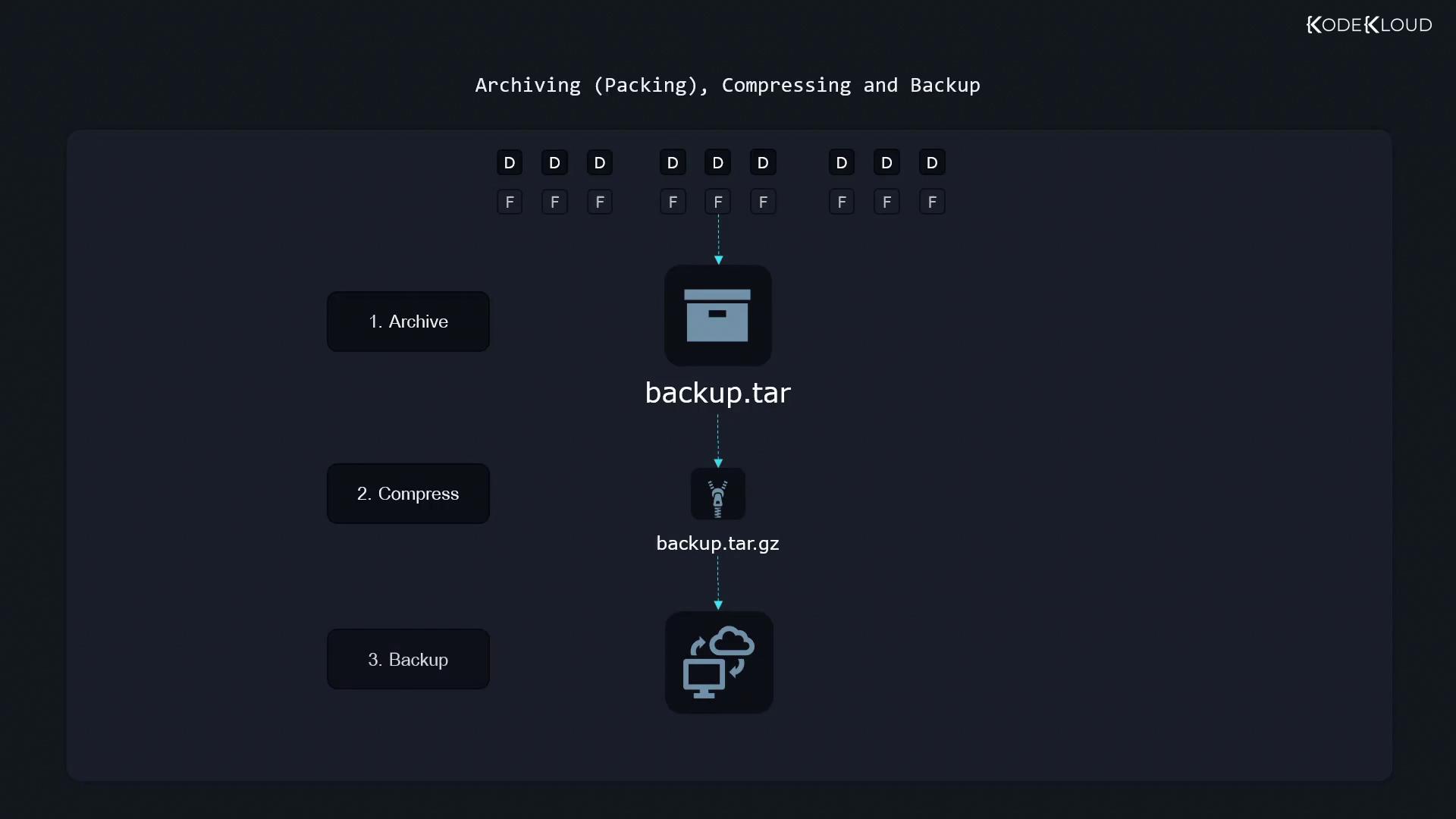
We’ll focus first on archiving with tar, then move on to compression and remote backups.
Why Use tar?
Tar (tape archive) was originally designed for magnetic tapes but remains the de facto tool for:
- Bundling multiple files or directories into a single tarball (
.tar). - Preserving file metadata: permissions, timestamps, and ownership.
Common tar Commands at a Glance
| Action | Long Option | Short Option | Example |
|---|---|---|---|
| List | --list | -t | tar -tf archive.tar |
| Create | --create | -c | tar -cf archive.tar file1 |
| Append | --append | -r | tar -rf archive.tar file2 |
| Extract | --extract | -x | tar -xf archive.tar |
| Directory | --directory | -C | tar -xf archive.tar -C /tmp |
Listing Contents of an Existing Archive
To preview what’s inside archive.tar:
tar --list --file archive.tar # Long form
tar -tf archive.tar # Short form
This displays:
file1
file2
file3
Note
Always put the --file (or -f) option at the end of your option list, immediately followed by the archive name.
Creating and Appending to a Tarball
Create a New Archive
# Long form
tar --create --file archive.tar file1
# Short form
tar -cf archive.tar file1
Append Files or Directories
# Add a single file
tar --append --file archive.tar file2
# Short form
tar -rf archive.tar file2
# Add an entire directory
tar --create --file archive.tar pictures/
# Short form
tar -cf archive.tar pictures/
- Using a relative path like
pictures/stores entries aspictures/.... - An absolute path (
/home/aaron/pictures/) preserves the full directory structure inside the archive.
Extracting an Archive
Always list contents before extracting:
tar --list --file archive.tar
tar -tf archive.tar
Example output:
Pictures/
Pictures/family_dog.jpg
Extract into Current Directory
tar --extract --file archive.tar
# or
tar -xf archive.tar
If you’re in /home/aaron/work, the files will unpack into /home/aaron/work/Pictures/.
Extract to a Specific Directory
tar --extract --file archive.tar --directory /tmp
# or
tar -xf archive.tar -C /tmp
Preserving Ownership and Permissions
By default, tar preserves permissions and ownership metadata in the archive. However, regular users cannot restore files to other owners. To fully retain all metadata, run extraction as root:
sudo tar -xf archive.tar -C /desired/path
Warning
Extracting as root (sudo) may overwrite critical system files if the archive contains absolute paths. Always verify archive contents before restoring.
References
Watch Video
Watch video content