Linux System Administration for Beginners
Essential Commands
Compare and manipulate file content
In Linux, nearly everything—from system logs to SSH sessions and configuration files—is plain text. Mastering file viewing, editing, transformation, and comparison tools is essential for effective system administration and DevOps workflows.
Viewing Files on Linux
When troubleshooting or inspecting data, these commands will help you quickly access file contents.
Basic Commands: cat and tac
cat: Dump the entire file to your terminal.tac: Display a file in reverse line order.
# Show all lines in order
$ cat /home/users.txt
user1
user2
user3
user4
user5
user6
# Show lines in reverse order
$ tac /home/users.txt
Inspecting Beginnings and Endings: head and tail
head -n N: Display the first N lines.tail -n N: Display the last N lines (default is 10).
# First 20 lines of a log
$ head -n 20 /var/log/dnf.log
# Last 20 lines of a log
$ tail -n 20 /var/log/dnf.log
Quick Reference: File Viewing Commands
| Command | Description | Example |
|---|---|---|
cat file | Dump whole file | cat /etc/hosts |
tac file | Dump file in reverse | tac /home/users.txt |
head -n N | First N lines | head -n 10 /var/log/syslog |
tail -n N | Last N lines | tail -n 50 /var/log/auth.log |
Transforming Text with sed
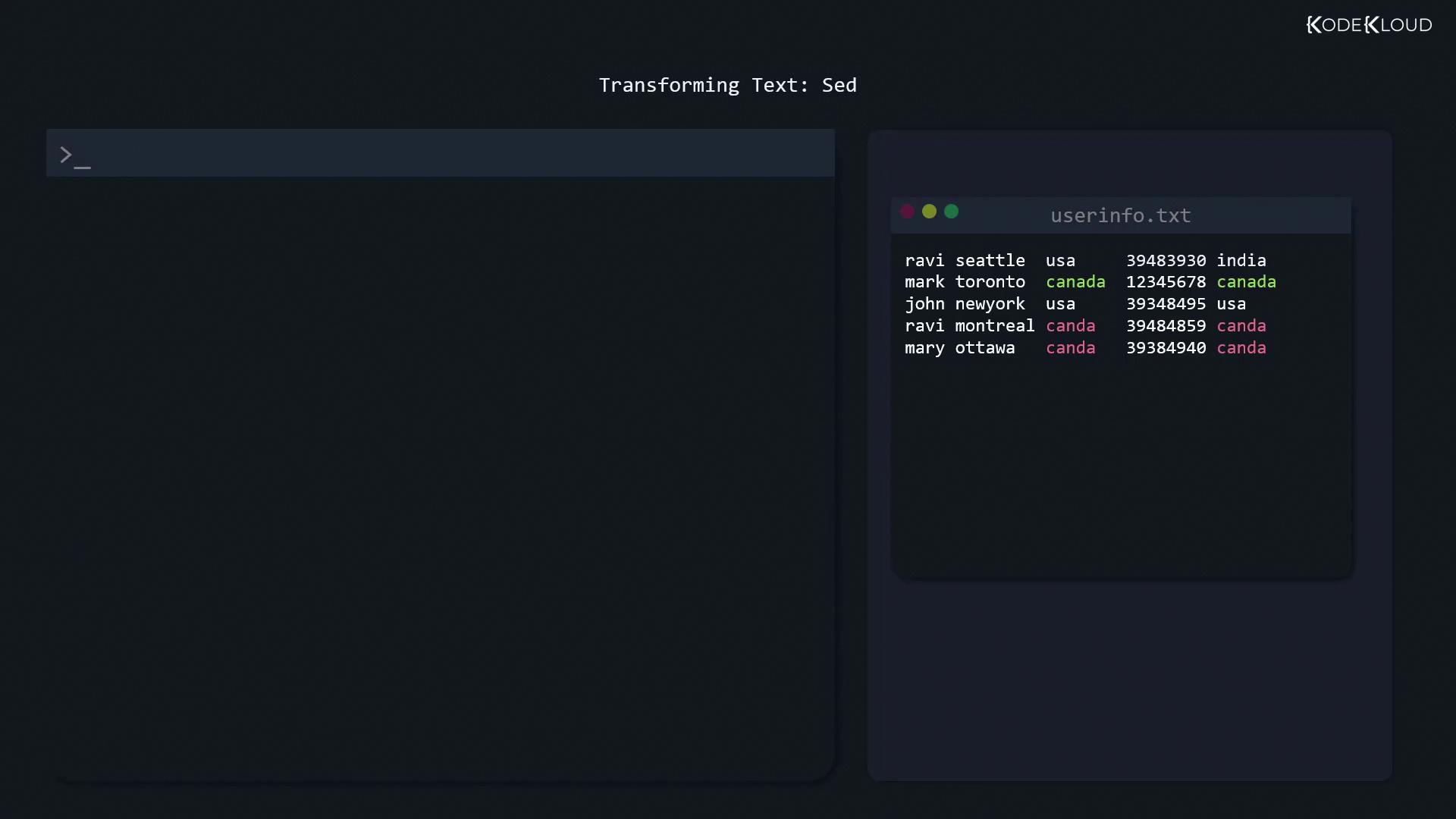
Imagine userinfo.txt contains a typo—“canda” instead of “canada.” You can preview a global replacement without altering the file:
$ sed 's/canda/canada/g' userinfo.txt
Breakdown of the substitute command (s):
- Pattern delimiters wrapped in single quotes prevent shell expansion.
- First token (
canda) is the search string. - Second token (
canada) is the replacement. g(global) applies to every match on each line.- Specify the file at the end.
Note
By default, omitting g (i.e., sed 's/canda/canada/') replaces only the first occurrence per line.
Once you’re ready to edit the file in place, add -i:
$ sed -i 's/canda/canada/g' userinfo.txt
Verify with:
$ cat userinfo.txt
Extracting Columns with cut
Field extraction is straightforward using cut. For space-delimited data, grab usernames from userinfo.txt:
$ cut -d ' ' -f 1 userinfo.txt
ravi
mark
john
ravi
mary
-d ' 'specifies a space delimiter.-f 1selects the first field.
For comma-separated files, pull the third field (country) and save it:
$ cut -d ',' -f 3 userinfo.txt > countries.txt
Now countries.txt holds all the country names, including duplicates.
Filtering Unique Entries with uniq
The uniq command collapses only adjacent duplicate lines. To get a sorted list of unique countries:
# Collapse adjacent duplicates
$ uniq countries.txt
# Sort and then collapse duplicates
$ sort countries.txt | uniq
canada
usa
Note
Always sort before piping to uniq if you want to remove all duplicate entries, not just adjacent ones.
Comparing Files with diff
When a package upgrade modifies a configuration, diff helps you spot exactly what's changed.
Summary of diff Options
| Option | Description | Example |
|---|---|---|
| (none) | Plain diff | diff file1 file2 |
-c | Context diff (shows surrounding lines) | diff -c file1 file2 |
-y or sdiff | Side-by-side diff alignment | diff -y file1 file2 |
1. Plain diff
$ diff file1 file2
1c1
< only exists in file 1
---
> only exists in file 2
4c4
< only exists in file 1
---
> only exists in file 2
1c1: Change at line 1.<: Content from the first file.>: Content from the second file.
2. Context Diff (-c)
Shows a few lines of context around each change, marked with !:
$ diff -c file1 file2
*** file1
--- file2
***************
*** 1,4 ****
! only exists in file 1
identical line 2
identical line 3
! only exists in file 1
--- 1,4 ----
! only exists in file 2
identical line 2
identical line 3
! only exists in file 2
3. Side-by-Side Diff (-y / sdiff)
Aligns both files in columns for easy scanning:
$ diff -y file1 file2
only exists in file 1 | only exists in file 2
identical line 2 | identical line 2
identical line 3 | identical line 3
only exists in file 1 | only exists in file 2
$ sdiff file1 file2
only exists in file 1 | only exists in file 2
identical line 2 unchanged
identical line 3 unchanged
only exists in file 1 | only exists in file 2
Here, | separates differing lines; identical lines may appear without markers.
Links and References
- Linux Command Basics
- GNU
sedManual - GNU
cutDocumentation - GNU
diffManual - Advanced Text Processing with
awk
Watch Video
Watch video content