Linux System Administration for Beginners
Essential Commands
Log into local amp remote graphical and text mode consoles
In this guide, you’ll learn how to authenticate to a Linux system both locally and remotely, using graphical and text-mode interfaces. We’ll experiment with commands first, then explain the concepts behind each method.
Overview of Linux Login Methods
| Login Method | Interface Type | Local/Remote | Example Command |
|---|---|---|---|
| Local Graphical-Mode | GUI login screen | Local | N/A |
| Local Text-Mode | Virtual terminal | Local | N/A |
| Remote Graphical-Mode | VNC / RDP client | Remote | vncviewer server_ip:1 |
| Remote Text-Mode (SSH) | SSH terminal | Remote | ssh user@server_ip |
![]()
Console vs. Terminal Emulator
You may see these terms used interchangeably, but they refer to different layers:
- Console
Historically a physical keyboard + monitor connected directly to the machine. Today, it’s the text interface you see during boot or on Ctrl+Alt+F* screens. - Virtual Terminal (VT)
A software-only console session you switch to via Ctrl+Alt+F1–F6 (or F7 for GUI). - Terminal Emulator
A graphical application (e.g., GNOME Terminal, Konsole, Windows Terminal) that mimics console behavior in a window.
When Linux boots, systemd and the kernel log messages to the console:
[ OK ] Mounted Mount unit for snapd, revision 13270.
[ OK ] Reached target Local File Systems.
[ 7.055053] cloud-init[655]: Cloud-init v.21.2 running 'init-local'
[ OK ] Started Network Services.
Switching to a Virtual Terminal
- Press Ctrl+Alt+F2 to open
vt2. - You’ll see a login prompt:
CentOS Linux 8
Kernel 4.18.0-305.19.1.el8_4.x86_64 on an x86_64
Activate the web console with: systemctl enable --now cockpit.socket
centos-vm login: _
- Enter your username and password.
1. Local Graphical-Mode Console
On desktop distributions with a GUI (GNOME, KDE, etc.), you’ll be greeted by a graphical login manager (GDM, SDDM, LightDM):
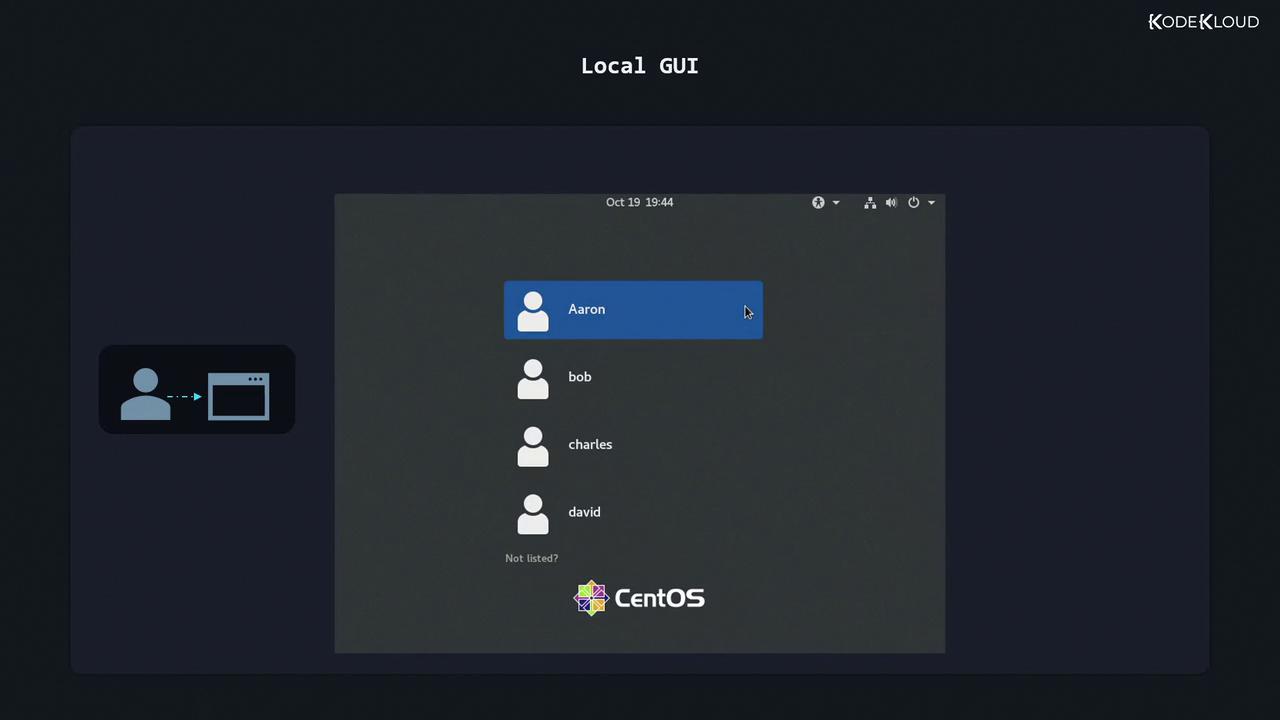
- Select your username.
- Enter your password.
- You’re now logged into your desktop session.
To log out, use the GUI menu or exit your terminal emulator:
exit
2. Local Text-Mode Console
Server installations often omit the GUI. Instead, you log in on a virtual terminal:
CentOS Stream 8
Kernel 4.18.0-338.el8.x86_64 on an x86_64
Activate the web console with: systemctl enable --now cockpit.socket
LFCS-CentOS login: aaron
Password:
Password characters are not echoed for security.
After your work, typeexitto log out of that VT session.
3. Remote Graphical-Mode Console
Remote desktop requires server-side support. Common options:
- VNC (Virtual Network Computing)
- Servers: TigerVNC, RealVNC
- Clients:
vncviewer server_ip:1
- RDP (Remote Desktop Protocol)
- Servers: xrdp
- Clients: Windows Remote Desktop,
rdesktop,xfreerdp
Tip
Ensure the appropriate ports are open (e.g., TCP 5900 for VNC, TCP 3389 for RDP) and secured with strong passwords or SSH tunnels.
4. Remote Text-Mode Login (SSH)
Secure Shell (SSH) is the de facto standard for remote Linux administration. It encrypts all data, unlike Telnet.
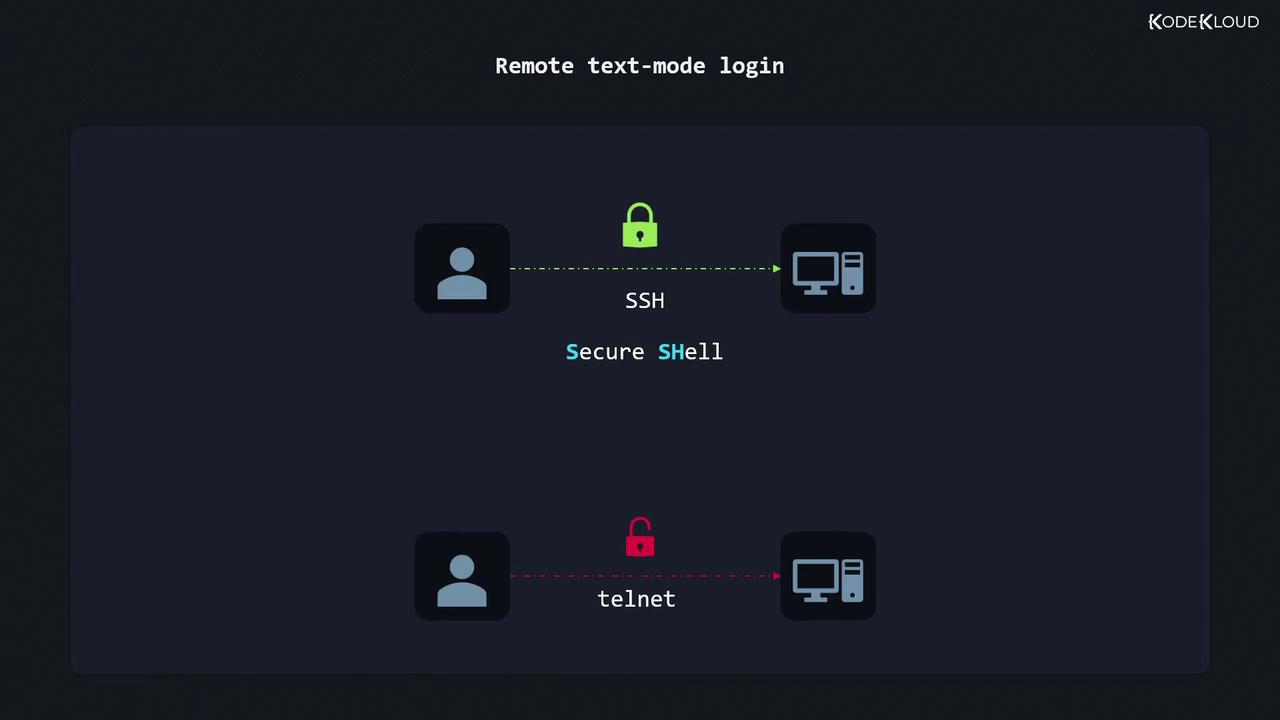
Finding Your Server’s IP Address
On the server or VM, run:
ip a
Look for the inet entry on your network interface, for example:
2: enp0s3: <...> mtu 1500
inet 192.168.0.17/24 brd 192.168.0.255 scope global dynamic enp0s3
Here, the IP address is 192.168.0.17.
Connecting with SSH
On Linux or macOS, open a terminal. On Windows 10+, use Command Prompt or PowerShell:
ssh [email protected]
You’ll be prompted for your password:
[email protected]'s password:
Activate the web console with: systemctl enable --now cockpit.socket
Last login: Tue Oct 19 20:27:15 2021 from 192.168.0.3
[aaron@LFCS-CentOS ~]$
Replace aaron and 192.168.0.17 with your own username and server address.
Warning
Never use Telnet for remote administration; it transmits credentials in plaintext. Always prefer SSH or tunneled VNC/RDP.
Next Steps
Practice each login method to get comfortable with Linux consoles. For more details:
Watch Video
Watch video content