Linux System Administration for Beginners
User and Group Management
Create delete and modify local user accounts
Managing local user accounts on Linux is essential for security, privacy, and streamlined administration. Each user should have a dedicated account so they:
- Keep personal files and directories protected by proper permissions
- Configure their own environment and tool settings
- Operate with the least privilege, reducing accidental damage and attack surface
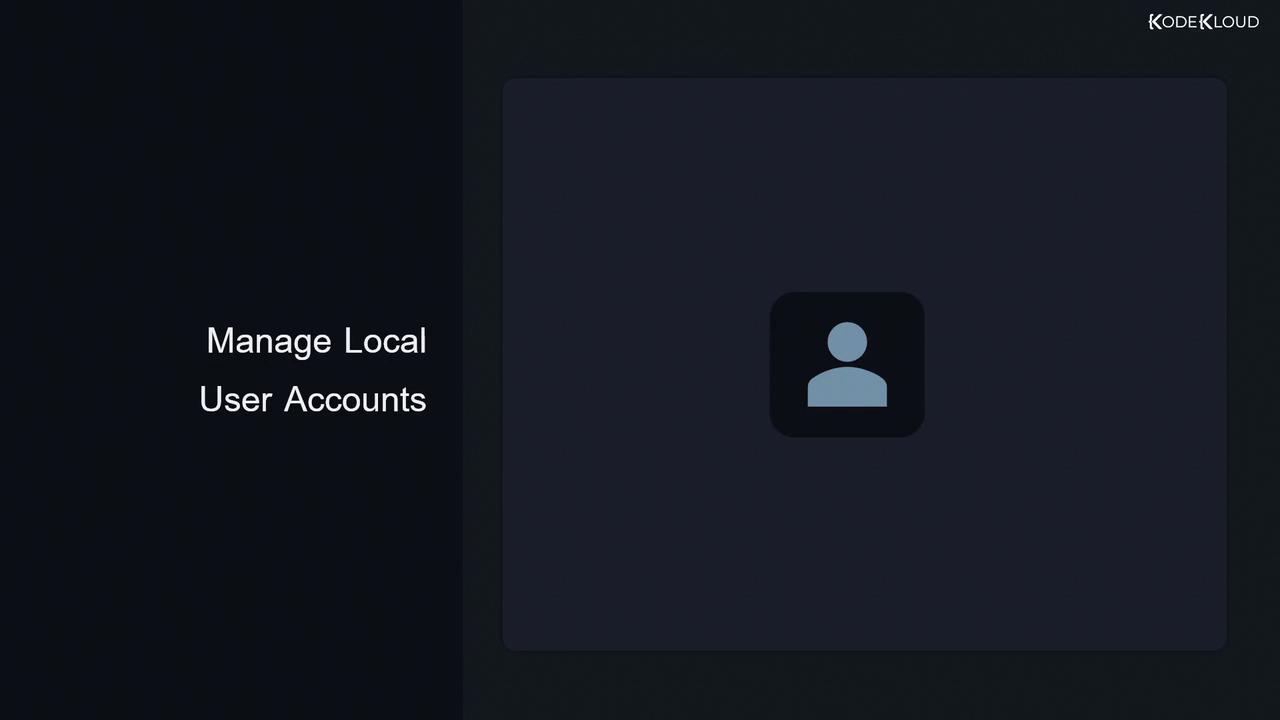
1. Creating a New User
Use useradd to provision a fresh account.
sudo useradd john
By default, this performs:
| Action | Description |
|---|---|
| Create user and group | A new user named john and a primary group john with matching GID |
| Home directory | /home/john is created and populated from /etc/skel |
| Default shell | /bin/bash |
| Account expiration | No expiration date (unlimited) |
| Password | Unset (must be initialized with passwd) |
Inspect `/etc/skel`
Skeleton files define initial user config.
ls -a /etc/skel
# . .. .bash_logout .bash_profile .bashrc
You can also review default parameters:
useradd --defaults
# GROUP=100
# HOME=/home
# INACTIVE=-1
# EXPIRE=
# SHELL=/bin/bash
# SKEL=/etc/skel
# CREATE_MAIL_SPOOLS=yes
2. Setting a Password
After account creation, assign a strong password:
sudo passwd john
# Changing password for user john.
# New password:
3. Deleting a User
Remove user accounts carefully:
| Task | Command |
|---|---|
| Delete account (keep home directory) | sudo userdel john |
| Delete account + home + mail spool | sudo userdel --remove john<br>sudo userdel -r john |
Data Loss Warning
Using --remove (or -r) will delete the user’s home directory and mail spool permanently.
Always back up important data before proceeding.
4. Customizing Account Creation
Pass flags to override defaults:
| Option | Description | Example |
|---|---|---|
-d, --home <dir> | Custom home directory | sudo useradd -d /home/special_john john |
-s, --shell <shell> | Specify login shell | sudo useradd -s /bin/zsh john |
-u, --uid <UID> | Assign specific user ID | sudo useradd -u 1100 smith |
-g, --gid <GID-or-name> | Assign primary group (must exist or be created) | sudo useradd -g 1100 smith |
5. Inspecting User Records
Account metadata resides in /etc/passwd:
cat /etc/passwd | grep john
# john:x:1001:1001::/home/john:/bin/bash
- Field breakdown:
username:password:UID:GID:comment:home:shell
View file ownership under /home:
ls -l /home/
# drwxr-xr-x 2 john john 4096 Feb 5 10:00 john
Display numeric IDs:
ls -ln /home/
6. Identifying the Current User
| Command | Output |
|---|---|
id | UID, GID, groups, and SELinux context (if applicable) |
whoami | Current username |
id
whoami
# aaron
7. System Accounts
System accounts serve daemons and services. They typically have UIDs below 1000 and no home directory:
sudo useradd --system sysacc
8. Modifying an Existing User
Use usermod to update user settings:
| Change | Command |
|---|---|
| Move home directory | sudo usermod -d /home/newdir -m john |
| Rename user | sudo usermod -l jane john |
| Change login shell | sudo usermod -s /bin/zsh jane |
| Lock account | sudo usermod --lock jane <br> sudo usermod -L jane |
| Unlock account | sudo usermod --unlock jane <br> sudo usermod -U jane |
| Set expiration date (YYYY-MM-DD) | sudo usermod -e 2022-01-01 jane |
| Remove expiration date | sudo usermod -e "" jane |
9. Password Aging with chage
Control password policies using chage:
| Policy | Command |
|---|---|
| Force change on next login | sudo chage -d 0 jane |
| Reset last password change | sudo chage -d -1 jane |
| Set max days between changes | sudo chage -M 30 jane |
| Disable expiration | sudo chage -M -1 jane |
| View aging info | sudo chage -l jane |
10. References
Watch Video
Watch video content