Microsoft Azure Security Technologies (AZ-500)
Database Security
Enable Azure AD authentication for SQL database
This guide demonstrates how to enable Azure Active Directory (Azure AD) authentication for an SQL database. Traditionally, SQL databases used SQL or Windows authentication, but by integrating Azure AD, you can manage identities from both on-premises Active Directory (synchronized via Azure AD Connect) and cloud-based sources—including managed identities—to securely access your SQL database.
Overview
Using Azure AD authentication, users can access the SQL database with their Azure AD credentials, provided they have the appropriate permissions. This approach offers several benefits compared to traditional authentication methods:
- Secure Authentication: Leverage Microsoft’s centralized identity and access management solution to eliminate the need for local account management and complex password policies.
- Centralized Identity Management: Manage identities from on-premises directories and cloud-based sources all in one place.
- Streamlined Setup: Configure Azure AD authentication by setting up an Azure AD account, registering your application, and assigning the correct permissions.
- Seamless SSO Experience: Enjoy single sign-on (SSO) capabilities when accessing the database through tools like SQL Server Management Studio.
- Enhanced Security: Enforce advanced security policies, such as Multi-Factor Authentication (MFA) and conditional access, to protect your resources.
- Granular Access Control: Utilize Azure Role-Based Access Control (Azure RBAC) for fine-grained permissions management.
- Simplified Administration: Reduce administrative overhead by centralizing authentication processes.
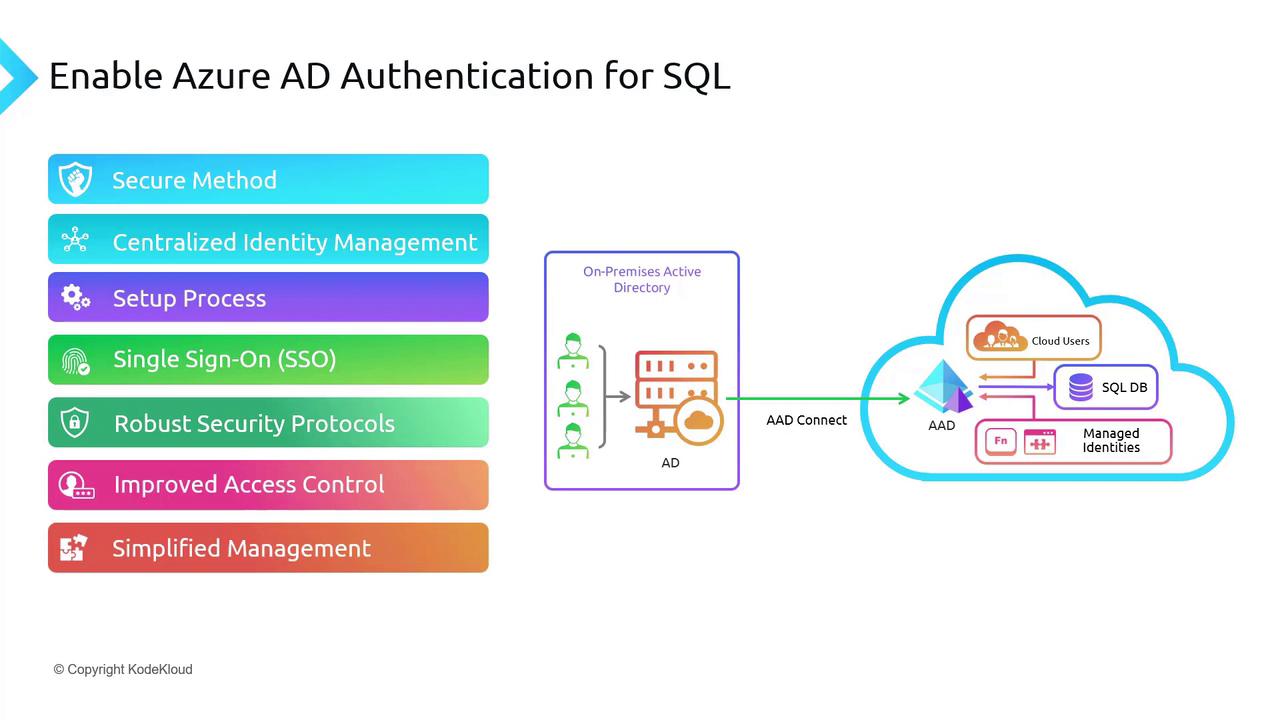
By using Azure AD for authentication, you avoid creating separate SQL accounts. Instead, you rely on Azure AD's centralized management, which simplifies administration, enhances overall security, and streamlines user management. For instance, if a security breach occurs, such as password exposure, Azure AD’s Identity Protection features can lock the affected account immediately.
Implementation Steps
In this section, you will learn how to implement Azure AD authentication for your SQL database. Although you can also create your database through the Azure portal, this guide uses a script to provision a SQL server and database on Azure. The primary focus is enabling Azure AD authentication rather than the creation of the database itself.
Navigate to the directory for database security in your repository to locate the file db-prep-infra.ps1. Running this script will create the SQL server and the database within it. Below is a session transcript demonstrating the process:
PS C:\Users\RithinSkaria> cd .\Documents\kodekLOUD-az500\
PS C:\Users\RithinSkaria\Documents\kodekLOUD-az500> cd '.\140-Database Security\'
PS C:\Users\RithinSkaria\Documents\kodekLOUD-az500\140-Database Security> ls
Directory: C:\Users\RithinSkaria\Documents\kodekLOUD-az500\140-Database Security
Mode LastWriteTime Length Name
---- ------------- ------ ----
-a---- 10/9/2023 8:00 AM 1547 db-prep-infra.ps1
PS C:\Users\RithinSkaria\Documents\kodekLOUD-az500\140-Database Security> .\db-prep-infra.ps1
ResourceGroupName : rg-msi-2125484333
Location : eastus
ProvisioningState : Succeeded
Tags :
ResourceId : /subscriptions/3e17f88a-ad65-4ebe-a407-4dc4cac01a73/resourceGroups/rg-msi-2125484333
Creating SQL server
Once the script completes, verify the creation of the SQL server and database in the Azure Portal under the SQL Databases section.
Configuring Azure AD Authentication
Follow these steps to configure Azure AD authentication for your SQL database:
- Open the Azure Portal and navigate to your SQL Server.
- In the SQL Server settings, locate the Microsoft Entra ID (formerly known as Azure AD) section.
- Set up an Azure AD administrator by adding your account. This administrator will centrally manage user access.
- Save the configuration; this action enables Azure AD authentication and disables SQL authentication automatically.
- Return to your database and open the query editor to confirm that SQL authentication is disabled. Attempting to use SQL authentication will result in an error, while integrated (Azure AD) authentication is now active.
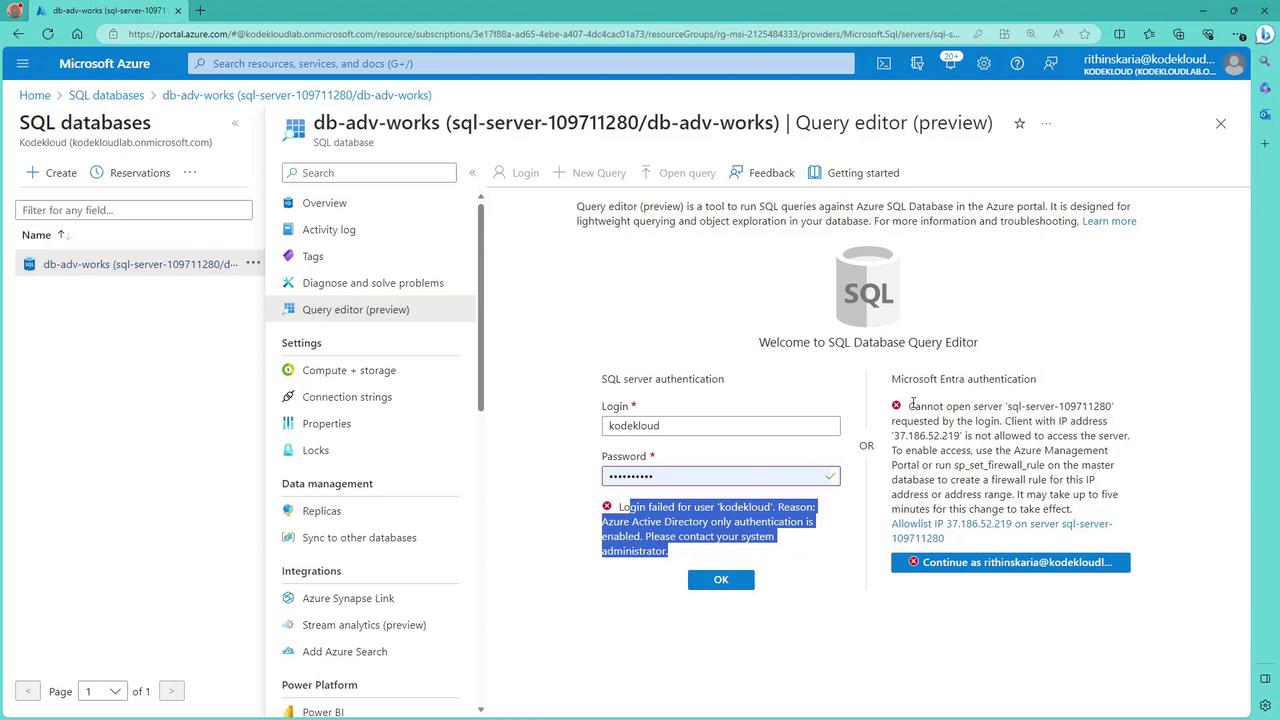
Firewall Configuration
If you encounter an error when attempting integrated authentication, it could indicate that your IP address is not included in the SQL firewall settings. To resolve this, add your IP address to the SQL firewall.
By centralizing user authentication, you benefit from enhanced security and a simplified management process that leverages the power of Azure AD.
For further information, explore the following resources:
Watch Video
Watch video content