Microsoft Azure Security Technologies (AZ-500)
Network Security
Create Application Security Groups
Application Security Groups (ASGs) in Azure provide a powerful way to define fine-grained network policies based on workloads rather than relying solely on explicit IP addresses. By grouping virtual machines (VMs) with similar security postures, ASGs simplify network security management. For example, you can group front-end VMs under an ASG named "web," logic VMs under ASG "logic," and database VMs under ASG "DB." This setup significantly simplifies your Network Security Group (NSG) rules by allowing you to reference ASGs instead of individual IP addresses.
In a typical scenario, all communication within a virtual network is allowed by default. However, you might want only designated VMs (such as web servers) to be accessible from the internet while keeping logic and database VMs isolated. Furthermore, you may restrict direct communication between front-end and database VMs by allowing only logic VMs to interact with the database.
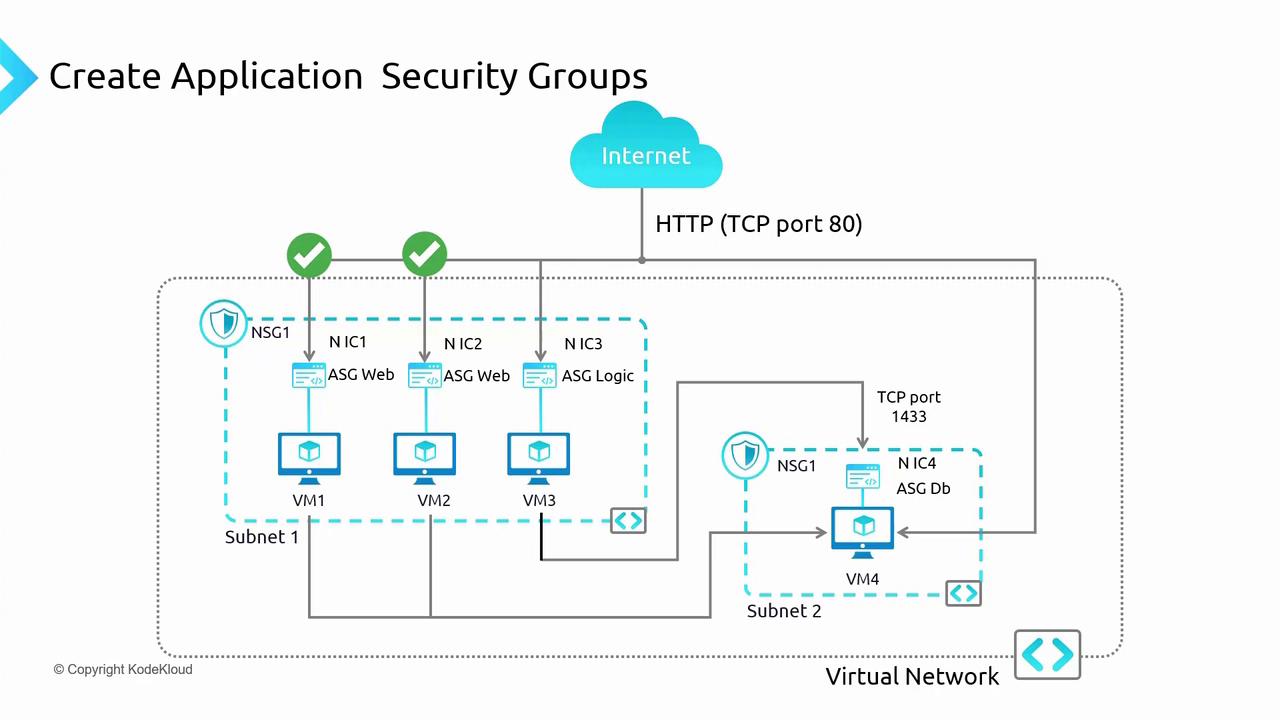
Using ASGs streamlines NSG configurations. Even if you have multiple logic servers, you can group them under a single ASG and reference that group in your NSG rules.
Quick Tip
Using ASGs reduces the complexity of security rule maintenance. When a VM is removed from an ASG, the corresponding NSG rule automatically updates, simplifying policy management.
Configuring ASGs in the Azure Portal
Follow these steps to set up and assign ASGs to your VMs:
Configure VM Networking Settings:
- Navigate to a VM (e.g., VM1) in the Azure portal and access its networking settings.
- Temporarily remove any pre-defined rules for demonstration purposes. For instance, allow SSH on VM1 while ensuring that subnet-level rules do not conflict. Use the "effective security rules" option to see how NSGs function at both the subnet and NIC level.
- Go to the NSGs section and disassociate any conflicting subnet-level rules if necessary so the desired rule (like SSH access) takes precedence.
Create ASGs:
- In the Azure portal, navigate to the Application Security Groups section and create a new group. For example, create an ASG for VMs hosting web servers.
- Similarly, create another ASG for non-web VMs.

- Assign ASGs to VMs:
- Open the networking settings of each VM (e.g., VM1) and configure the "Application Security Groups" section by assigning the appropriate ASGs.
- Repeat this process for each applicable VM. Note that direct configuration must be done at the individual VM blade; the ASG blade only displays current information.
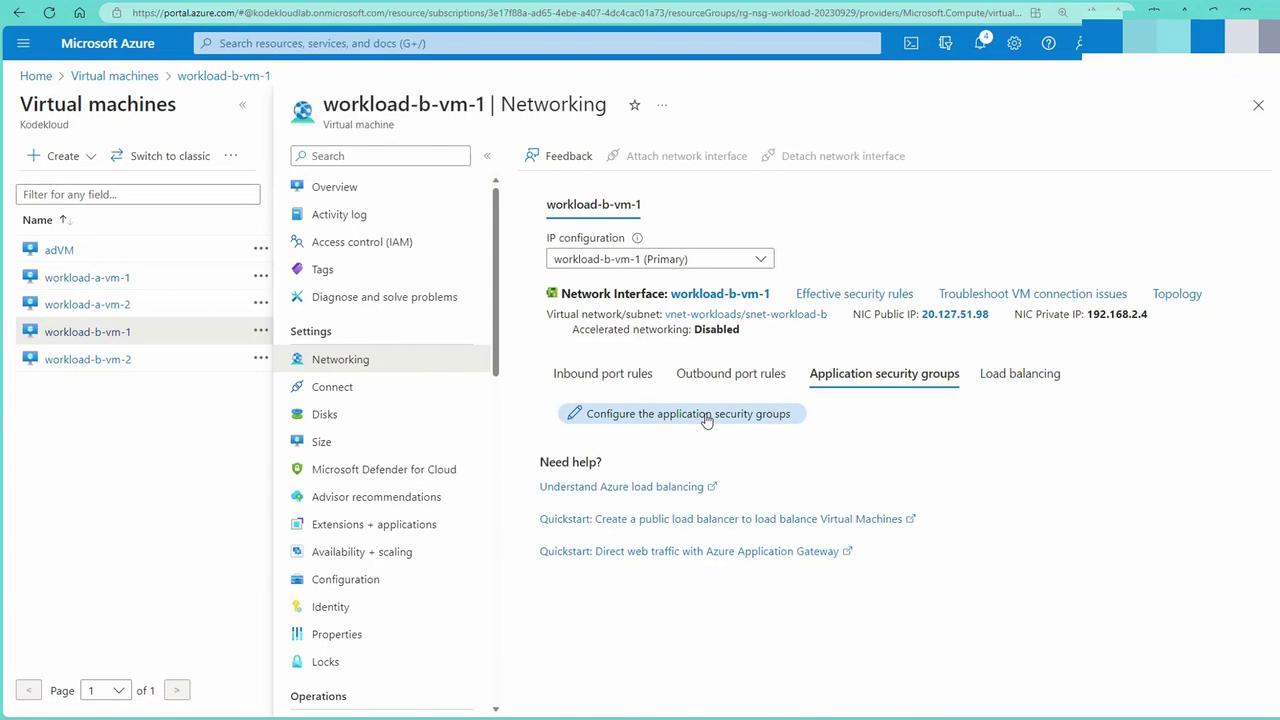
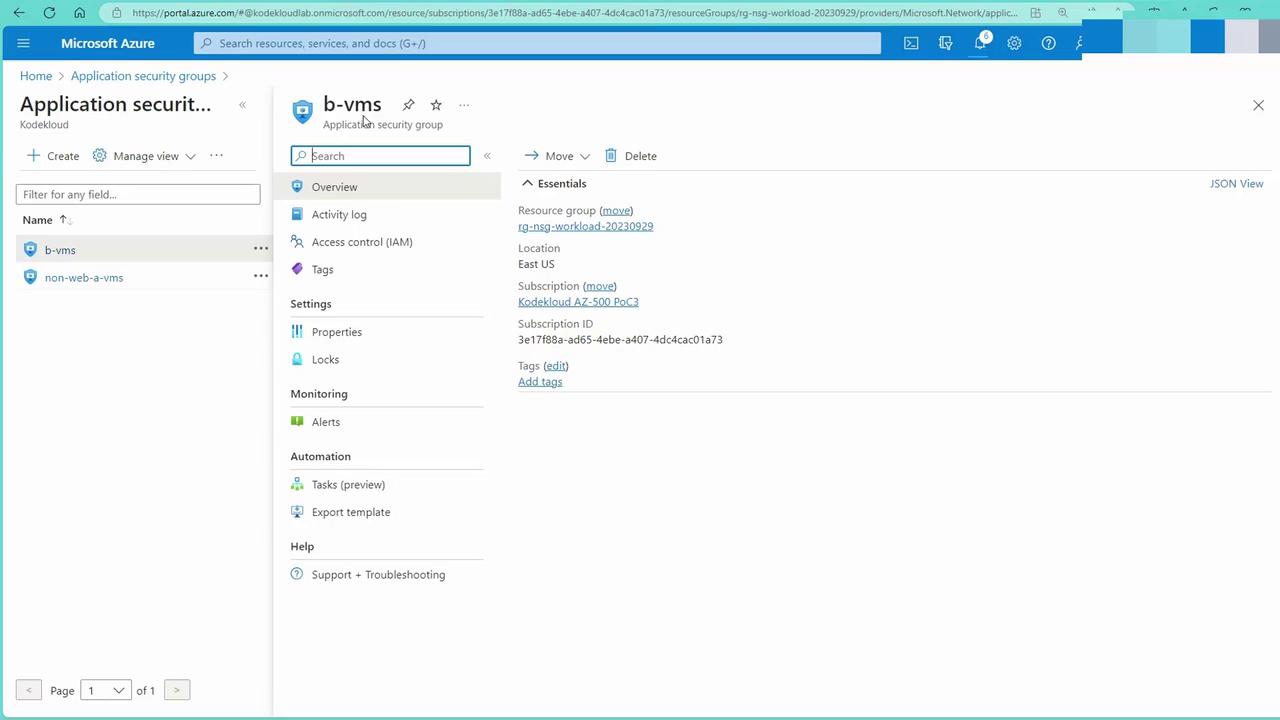
- Apply NSG Rules Referencing ASGs:
From VM1’s networking interface, add an inbound rule where the source is an application security group.
Configure the rule with the following options:
Option Example Setting Source ASG associated with web server VMs Destination Any (or a specific VM/IP as needed) Protocol Custom port (e.g., 80 for HTTP) or service tag for HTTP Action Allow Egress Set appropriately if needed
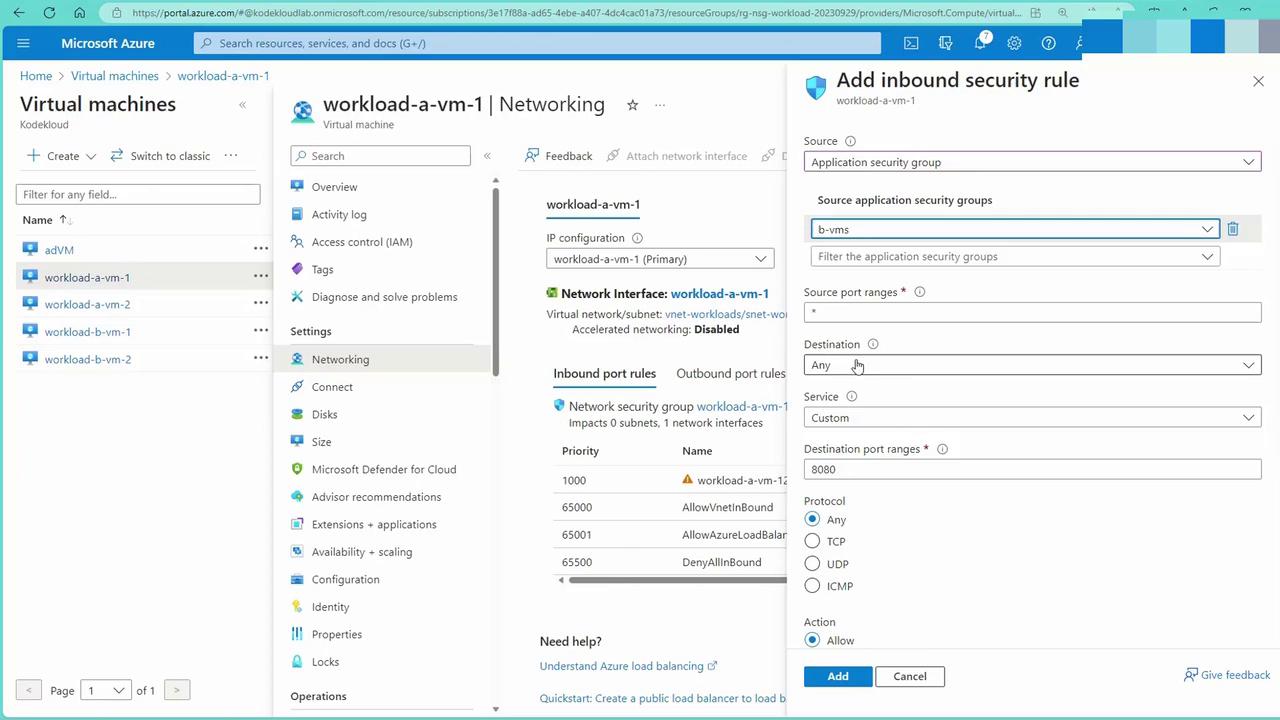
Once the rule is applied, VMs associated with the specified ASG can access the web server running on VM1.
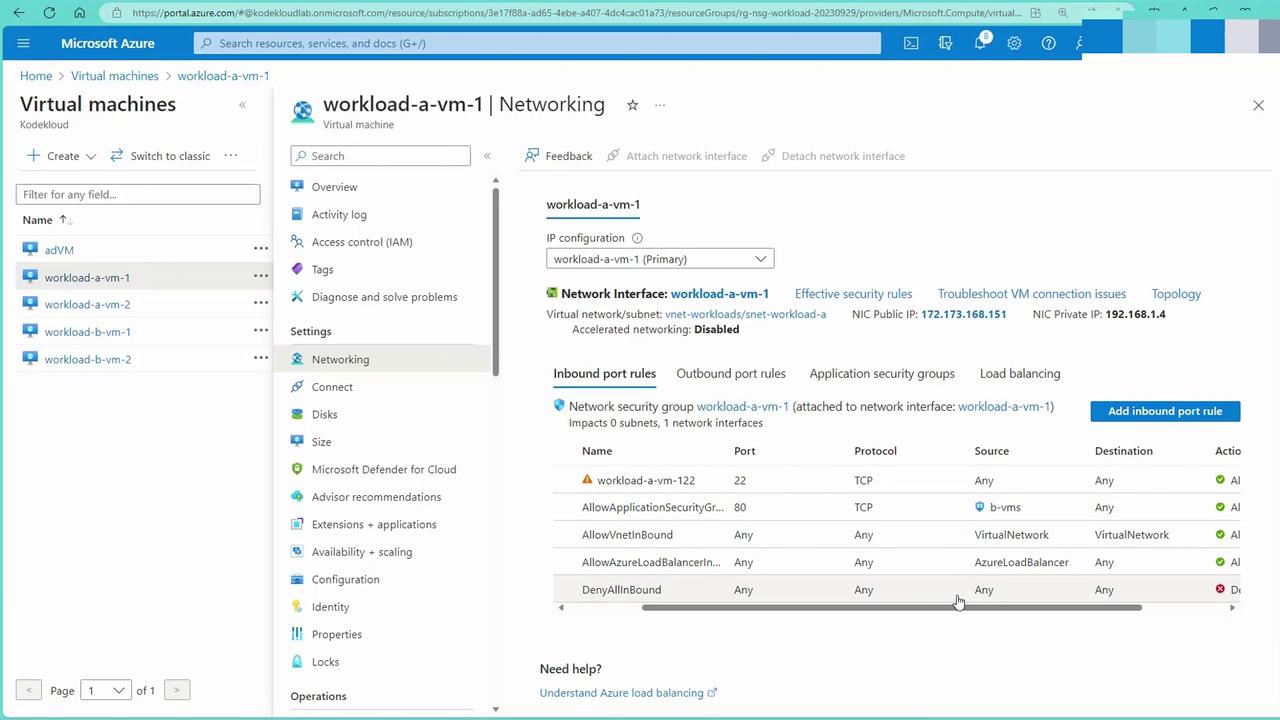
Testing Your Configuration
To verify your configuration, follow these steps:
Test from a VM (e.g., BVM1):
Log into BVM1 and attempt to access the web server on VM1 using cURL:
kodekloud@workload-b-vm-1:~$ curl 192.168.1.4 kodekloud@workload-b-vm-1:~$ ^C kodekloud@workload-b-vm-1:~$ Connection to 20.127.51.98 closed.
Verify Connectivity via SSH from Windows:
PS C:\Users\RithinSkaria> ssh [email protected] [email protected]'s password: PS C:\Users\RithinSkaria> ssh [email protected] kex_exchange_identification: read: Connection reset Connection reset by 20.127.51.98 port 22 PS C:\Users\RithinSkaria>Confirm Access on the Web Page:
Once inside BVM1, check the web page output. An example output might look similar to:
root@workload-a-vm-1:~# Strictly confined Kubernetes makes edge and IoT secure. Learn how MicroK8s just raised the bar for easy, resilient and secure K8s cluster deployment. https://ubuntu.com/engage/secure-kubernetes-at-the-edge Expanded Security Maintenance for Applications is not enabled. u updates can be applied immediately. Enable ESM Apps to receive additional future security updates. See https://ubuntu.com/esm or run: sudo pro status The list of available updates is more than a week old. To check for new updates run: sudo apt update Last login: Fri Sep 29 09:27:13 2023 from 212.70.99.128 To run a command as administrator (user "root"), use "sudo <command>". See "man sudo_root" for details. kodekloud@workload-b-vm-1:~$
Security Reminder
Even if a VM is removed from an ASG, it may remain accessible due to the default virtual network rules. To enforce stricter access, consider adding a higher-priority NSG rule (e.g., priority 100) that explicitly denies unwanted traffic.
By grouping VMs using ASGs and applying NSG rules that reference these groups, you simplify network security management. If a VM is removed from an ASG, the associated NSG rule no longer applies, ensuring that your security policies are always aligned with your current infrastructure.
Benefits of Integrating ASGs and NSGs
Integrating ASGs with NSGs in Azure provides several advantages:
| Benefit | Description |
|---|---|
| Streamlined Management Experience | Simplifies administration by unifying the configuration of network policies for grouped VMs. |
| Enhanced Limits and Scalability | Increases capacity to manage an ever-growing number of VMs without performance degradation. |
| Simplification of Security Measures | Makes defining and enforcing security policies more intuitive and less complex, reducing operational overhead. |
| Seamless Integration with Architecture | Allows ASGs and NSGs to blend smoothly with your existing network setup, even across multiple VNets or subscriptions connected via peering. |
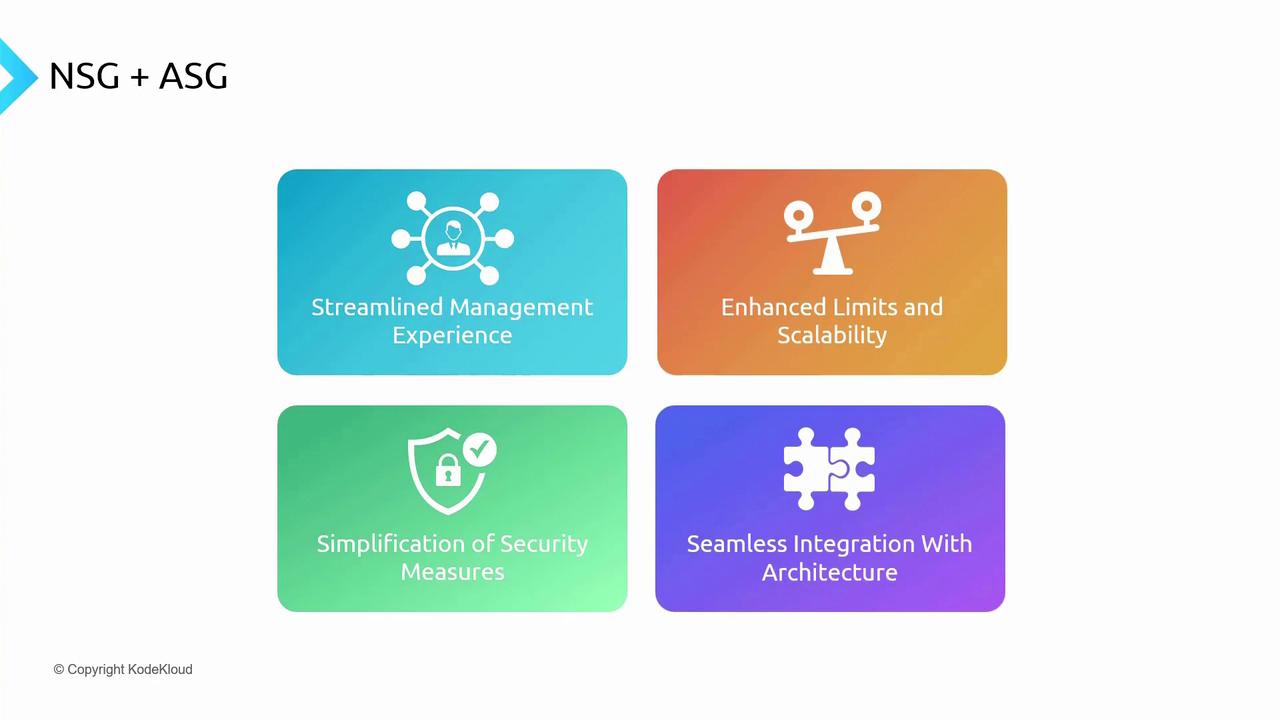
In summary, the integration of ASGs with NSGs enables a simplified, scalable, and seamlessly integrated network security management solution in Azure. Rather than managing individual NSG rules for each VM, you can group similar machines and apply a single rule across the group, thereby reducing operational complexity.
The discussion will continue with an exploration of service endpoints.
Watch Video
Watch video content