OpenShift 4
Concepts Builds and Deployments
Openshift Build Triggers Webhook Image Change Configuration Change
In previous lessons, we explored manual build triggers in the OpenShift console. In this guide, we dive deeper into the three primary triggers available in OpenShift—Webhook, Image Change, and Configuration Change—and explain how they work in practice.
Manual Build Trigger
Initially, you can trigger builds manually through the OpenShift console. After navigating to the Builds section and selecting a specific build configuration, click the hamburger menu and choose "Start Build." As a result, you may see multiple builds initiated, as depicted below:
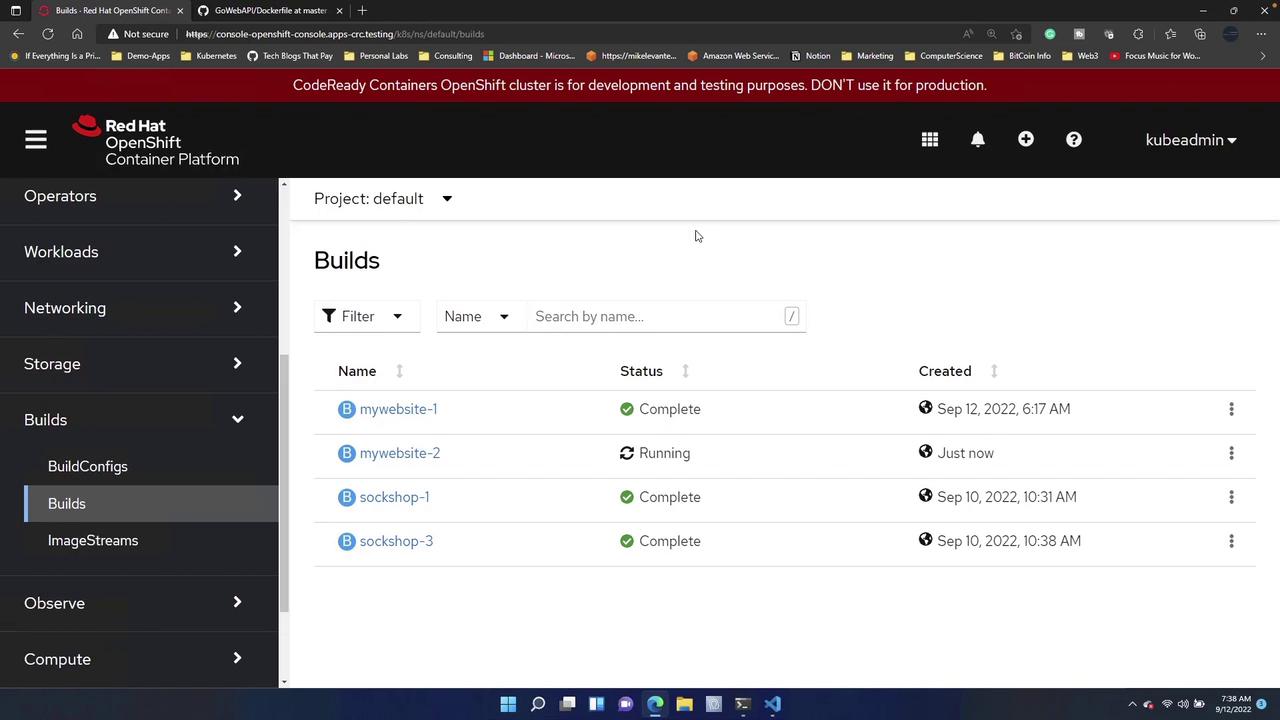
Once a build is triggered, you can review its details directly in the console. This includes information on the Git repository, the latest commit, destination for the container image, streaming log events, and relevant environment details. The following screenshot illustrates these build details:
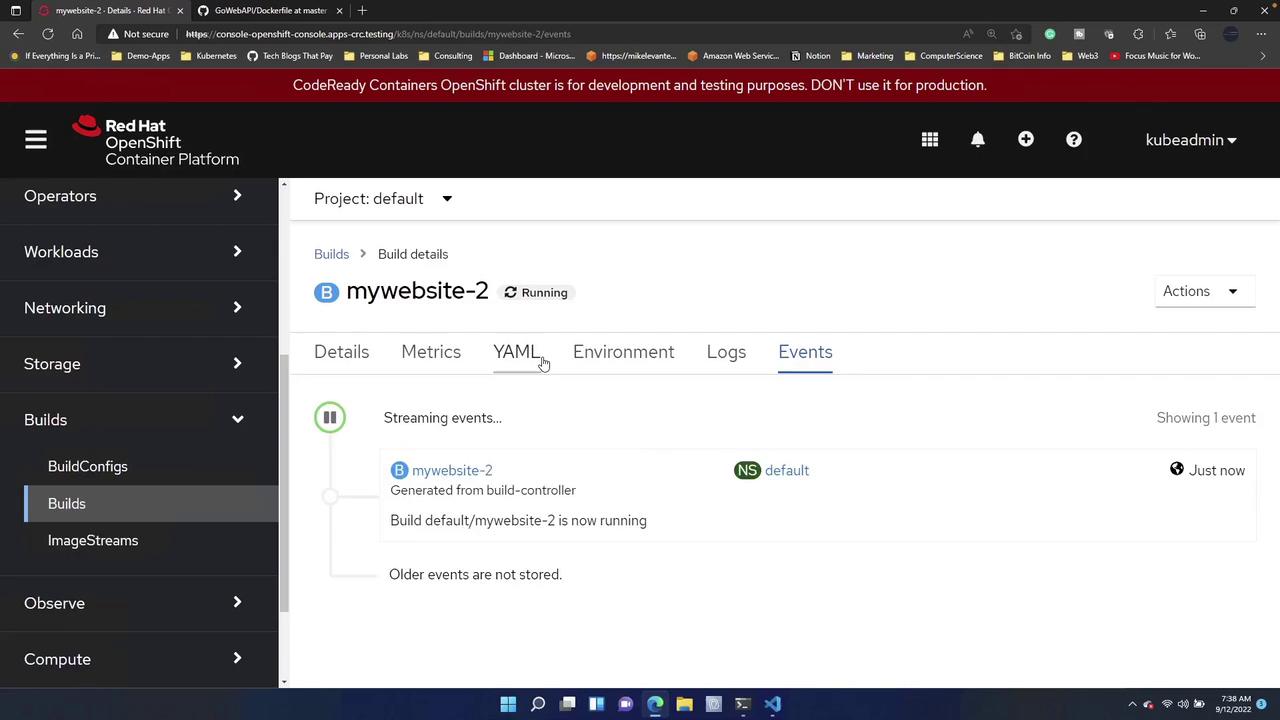
Note
While manual triggers are useful for testing, the process of logging in, navigating to builds, and manually clicking "Start Build" is not optimal for automated development workflows. Automated build triggers help streamline continuous integration and delivery (CI/CD).
The Three Primary Build Triggers
OpenShift comes with three main automated build triggers:
Webhook Trigger
A webhook trigger sends a request to a specific API endpoint when certain events occur. It can be triggered from sources like GitHub, GitLab, Bitbucket, or any system capable of making web requests. For instance, whenever there is an update to the repository, the webhook triggers an automated build by sending a request to the OpenShift API.
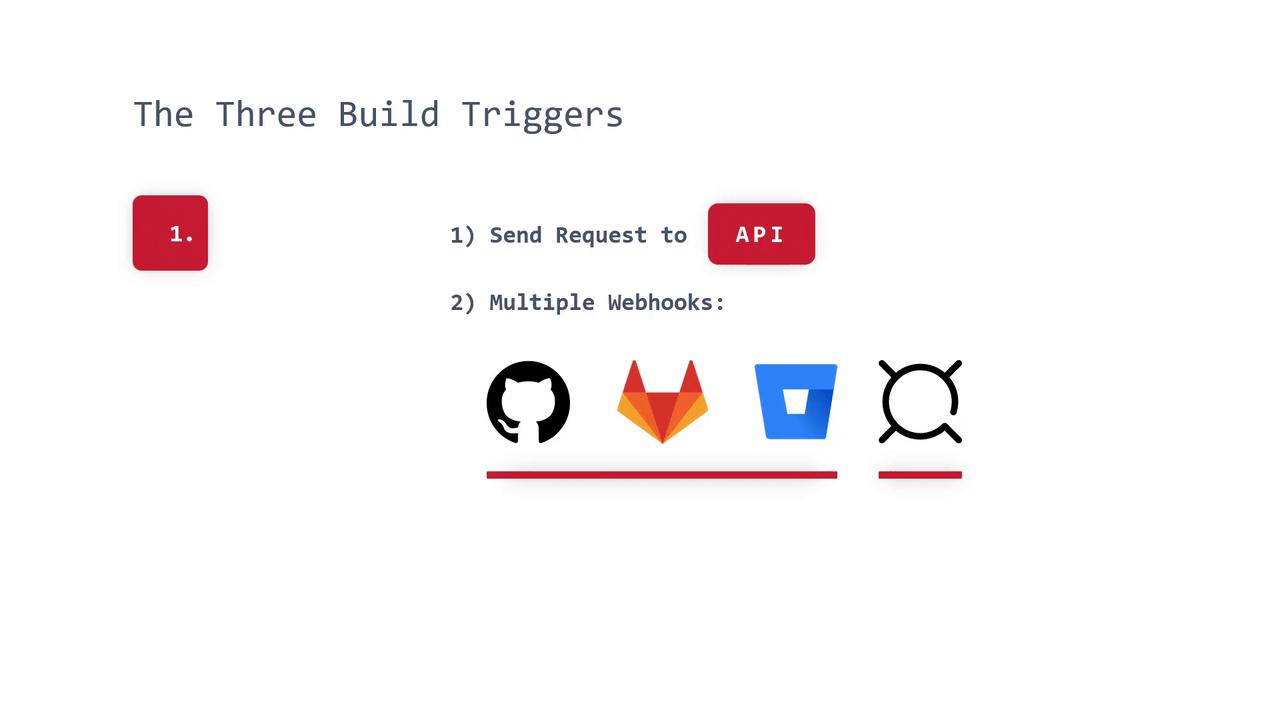
Image Change Trigger
With the image change trigger, a new build is initiated automatically when the associated ImageStream tag is updated. For example, once an image tag changes from version 1.1 to 1.2, OpenShift starts a build to incorporate the updated container image. This automation reduces the manual steps typically required for tasks such as running "docker build." However, be cautious during development where frequent builds might lead to unnecessary resource consumption. It might be best to enable image change triggers in staging or production environments.
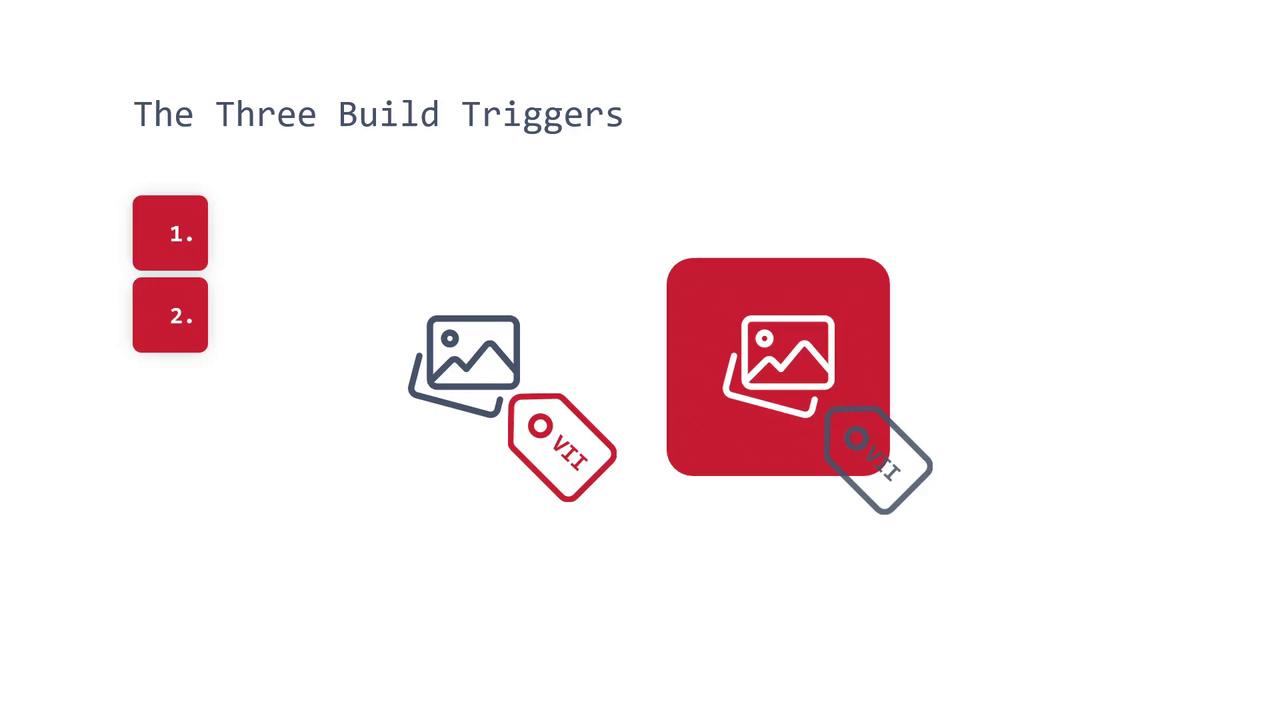
Configuration Change Trigger
The configuration change trigger kicks in when there is a modification within the Pod template or any other configuration settings. This change results in the creation of a new ReplicaSet. While this behavior is similar to GitOps—where updates to Kubernetes manifests (or source control) automatically drive new deployments—it is not officially labeled as GitOps in the OpenShift documentation, though the mechanism is comparable.
Examining Build Triggers in the OpenShift Console
To see these triggers in action, navigate to your project's BuildConfigs in the OpenShift console and select a build configuration (for example, for the Sock Shop project). Next, click the hamburger menu and open the "YAML" view to inspect the configuration details.
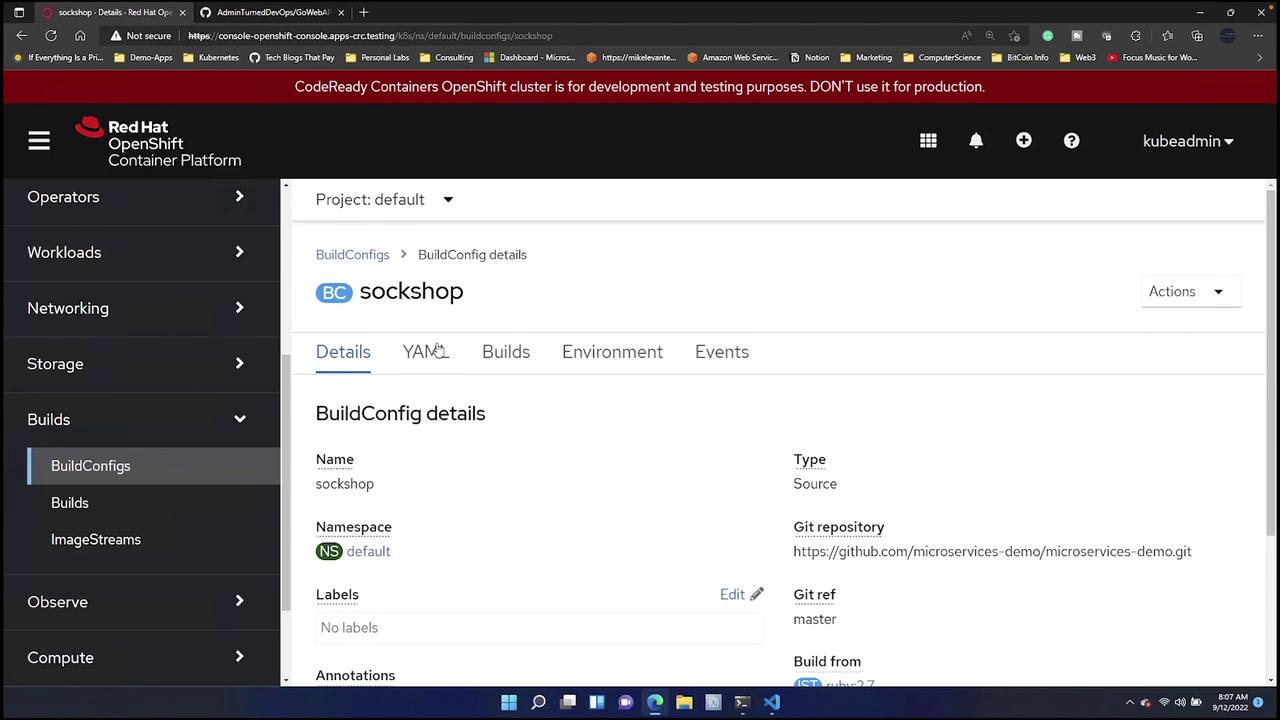
Within the YAML configuration, you will notice that certain build triggers are preconfigured by default. An example YAML segment is provided below:
uri: 'https://github.com/microservices-demo/microservices-demo.git'
ref: master
triggers:
- type: ImageChange
imageChange: {}
- type: ConfigChange
runPolicy: Serial
status:
lastVersion: 3
imageChangeTriggers:
This snippet shows that both the image change and configuration change triggers are predefined. To inspect the details for a specific build (e.g., "Sock Shop 1"), click on the build and view its YAML. The snippet below demonstrates a build triggered by an image change:
- message: Image change
imageChangeBuild:
imageID: >
image-registry.openshift-image-registry.svc:5000/openshift/ruby@sha256:f477f70618375eb34a6da
fromRef:
kind: ImageStreamTag
namespace: openshift
name: ruby:2.7
strategy:
type: Source
Tip
If your workflow requires additional build scenarios, you can add a webhook trigger to your configuration. This flexibility allows you to fully customize your CI/CD pipeline.
Finally, here are two additional screenshots showing the build status and details in the OpenShift console:
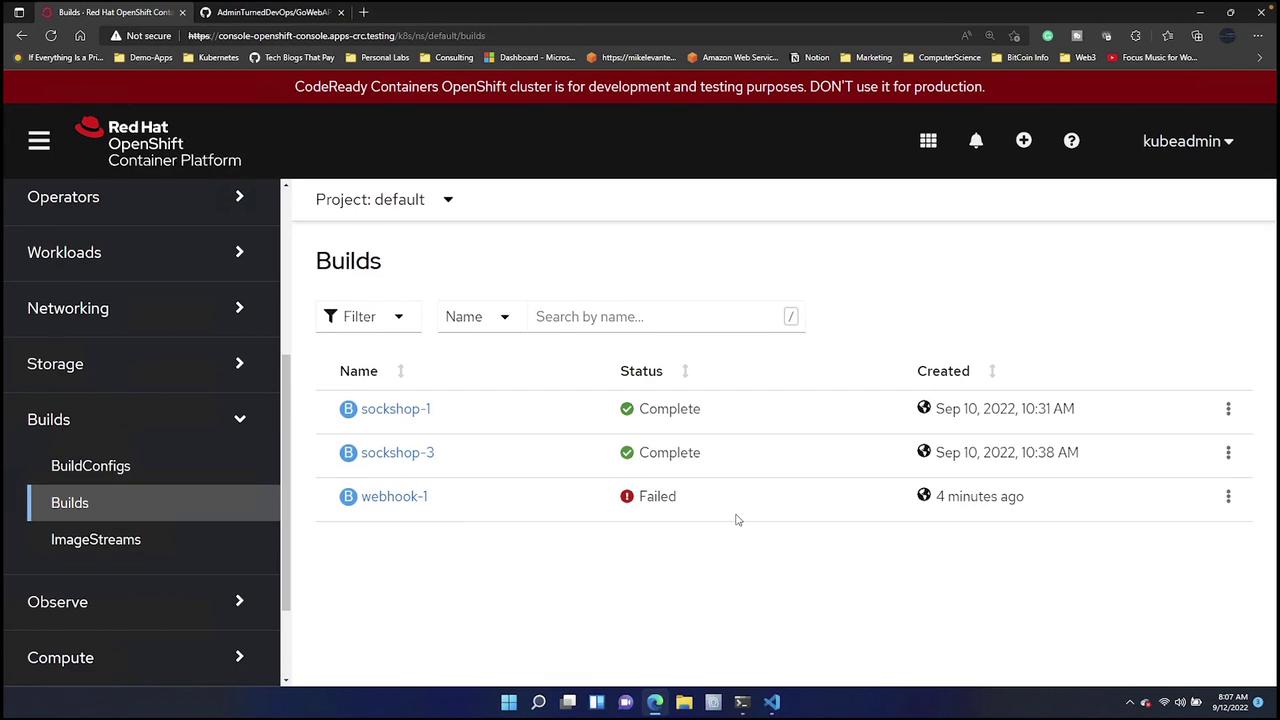
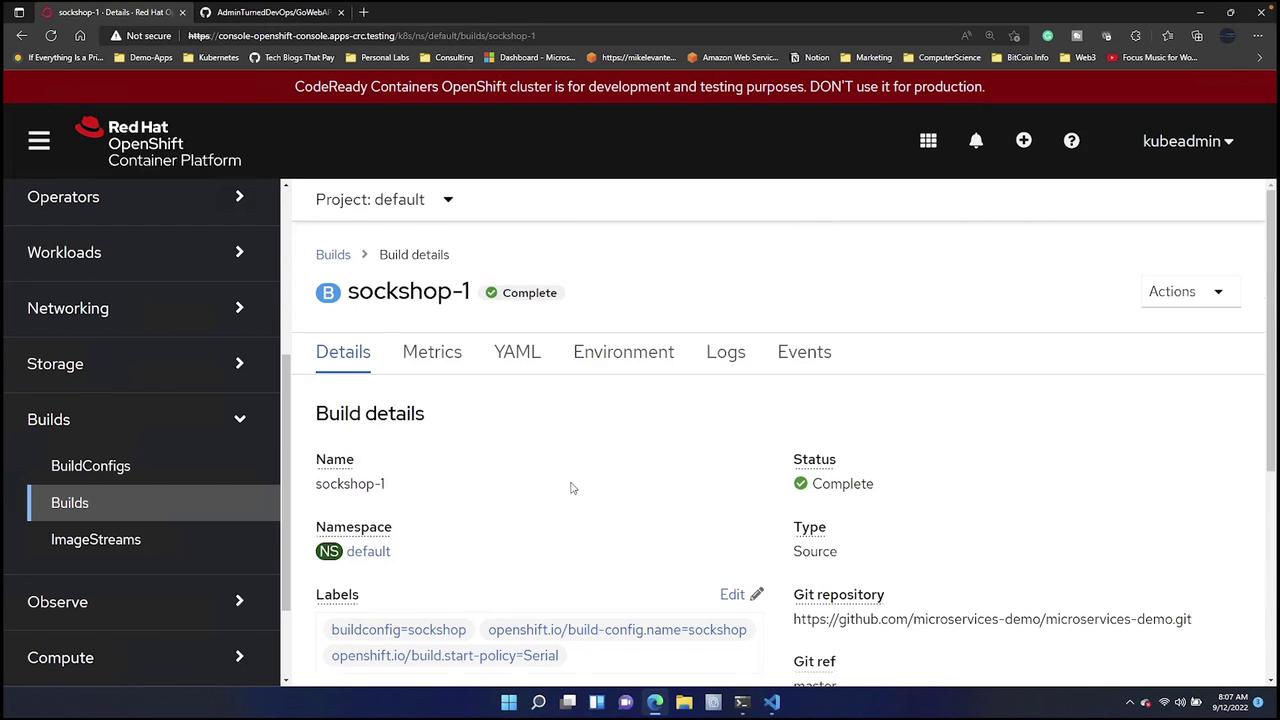
Conclusion
By understanding the various build triggers in OpenShift, you can automate your build process to fit your development and deployment pipelines seamlessly. Automated triggers not only reduce manual steps but also ensure that your container images are kept up-to-date, leading to more efficient and reliable CI/CD workflows.
Happy building!
For more information on OpenShift and container orchestration, check out the following resources:
Watch Video
Watch video content