OpenShift 4
Openshift Security
Demo Secrets
This guide demonstrates multiple methods for creating and managing Kubernetes secrets, including using YAML manifests and the OpenShift web console. By following these instructions, you can securely store and reference sensitive information in your deployments.
Creating a Secret Using a YAML Manifest
Traditionally, in Kubernetes (and, by extension, OpenShift, which runs on Kubernetes), secrets are defined using a YAML manifest. Below is an example of a secret definition:
apiVersion: v1
kind: Secret
metadata:
namespace: default
name: dbpassword
type: Opaque
data:
MONGODB_PASSWORD: password
Note
In this manifest:
- The apiVersion and kind specify that this is a Kubernetes Secret.
- The metadata section includes the namespace (
default) and the secret's name (dbpassword). - The type
Opaquemeans the secret is intended for storing arbitrary user-defined data. - The data section holds key/value pairs; in this example,
MONGODB_PASSWORDis paired with its secret value.
This structure is similar to a ConfigMap, but Secrets are designed for sensitive information.
To create this secret via the OpenShift client, save the above content into a file (e.g., secret.yaml) and run:
oc apply -f secret.yaml
You should see a confirmation message such as:
secret/dbpassword created
If you ever need to remove the secret, execute:
oc delete -f secret.yaml
Creating a Secret via the OpenShift Web Console
You can also create a secret using the OpenShift web console. Follow these steps:
- Navigate to the Dashboard.
- In the Workloads section, select Secrets.
- Click on Create Secret and choose the key/value secret option.
- Provide the following details:
- Secret Name: For example,
dbpassword - Key: For example,
MONGODB_PASSWORD - Value: For example,
password
- Secret Name: For example,
The resulting YAML configuration remains consistent with the earlier example:
apiVersion: v1
kind: Secret
metadata:
namespace: default
name: dbpassword
type: Opaque
data:
MONGODB_PASSWORD: password
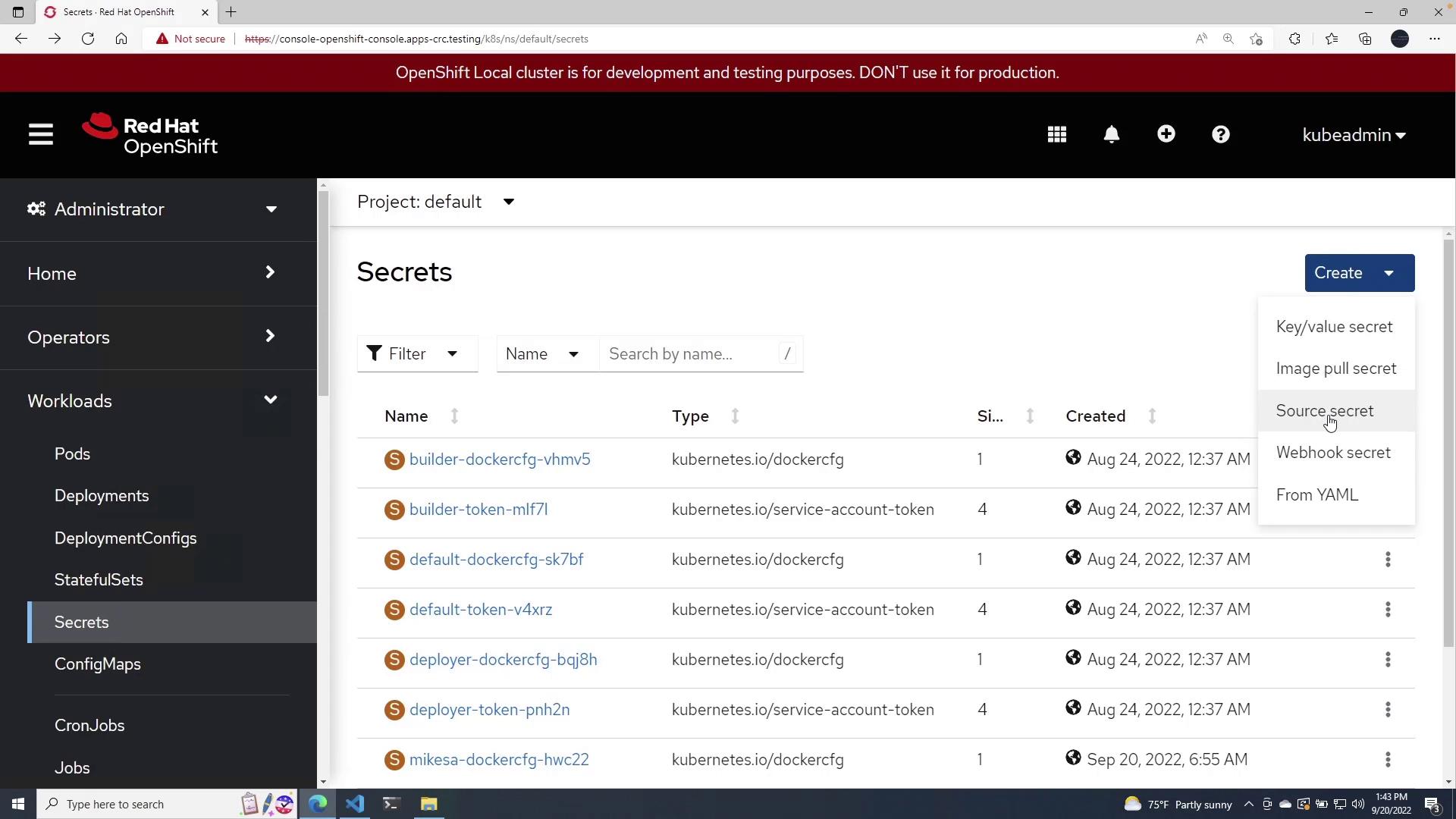
After creating the secret, you can view its details—including the YAML configuration—to ensure that it has been set up correctly.
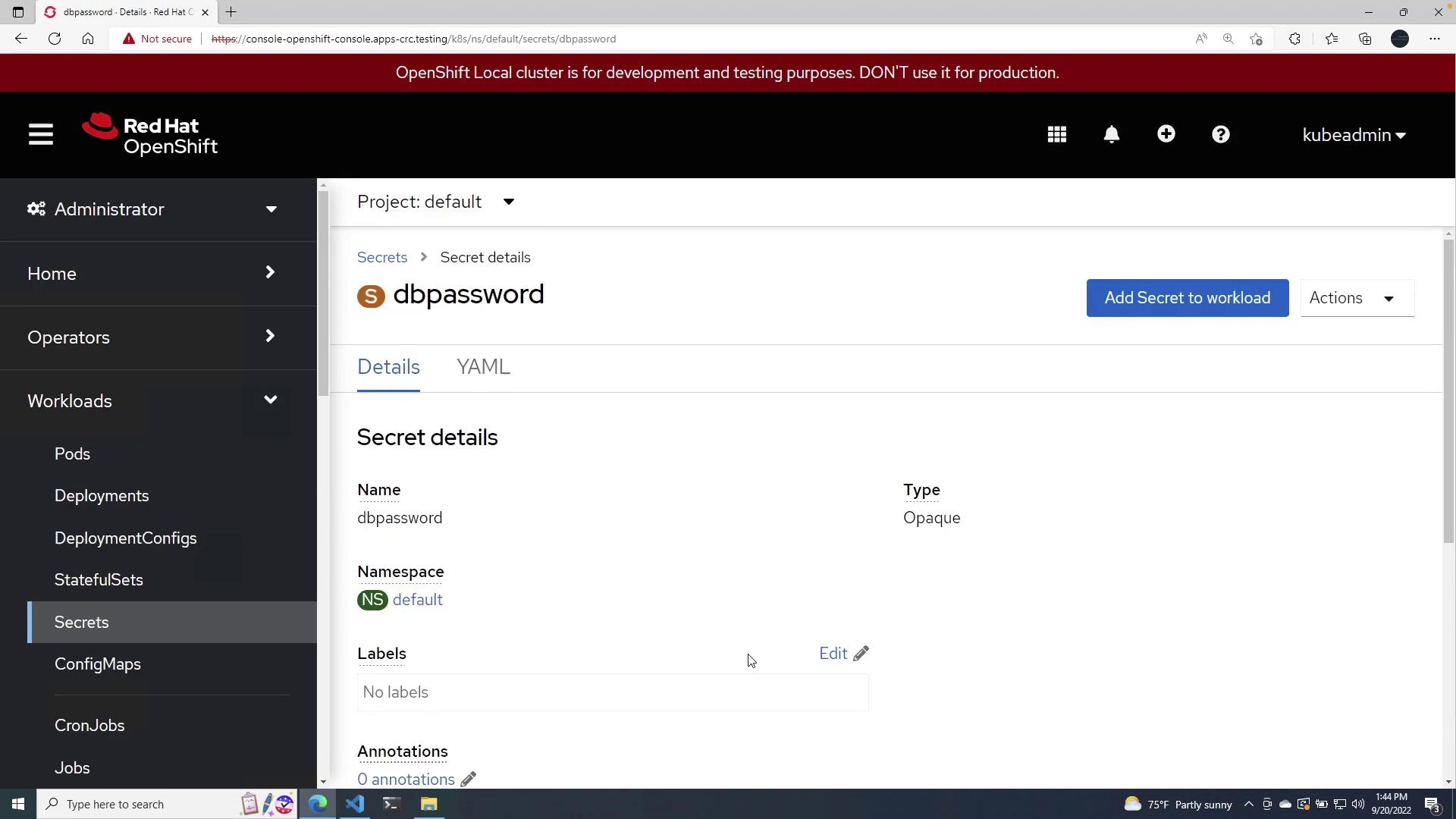
Referencing Secrets in Deployment Configurations
Once your secret is ready, you can reference it in your application’s deployment configuration. For instance, consider the following deployment YAML for a MongoDB instance used in the CartsDB application:
apiVersion: apps/v1
kind: Deployment
metadata:
name: carts-db
namespace: default
labels:
name: carts-db
spec:
replicas: 1
selector:
matchLabels:
name: carts-db
template:
metadata:
labels:
name: carts-db
spec:
containers:
- name: carts-db
image: centos/mongodb-34-centos7
resources:
requests:
memory: "100Mi"
ports:
- name: mongo
containerPort: 27017
env:
- name: MONGODB_USER
value: sock-user
- name: MONGODB_PASSWORD
valueFrom:
secretKeyRef:
name: dbpassword
key: MONGODB_PASSWORD
- name: MONGODB_DATABASE
value: data
- name: MONGODB_ADMIN_PASSWORD
value: admin
volumeMounts:
- mountPath: /tmp
name: tmp-volume
In this deployment:
- The environment variable
MONGODB_PASSWORDutilizesvalueFromwith asecretKeyRefto securely fetch the password from thedbpasswordsecret. - This method avoids embedding sensitive data directly in the deployment manifest, ensuring a cleaner and more secure configuration.
Deploy the application with the following command:
oc apply -f deployment.yaml
After deployment, review the OpenShift console under Deployments and Pods to verify that the CartsDB pod is running as expected.
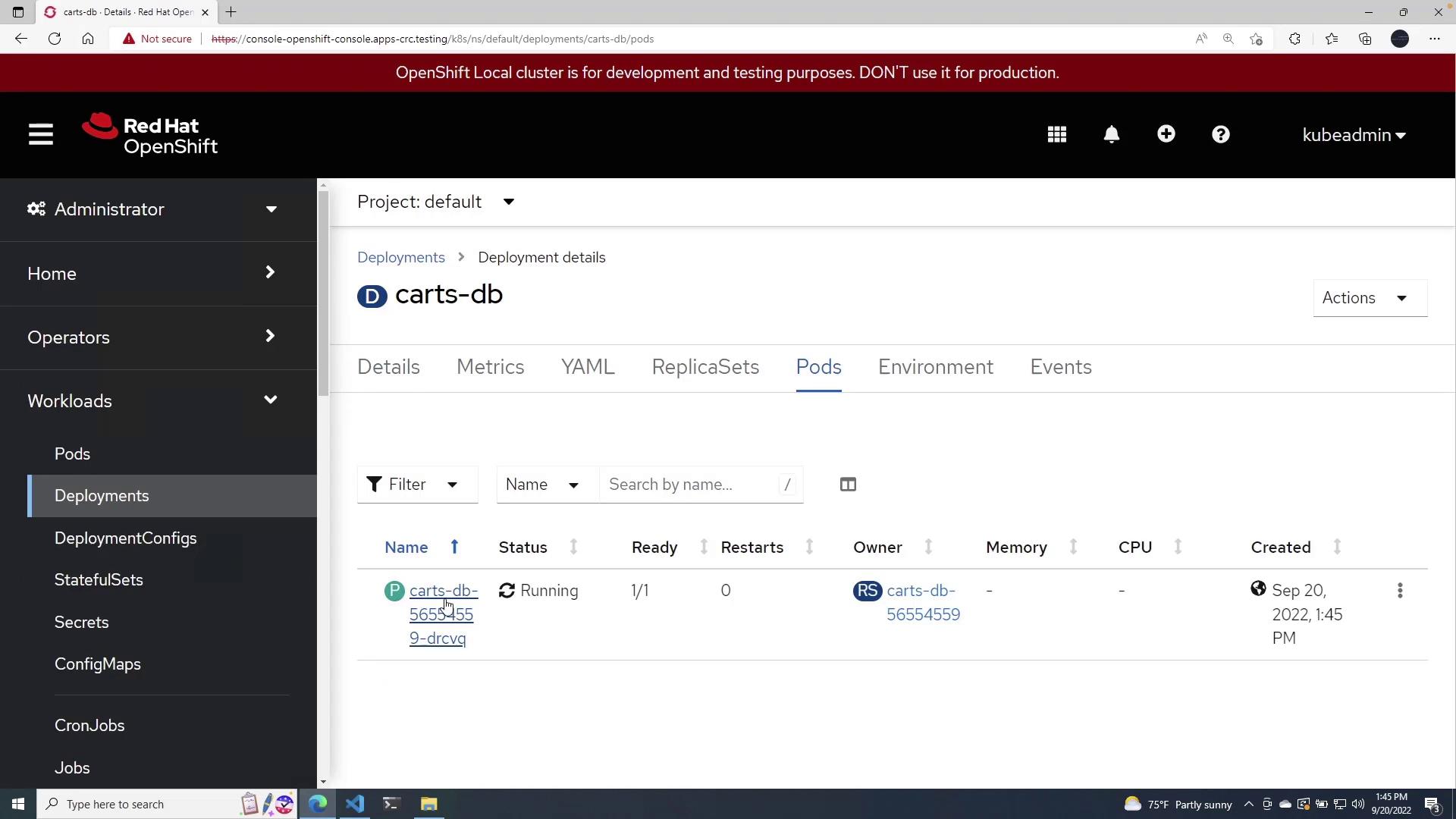
If you inspect the running pod's YAML, you'll confirm that the MONGODB_PASSWORD variable is correctly referencing the secret around the indicated line in the detailed view.
Conclusion
Whether you define your secrets via YAML manifests or through the OpenShift web console, securely managing sensitive data is crucial to protecting your applications. Kubernetes secrets enable you to keep secret data separate from application code, ensuring that deployment configurations remain secure and maintainable.
For more detailed information on managing secrets in Kubernetes and OpenShift, review the Kubernetes Documentation and OpenShift Documentation.
Watch Video
Watch video content