OpenTofu: A Beginners Guide to a Terraform Fork Including Migration From Terraform
Remote State
Demo Remote State
Welcome to the OpenTofu Remote State lab! In this tutorial, you’ll learn how to manage Terraform state locally and then migrate it to a remote S3-compatible backend using MinIO. We’ll walk through creating local state, switching variables, configuring S3 backend, and migrating your state seamlessly.
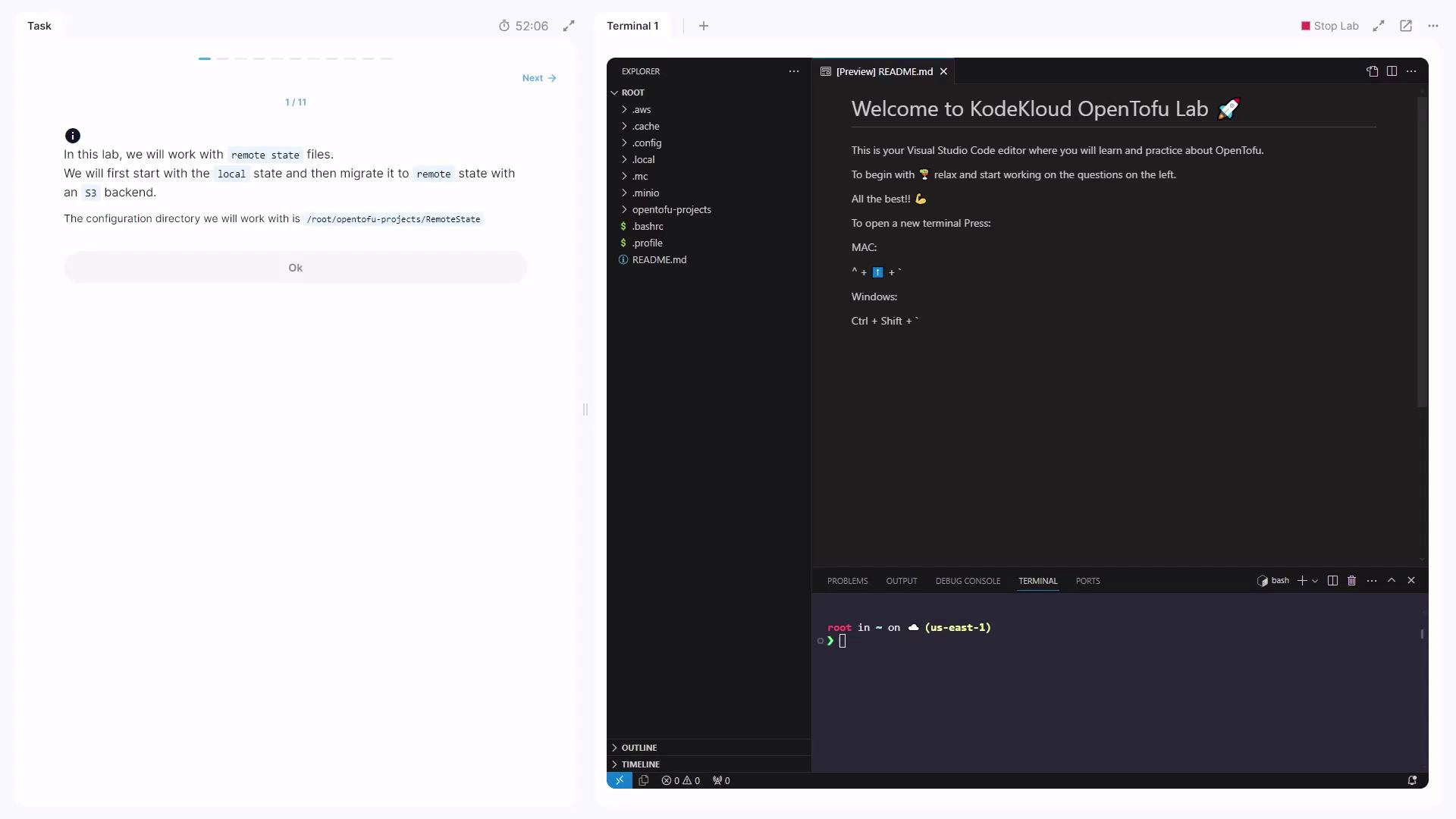
Your working directory is:
/root/OpenTofu/projects/remote_state
Open it in Visual Studio Code.
1. Define a Local File Resource
Create main.tf with a local_file resource that writes to a file based on a variable:
resource "local_file" "state" {
filename = "/root/${var.local_state}"
content = "This configuration uses ${var.local_state} state"
}
Declare the variables in variables.tf:
| Variable | Type | Default | Description |
|---|---|---|---|
var.local_state | string | local | Filename when using local state |
var.remote_state | string | remote | Filename when using remote state |
Initialize and review:
cd /root/OpenTofu/projects/remote_state
tofu init
tofu plan
Apply the configuration:
tofu apply
# Type "yes" at the prompt
Confirm the state file:
ls -l
# terraform.tfstate main.tf variables.tf
2. Inspect the Local State Output
After apply, view the generated file:
cat /root/local
# This configuration uses local state
3. Set Up MinIO and Identify the Bucket
We’ll use MinIO as our S3-compatible object store. In your browser’s MinIO console, log in with:
- Access Key:
foo - Secret Key:
barbarbar
Locate the remote-state bucket under Object Browser.
4. Switch to the Remote State Variable
Edit main.tf to use var.remote_state:
resource "local_file" "state" {
filename = "/root/${var.remote_state}"
content = "This configuration uses ${var.remote_state} state"
}
Re-plan and apply:
tofu plan
tofu apply
# confirm with "yes"
This destroys /root/local and creates /root/remote.
5. Configure the S3 Backend
Create terraform.tf with the S3 backend block:
terraform {
backend "s3" {
bucket = "remote-state"
key = "terraform.tfstate"
region = "us-east-1"
}
}
Note
When using MinIO, add these settings under the s3 backend:
endpoint = "http://<MINIO_HOST>:<PORT>"
access_key = "foo"
secret_key = "barbarbar"
Do not run tofu init yet.
6. Initialize the Backend and Migrate State
If you try to apply, you’ll see:
Error: Backend initialization required, please run "tofu init"
Run:
tofu init
You’ll be prompted:
Pre-existing state was found while migrating the previous "local" backend
to the newly configured "s3" backend.
Do you want to copy this state to the new "s3" backend? Enter "yes" to copy...
Enter a value: yes
After migration, remove the local state:
rm terraform.tfstate
Warning
Deleting the local terraform.tfstate is irreversible. Ensure the remote copy is present before removal.
7. Verify Remote State in MinIO
Go back to the MinIO console and open the remote-state bucket. You should see terraform.tfstate uploaded—confirming your remote backend is working.
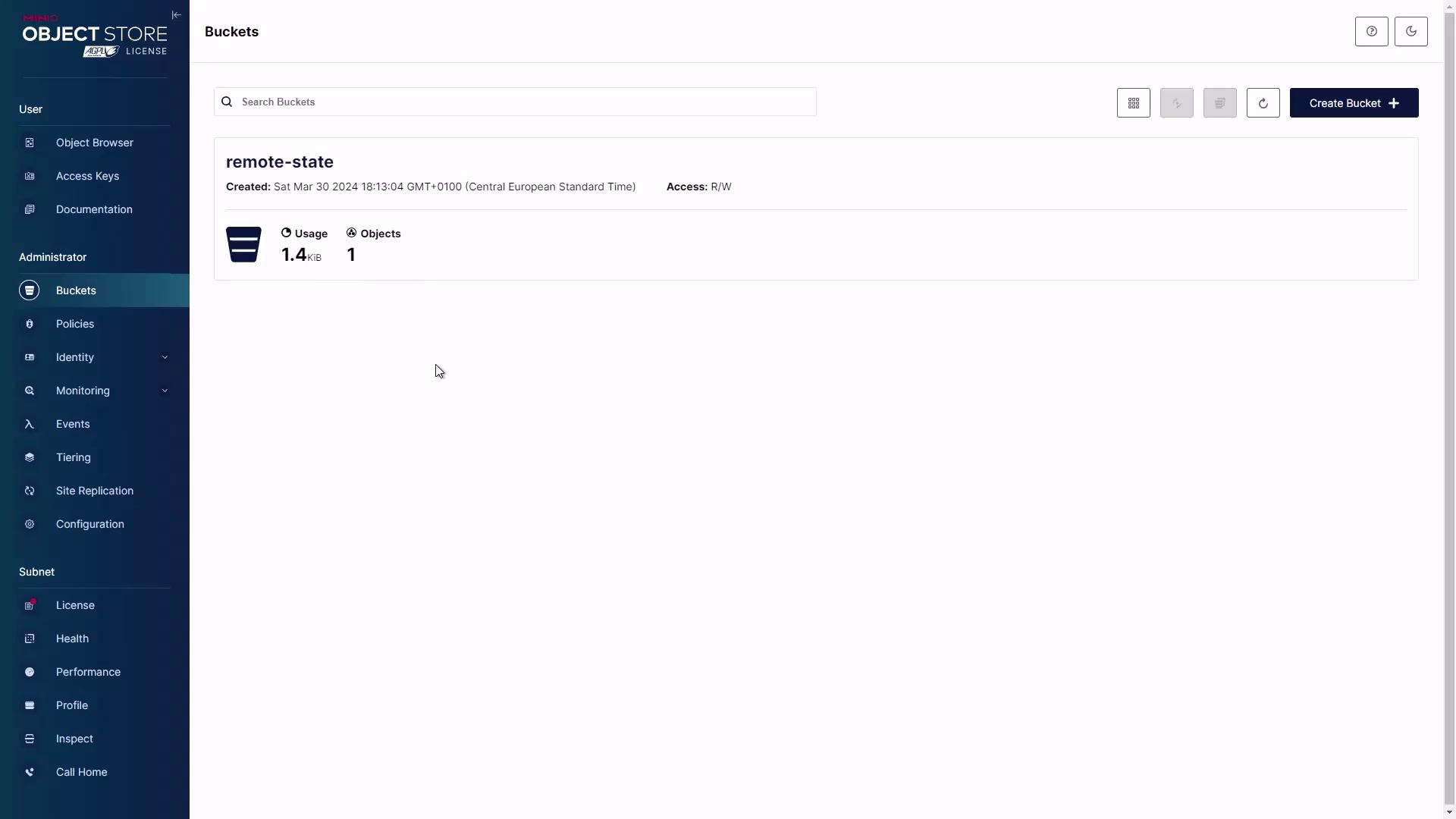
Links and References
Watch Video
Watch video content
Practice Lab
Practice lab