Prometheus Certified Associate (PCA)
Service Discovery
Re Labeling Demo
In this lesson, we dive into Prometheus relabeling configurations, demonstrating how to manipulate discovered labels before target scraping and adjust scraped metrics afterward. You'll learn how to filter targets by labels, combine label values, drop unwanted labels, and even rename metrics. This guide provides a step-by-step explanation to help you tailor your monitoring configurations effectively.
Filtering Targets with relabel_configs
When Prometheus performs service discovery for a job, it gathers targets along with a variety of discovered labels (e.g., environment, team, size, type). For instance, targets might include an environment label such as dev, staging, or prod, and a team label that identifies ownership (like "web" or "database").
You can configure Prometheus to include or exclude targets using relabeling rules before scraping. In the following example, we configure Prometheus to scrape only the targets where the environment is set to production. The configuration below uses file-based service discovery for simplicity.
global:
scrape_interval: 15s
scrape_timeout: 10s
scrape_configs:
- job_name: "prometheus"
static_configs:
- targets: ["localhost:9090"]
- job_name: "nodes"
relabel_configs:
- source_labels: [env]
regex: prod
action: keep
file_sd_configs:
- files:
- file-sd.json
In this configuration:
- The rule examines the
envlabel. - The regular expression
prodselects targets labeled with production. - The
keepaction ensures that only matching targets are scraped, while all others are dropped.
Note
To drop production targets instead, simply change the action from keep to drop:
scrape_configs:
- job_name: "prometheus"
static_configs:
- targets: ["localhost:9090"]
- job_name: "nodes"
relabel_configs:
- source_labels: [env]
regex: prod
action: drop
file_sd_configs:
- files:
- file-sd.json
After saving and restarting Prometheus, verify the filtered targets in the service discovery section of the web UI.
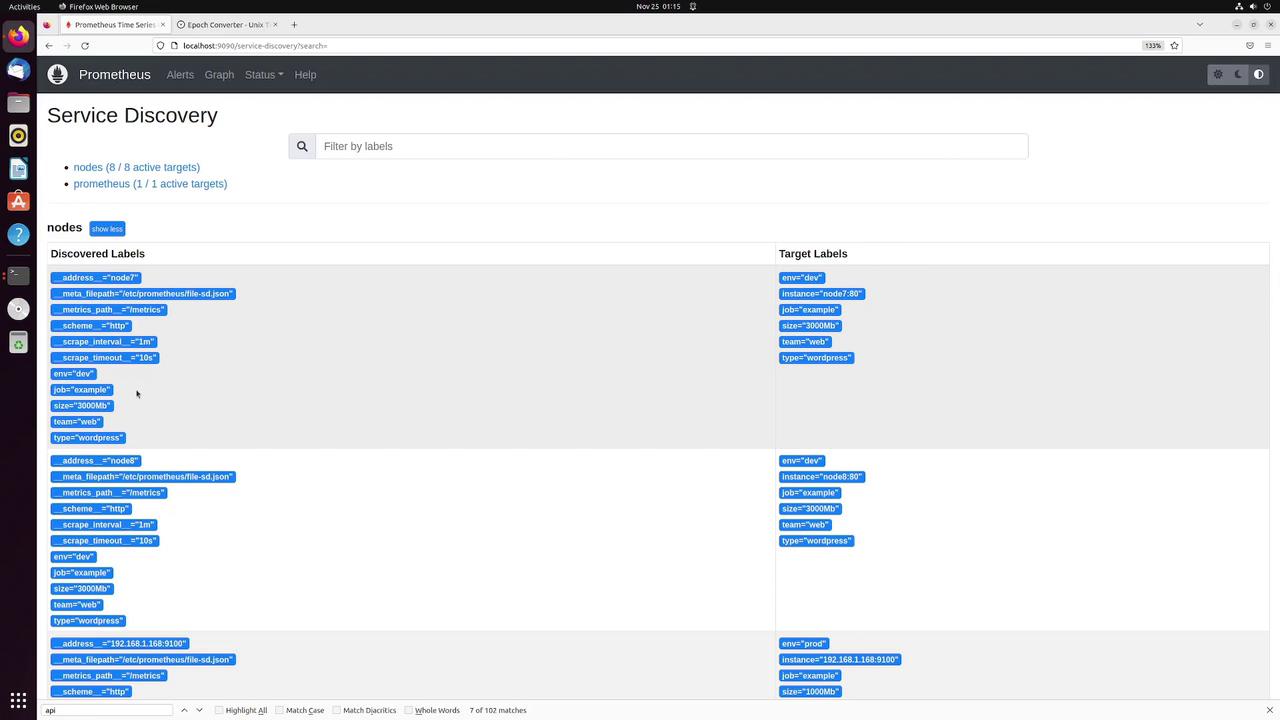
Combining Labels with Replacement
Another powerful operation is combining two or more labels into a new one. For example, you can merge the team and env labels into a new target label called info. This new label might have values such as database-prod or web-dev.
Below is an example rule that demonstrates this operation:
scrape_configs:
- job_name: "prometheus"
static_configs:
- targets: ["localhost:9090"]
- job_name: "nodes"
relabel_configs:
- source_labels: [team, env]
regex: (.*);(.*)
action: replace
target_label: info
replacement: $1-$2
file_sd_configs:
- files:
- file-sd.json
Key points of this configuration:
- Two source labels (
teamandenv) are combined. - The regular expression
(.*);(.*)extracts their values, using the semicolon as an internal separator. - The
replaceaction creates the newinfolabel formatted as “team-environment” using$1-$2.
Dropping Unwanted Labels
Sometimes it is beneficial to eliminate extraneous labels that do not contribute any useful information. For example, if the size label is unnecessary, you can remove it using the labeldrop action:
scrape_configs:
- job_name: "prometheus"
static_configs:
- targets: ["localhost:9090"]
- job_name: "nodes"
relabel_configs:
- regex: size
action: labeldrop
file_sd_configs:
- files:
- file-sd.json
In this configuration, any discovered label matching size is dropped while preserving all other labels.
Renaming Metrics with metric_relabel_configs
Metric relabeling takes place after scraping, allowing you to modify the metrics themselves. For example, suppose you want to rename the metric node_cpu_seconds_total to host_cpu_seconds_total. Use the following configuration:
scrape_configs:
- job_name: "prometheus"
static_configs:
- targets: ["localhost:9090"]
- job_name: "nodes"
metric_relabel_configs:
- source_labels: [__name__]
regex: node_cpu_seconds_total
action: replace
replacement: host_cpu_seconds_total
target_label: __name__
file_sd_configs:
- files:
- file-sd.json
Highlights of the configuration:
- The special label
__name__, representing the metric name, is used. - If it matches
node_cpu_seconds_total, the metric name is replaced withhost_cpu_seconds_total.
After applying this change and restarting Prometheus, use the query interface to verify that the new metric name is available.
Keeping or Dropping Specific Metrics
There may be instances where you want to focus on a specific metric and filter out the rest. For example, to keep only the metric node_arp_entries, add the following rule under the metric relabeling section:
scrape_configs:
- job_name: "prometheus"
static_configs:
- targets: ["localhost:9090"]
- job_name: "nodes"
metric_relabel_configs:
- source_labels: [__name__]
regex: node_arp_entries
action: keep
file_sd_configs:
- files:
- file-sd.json
This rule ensures that only node_arp_entries is retained while all other metrics are dropped from that particular target.
Renaming a Label Within a Metric
You can also modify labels attached to a metric. For instance, if you want to rename the mountpoint label to path, the following metric relabel configuration can be used:
scrape_configs:
- job_name: "prometheus"
static_configs:
- targets: ["localhost:9090"]
- job_name: "nodes"
metric_relabel_configs:
- source_labels: [mountpoint]
regex: (.*)
action: replace
target_label: path
replacement: $1
file_sd_configs:
- files:
- file-sd.json
Main points to note:
- The rule captures the original
mountpointlabel value. - The regex
(.*)grabs the entire value. - The new
pathlabel is created with the same value. - The original
mountpointlabel remains unless you add an additional rule to remove it.
Once applied, the Prometheus interface will display the new path label while the mountpoint remains visible if not dropped.
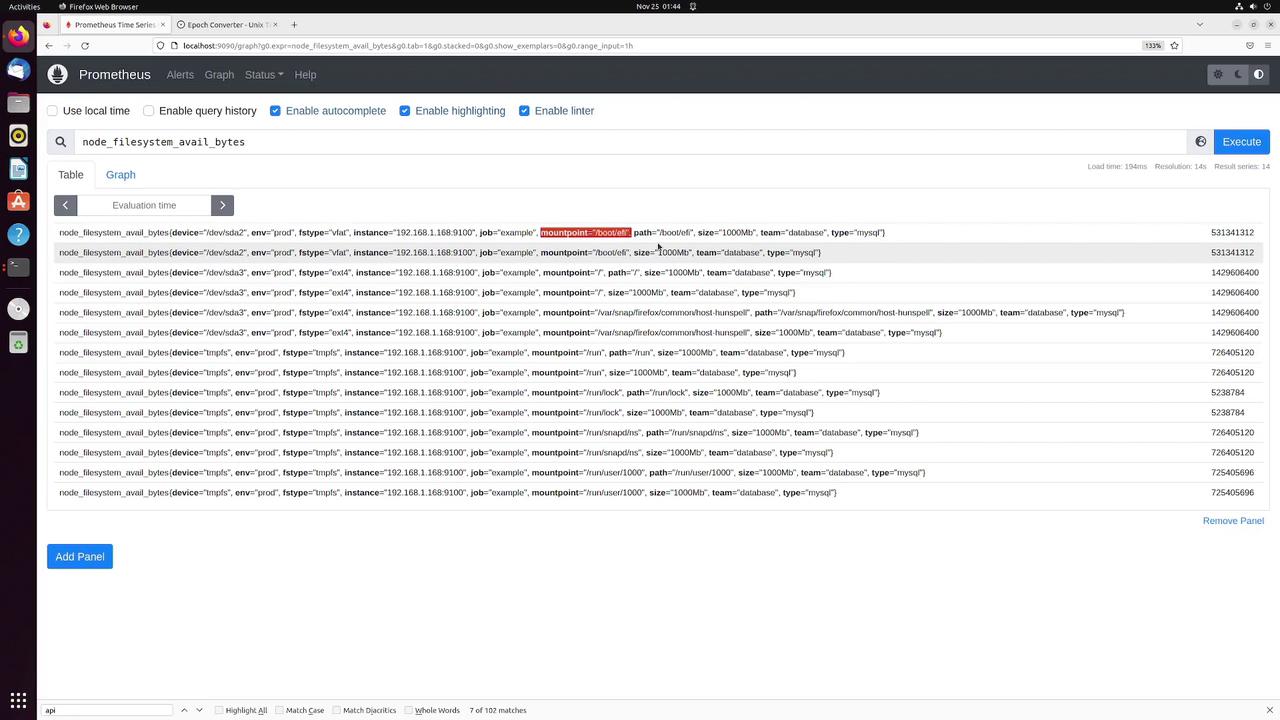
Final Notes
This lesson demonstrated how to:
- Filter targets before scraping using the
keepordropactions. - Combine multiple labels into a new composite label with the
replaceaction. - Remove unnecessary labels using
labeldrop. - Rename metrics and adjust labels post-scraping with metric relabeling.
Helpful Tips
Understanding and utilizing relabeling configurations enhances your metric management in Prometheus, enabling you to optimize which data gets scraped and stored. For more details on Prometheus configurations, review the Prometheus Documentation.
Watch Video
Watch video content
Practice Lab
Practice lab