Prometheus Certified Associate (PCA)
Service Discovery
Re Labeling
In this lesson, we explore the relabeling feature in Prometheus, which enables you to classify and filter targets and metrics by rewriting their label sets. Relabeling is especially useful when you have service discovery that identifies multiple targets, but you only want to scrape those in a specific environment (e.g., production). With relabeling, you can filter out unwanted targets, rename or drop labels, and even modify label values before or after scraping.
Overview
Relabeling in Prometheus operates in two distinct phases:
- Pre-scrape (relabel_configs): Processes labels provided by service discovery.
- Post-scrape (metric_relabel_configs): Processes all collected metric labels.
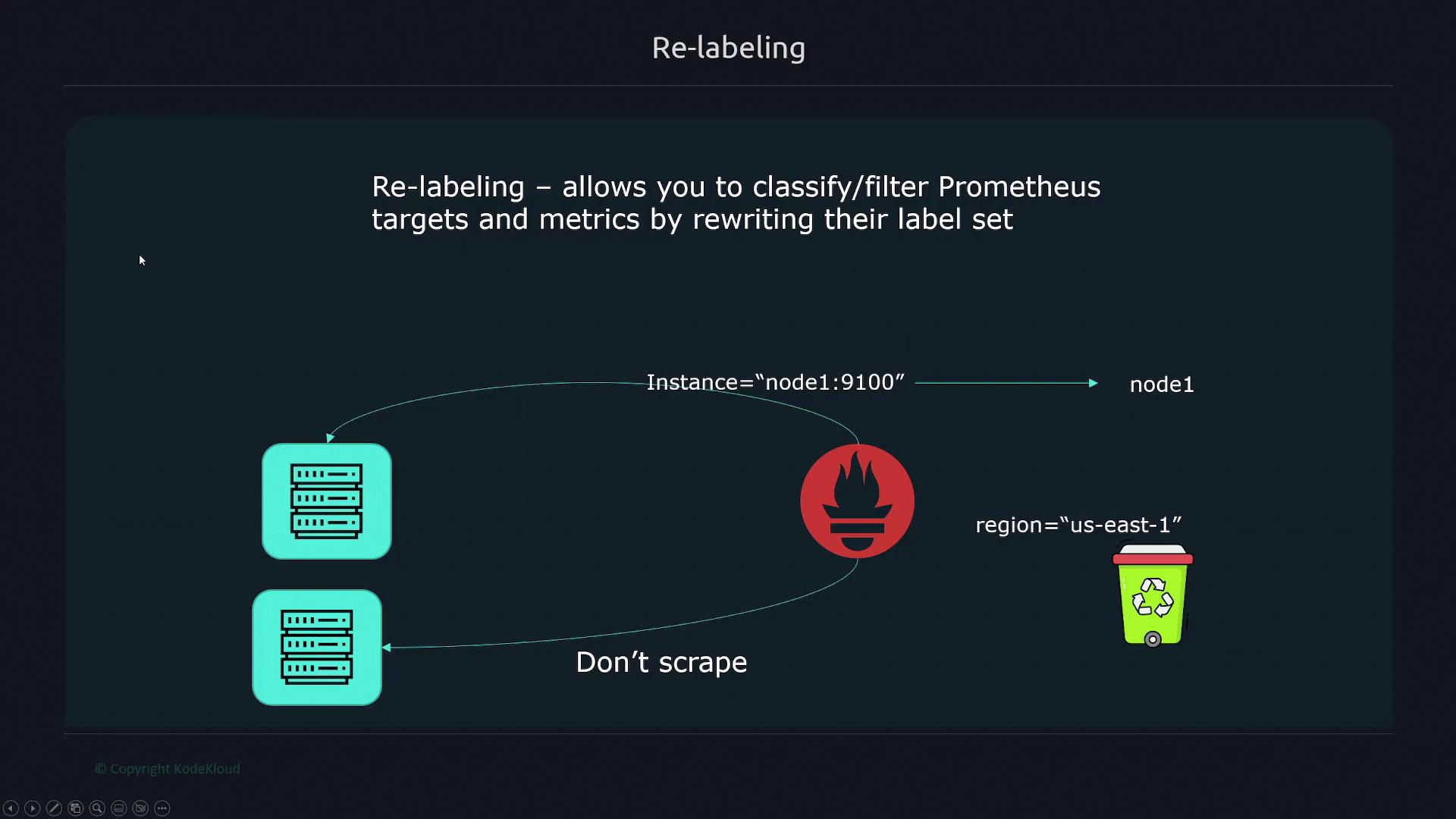
Key Relabeling Options
There are two primary options for relabeling in Prometheus:
relabel_configs:
- Specified under
scrape_configsand executed before a scrape. - Has access only to the labels provided by service discovery.
- Specified under
metric_relabel_configs:
- Executes after a scrape.
- Has access to all collected metrics and labels.
Example Configuration for EC2 Service Discovery
Below is an example configuration using Amazon Elastic Compute Cloud (EC2) service discovery. Notice that both relabeling options are included:
scrape_configs:
- job_name: EC2
relabel_configs: # Executes before scraping; only service discovery labels are available.
metric_relabel_configs: # Executes after scraping; all metric labels are available.
ec2_sd_configs:
- region: <region>
access_key: <access key>
secret_key: <secret key>
Filtering Targets Based on Labels
Consider a scenario where EC2 service discovery finds two targets. AWS provides considerable metadata through labels, for example:
__meta_ec2_tag_env=dev | prod
You can use this meta label to decide which targets to scrape. For instance, if you only want to scrape targets with __meta_ec2_tag_env set to "prod", define a rule to keep only matching targets. Non-matching targets are dropped implicitly.
Keeping Targets for Production
scrape_configs:
- job_name: example
relabel_configs:
- source_labels: [__meta_ec2_tag_env]
regex: prod
action: keep
In this configuration, any target that does not have __meta_ec2_tag_env set to "prod" will be dropped.
Dropping Targets for Development
Alternatively, if you want to drop targets where __meta_ec2_tag_env is "dev", the configuration would be:
scrape_configs:
- job_name: example
relabel_configs:
- source_labels: [__meta_ec2_tag_env]
regex: dev
action: drop
Combining Multiple Labels
When you need to filter based on more than one label, specify multiple source labels. By default, Prometheus joins these values with a semicolon. For example, to keep targets where "env" equals "dev" and "team" equals "marketing":
scrape_configs:
- job_name: example
relabel_configs:
- source_labels: [env, team]
regex: dev;marketing
action: keep
If you require a different separator (e.g., a dash), use the separator property:
scrape_configs:
- job_name: example
relabel_configs:
- source_labels: [env, team]
regex: dev-marketing
action: keep
separator: "-"
Managing Target Labels
Target labels are added to every time series returned from a scrape. During relabeling, discovered labels (typically starting with __) are dropped unless explicitly preserved. For example, if your EC2 instances return metadata that includes the IP address and port, you may want to create a target label that extracts just the IP address.
Extracting the IP Address
scrape_configs:
- job_name: example
relabel_configs:
- source_labels: [__address__]
regex: (.*):.*
target_label: ip
action: replace
replacement: $1
This rule uses a regular expression to capture the IP address from the __address__ label, assigning it to the new "ip" label.
Dropping and Keeping Labels
You can also drop labels using labeldrop or restrict to a subset of labels using labelkeep.
Dropping a Specific Label
To drop the label __meta_ec2_owner_id:
scrape_configs:
- job_name: example
relabel_configs:
- regex: __meta_ec2_owner_id
action: labeldrop
Keeping Only Specific Labels
To keep only the labels named "instance" or "job":
scrape_configs:
- job_name: example
relabel_configs:
- regex: instance|job
action: labelkeep
Below is an example of labels you might observe from a scrape (labels starting with two underscores are removed after relabeling):
address="172.31.11.156:80"
meta_ec2_ami="ami-026b7f3c838c2eec"
meta_ec2_architecture="x86_64"
meta_ec2_availability_zone="us-east-1b"
meta_ec2_availability_zone_id="e0a2391e6c198db"
meta_ec2_instance_state="running"
meta_ec2_instance_type="t2.micro"
meta_ec2_owner_id="404497317140"
meta_ec2_primary_subnet_id="subnet-0fdeb557c6c80641"
meta_ec2_private_dns_name="ip-172-31-11-156.ec2.internal"
meta_ec2_private_ip="172.31.11.156"
meta_ec2_public_dns_name="ec2-3-80-117-102.compute-1.amazonaws.com"
meta_ec2_public_ip="3.80.117.102"
meta_ec2_region="us-east-1"
meta_ec2_subnet_id="subnet-0fdc973dfc680614"
meta_ec2_Name="web"
meta_ec2_tag_env="dev"
meta_ec2_id="i-9c1e294f5535"
metrics_path="/metrics"
scheme="http"
scrape_interval="15s"
scrape_timeout="10s"
job="ec2"
Mapping Discovery Labels
To preserve and convert labels that begin with __meta_ec2_, use the labelmap action. This action modifies the label names rather than their values. For example:
scrape_configs:
- job_name: example
relabel_configs:
- regex: __meta_ec2_(.*)
action: labelmap
replacement: ec2_$1
This rule converts a discovered label such as __meta_ec2_AMI into a target label ec2_AMI with the same value.
Metric Relabeling
After scraping, metric relabeling via metric_relabel_configs allows you to modify metrics directly. The structure is similar to relabel_configs, but you have access to all metric labels.
Dropping a Metric
To drop a metric named http_errors_total (stored in the __name__ label):
scrape_configs:
- job_name: example
metric_relabel_configs:
- source_labels: [__name__]
regex: http_errors_total
action: drop
Renaming a Metric
To rename a metric from http_errors_total to http_failures_total:
scrape_configs:
- job_name: example
metric_relabel_configs:
- source_labels: [__name__]
regex: http_errors_total
action: replace
target_label: __name__
replacement: http_failures_total
Dropping a Metric Label
To drop a metric label named "code":
scrape_configs:
- job_name: example
metric_relabel_configs:
- regex: code
action: labeldrop
Modifying Metric Labels
Suppose you have a metric label "path" with values like "/cars" and you want to create a new label "endpoint" that contains just "cars". You can strip off the forward slash as follows:
scrape_configs:
- job_name: example
metric_relabel_configs:
- source_labels: [path]
regex: \/(.*)
action: replace
target_label: endpoint
replacement: $1
This rule uses a regular expression to remove the leading forward slash from the "path" label and stores the result in the "endpoint" label.
Conclusion
This lesson provided a comprehensive overview of both relabel_configs and metric_relabel_configs. By understanding these relabeling techniques, you can effectively filter, rename, drop, and map metrics and labels within Prometheus, ensuring that only the relevant data is scraped and stored.
For more information, refer to the Prometheus documentation.
Watch Video
Watch video content