Red Hat Certified System Administrator(RHCSA)
Operate Running Systems
Manage tuning profiles
In this article, you will learn how to manage tuning profiles using TuneD—a powerful service that monitors system performance and optimizes settings for various workloads. TuneD leverages profiles to adjust system behavior, making it easier to fine-tune environments for high throughput, low latency, or power-saving needs.
TuneD profiles cater to two main use cases:
- Power-saving profiles: These adjust system settings to reduce energy consumption, for example by disabling inactive devices or enabling low-power hardware modes.
- Performance-boosting profiles: These are designed to enhance system performance by reducing storage and network latency or by increasing throughput in environments such as virtualization.
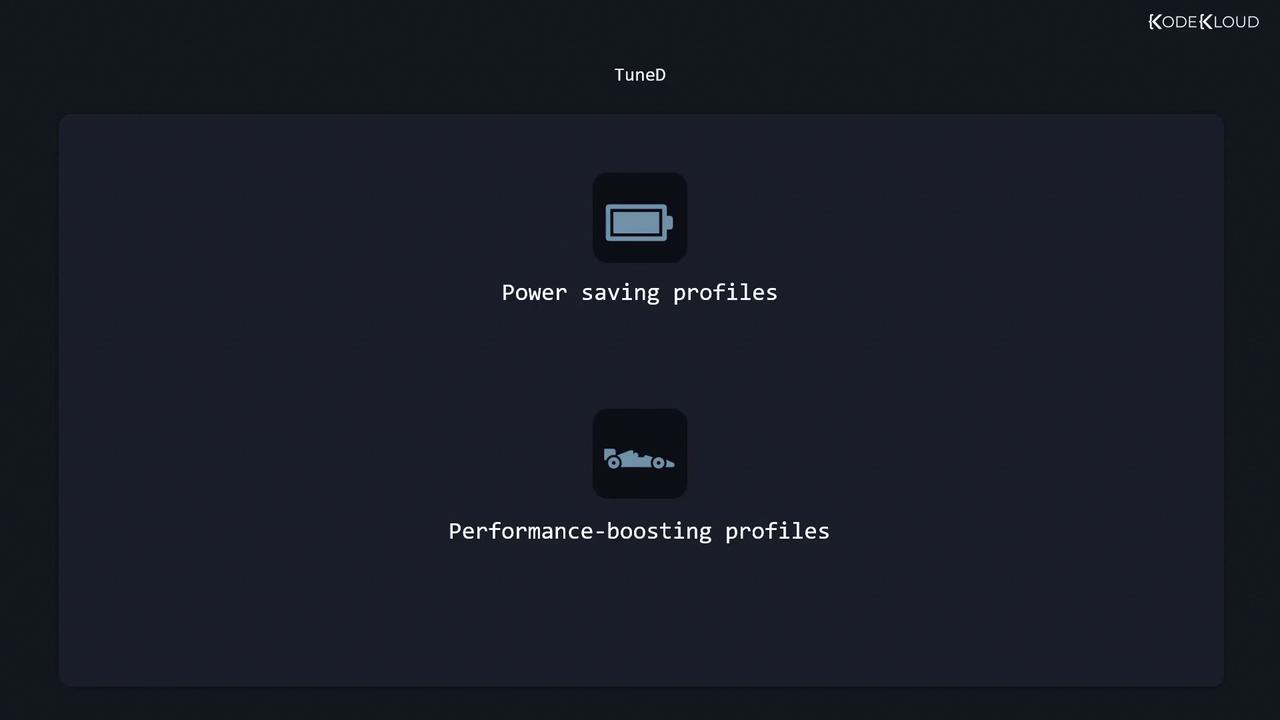
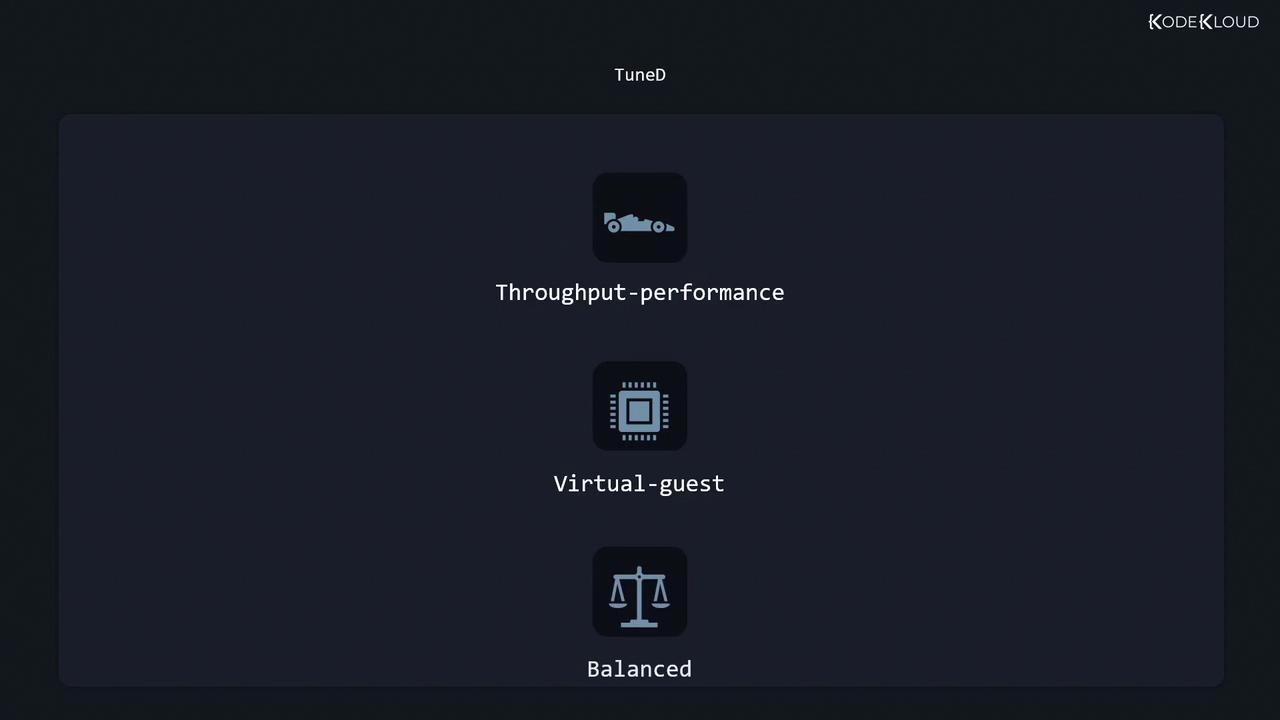
By default, TuneD automatically selects a profile based on the system environment. For example:
- On a high-throughput server, TuneD will choose the throughput performance profile.
- On a virtual machine, the virtual guest profile is selected.
- In all other scenarios, the balanced profile is used to maintain an equilibrium between performance and power consumption.
!!! note "Installing TuneD" If TuneD is not installed, use the following commands to install, enable, and verify its status:
sudo yum install tuned
sudo systemctl enable --now tuned
systemctl status tuned.service
The output confirms that TuneD is active and displays the currently active profile along with the system settings.
TuneD Profile Locations
TuneD profiles are stored in two key locations:
- /usr/lib/tuned: Contains distribution-specific profiles, with each profile in its own subdirectory and its associated tuned.conf configuration file.
- /etc/tuned: Holds the main configuration file (
tuned-main.conf) and any custom profiles. Profiles in this directory override those in/usr/lib/tunedif they share the same name.
To list the distribution-provided profiles, run:
ls /usr/lib/tuned
Sample output:
accelerator-performance intel-sst powersave
balanced latency-performance recommend.d
desktop network-latency throughput-performance
functions network-throughput virtual-guest
hpc-compute optimize-serial-console virtual-host
Similarly, check the custom profiles and main configuration file with:
ls /etc/tuned
Expected output:
tuned-main.conf
For more details on TuneD configuration options, refer to the TuneD manual page:
man tuned.conf
Managing TuneD Profiles with tuned-adm
The TuneD ADM command-line tool simplifies the administration of TuneD. It enables you to list available profiles, view the active profile, switch between profiles, and get profile recommendations.
Listing Profiles and Checking the Active Profile
To list available profiles and see which one is active, use:
tuned-adm list
Example output:
Available profiles:
- accelerator-performance - Throughput performance based tuning with disabled higher latency STOP states
- balanced - General non-specialized tuned profile
- desktop - Optimize for the desktop use-case
- hpc-compute - Optimize for HPC compute workloads
- intel-sst - Configure for Intel Speed Select Base Frequency
- latency-performance - Optimize for deterministic performance at the cost of increased power consumption
- network-latency - Optimize for low latency network performance
- network-throughput - Optimize for streaming network throughput
- optimize-serial-console - Optimize for serial console use
- powersave - Optimize for low power consumption
- throughput-performance - Excellent performance across a variety of server workloads
- virtual-guest - Optimize for running inside a virtual guest
- virtual-host - Optimize for running KVM guests
Current active profile: virtual-guest
To view just the active profile, run:
tuned-adm active
Expected output:
Current active profile: virtual-guest
Switching Profiles
To change the active profile, specify the new profile name. For example, to switch to the balanced profile:
tuned-adm profile balanced
You can also display detailed information about a profile. Running the following command without specifying a profile shows details for the current profile:
tuned-adm profile_info
Example output:
Profile name:
virtual-guest
Profile summary:
Optimize for running inside a virtual guest
Profile description:
Profile Recommendation and Verification
Get a profile recommendation based on your current environment:
tuned-adm recommend
If the system suggests virtual-guest, then that is the recommended profile.
Verify that the system settings align with the active TuneD profile:
tuned-adm verify
Example output:
Verification succeeded, current system settings match the preset profile.
See the TuneD log file ('/var/log/tuned/tuned.log') for details.
To enable continuous monitoring and automatic profile selection, run:
tuned-adm auto_profile
For additional options or command usage, access the help menu:
tuned-adm --help
Example: Switching Profiles on a Virtual Machine
In a virtual machine scenario, the active profile is usually virtual-guest. However, if you need to test a high-throughput server profile, you can list available profiles and switch accordingly:
tuned-adm active
Output:
Current active profile: virtual-guest
List profiles:
tuned-adm list
Switch to the throughput-performance profile:
tuned-adm profile throughput-performance
tuned-adm active
Expected active profile:
Current active profile: throughput-performance
Merging Profiles
TuneD supports merging profiles. For instance, if you need a configuration that combines the settings of both virtual-host and powersave profiles (ideal for hosting virtual machines while conserving power), you can merge them. Note that if a conflict arises, TuneD applies the option from the last specified profile.
!!! warning "Caution" When merging profiles, ensure that settings do not conflict. For example, avoid merging performance-optimized disk settings with power-saving parameters.
Dynamic Tuning
Static tuning applies the chosen profile settings as-is. For dynamic system tuning—where TuneD adjusts settings on the fly based on system demands—you must enable dynamic tuning via the main configuration file at /etc/tuned/tuned-main.conf.
By default, dynamic tuning is disabled. Verify the current state:
grep "dynamic_tuning" /etc/tuned/tuned-main.conf
Expected output:
dynamic_tuning = 0
To enable dynamic tuning, edit the configuration file (using your preferred text editor, such as Vim) and change the value from 0 to 1:
sudo vi /etc/tuned/tuned-main.conf
Replace:
dynamic_tuning = 0
With:
dynamic_tuning = 1
After saving the changes, restart the TuneD service:
sudo systemctl restart tuned.service
grep "dynamic_tuning" /etc/tuned/tuned-main.conf
Expected output:
dynamic_tuning = 1
With dynamic tuning enabled, TuneD will continually monitor your system and adjust settings automatically to achieve optimal performance.
For further details, refer to the official TuneD documentation and related resources:
This guide should help you effectively manage and optimize TuneD profiles to suit your system's unique requirements.
Watch Video
Watch video content
Practice Lab
Practice lab