Running Local LLMs With Ollama
Building AI Applications
Demo Migrating an Application to Use the OpenAI API
This guide shows you how to update a Flask-based AI app to use the OpenAI API in production while still developing locally with Ollama. By changing only a few environment variables, you can switch between free local development and cost-effective cloud inference.
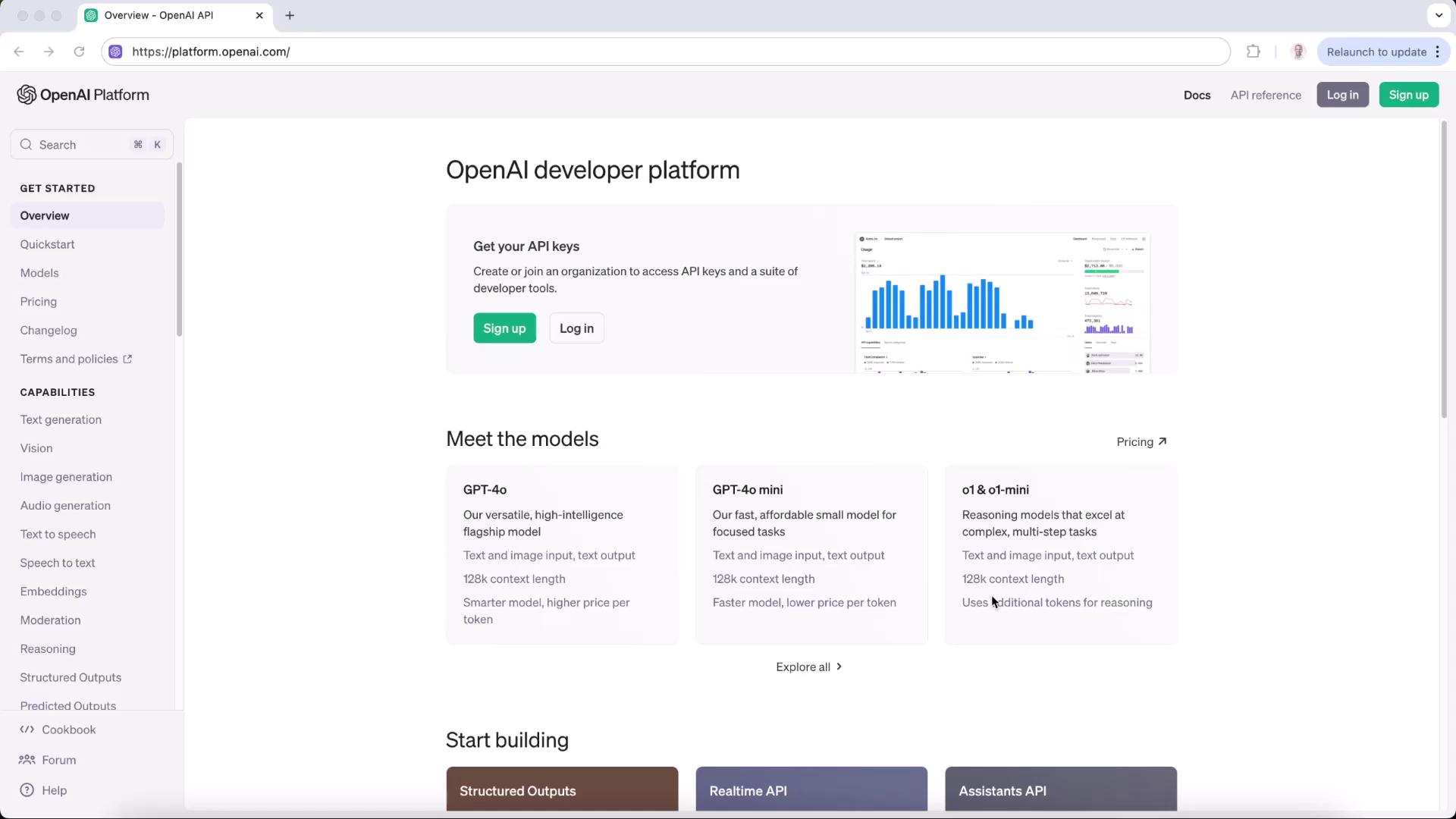
1. Create an OpenAI API Key
Sign in or sign up at platform.openai.com.
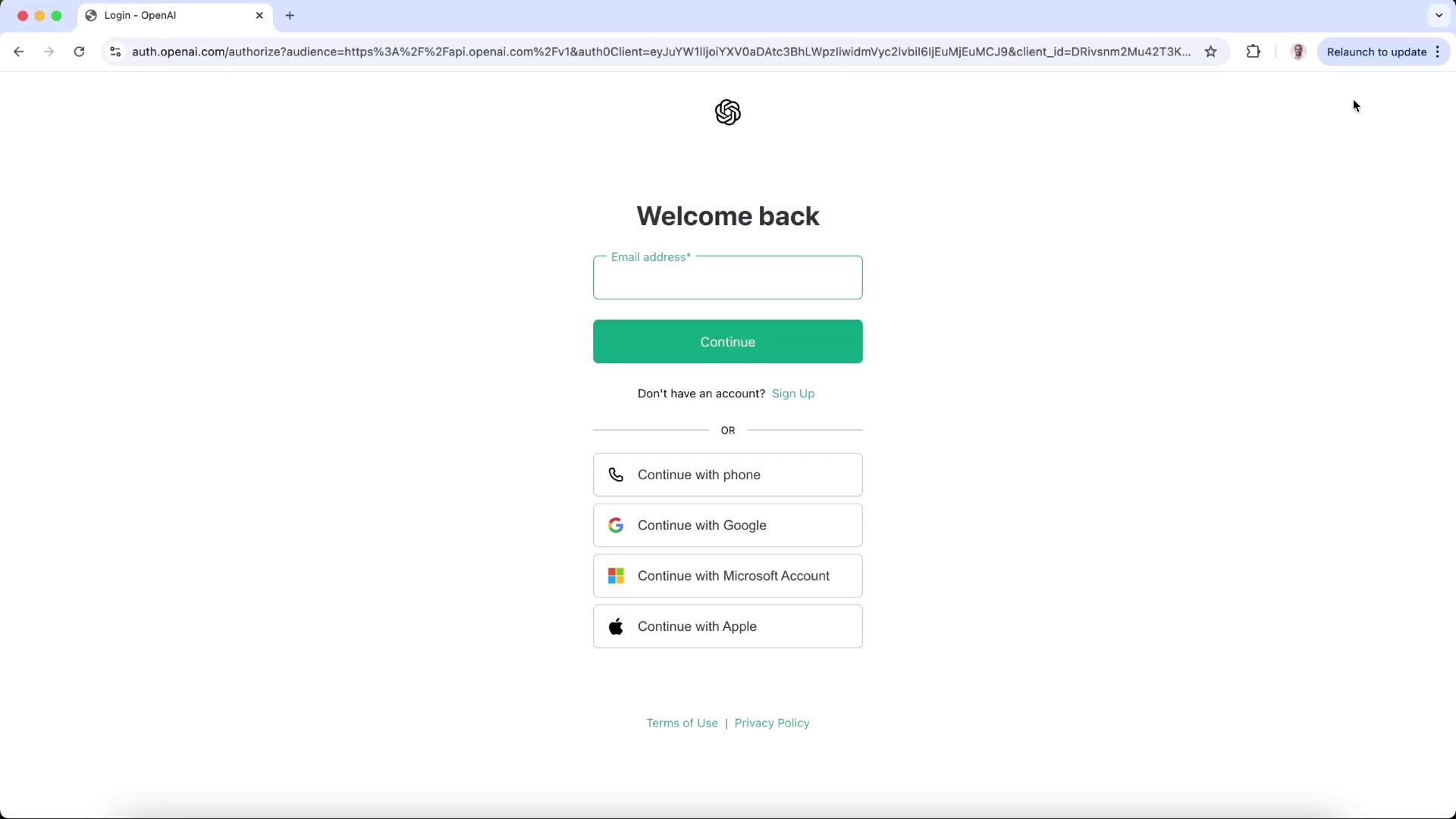
Navigate to Settings → API keys, then click Create new secret key.
Provide a name (e.g., “Ollama app”), assign it to your default project, set permissions, and copy the secret key.
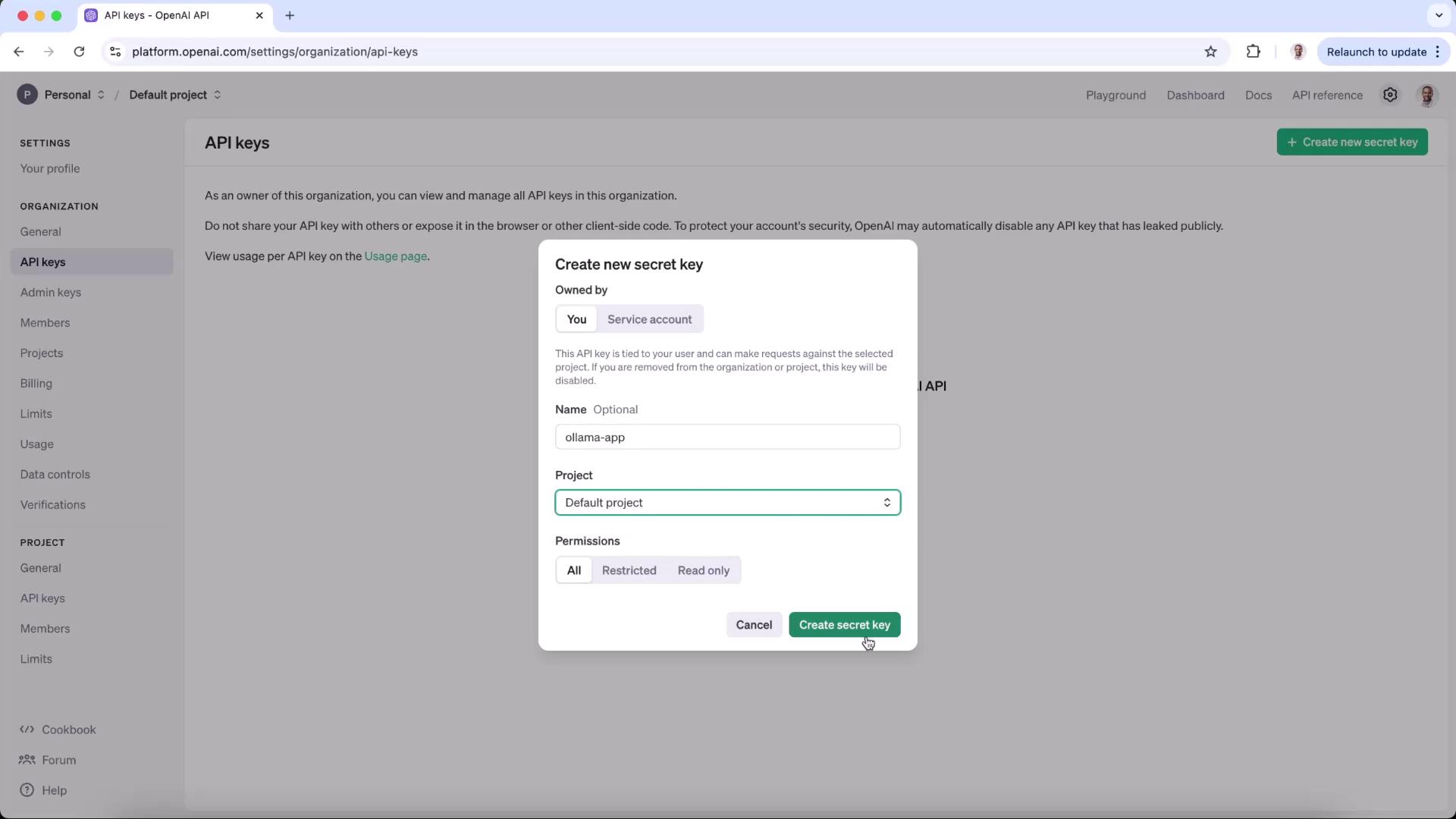
Confirm that your new key appears under API keys.
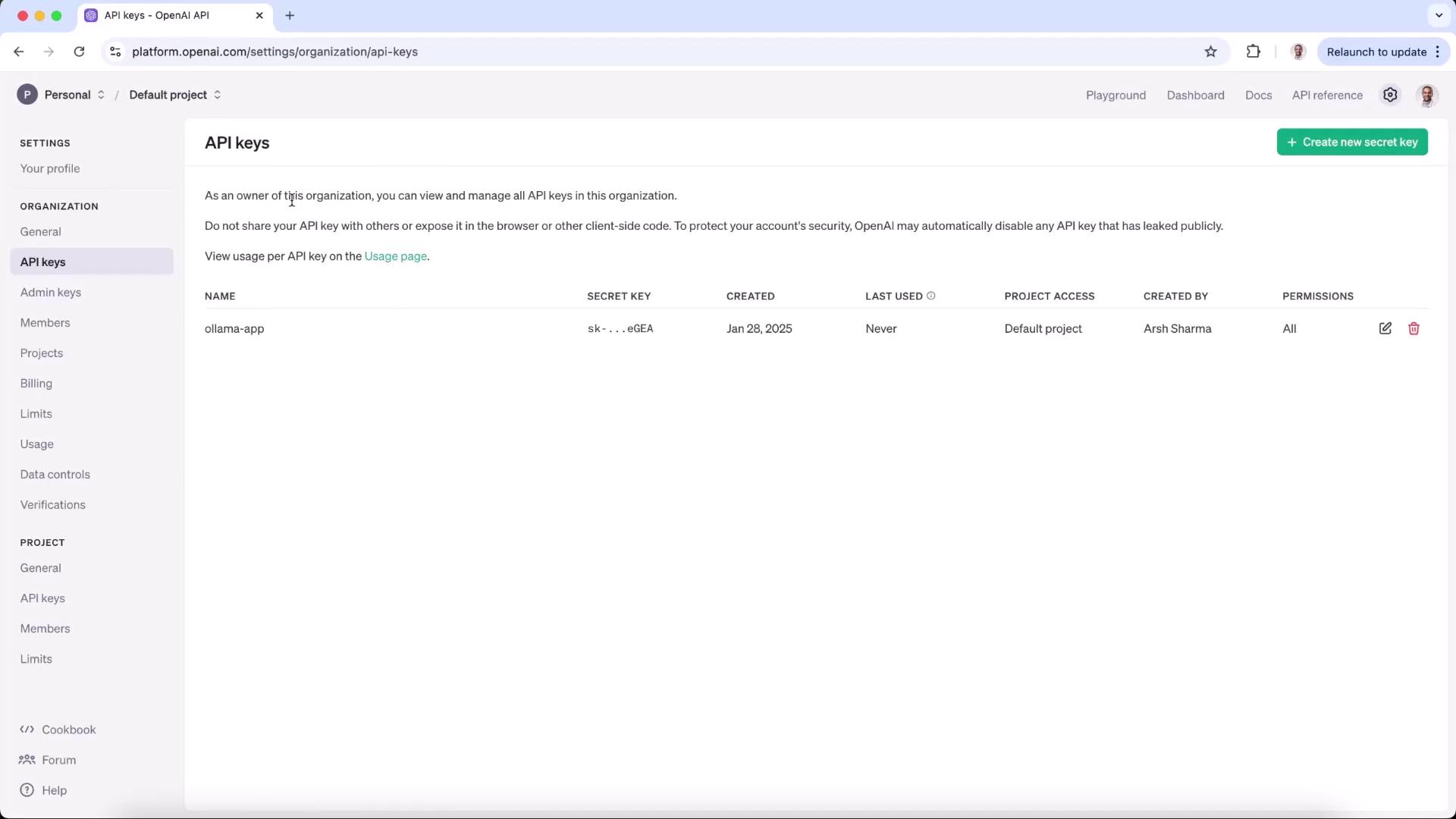
::: note Keep your secret key safe. Do not commit it to version control. :::
2. Choose a Model
Open the Quickstart Guide or the Models Reference to compare models. In this demo, we’ll use gpt-4o-mini.
| Environment | Endpoint | Model | Authentication |
|---|---|---|---|
| Local (Ollama) | http://localhost:11434 | o1-mini | none |
| Production (OpenAI) | https://api.openai.com/v1 | gpt-4o-mini | Bearer API Key |
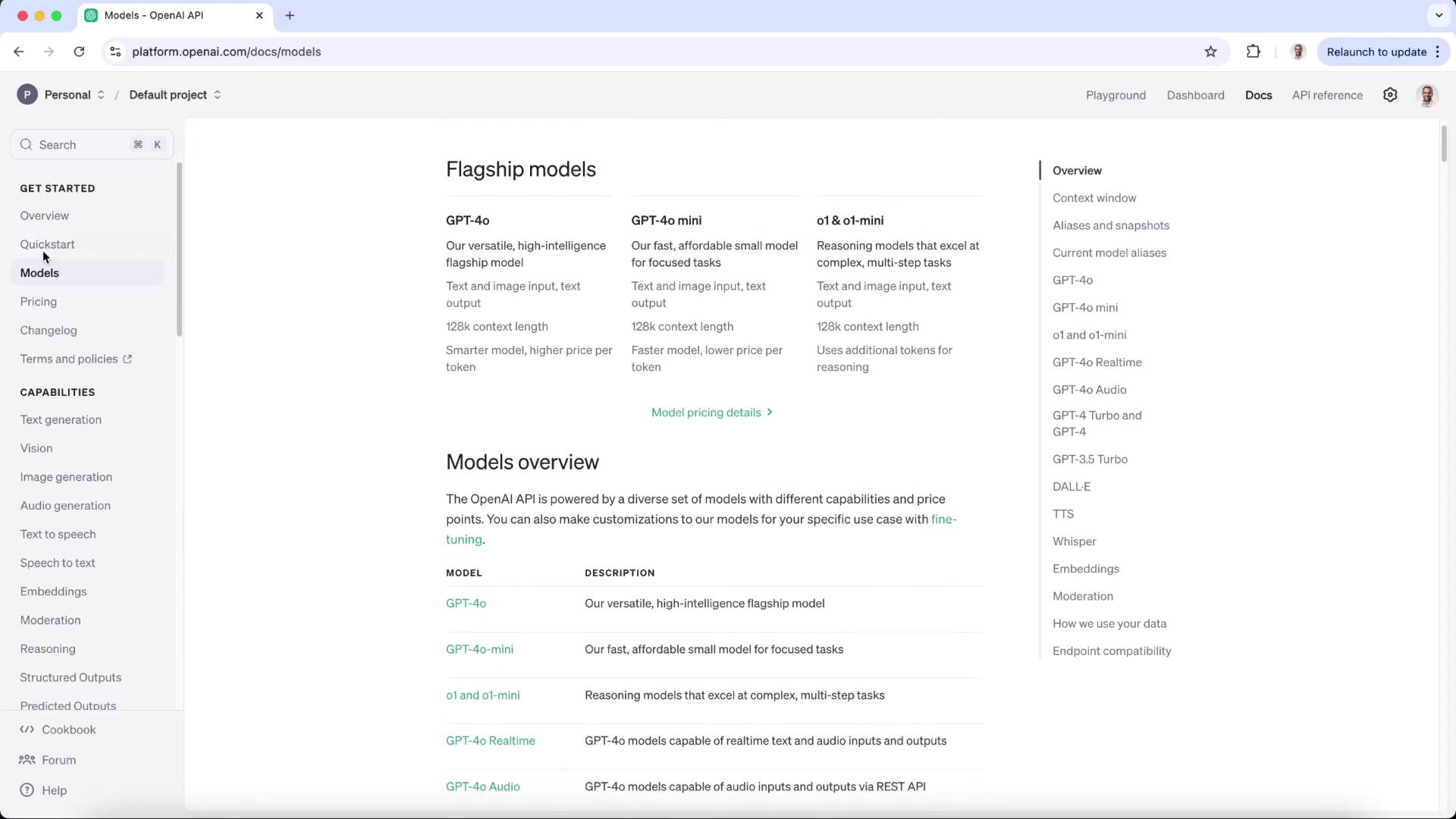
3. Update Your Environment Variables
In your project’s .env file, replace the Ollama endpoint with OpenAI’s and add your secret key:
OPENAI_API_KEY=your_openai_api_key_here
LLM_ENDPOINT="https://api.openai.com/v1"
MODEL=gpt-4o-mini
4. Update the Flask Server
Install the OpenAI Python client and python-dotenv if you haven’t already:
pip install openai python-dotenv Flask
import os
from flask import Flask, request, render_template_string
from openai import OpenAI
from dotenv import load_dotenv
load_dotenv()
app = Flask(__name__)
client = OpenAI(
api_key=os.getenv("OPENAI_API_KEY"),
base_url=os.getenv("LLM_ENDPOINT")
)
HTML_TEMPLATE = """
<!DOCTYPE html>
<html lang="en">
<head>
<meta charset="UTF-8">
<meta name="viewport" content="width=device-width, initial-scale=1.0">
<title>AI-Generated Poem</title>
<style>
body { font-family: Arial, sans-serif; margin: 20px; background-color: #f8f9fa; }
.container { max-width: 600px; margin: auto; }
</style>
</head>
<body>
<div class="container">
<h1>AI Poem Generator</h1>
<form method="post">
<label for="prompt">Enter a prompt:</label><br>
<input id="prompt" name="prompt" type="text" required style="width: 100%;"><br><br>
<button type="submit">Generate Poem</button>
</form>,
<h2>Generated Poem:</h2>
<pre>{{ poem }}</pre>,
</div>
</body>
</html>
"""
@app.route("/", methods=["GET", "POST"])
def index():
poem = None
if request.method == "POST":
prompt = request.form["prompt"]
response = client.chat.completions.create(
model=os.getenv("MODEL"),
messages=[
{"role": "system", "content": "You are a helpful assistant."},
{"role": "user", "content": prompt}
],
store=True
)
poem = response.choices[0].message.content
return render_template_string(HTML_TEMPLATE, poem=poem)
if __name__ == '__main__':
app.run(port=3000)
,[object Object],[object Object],[object Object],[object Object],[object Object],[object Object],[object Object],[object Object],[object Object],[object Object],[object Object],[object Object],[object Object]