Running Local LLMs With Ollama
Building AI Applications
OpenAI Compatibility for Ollama
In this guide, we’ll show how Ollama’s seamless compatibility with the OpenAI API lets you build and test LLM-powered applications locally—and then switch to the OpenAI cloud for production with zero code changes. You’ll learn how to configure your environment variables, compare development versus production setups, and follow a real-world workflow.
Why Use OpenAI Compatibility?
By leveraging the OpenAI client libraries against a local Ollama endpoint, you get:
- Consistent API interface across development and production
- Zero code rewriting when moving to the cloud
- Full control for local testing without incurring API costs
Let’s follow Jane’s journey from local development to production-ready deployment.
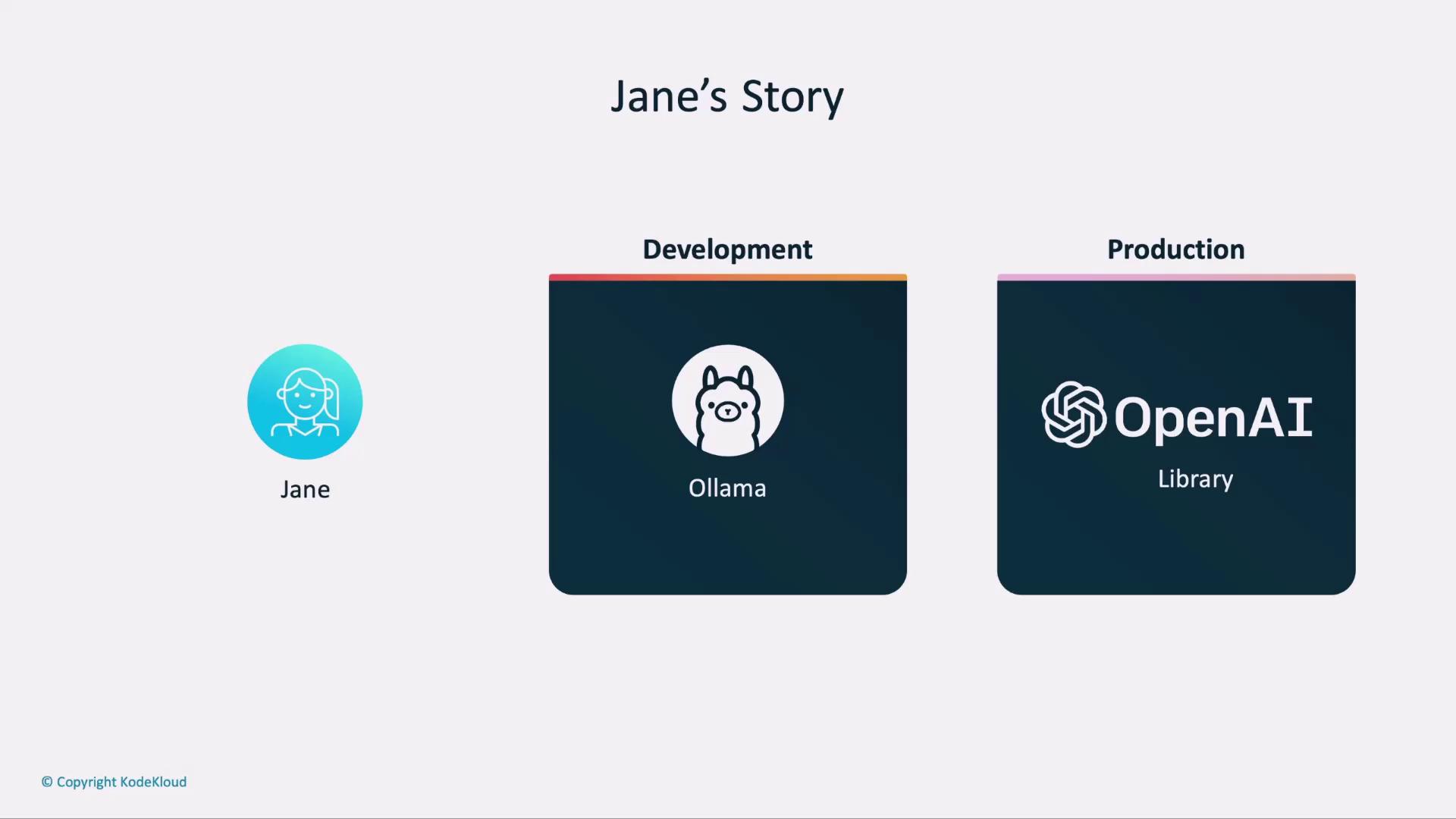
1. Development Environment Setup
In development, point your OpenAI client at Ollama’s REST API. Add these lines to your .env file:
# .env (Development)
OPENAI_API_KEY=anyrandomtext
LLM_ENDPOINT="http://localhost:11434/v1"
MODEL=llama3:2:1b
Note
Ollama does not validate OPENAI_API_KEY locally. Feel free to use a placeholder value while testing.
Then initialize your OpenAI client in code as usual:
import OpenAI from "openai";
const openai = new OpenAI({
apiKey: process.env.OPENAI_API_KEY,
baseURL: process.env.LLM_ENDPOINT,
});
2. Production Environment Setup
When you’re ready to go live, sign in to the OpenAI dashboard to create an API key. Update your .env as follows:
# .env (Production)
OPENAI_API_KEY=sk-XXXXXXXXXXXXXXXXXXXXXXXX
LLM_ENDPOINT="https://api.openai.com/v1"
MODEL=gpt-3.5-turbo
Warning
Keep your real OPENAI_API_KEY secure. Never commit it to source control or expose it in client-side code.
Configuration Comparison
| Environment | OPENAI_API_KEY | LLM_ENDPOINT | MODEL |
|---|---|---|---|
| Development | anyrandomtext | http://localhost:11434/v1 | llama3:2:1b |
| Production | Your OpenAI API key | https://api.openai.com/v1 | gpt-3.5-turbo |
No changes to your application code are required—just swapping environment variables.
3. Next Steps
- Generate or rotate your OpenAI API keys via the OpenAI dashboard.
- Deploy your application, ensuring the production
.envis configured.
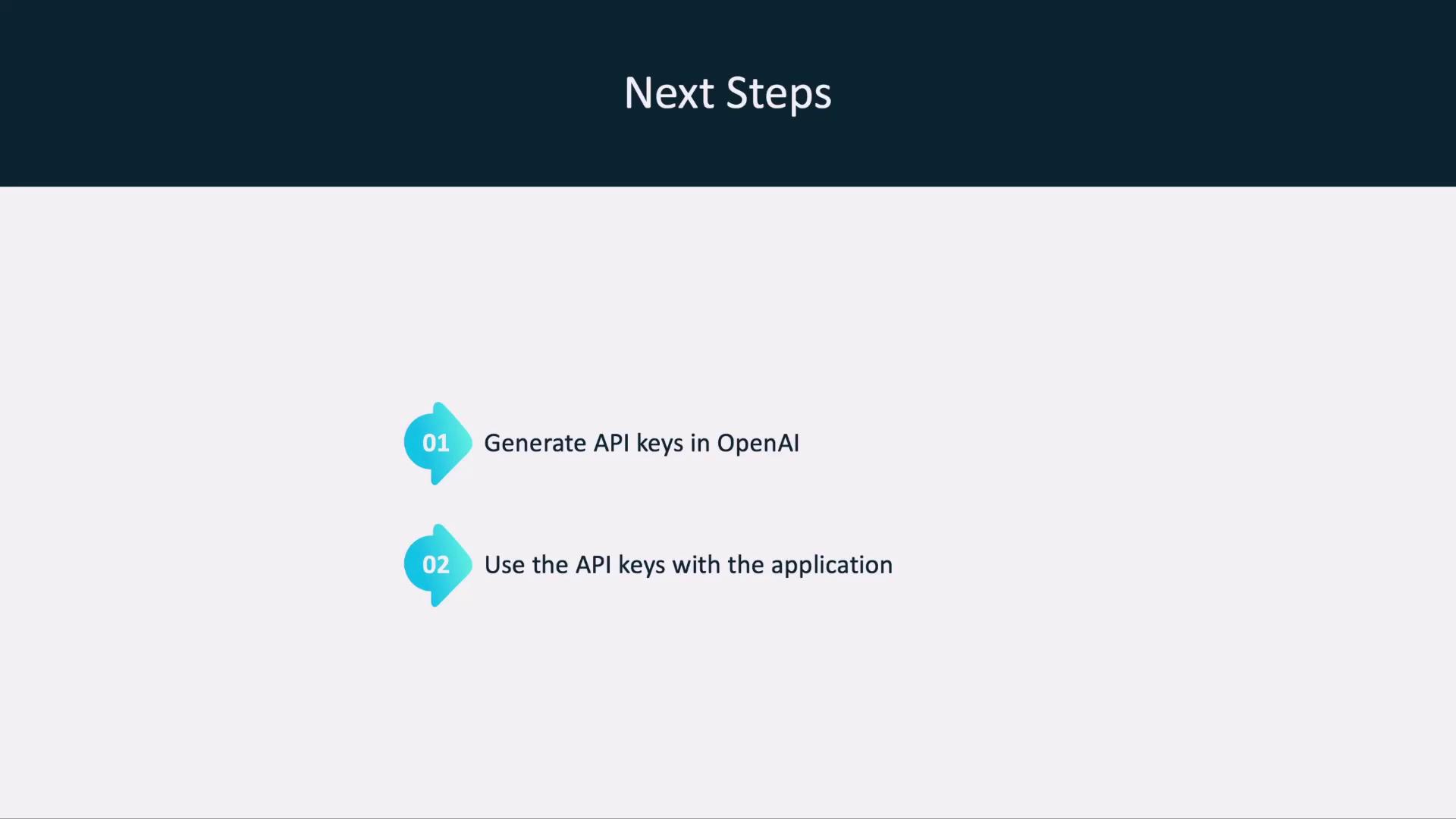
References
Watch Video
Watch video content