Running Local LLMs With Ollama
Getting Started With Ollama
Community Integrations for Ollama
Ollama is an open-source platform (Ollama GitHub) for running local large language models (LLMs) such as Llama. Thanks to a thriving community, you can extend Ollama with interfaces like Chatbot UIs, RAG chatbots, and Kubernetes Helm charts. This guide explores these community integrations and walks through setting up Open Web UI, a ChatGPT-like interface for your local models.
Community Integration Categories
The Ollama community maintains several integration types to enhance your local LLM workflow:
| Integration Category | Purpose | Example Project |
|---|---|---|
| Chatbot UI | Web-based chat interface for local models | Open Web UI |
| RAG Chatbot | Retrieval-Augmented Generation with PDF/file upload | ollama-rag-ui |
| Helm Package | Deploy Ollama and models via Kubernetes Helm charts | ollama-helm-chart |
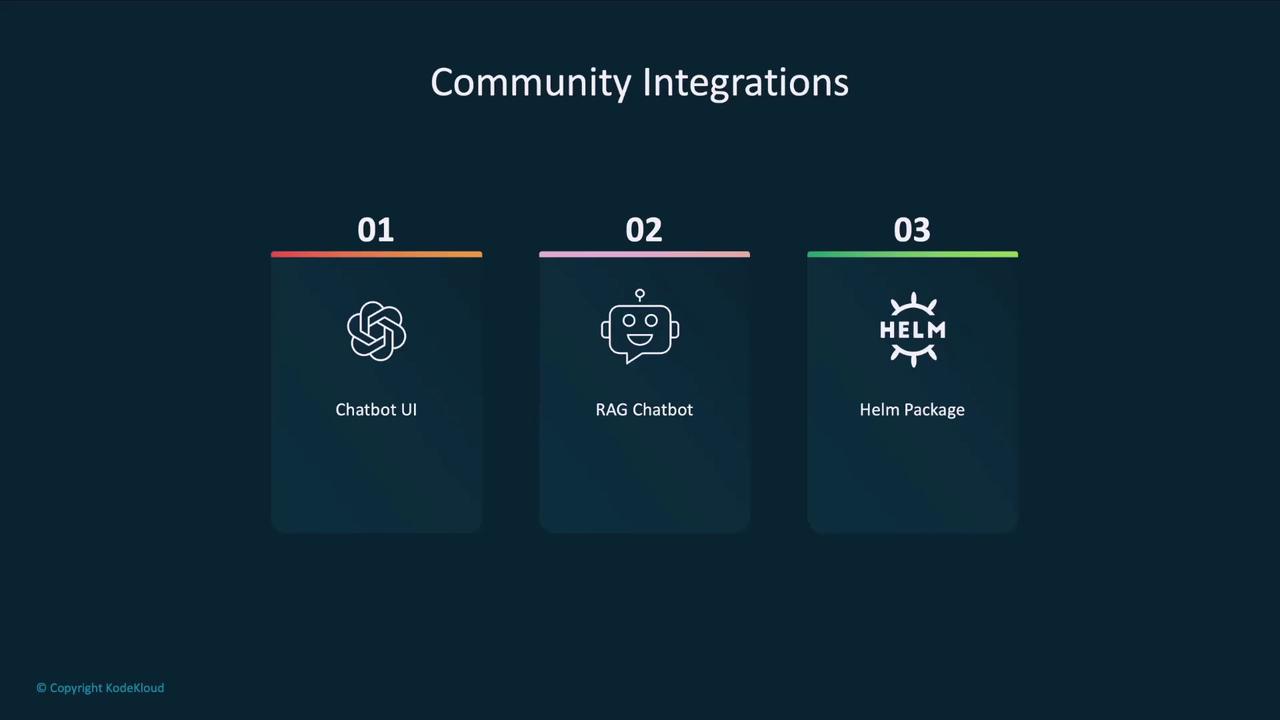
Later in this article, we’ll link to each project. First, let’s focus on Open Web UI, a widely adopted ChatGPT-like interface for any local model managed by Ollama.
Installing and Running Open Web UI
Open Web UI runs inside a Docker container and auto-detects your Ollama agent and locally downloaded models. By default, it listens on port 3000, but you can adjust it as needed.
Prerequisites
- Docker installed on your machine
- Ollama set up with at least one local model
- Port 3000 available (or choose another port)
Launching with Docker
Run the following command to start Open Web UI:
docker run -d \
-p 3000:8080 \
--add-host=host.docker.internal:host-gateway \
-v open-webui:/app/backend/data \
--name open-webui \
--restart always \
ghcr.io/open-webui/open-webui:main
If the image isn’t present locally, Docker will pull it automatically:
Unable to find image 'ghcr.io/open-webui/open-webui:main' locally
main: Pulling from open-webui/open-webui
...
Status: Downloaded newer image for ghcr.io/open-webui/open-webui:main
You can now access the UI at http://localhost:3000.
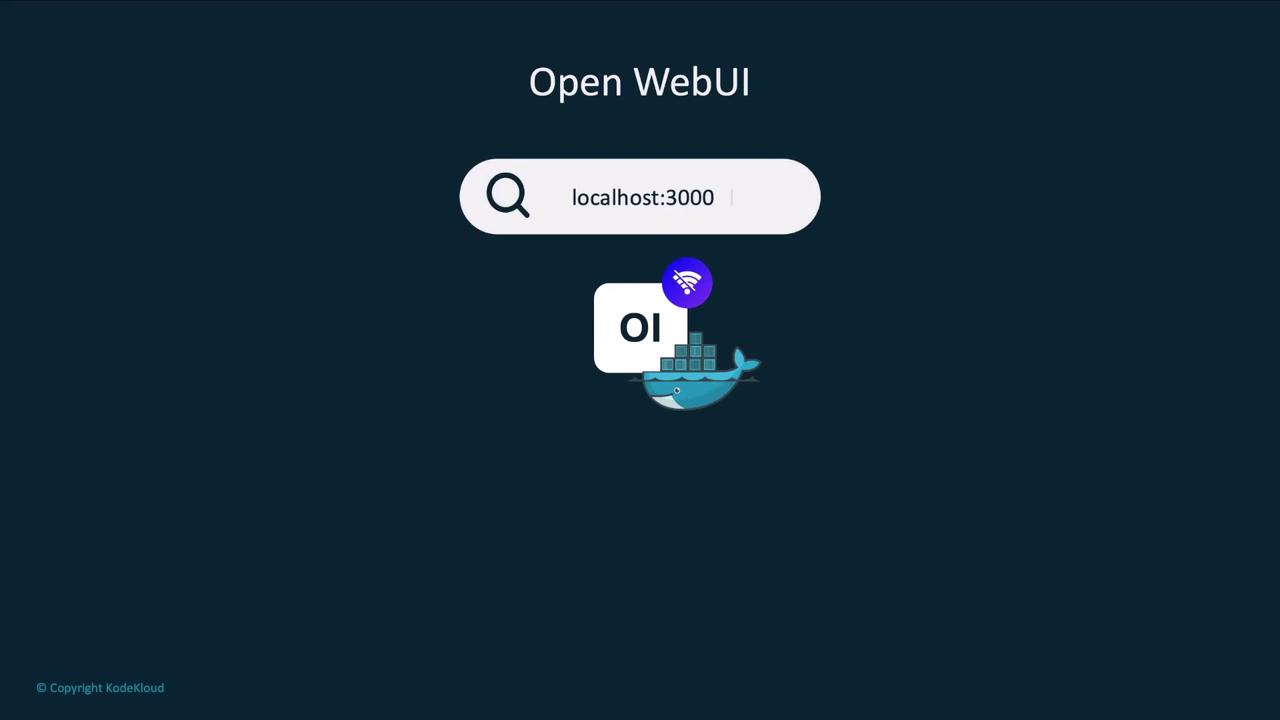
Use Case: Growmore Investment Firm
Consider Growmore, an investment firm that values AI productivity without risking sensitive client data to the cloud. Their non-developer staff prefer a familiar chat interface over a terminal.
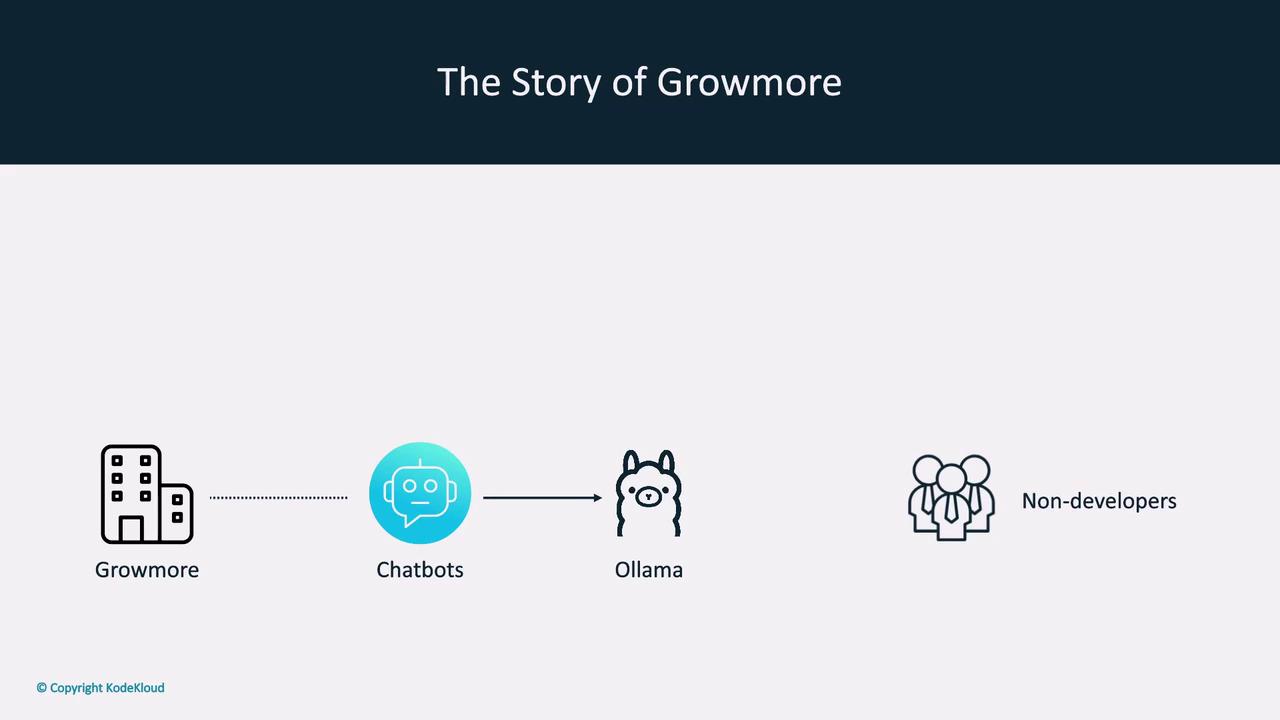
Security Tip
Running models locally with Ollama ensures that sensitive data never leaves your network. Combine this with community UIs for a secure and user-friendly experience.
By pairing Ollama’s local execution with Open Web UI, Growmore achieves both data privacy and a cloud-like interface similar to ChatGPT or Claude.
Exploring Local Models
Once Open Web UI is live, it lists all models available to your Ollama agent. You can effortlessly switch between models like llama3.2, llama2-5.3, Qwen, and Mistral.
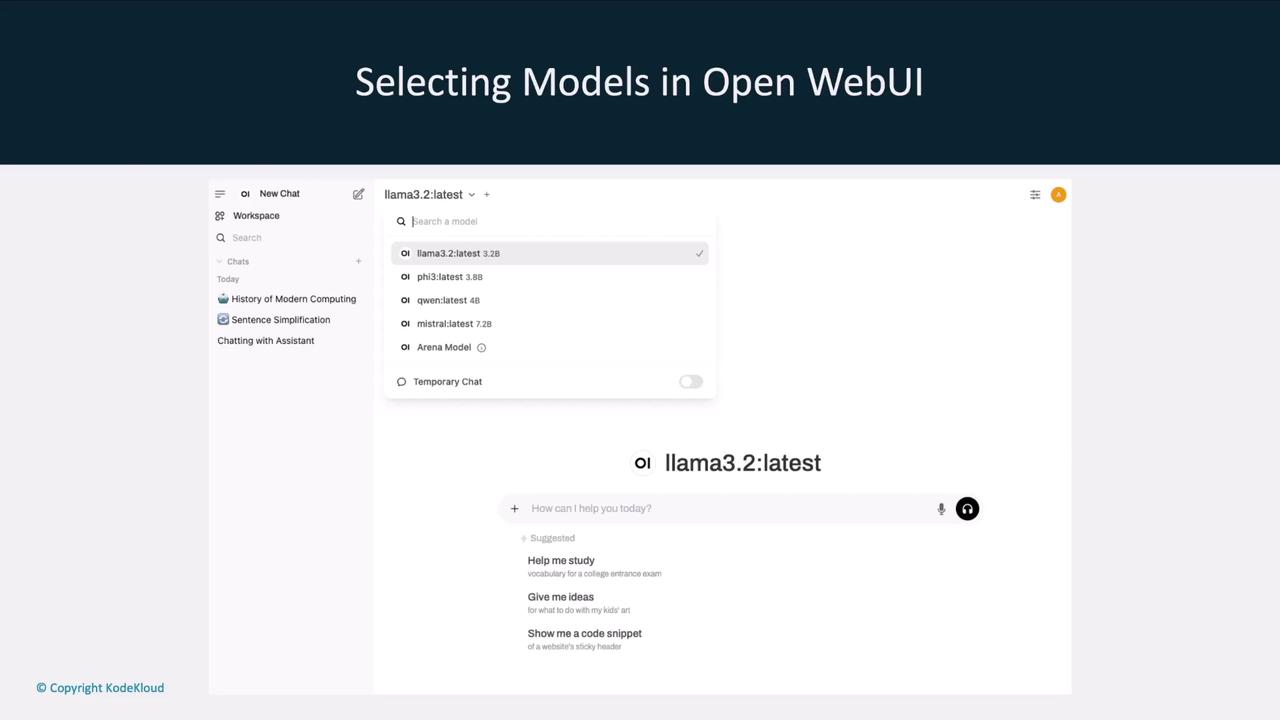
Interactive Chat Interface
The chat window allows you to converse with any selected model and even change the model mid-conversation. For example, ask llama3.2 one question, then switch to llama2-5.3 for a follow-up.
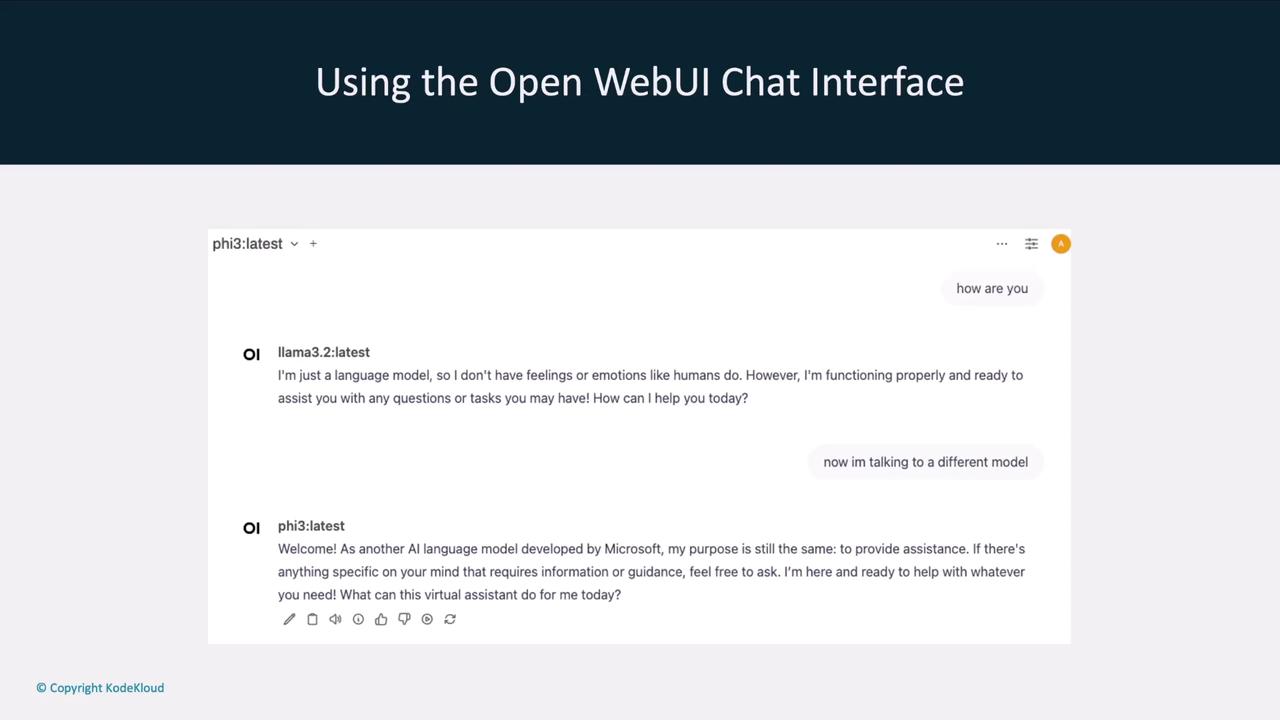
This flexibility streamlines your local LLM workflow, letting you compare responses and choose the best model for each task.
Next Steps and References
In upcoming sections, we’ll dive into other community integrations—such as RAG chatbots and Helm charts—and provide step-by-step setup guides.
Links and References
Watch Video
Watch video content