Running Local LLMs With Ollama
Getting Started With Ollama
Demo Essential Ollama CLI Commands
In this guide, we’ll walk through the most common Ollama CLI commands with practical examples. Whether you’re spinning up a model server, inspecting metadata, or managing local models, these commands form the foundation of any AI application workflow.
Table of Contents
- List All Commands
- Run a Model Interactively
- Stop a Running Model
- View Local Models
- Remove a Model
- Download Models Without Running
- Show Model Details
- Monitor Active Models
- Links and References
1. List All Commands
To discover every available Ollama subcommand, simply run:
ollama
You’ll see output similar to:
Available Commands:
serve Start Ollama model server
create Create a model from a Modelfile
show Show information for a model
run Run a model
stop Stop a running model
pull Pull a model from a registry
push Push a model to a registry
list List local models
ps List running models
cp Copy a model
rm Remove a model
help Help about any command
Flags:
-h, --help Help for ollama
-v, --version Show version information
Tip
Append --help to any command to view detailed usage information, for example:
ollama run --help
2. Run a Model Interactively
Launch an interactive chat session with a model (e.g., llama3.2):
ollama run llama3.2
Once running, type your queries:
>>> What is the time?
I'm not sure what time you are referring to, as I'm a large language model without real-time access...
To exit the chat, enter:
>>> /bye
3. Stop a Running Model
Models continue running in the background even after you exit the chat interface. To completely terminate:
ollama stop llama3.2
Warning
Leaving unused models running can consume memory and GPU resources. Always stop models you’re no longer using.
4. View Local Models
List all models downloaded on your machine:
ollama list
| NAME | ID | SIZE | MODIFIED |
|---|---|---|---|
| llava:latest | 8dd30f6b0cb1 | 4.7 GB | 48 minutes ago |
| llama3.2:latest | a80c4f17acd5 | 2.0 GB | About an hour ago |
5. Remove a Model
Free up disk space by deleting a model:
ollama rm llava
Confirm removal:
ollama list
| NAME | ID | SIZE | MODIFIED |
|---|---|---|---|
| llama3.2:latest | a80c4f17acd5 | 2.0 GB | About an hour ago |
6. Download Models Without Running
Use ollama pull to fetch a model without immediately launching it. For example, to pull Mistral 7B:
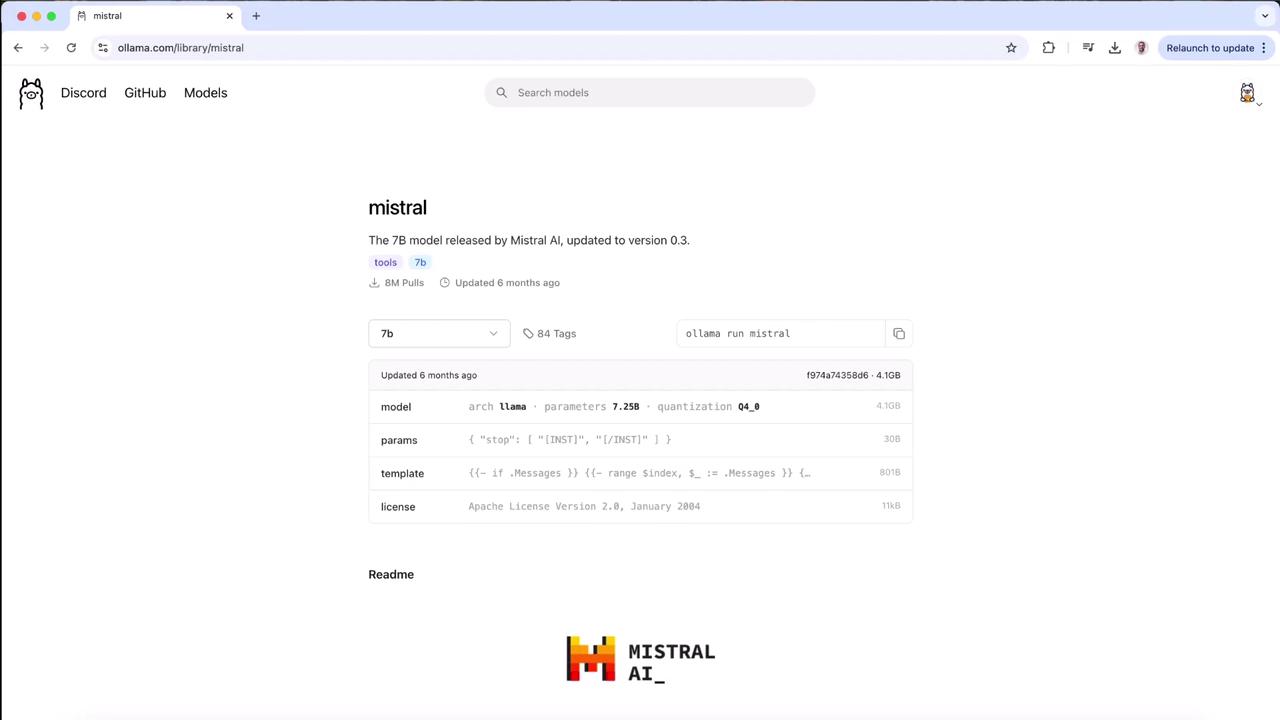
ollama pull mistral
You’ll see progress bars like:
pulling manifest
pulling ff82381e2bea... 28%
Note
Press Ctrl+C at any point to abort the download.
7. Show Model Details
Inspect model metadata, architecture, and licensing:
ollama show llama3.2
Model
architecture llama
parameters 3.2B
context length 131072
embedding length 3072
quantization Q4_K_M
Parameters
stop "<|start_header_id|>"
stop "<|end_header_id|>"
stop "<|eot_id|>"
License
LLAMA 3.2 COMMUNITY LICENSE AGREEMENT
Release Date: March 26, 2024
Understanding the license ensures you comply with usage restrictions.
8. Monitor Active Models
Similar to Docker’s ps, this command lists all currently running models:
ollama ps
After launching a model in one terminal:
ollama run llama3.2
Open another terminal and run:
ollama ps
| NAME | ID | SIZE | PROCESSOR | UNTIL |
|---|---|---|---|---|
| llama3.2:latest | a80c4f17acd5 | 4.0 GB | 100% GPU | 4 minutes from now |
To stop the model:
ollama stop llama3.2
Verify no active models remain:
ollama ps
9. Links and References
Watch Video
Watch video content
Practice Lab
Practice lab