Running Local LLMs With Ollama
Getting Started With Ollama
Running Different Models
Having installed Ollama and run your first LLaMA 3.2 model locally, it’s time to explore Ollama’s full model registry and try a vision-capable model. In this guide, we’ll:
- Browse and filter models on the Ollama website
- Examine a LLaVA multimodal model’s specs
- Run vision-enabled models locally via CLI and API
- Compare other image-capable options
---
## 1. Browse Ollama’s Model Registry
Head over to the [Ollama website](https://ollama.com) and click **Models** in the navigation bar. You’ll see a list of supported AI models complete with architecture, parameter count, and quantization settings:
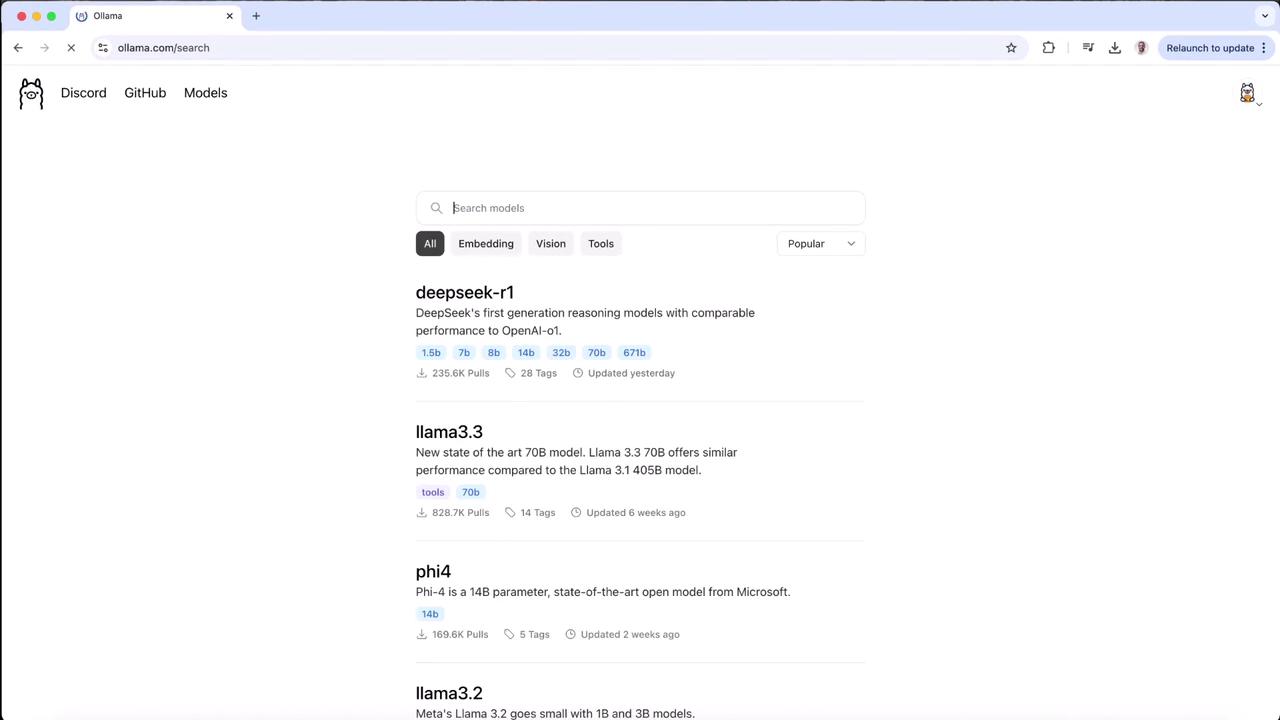
Scroll down and select the **Vision** category. The top entry is a LLaMA-based vision model (LLaVA). Click it to view its details.
---
## 2. Inspect the Vision Model Specification
On the model detail page, you’ll find:
| Model | Parameters | Quantization | Use Case |
|---------|------------|--------------|------------------------|
| LLaVA | 7.24 B | Q4_0 (text) | Image understanding |
| CLIP | 312 M | F16 | Vision encoder support |
Below is the YAML metadata for LLaVA:
```yaml
model:
arch: llama
parameters: 7.24B
quantization: Q4_0
projector:
arch: clip
parameters: 312M
quantization: F16
params:
stop: ["[INST]", "[/INST]"]
template: "[INST] {{ if .System }}{{ .System }} {{ end }}{{ .Prompt }}…"
license: "Apache License Version 2.0, January 2004"
```text
,[object Object],
---
## 3. Using CLI and Local API
### Interactive CLI
```bash
# Launch LLaVA in interactive mode
$ ollama run llava
>>> send a message (/1 for help)
>>> What's in this image? /Users/jmorgan/Desktop/smile.png
The image features a yellow smiley face, which is likely the central focus of the picture.
```text
### Local API Call
```bash
# Send a base64-encoded image via curl
$ curl http://localhost:11434/api/generate -d '{
"model": "llava",
"prompt": "What is in this picture?",
"images": ["iVBORw0KGgoAAAANSUhEUgAAAGAAABmCAYAAABxVAAAAAElFTkSuQmCC"]
}'
```text
---
## 4. Run the Model Locally
If you haven’t pulled LLaVA yet, Ollama will download it when you first run:
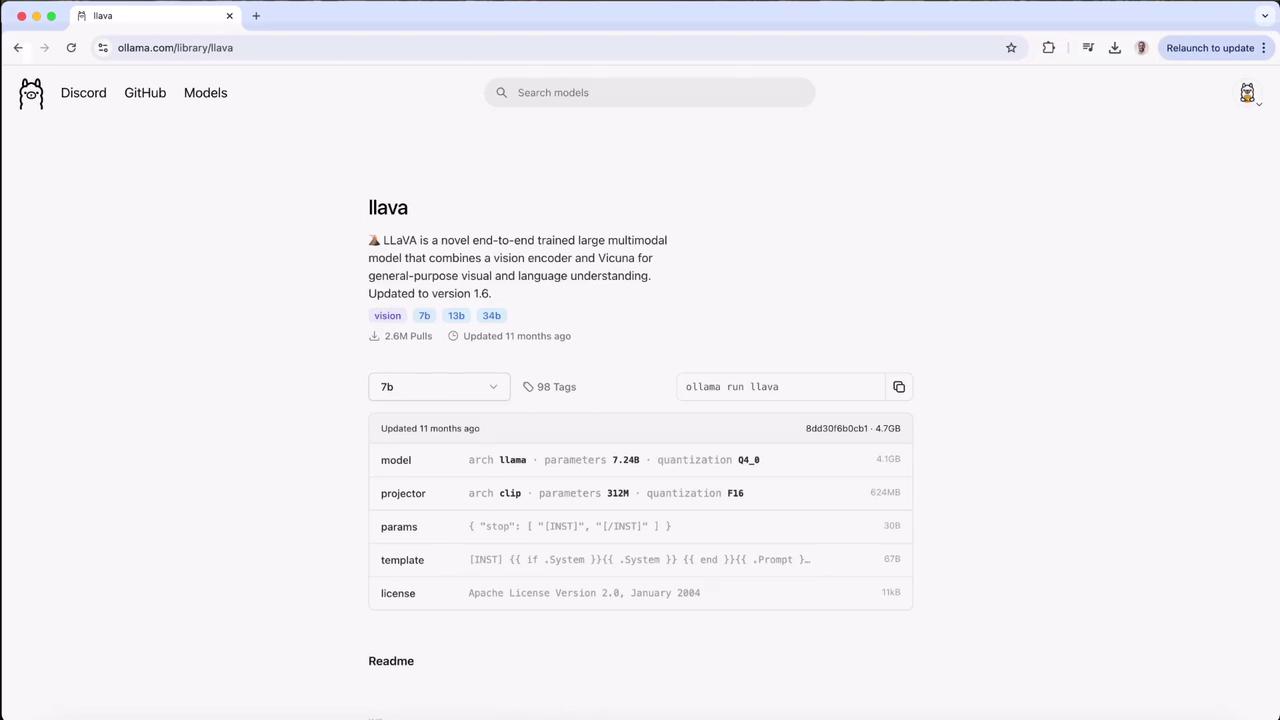
```bash
$ ollama run llava
>>> send a message (/1 for help)
```text
Once the prompt appears, test it with your own image—here’s an example using a local `logo.jpeg` file:
```bash
$ ollama run llava
>>> what is there in this image? ./logo.jpeg
Added image './logo.jpeg'
The image features a logo with the text "KodeKloud" in lowercase letters. Above it, there’s an icon representing a cloud or hosting service. To the left of the text "KodeKloud," there’s a stylized cube symbol suggesting programming or technology.
```text
You can continue the conversation:
```bash
>>> what colors are there in the image?
The image features:
1. Blue for the cloud icon and part of the cube.
2. Black or dark gray for the "KodeKloud" text.
3. White/light gray for the background.
>>> /bye
5. Explore Other Image-Capable Models
Ollama’s registry includes smaller or specialized vision models—like a compact LLaVA fine-tuned from Phi 3 Mini:
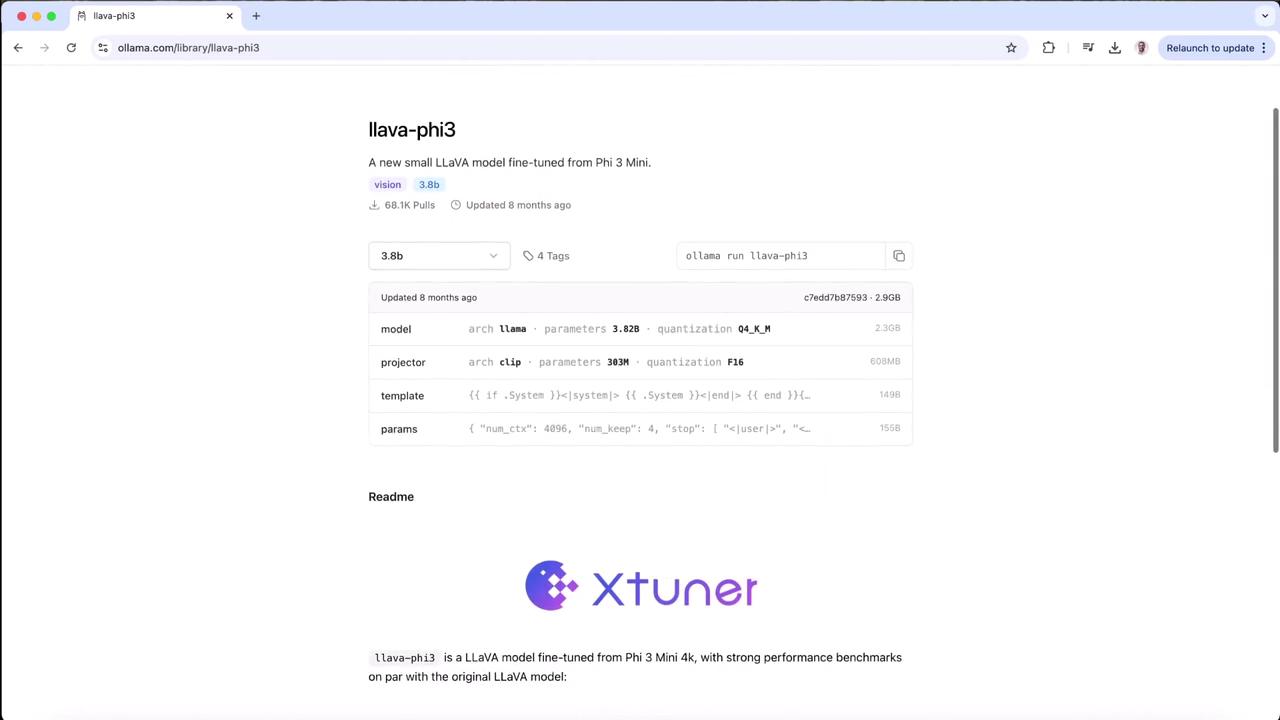
Compare models by size, speed, and accuracy to find the best fit for your project.
Next Steps
- Try different models under the Vision category
- Experiment with batch API calls for automated workflows
- Review Ollama CLI Documentation for advanced usage
Happy local inference!
Watch Video
Watch video content