Running Local LLMs With Ollama
Getting Started With Ollama
Running Your First Model
In this guide, you'll set up and run your first Large Language Model (LLM) on your local machine using Ollama. We’ll cover prerequisites, compare local versus cloud deployments, walk through Ollama’s setup process, and demonstrate how to chat with a model—all offline and without usage fees.
Prerequisites
Before you begin, make sure you have:
- The Ollama app installed on your computer
- Access to the Ollama CLI (
ollamacommand)
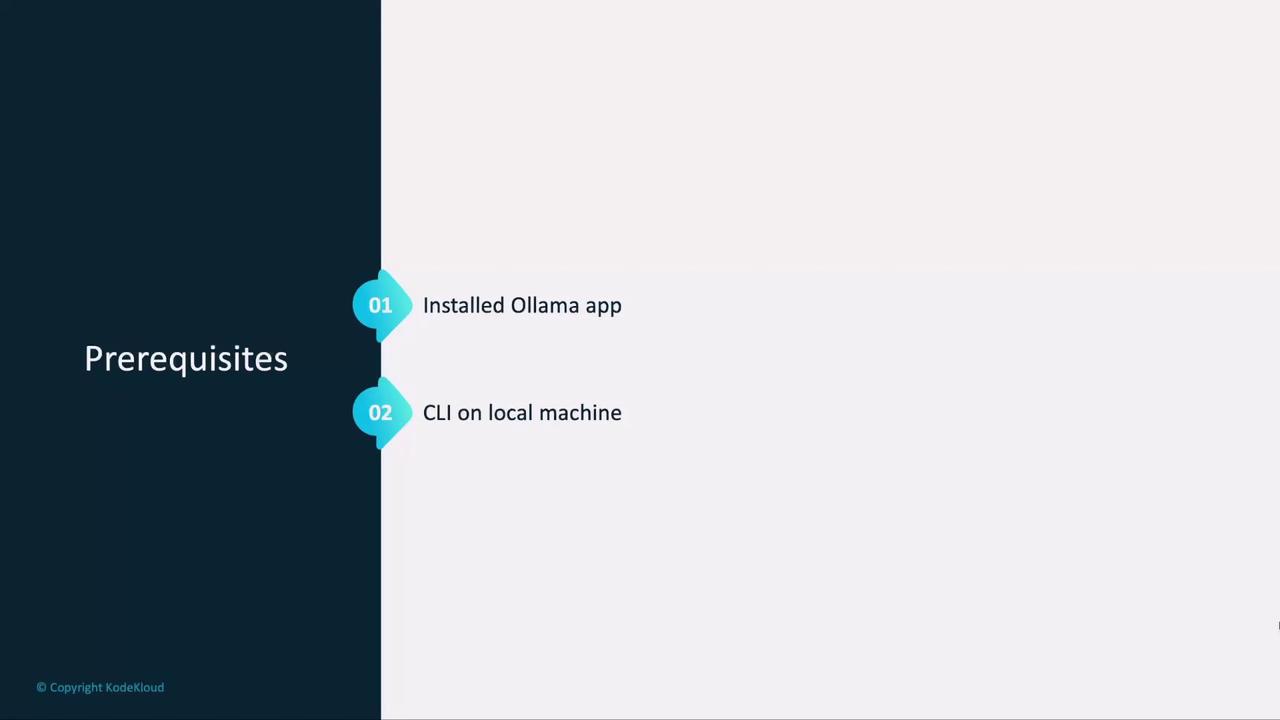
Note
Ensure your machine meets the Ollama system requirements for smooth performance.
Local vs. Cloud Deployment
You have two options for running LLMs:
| Deployment Type | Pros | Cons |
|---|---|---|
| Local | No usage fees, full data control | Requires disk space, RAM |
| Cloud Service | Instant scale, managed infra | Ongoing costs, data sent externally |
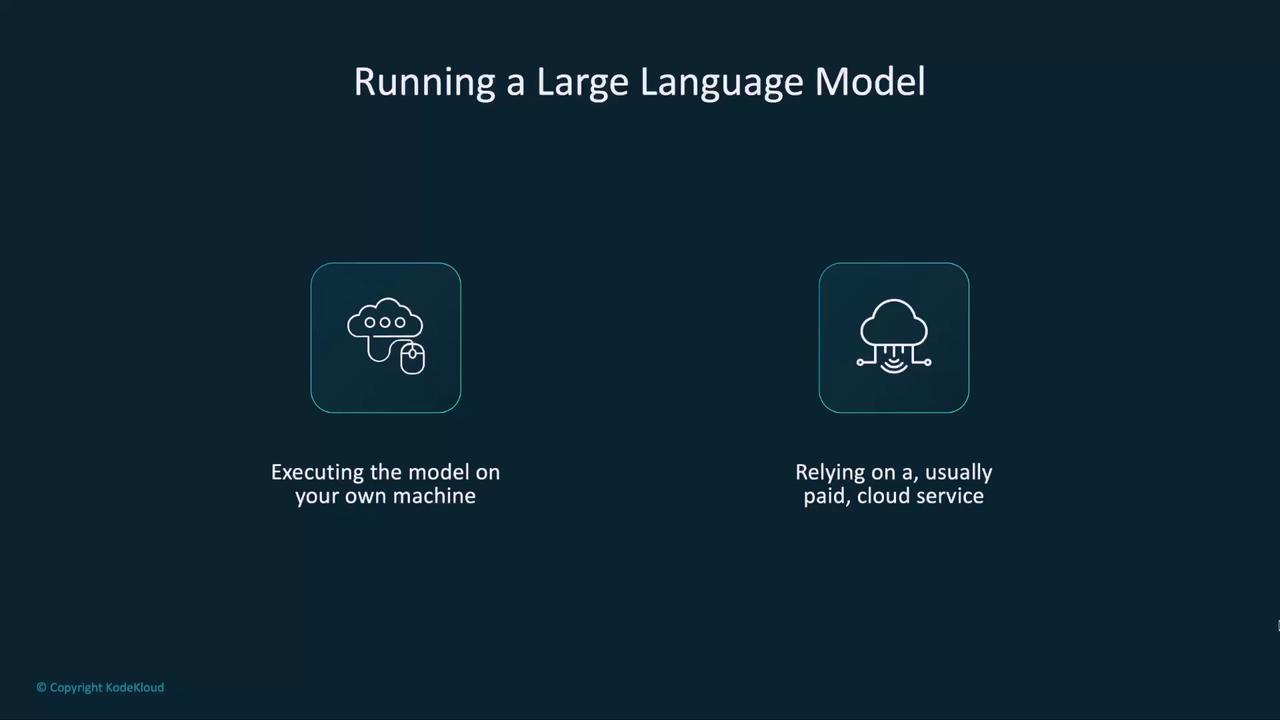
Ollama Setup Process
Ollama automates:
- Downloading the model files
- Installing dependencies and preparing the environment
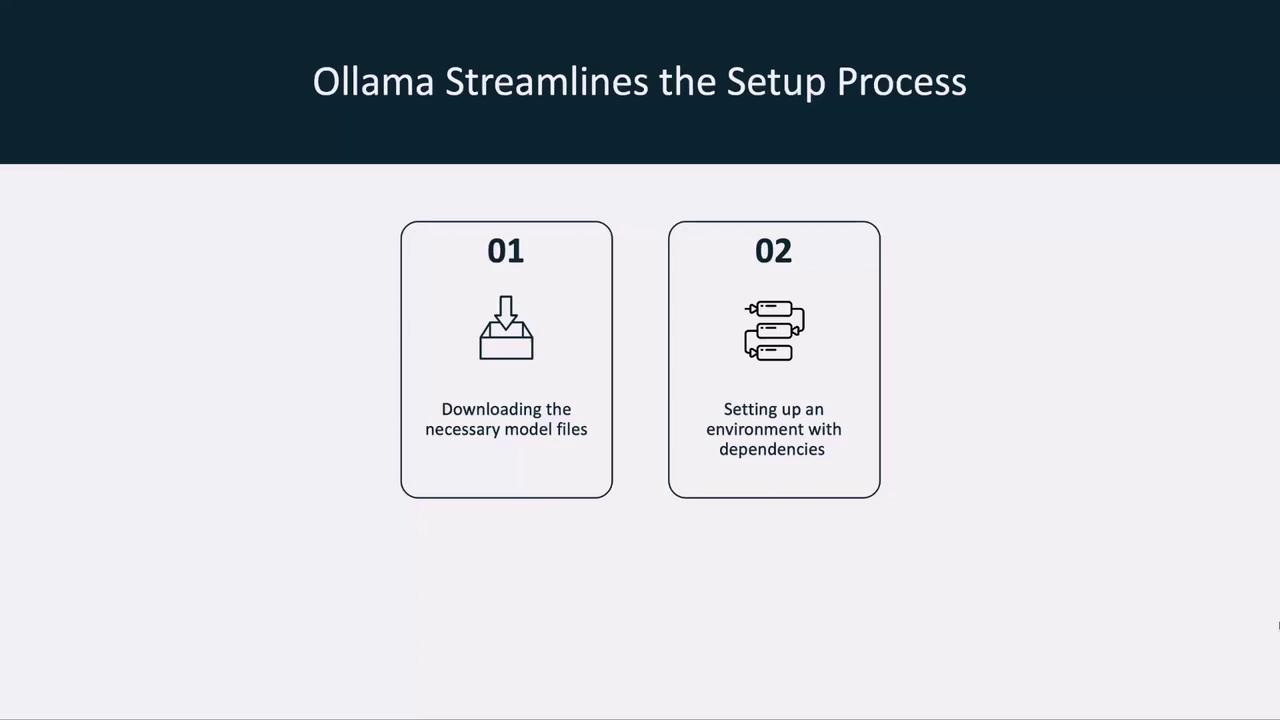
Running a Model with Ollama
We’ll start with LLaMA 3.2, Meta’s open-source LLM. To launch:
ollama run llama3.2
If the model isn’t already on your system, Ollama will:
- Pull the manifest and layers
- Verify the SHA-256 digest
- Cache metadata for faster future starts
- Launch the model
Example output:
$ ollama run llama3.2
pulling manifest
pulling 633fc5be925f... 100% 2.2 GB
pulling fa8235e5b48f... 100% 1.1 KB
pulling 542b217f179c... 100%
verifying digest
writing manifest
✔ model llama3.2 ready
Warning
The first download can take several minutes depending on your internet speed and disk performance.
Chatting with Your Model
Once loaded, Ollama drops you into an interactive chat:
$ ollama run llama3.2
>>> hey! how are you?
I'm just a language model, so I don't have emotions or feelings like humans do, but thank you for asking! How can I help you today? Is there something on your mind that you'd like to chat about or ask for assistance with? I'm all ears (or rather, all text).
>>> /bye
Type /bye to close the session. You now have a fully offline LLM chat interface.
Next Steps
In the next lesson, we’ll:
- Explore other models supported by Ollama
- Read model descriptions and metadata
- Run additional LLMs locally
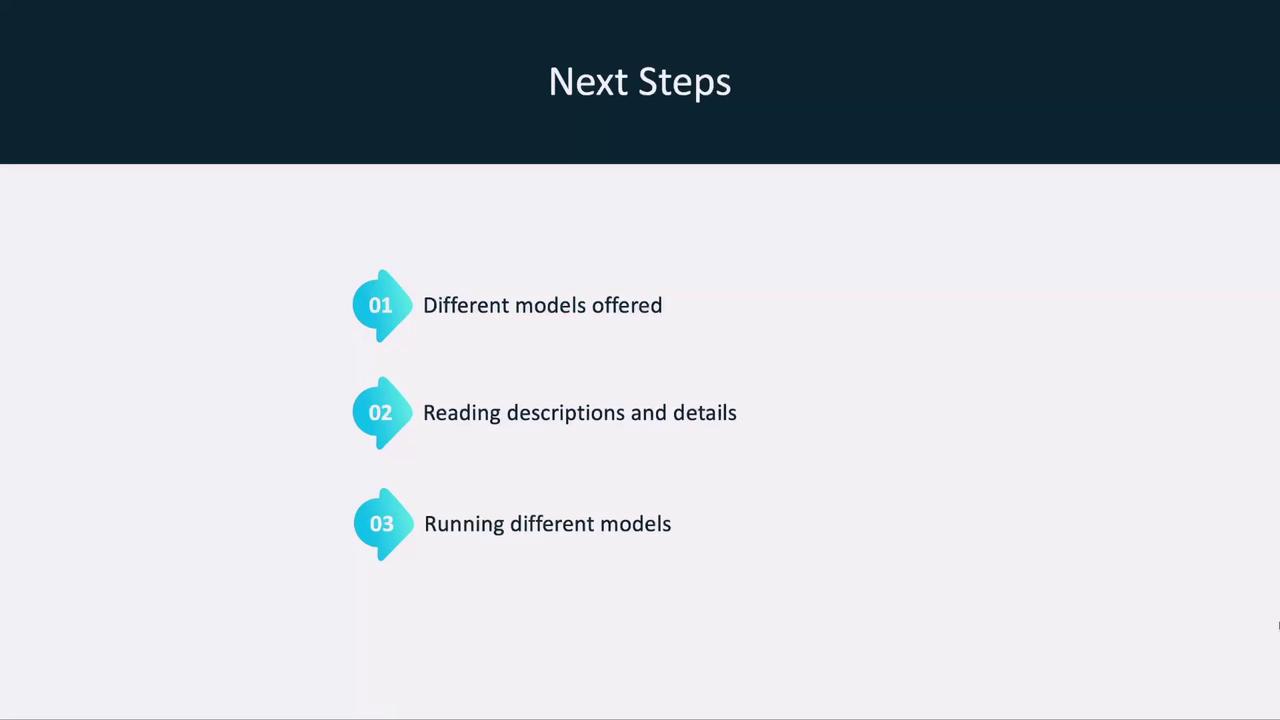
Links and References
Watch Video
Watch video content