Running Local LLMs With Ollama
Getting Started With Ollama
Installing Ollama
This guide walks you through downloading, installing, and verifying Ollama on your local machine so you can run large language models (LLMs) like LLaMA 3.2 straight from your terminal.
1. Downloading Ollama
Visit the Ollama website and choose your operating system. Below is a quick reference for each platform:
| Operating System | File Format | Action |
|---|---|---|
| macOS | .zip | Download, unzip, and move to Applications |
| Linux | .tar.gz | Download and extract |
| Windows | .exe | Download and run installer |
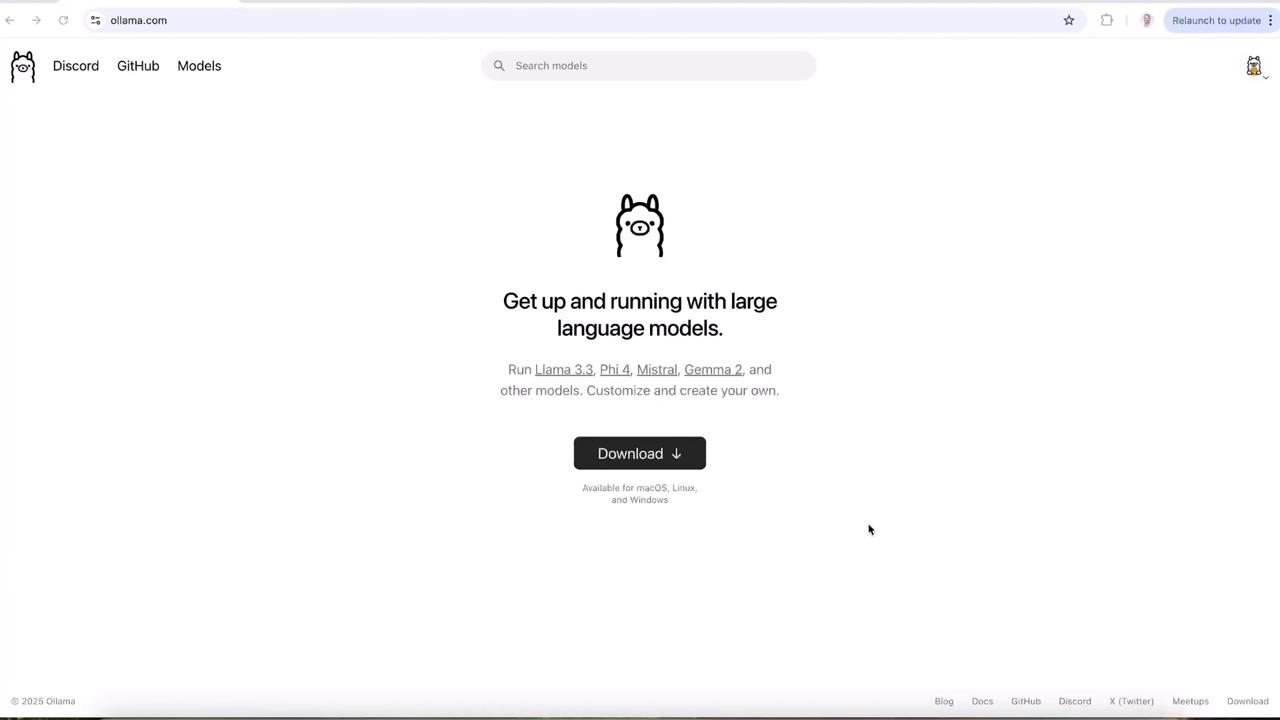
Select the download button for your OS, then you’ll land on a page like this:
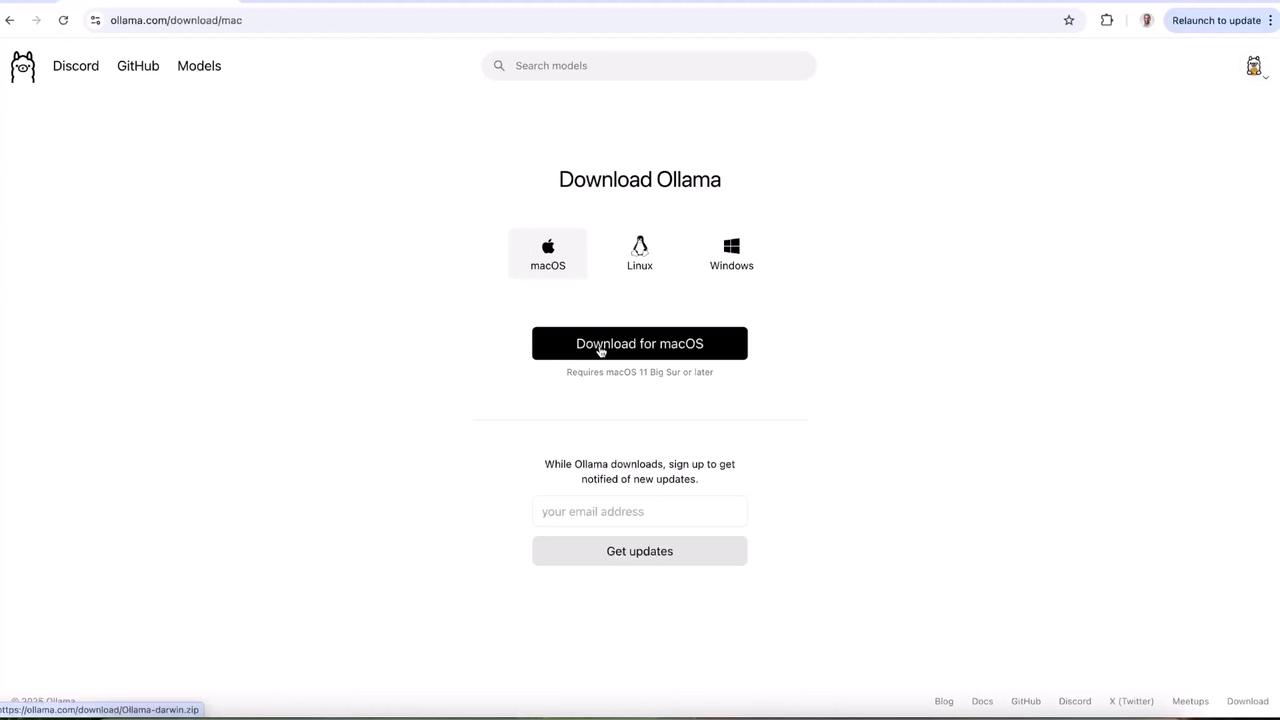
2. Installing on macOS
Once the .zip file has finished downloading:
- Open Finder and navigate to your Downloads folder.
- Unzip the archive and double-click Ollama.app.
- When prompted, click Open.
- macOS will ask to move the app to Applications—confirm to complete the install.
Note
If you see a security prompt about an unidentified developer, go to System Preferences > Security & Privacy and allow the app to run.
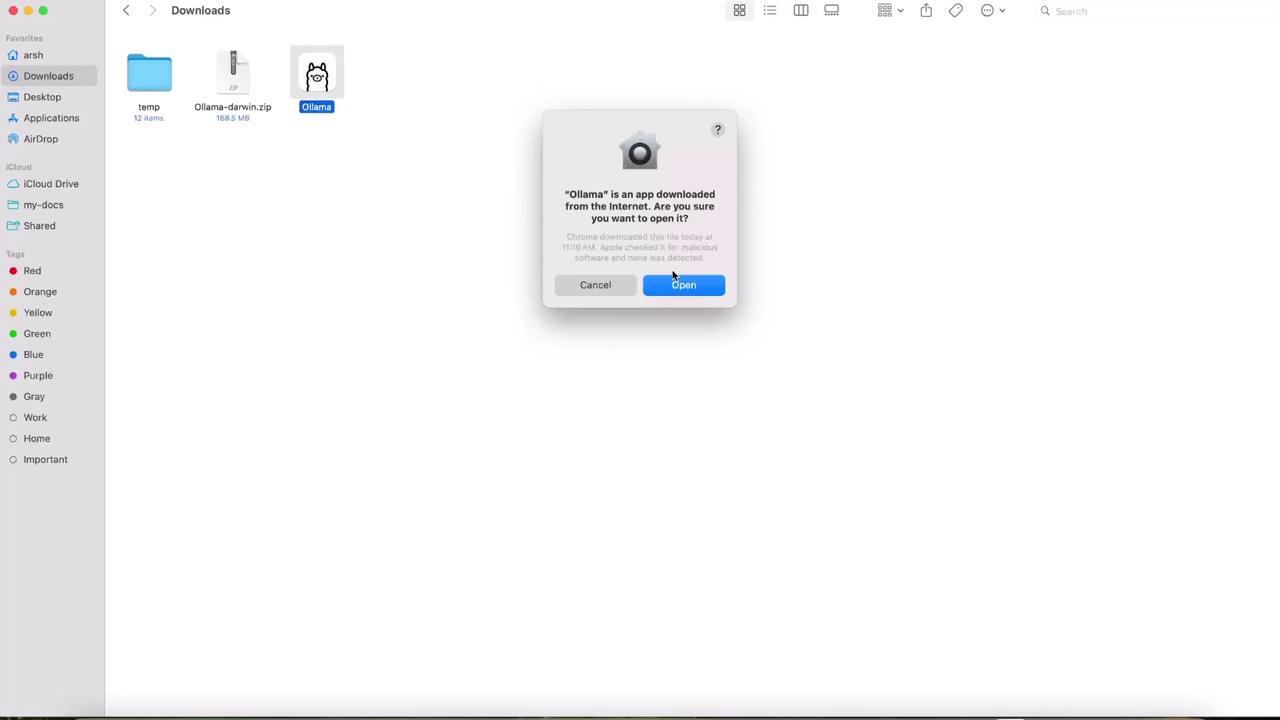
3. Verifying the CLI
Launch your terminal. On first run, you may be asked to install the Ollama CLI—type yes to proceed. Once installed, confirm everything is set up by running:
ollama
You should see output similar to:
Usage:
ollama [flags]
ollama [command]
Available Commands:
serve Start ollama
create Create a model from a Modelfile
show Show information for a model
run Run a model
stop Stop a running model
pull Pull a model from a registry
push Push a model to a registry
list List models
ps List running models
cp Copy a model
rm Remove a model
help Help about any command
Flags:
-h, --help help for ollama
-v, --version Show version information
Use "ollama [command] --help" for more information about a command.
Note
If you don’t see the above output, ensure your PATH includes the Ollama binary or restart your terminal session.
Congratulations! You now have Ollama installed and can run LLMs locally.
4. Next Steps
To get started, try running Meta’s LLama 3.2 model:
ollama run llama3
Explore the full set of commands with ollama help or check out the official documentation to learn how to create and manage your own models.
Links and References
Watch Video
Watch video content