Terraform Associate Certification: HashiCorp Certified
Terraform State
Dependency Lock File
In this lesson, we will explore the dependency lock file in Terraform, understand its significance, and learn how to use it effectively in your projects.
What Is a Dependency Lock File?
The dependency lock file in Terraform, named .terraform.lock.hcl, is essential for managing external provider dependencies. This file records the exact provider versions used within your Terraform configurations, ensuring consistency across all environments and operations.
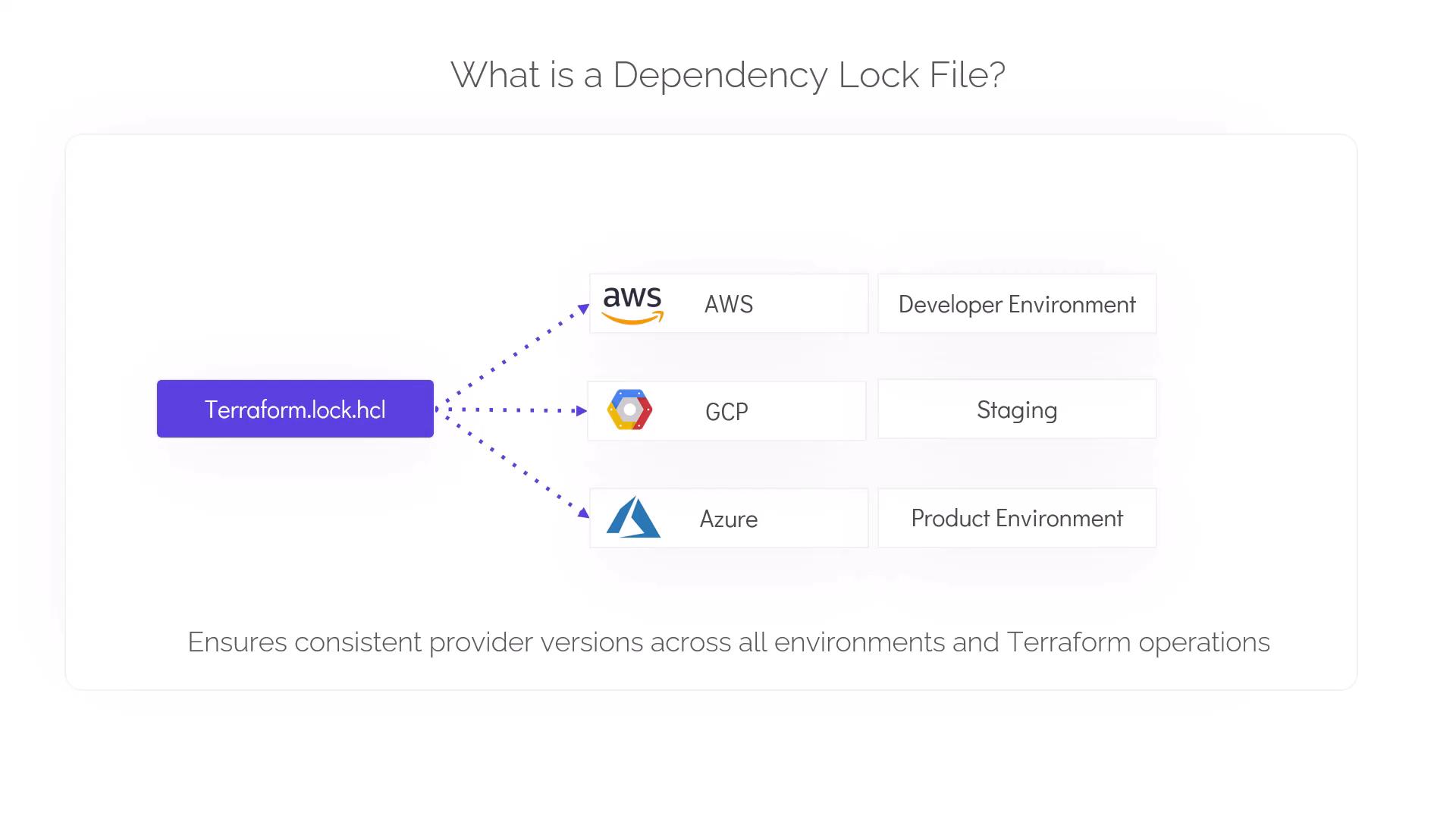
Key Benefits
- Guarantees that all team members and deployment pipelines use the same provider versions.
- Enhances reproducibility by enforcing exact versioning.
- Prevents accidental upgrades that could introduce breaking changes.
How It Works
When you initialize your Terraform configuration using the terraform init command, Terraform automatically creates or updates the .terraform.lock.hcl file. This file contains critical details such as:
- Exact versions of each provider
- Provider checksums for integrity verification
- Information about provider dependencies to ensure compatibility with your configuration
Below is an example output from a Terraform initialization:
> terraform init
Initializing the backend...
Initializing provider plugins...
- Finding hashicorp/aws versions matching "4.15.0"...
- Installing hashicorp/aws v4.15.0...
- Installed hashicorp/aws v4.15.0 (signed by HashiCorp)
Terraform has created a lock file .terraform.lock.hcl to record the provider selections it made above. Include this file in your version control repository so that Terraform can guarantee to make the same selections by default when you run "terraform init" in the future.
Terraform has been successfully initialized!
You may now begin working with Terraform. Try running "terraform plan" to see any changes that are required for your infrastructure. All Terraform commands should now work.
If you ever set or change modules or backend configuration for Terraform, rerun this command to reinitialize your working directory. If you forget, other commands will detect it and remind you to do so if necessary.
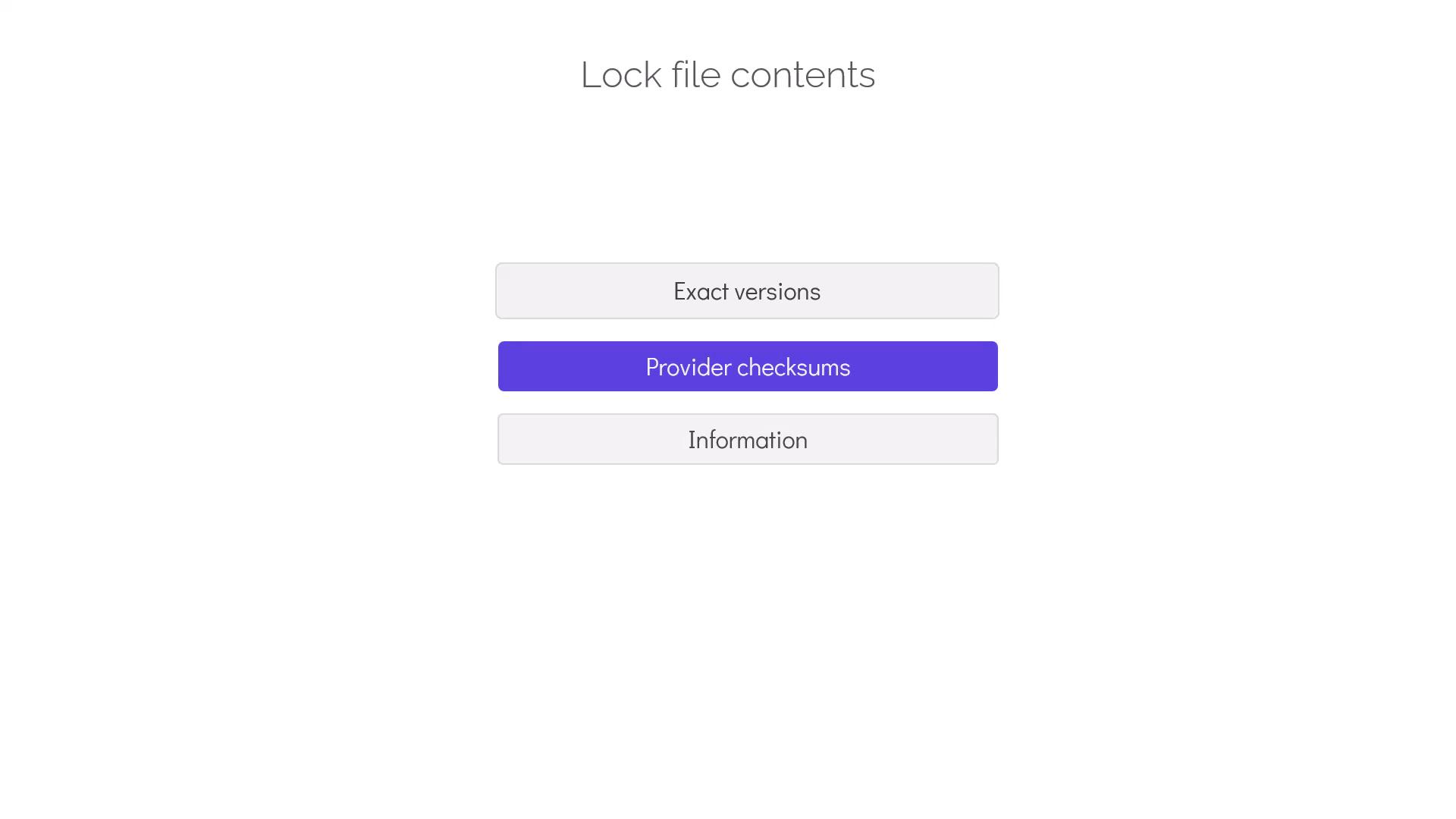
To update your lock file when upgrading to newer provider versions, use the following command:
terraform init -upgrade
This command refreshes the lock file with updated provider versions and checksums based on the constraints specified in your configuration files.
Best Practices
Following these best practices will help you maintain an effective dependency lock file:
| Best Practice | Description |
|---|---|
| Commit the lock file | Always include .terraform.lock.hcl in version control to ensure consistency across environments. |
| Review changes during provider updates | Carefully check the lock file after updates to understand version and dependency modifications. |
Tip
Before deploying changes to production, always compare your lock file versions to avoid unintended updates that can impact your infrastructure stability.
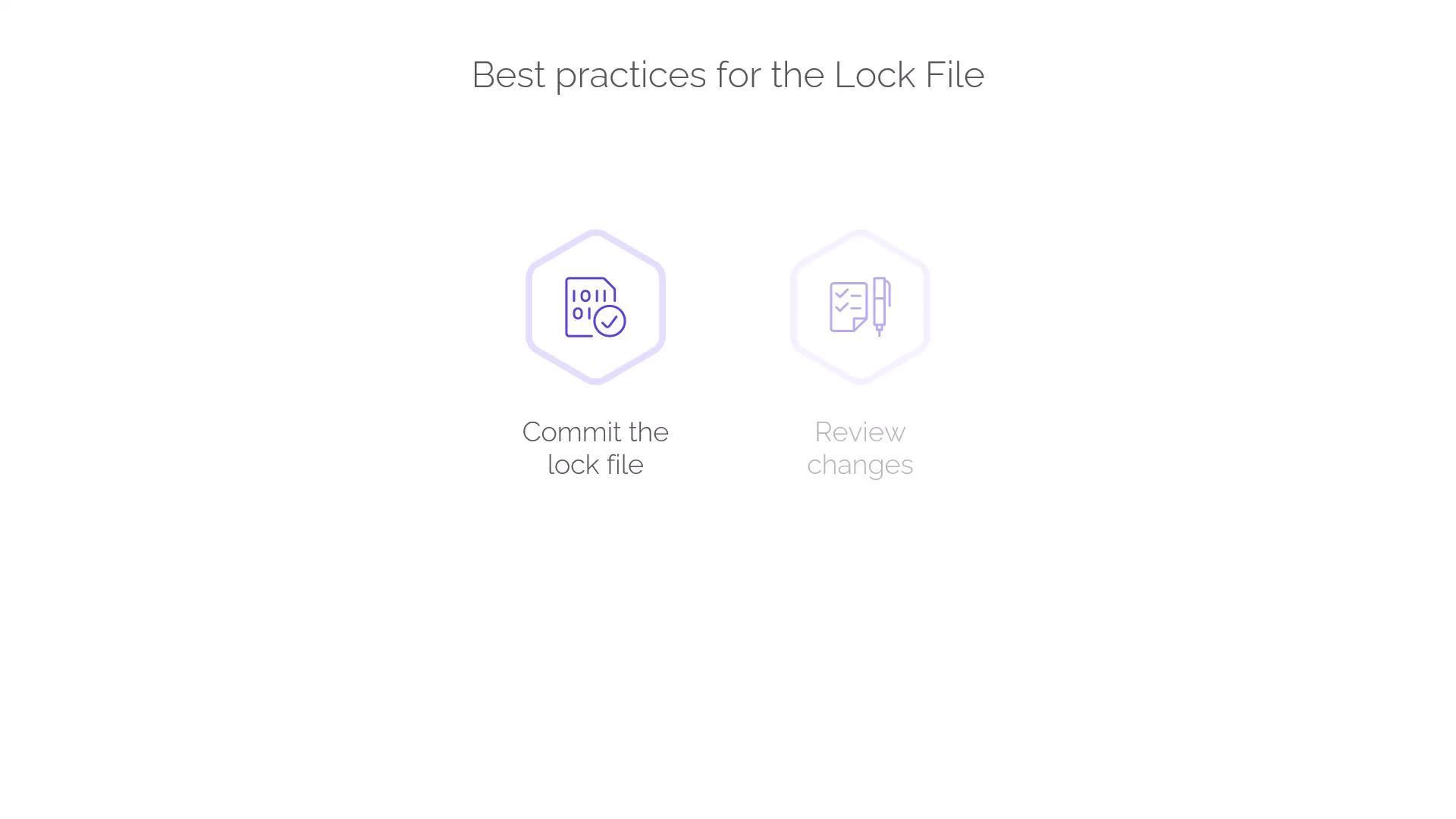
Conclusion
The dependency lock file is a powerful tool in Terraform that manages provider versions, ensuring stable and predictable infrastructure deployments. It safeguards your projects against unintended updates and provides a clear path for safely upgrading providers.
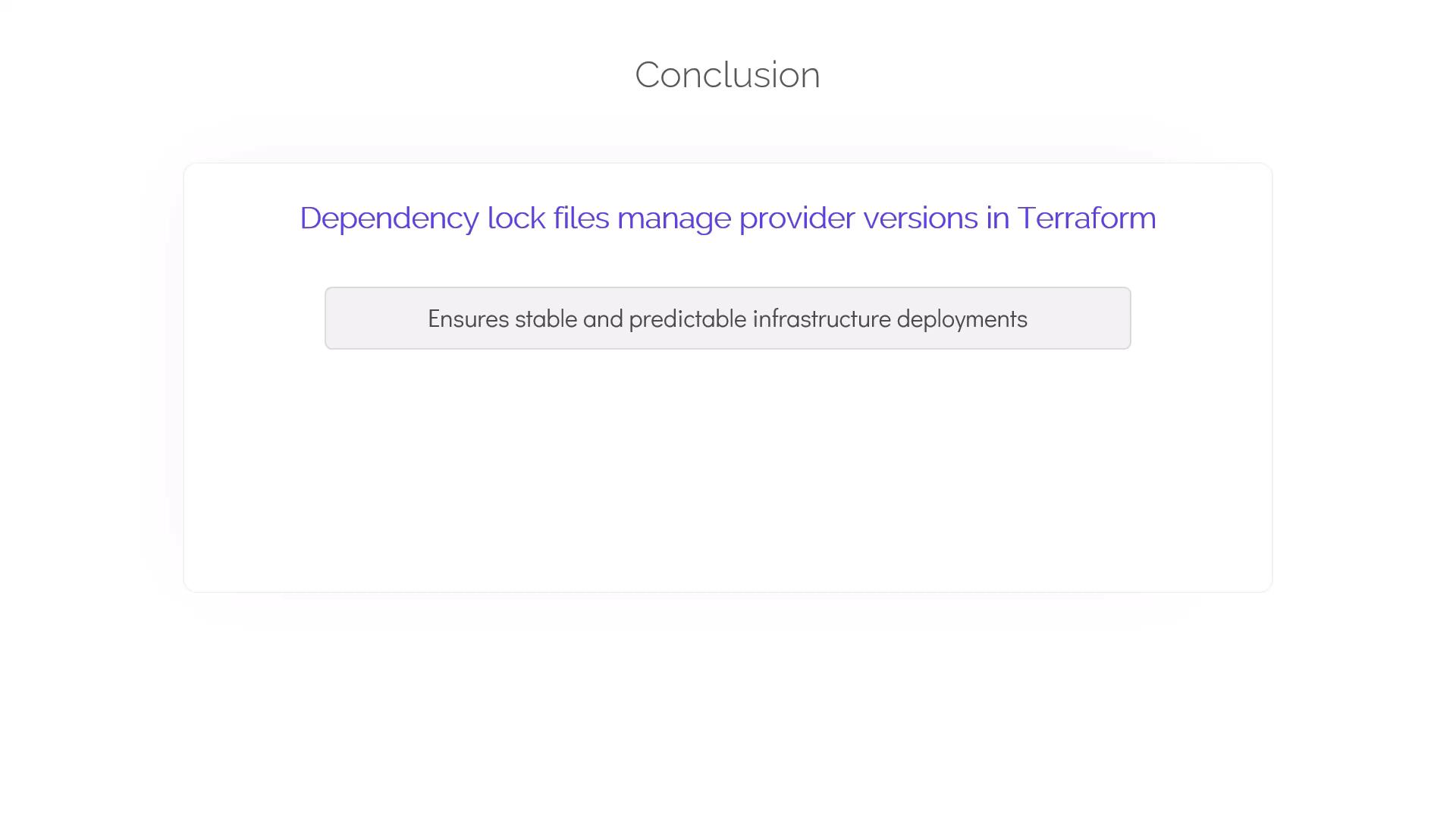
Watch Video
Watch video content