AWS - IAM
Configure AWS IAM at Scale
Demo CloudWatch
In this guide, you’ll configure an Amazon CloudWatch alarm that notifies you via email whenever an EC2 instance’s average CPU usage exceeds 70% over a five-minute period. This is essential for maintaining optimal performance and responding swiftly to resource bottlenecks.
Prerequisites
| Requirement | Description |
|---|---|
| AWS account with CloudWatch access | Permissions to view metrics and create alarms |
| Running EC2 instance | The instance you intend to monitor |
| Verified email subscription for SNS | Confirmed subscription to receive alarm notifications |
Warning
Make sure your IAM user or role has the following managed policies:
CloudWatchFullAccessAmazonSNSFullAccess
Without these permissions, you won’t be able to create alarms or SNS topics.
1. Open the Alarms Dashboard
- Sign in to the AWS Management Console and open CloudWatch.
- In the left navigation pane, choose Alarms, then click Create alarm.
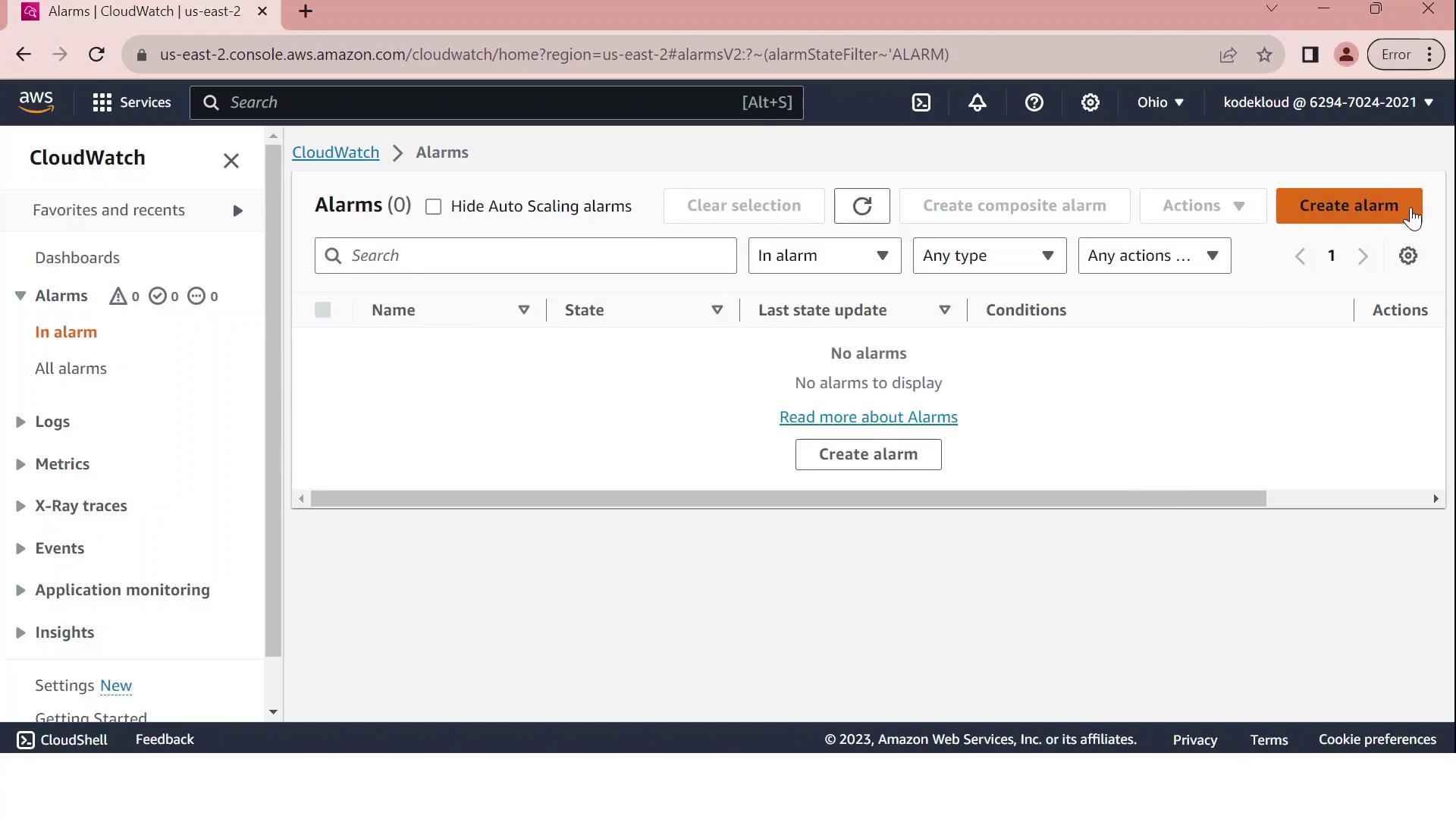
2. Select the EC2 CPUUtilization Metric
- On Select metric, pick EC2.
- Under Per-Instance Metrics, locate and select your instance’s CPUUtilization metric.
- Click Select metric.
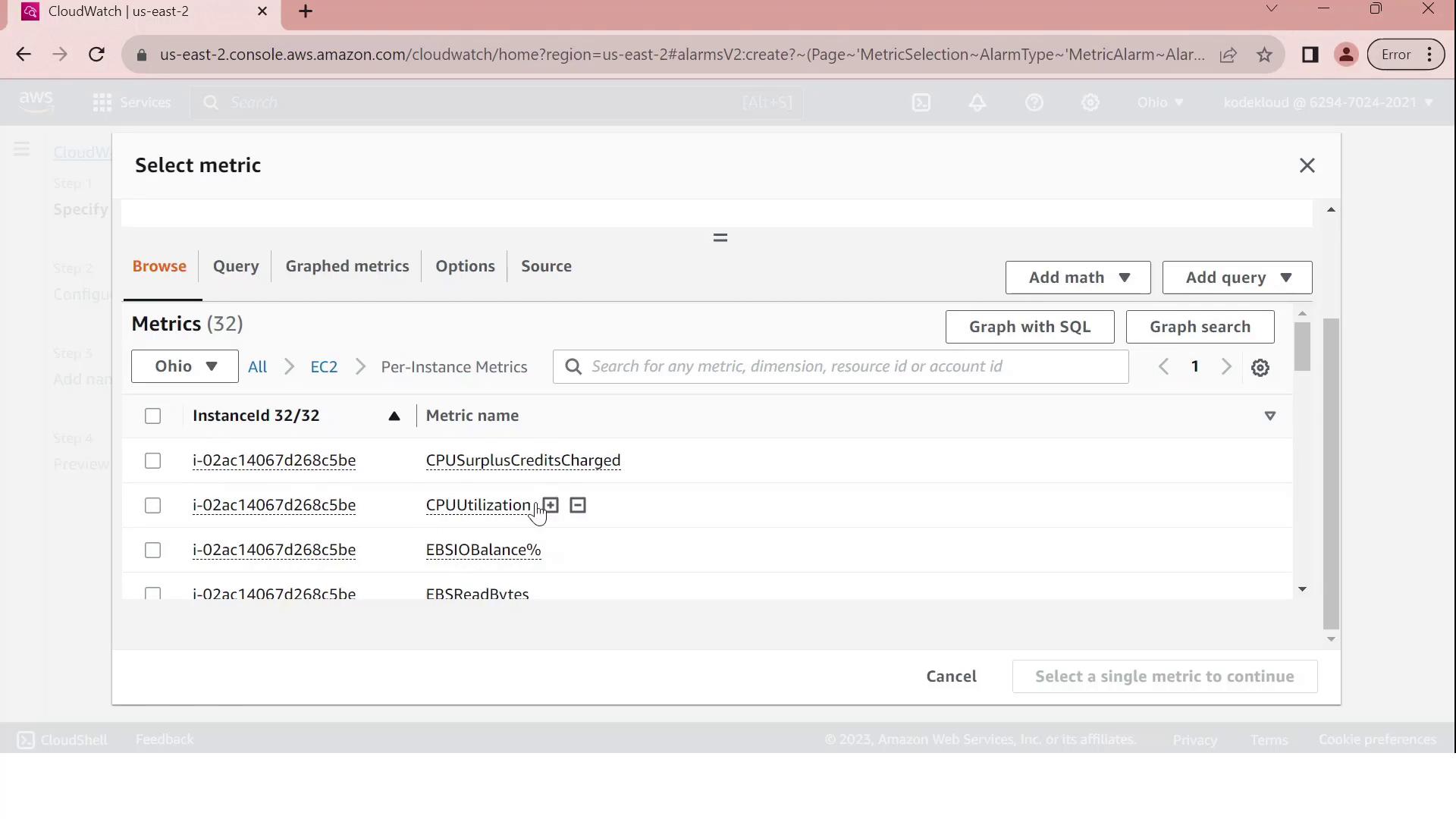
3. Define the Alarm Threshold
Configure the alarm conditions on the Configure metric page:
| Setting | Value |
|---|---|
| Statistic period | 5 minutes |
| Threshold type | Static |
| Condition | GreaterThanThreshold |
| Threshold value | 70 |
This setup tells CloudWatch to evaluate the average CPU utilization over each 5-minute interval and fire the alarm if it exceeds 70%.
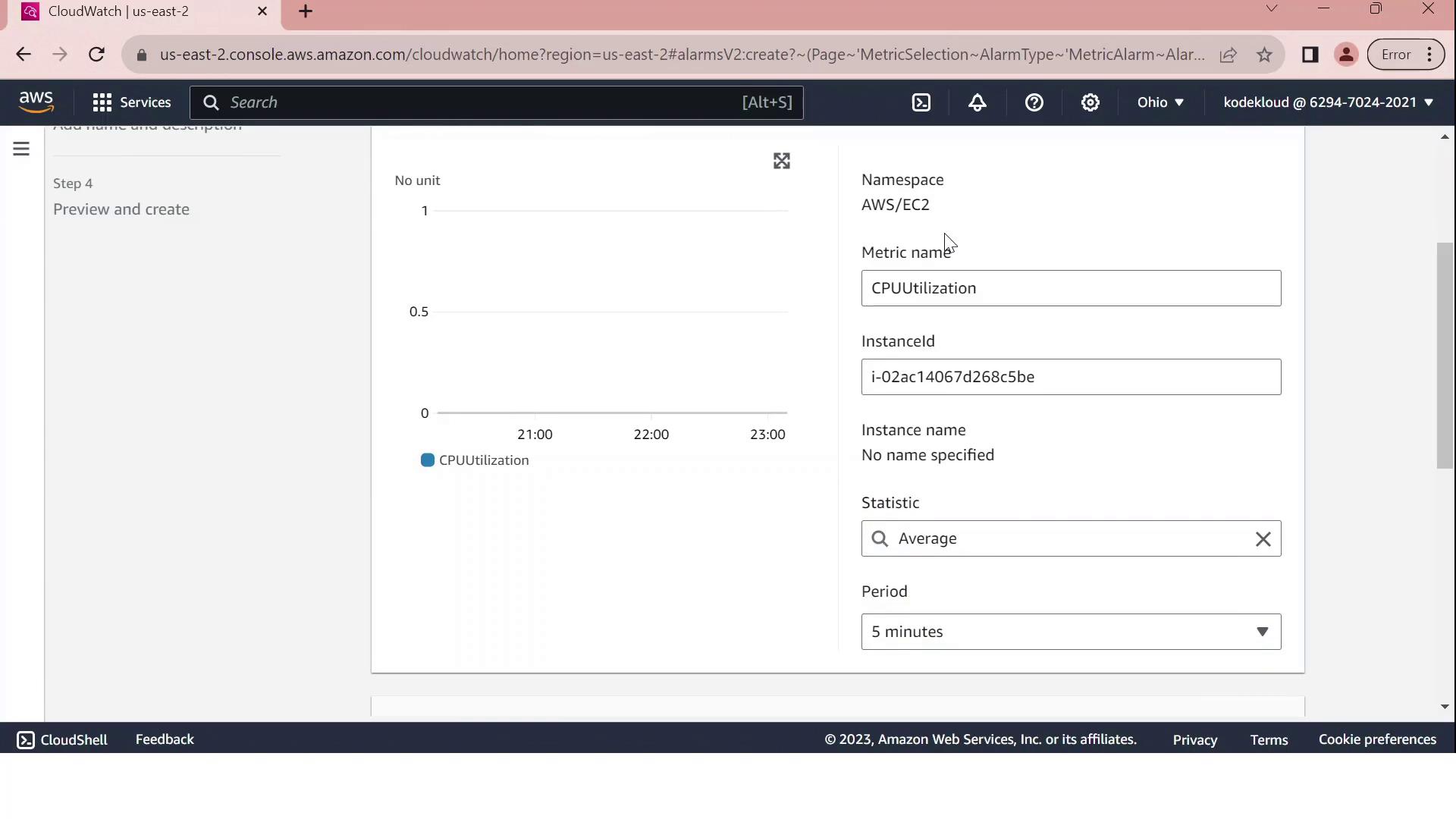
Note
Custom metrics and long-term storage can incur additional charges. Review CloudWatch pricing before enabling high-frequency monitoring.
4. Configure Notifications via SNS
Under Notification, choose Create new topic and enter:
- Topic name: Send_email_to_Admin
- Endpoint: [email protected]
Click Create topic to confirm. You can also attach automated actions for Auto Scaling, EC2, or Systems Manager.
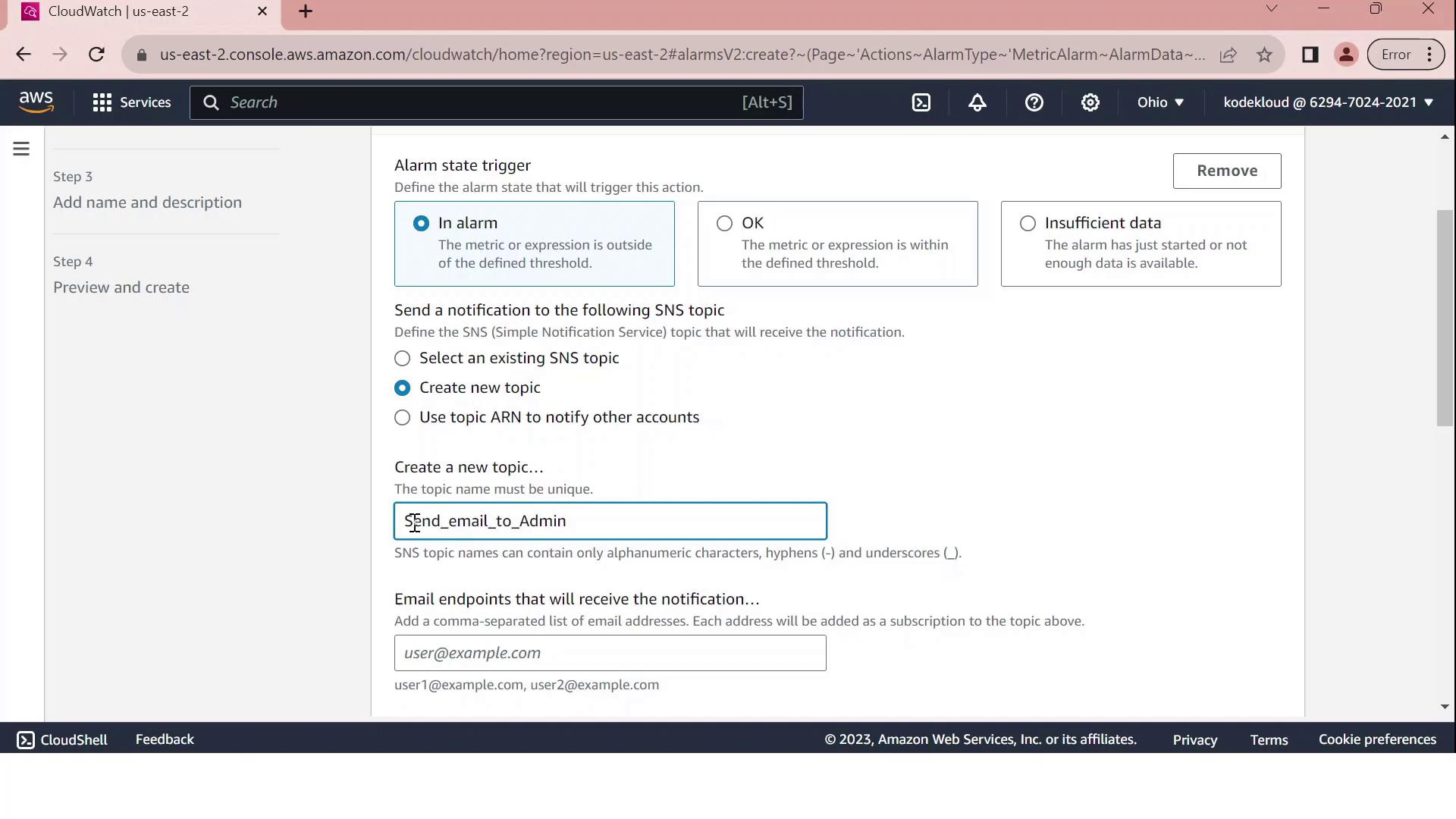
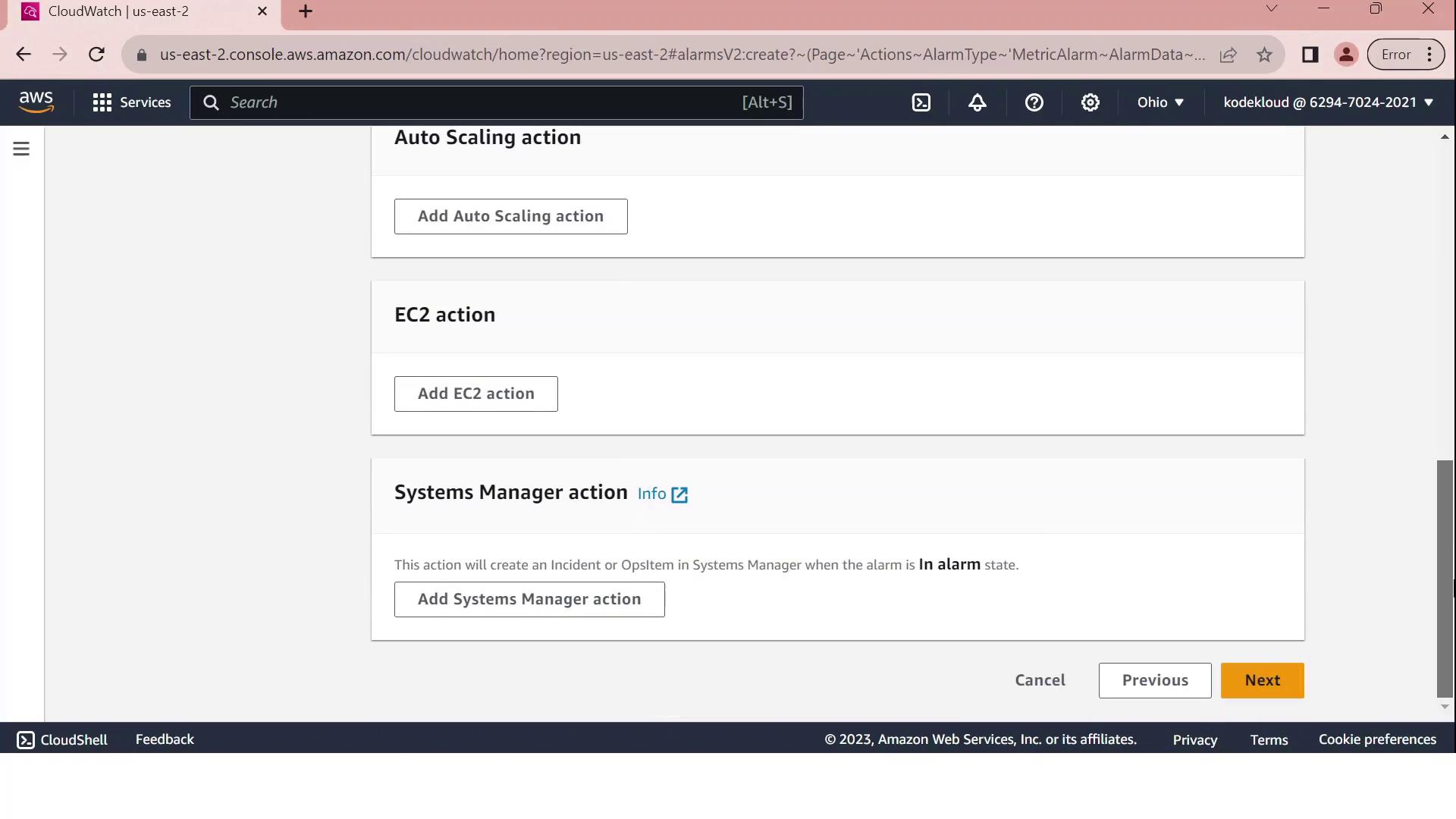
Click Next to proceed.
5. Name, Review, and Create
- Provide a name such as
CPUUtilizationAbove70and an optional description. - Review all settings:
- Metric: CPUUtilization for your EC2 instance
- Period and statistic
- Threshold: GreaterThan 70
- Notification: SNS email to [email protected]
- Click Create alarm.
Upon successful creation, you’ll see a confirmation message in the Alarms dashboard.
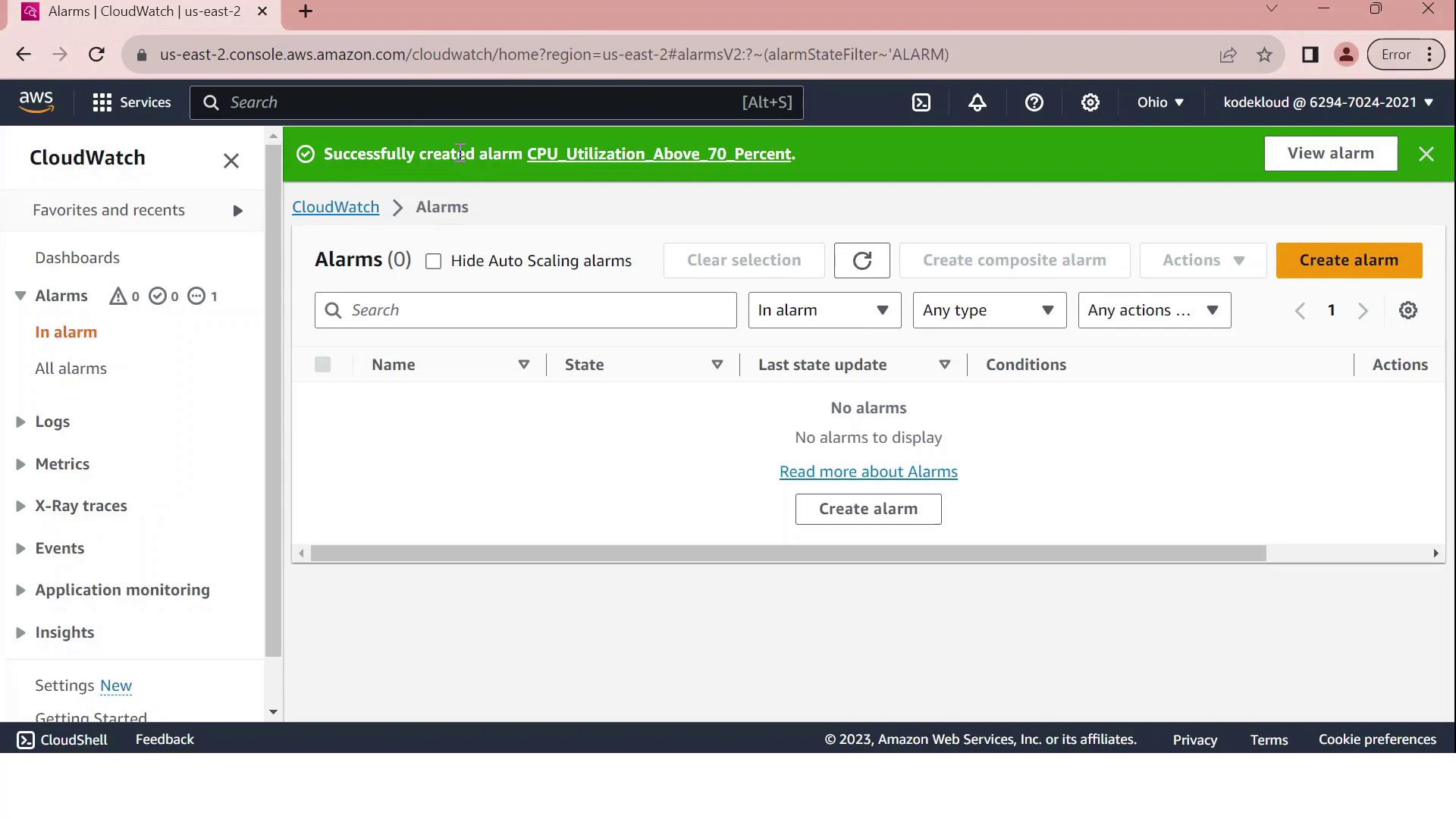
Your CloudWatch alarm is now active. When the average CPU utilization exceeds 70% over a five-minute span, an email is sent to the administrator. Monitor and adjust thresholds as needed to align with your application’s performance requirements.
References
Watch Video
Watch video content