AWS - IAM
IAM Policies Federation STS and MFA
MFA and Password Policies
Enhancing your AWS account’s security posture involves two critical measures:
- Enabling Multi-Factor Authentication (MFA) for IAM users
- Defining and enforcing a robust password policy
This guide explains why MFA and strong password rules matter, outlines the key policy settings, and provides step-by-step instructions to configure both in the AWS Management Console.
Why Enforce Multi-Factor Authentication?
Multi-Factor Authentication adds an additional proof of identity beyond a username and password. After entering their credentials, users must supply a one-time code from a hardware token or a virtual MFA app like Google Authenticator. This secondary factor dramatically reduces the risk of unauthorized access, even if passwords are compromised.
Note
Virtual MFA apps (e.g., Authy, Google Authenticator) are free and easy to deploy across multiple devices.
Understanding IAM Password Policies
By default, AWS IAM does not enforce any password policy. Creating a custom policy allows you to align password complexity, expiration, and reuse rules with your organization’s governance standards.
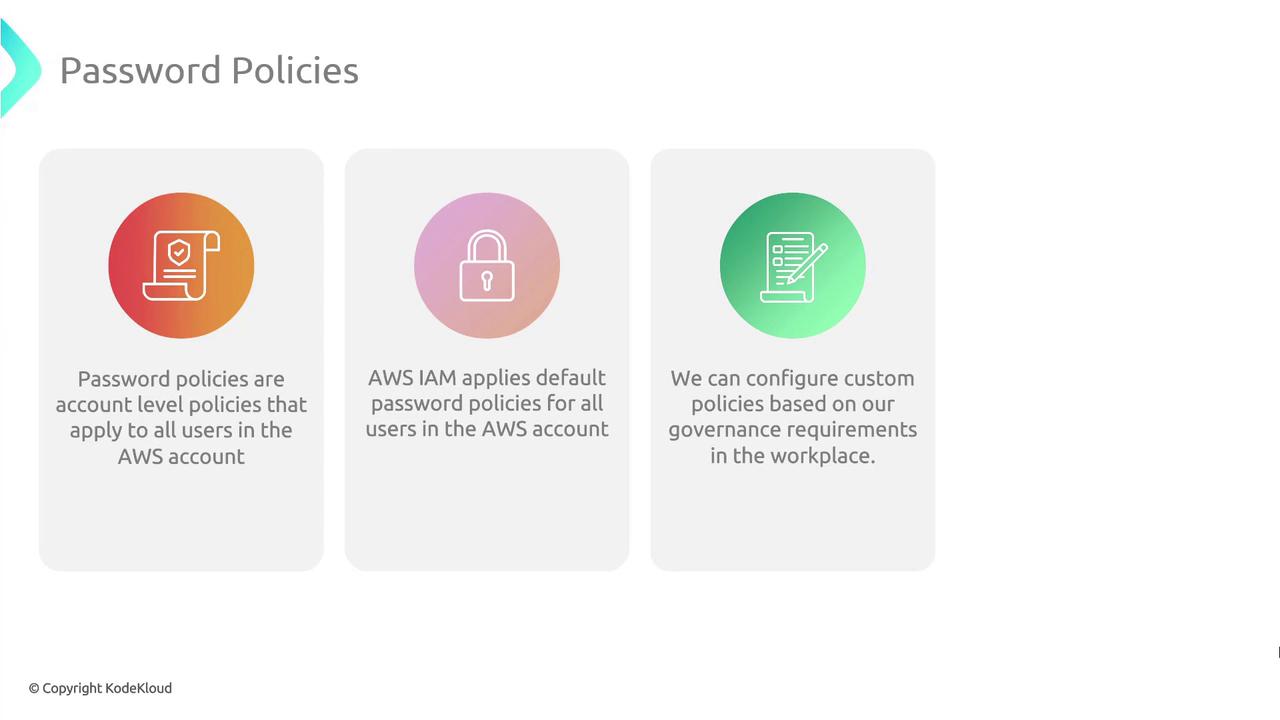
Key Password Policy Settings
| Policy Setting | Description | Example |
|---|---|---|
| Minimum password length | Enforces a lower bound on characters | 12 |
| Maximum password length | (Optional) Caps password size to reduce system load | 128 |
| Require uppercase characters | Ensures at least one A–Z | Enabled |
| Require lowercase characters | Ensures at least one a–z | Enabled |
| Require numbers | Ensures at least one digit 0–9 | Enabled |
| Require non-alphanumeric characters | Ensures at least one symbol (e.g., !@#$%^&*) | Enabled |
| Password expiration | Forces periodic password updates (in days) | 90 |
| Prevent password reuse | Blocks reuse of the last N passwords | Last 5 |
Warning
Enabling password expiration without a notification process can lead to unexpected lockouts. Communicate expiration policies clearly to your team.
Step-by-Step: Enable MFA and Configure a Password Policy
Follow these steps in the AWS Management Console:
1. Sign In to the AWS Management Console
- Navigate to https://console.aws.amazon.com/ and open the IAM service.
2. Enable MFA for an IAM User
- In the left sidebar, choose Users.
- Select the target user name.
- Open the Security credentials tab.
- Under Assigned MFA device, click Manage.
- Follow the prompts to activate a hardware or virtual MFA device.
3. Define Your Account Password Policy
- From the IAM dashboard, click Account settings.
- Under Password policy, select Manage.
- Configure the policy using your organization’s minimums for length, complexity, expiration, and reuse.
- Click Save changes to apply.
References and Further Reading
- AWS Identity and Access Management (IAM) Documentation
- AWS MFA Best Practices
- Google Authenticator Overview
Watch Video
Watch video content