AWS Lambda
Advanced Topics
Lambda Networking Demonstration Option 2
In this walkthrough, you’ll learn how to connect your private VPC to the AWS-managed Lambda service VPC by creating an AWS Lambda Interface Endpoint. This approach lets your functions remain in the default service VPC while securely accessing resources in your own network.
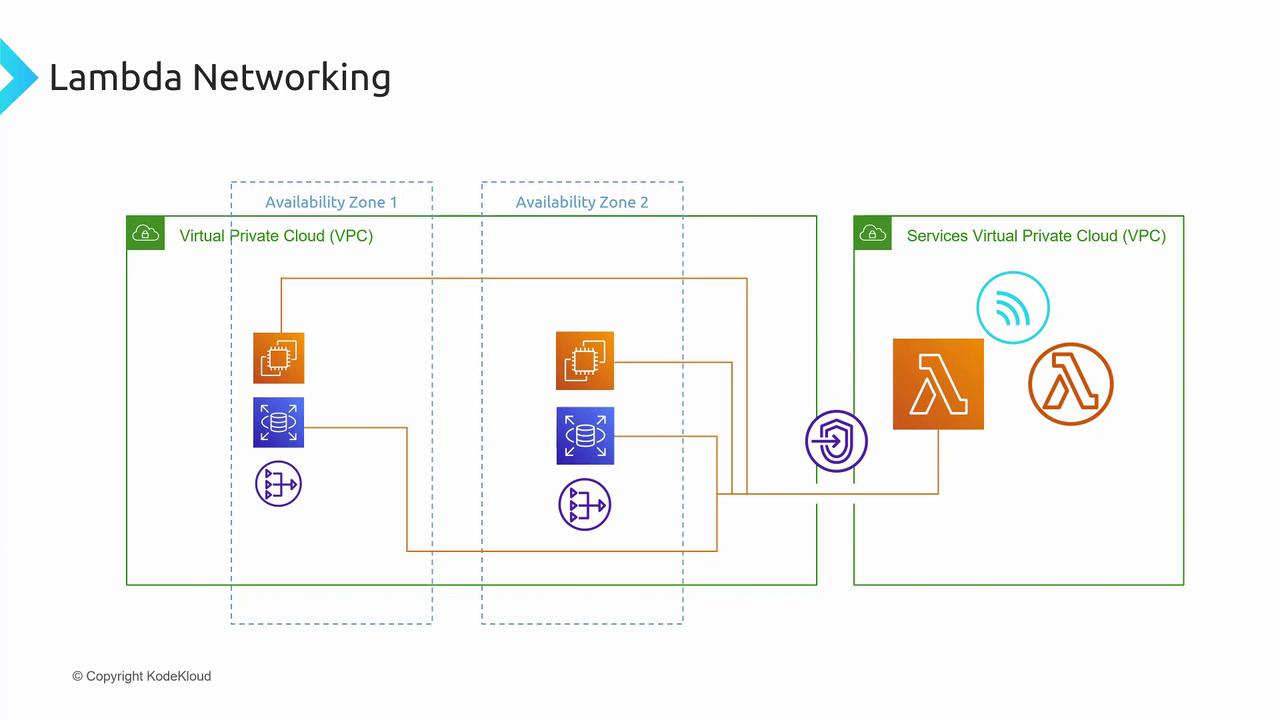
Step 1: Create the Lambda Interface Endpoint
- Sign in to the AWS Management Console.
- Search for VPC and open the VPC dashboard.
- In the left menu, choose Endpoints → Create Endpoint.
- Verify the selected Region matches your Lambda function’s region.
Configure Endpoint Basics
Use the table below to set up your interface endpoint:
| Parameter | Description | Example |
|---|---|---|
| Name | Friendly identifier for the endpoint | CodeCloud Lambda Demo Endpoint |
| Service category | Endpoint type grouping | AWS services |
| Service name | The AWS Lambda interface endpoint service | com.amazonaws.<region>.lambda |
| Endpoint type | Interface or Gateway | Interface |
High Availability
Select at least two subnets in different Availability Zones to ensure that ENIs remain reachable even if one AZ experiences issues.
Select VPC, Subnets & Security Groups
- VPC: Pick your private VPC (for example,
KodeKloud Demo VPC). - Subnets: Choose multiple subnets across AZs for redundancy.
- Security Groups: Attach security groups to control inbound/outbound traffic for the endpoint’s Elastic Network Interfaces (ENIs).
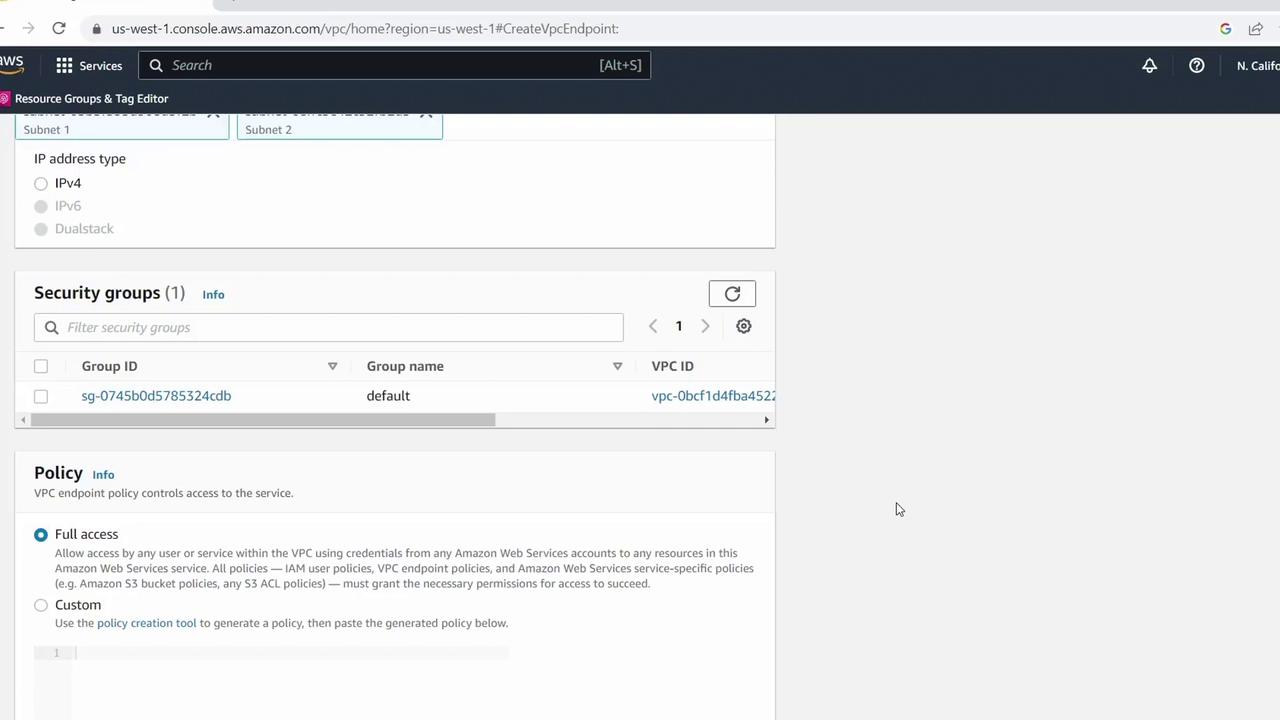
Set Endpoint Policy
For testing or demos, you can allow all actions. In production, scope down permissions:
{
"Statement": [
{
"Action": "lambda:*",
"Effect": "Allow",
"Resource": "*"
}
]
}
Security Best Practice
Avoid using wildcard (*) permissions in production. Restrict the Resource field to specific Lambda functions or ARNs.
Finally, click Create Endpoint. The console will show the new endpoint in pending state as AWS provisions it.
Step 2: Verify Endpoint Availability
Once provisioning completes, the endpoint’s status changes to Available. Your private VPC is now linked to the AWS Lambda service VPC via the interface endpoint.
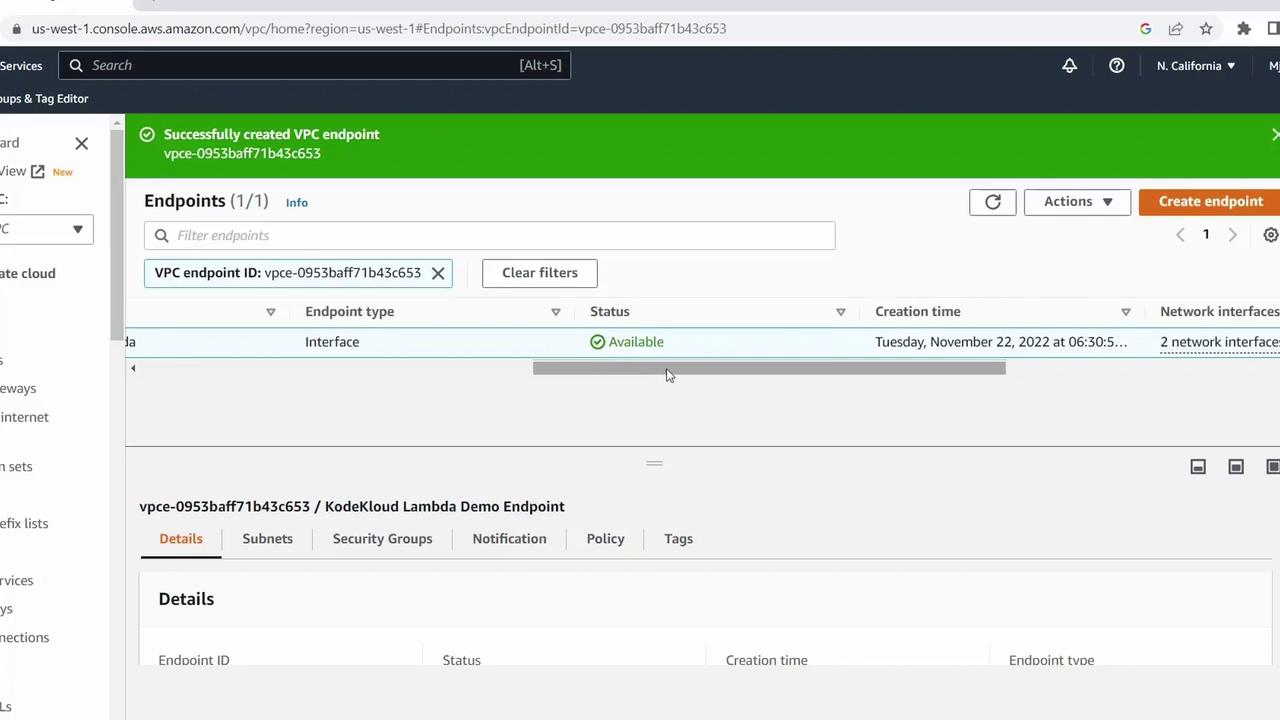
Next Steps
- Test Lambda function connectivity to resources in your private VPC.
- Review AWS VPC Endpoints Documentation for advanced policies.
- Explore Option 1 or dive deeper into Lambda networking optimizations in upcoming lessons.
Watch Video
Watch video content