AWS Lambda
Configuring Lambda
Create a Pull Event SQS Function using Blueprint
In this tutorial, you’ll learn how to set up an AWS Lambda function that polls an SQS queue and processes incoming messages. We’ll use the built-in SQS blueprint, configure permissions, and verify the end-to-end flow.
Prerequisites
- An existing SQS queue named
KodeKloudDemoQueue - IAM permissions to create Lambda functions and roles
- Basic familiarity with AWS Lambda and Amazon SQS
1. Navigate to the AWS Lambda Console
- Open the AWS Management Console
- In the search bar, type Lambda and select AWS Lambda
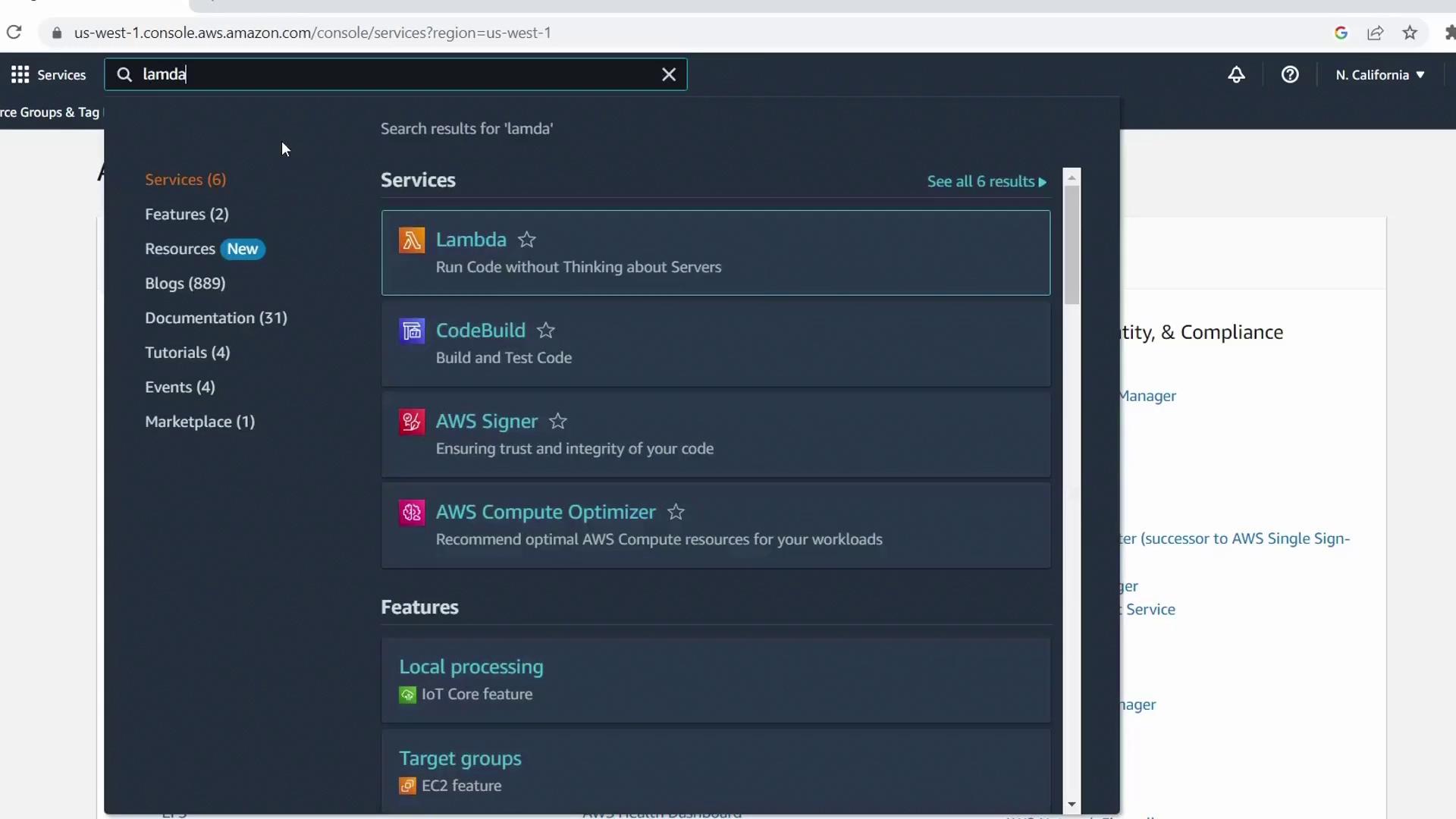
2. Create a New Function from a Blueprint
- Click Create function
- Select the Blueprint tab
- Enter SQS in the filter box and choose the sqs-invoke-lambda blueprint
- Click Configure
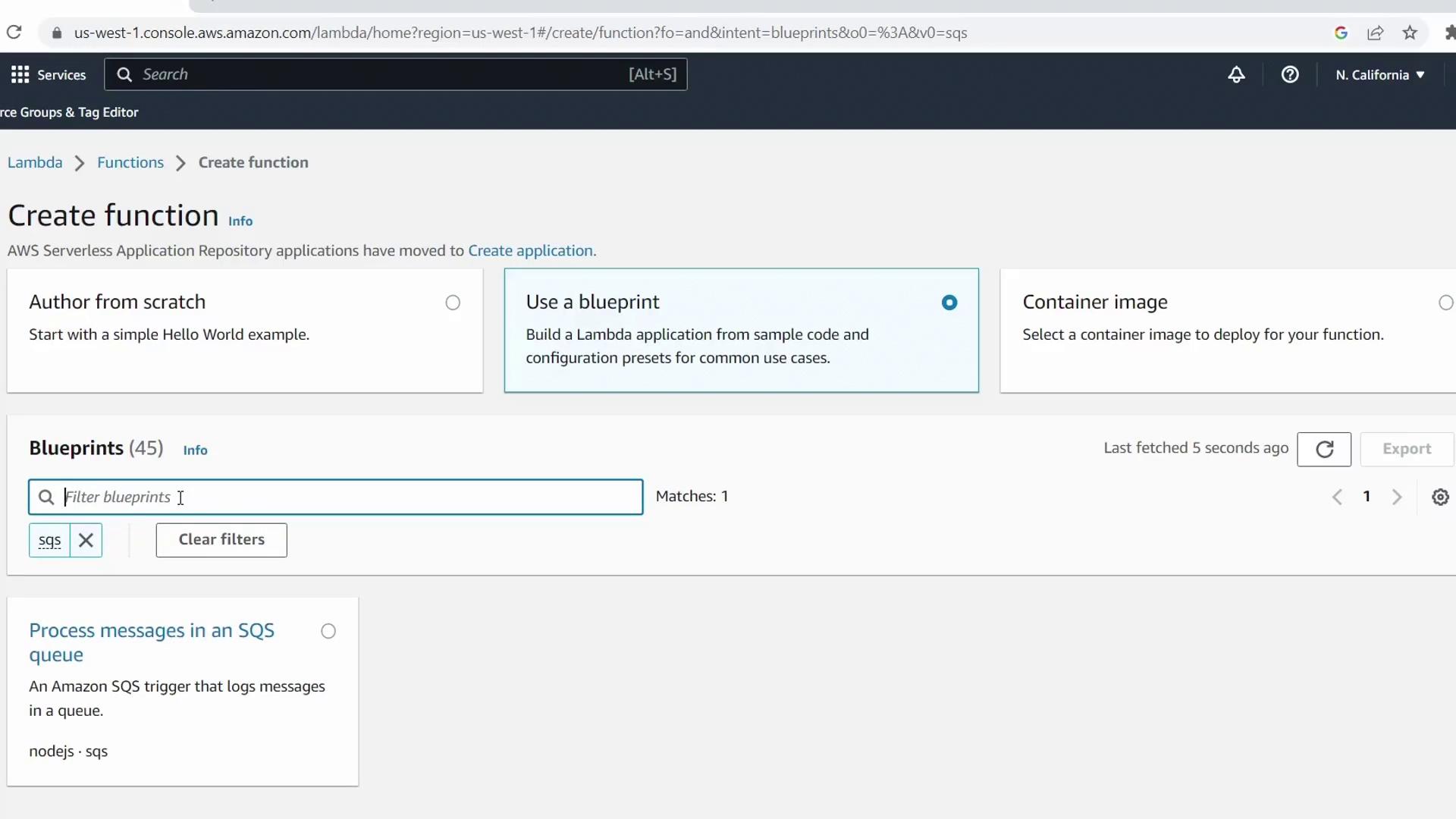
Function Settings
- Function name:
KodeKloudSQSDemo - Execution role: Keep Create a new role from AWS policy templates
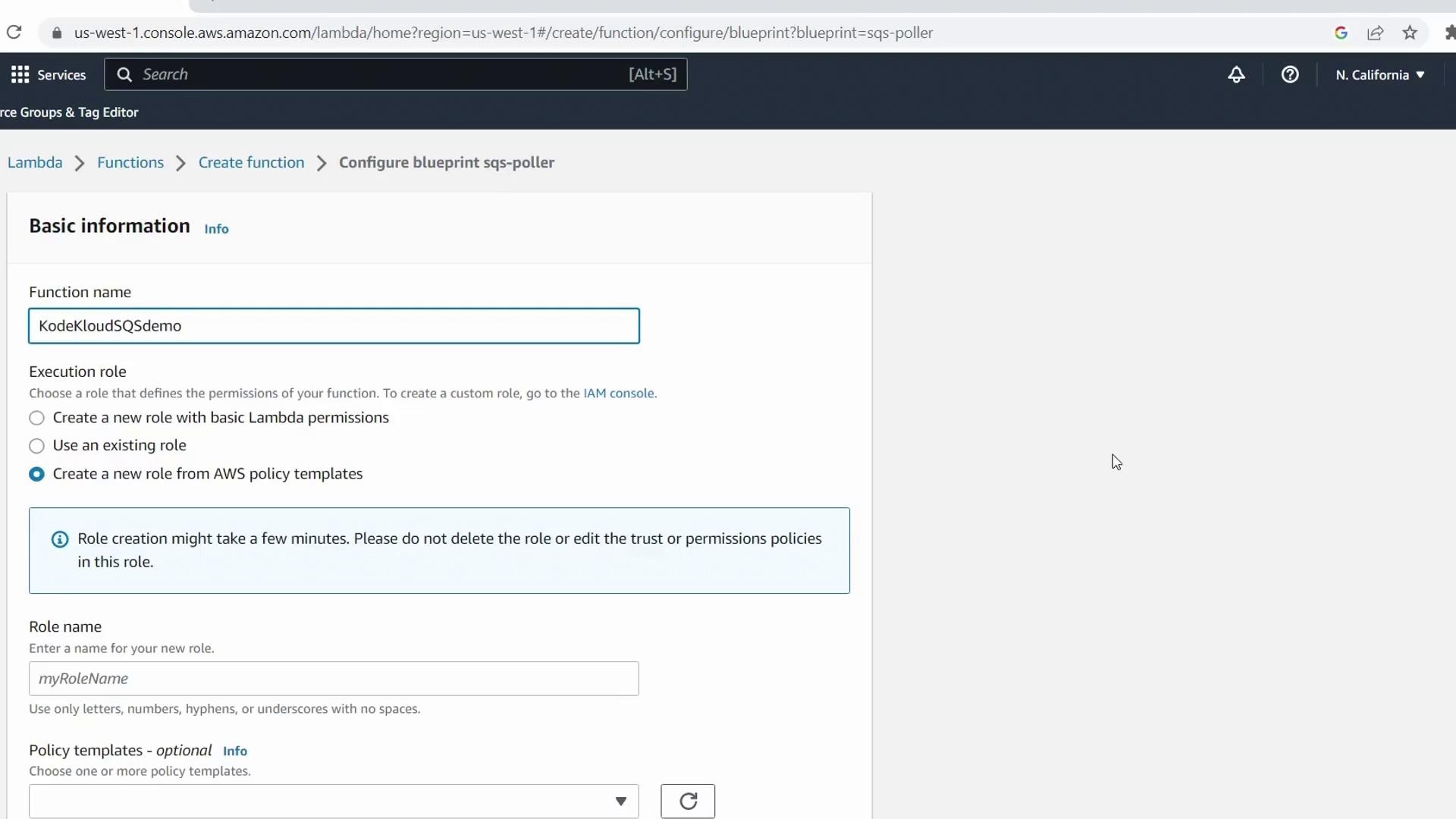
Scroll to Policy templates and confirm Amazon SQS Poller (or Amazon SQS Pull event permissions) is checked. Lambda requires these permissions to read and delete messages from your queue.
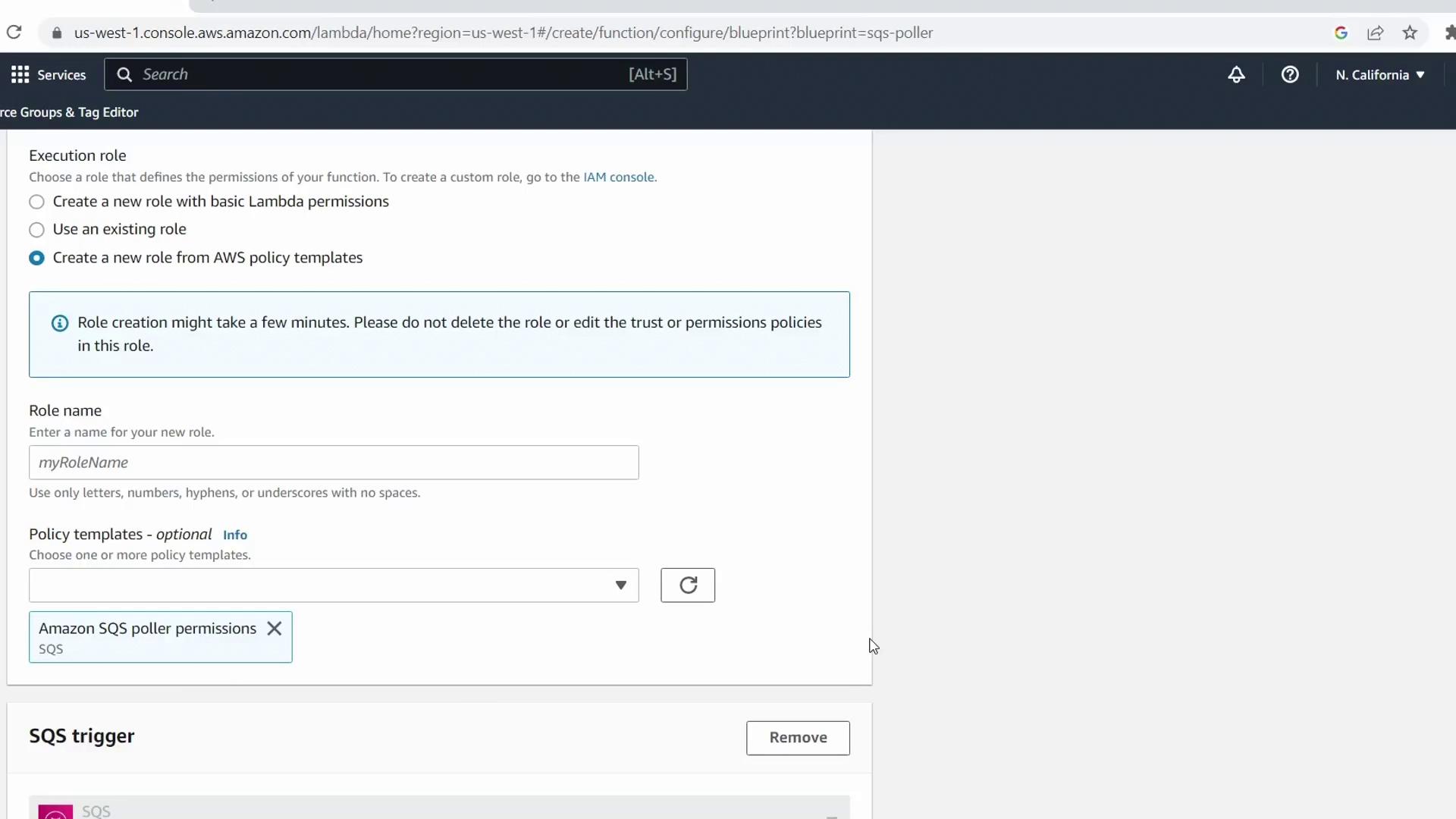
- Role name:
demo-lambda-sqs-role
3. Configure the SQS Trigger
Under Configure triggers, pick your KodeKloudDemoQueue queue.
| Parameter | Value | Description |
|---|---|---|
| Batch size | 1 | Number of messages retrieved per Lambda invocation |
| Batch window | 1 s | Maximum wait time before invocation |
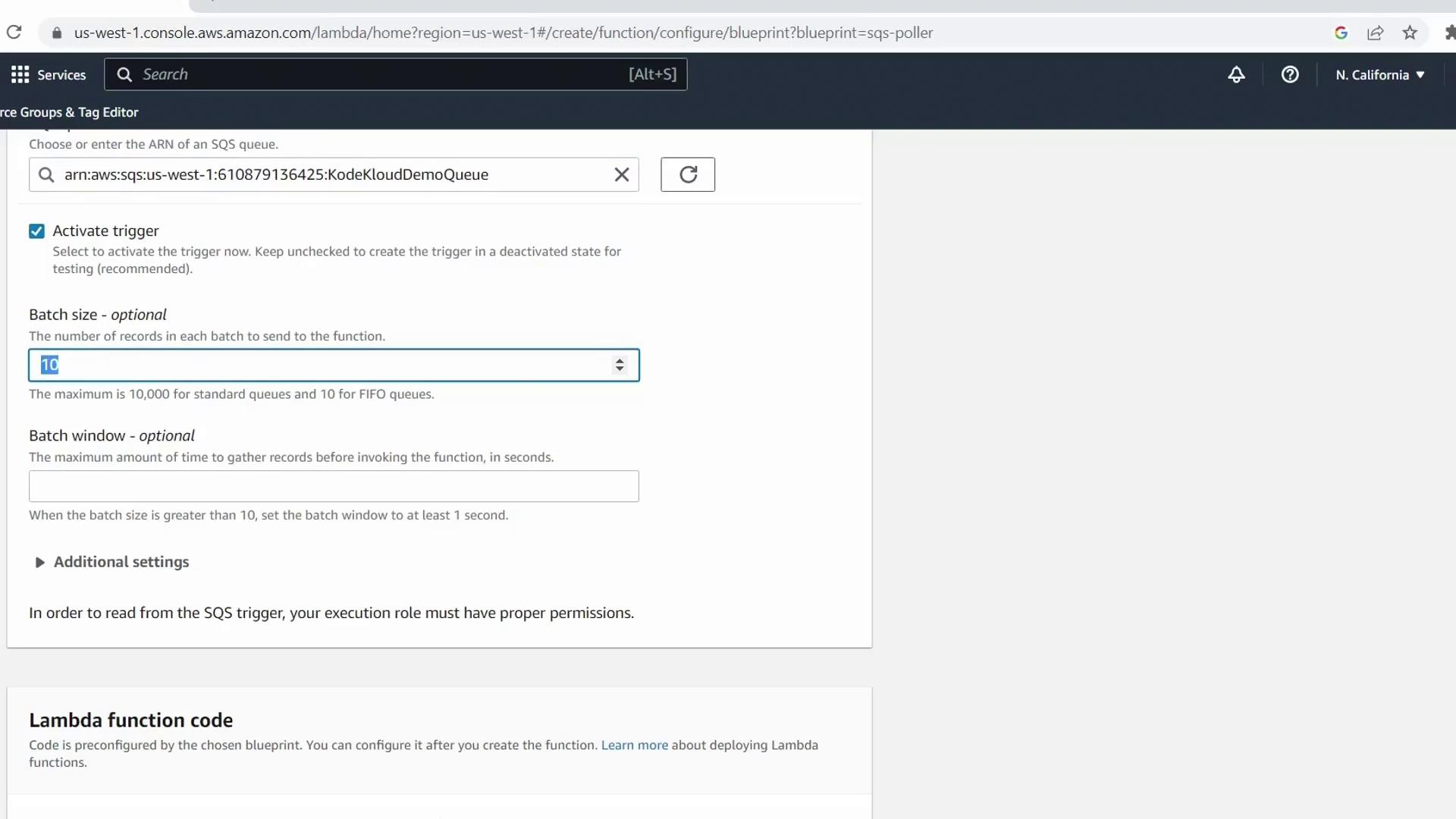
Note
You can expand Additional settings to apply JSON filters or configure batch-item failure reporting. For this demo, we’ll skip filters.
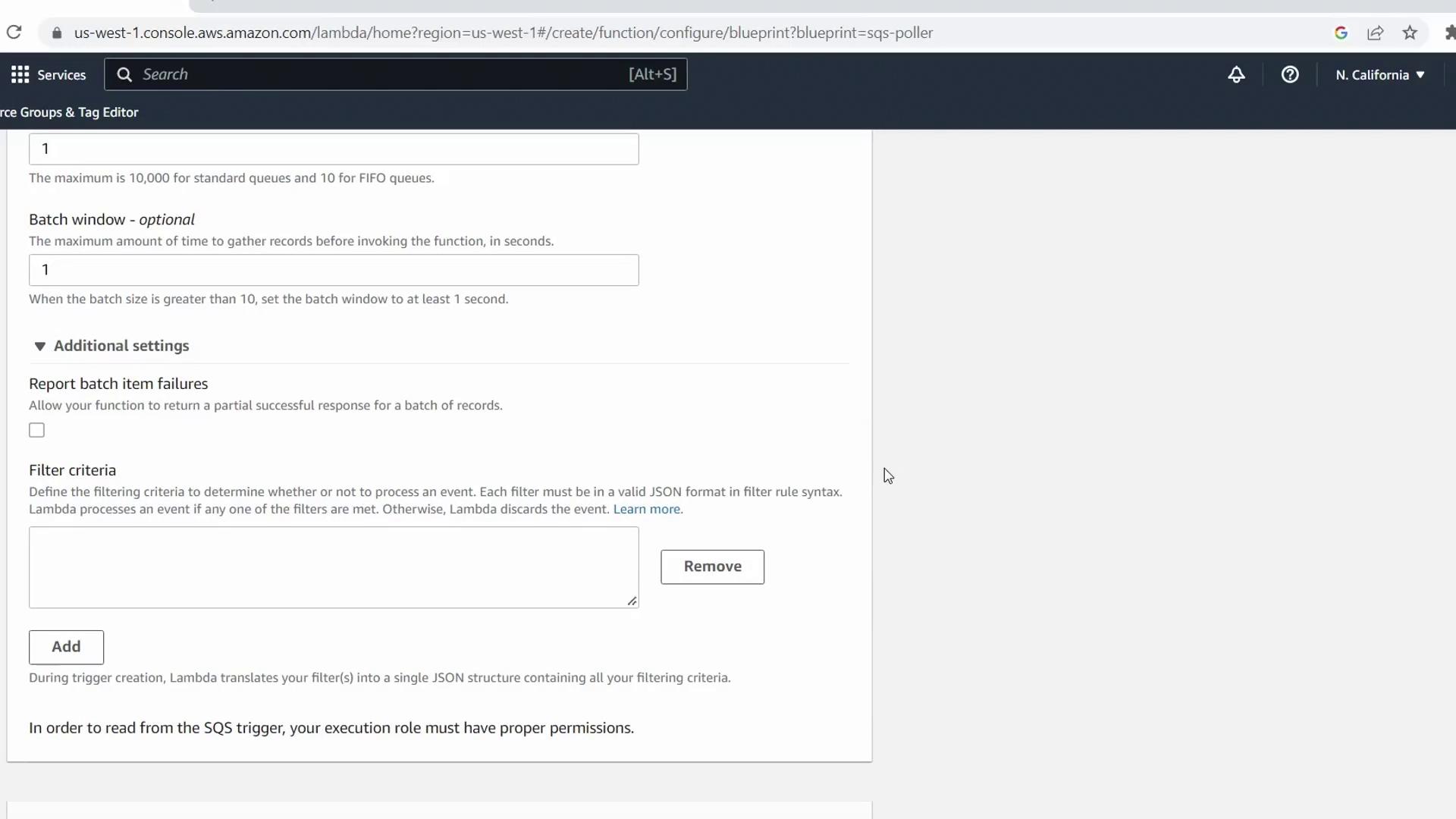
4. Review and Deploy the Handler Code
The blueprint generates this sample Node.js handler:
console.log('Loading function');
exports.handler = async (event) => {
for (const { messageId, body } of event.Records) {
console.log('SQS message %s: %j', messageId, body);
}
return `Successfully processed ${event.Records.length} messages.`;
};
Click Create function. AWS will provision your Lambda and attach the SQS trigger automatically.
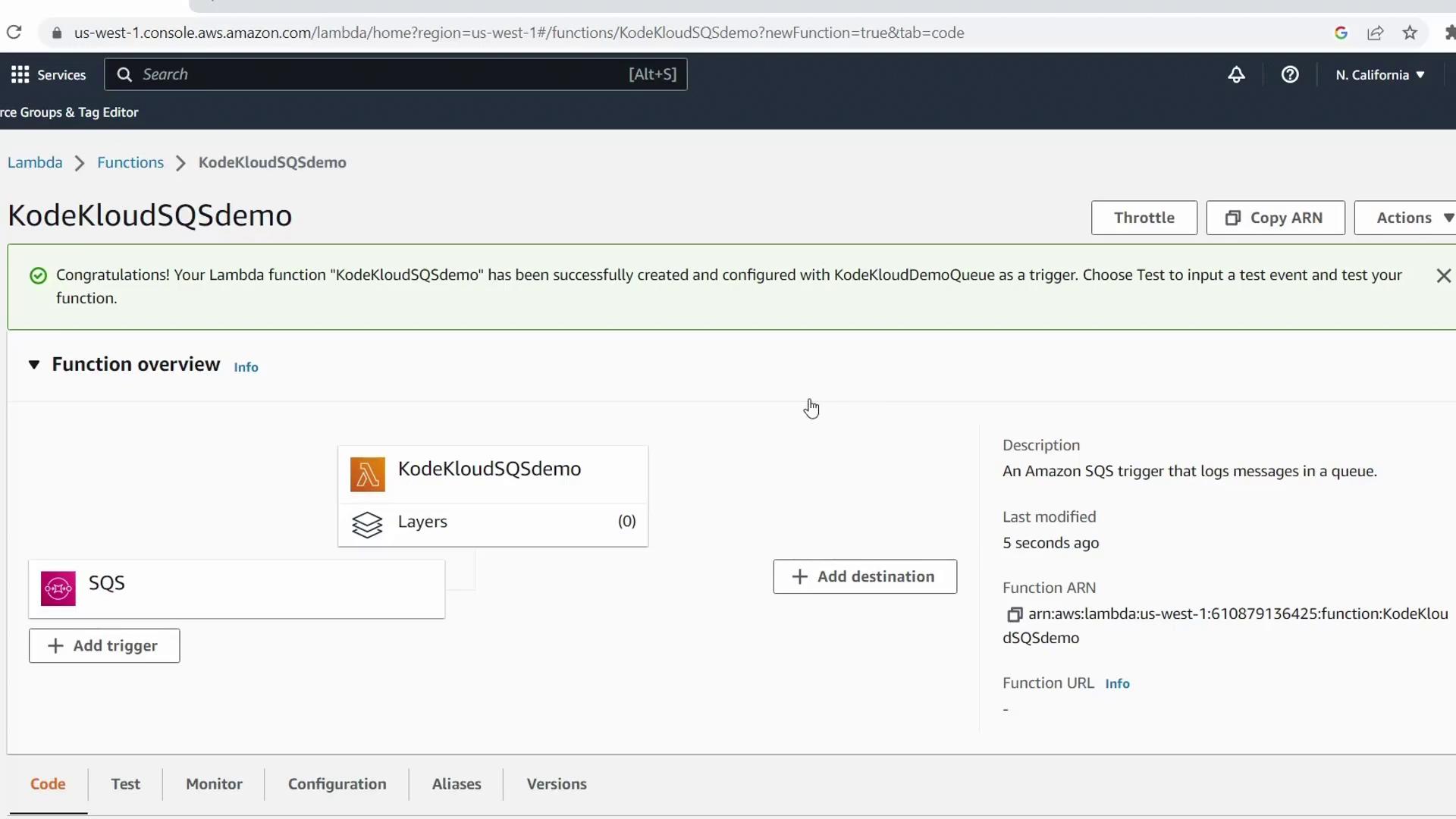
5. Send a Test Message to SQS
- In the AWS Console search bar, select Simple Queue Service
- Open KodeKloudDemoQueue
- Click Send and receive messages, enter KodeKloud Demo Test as the body, and hit Send message
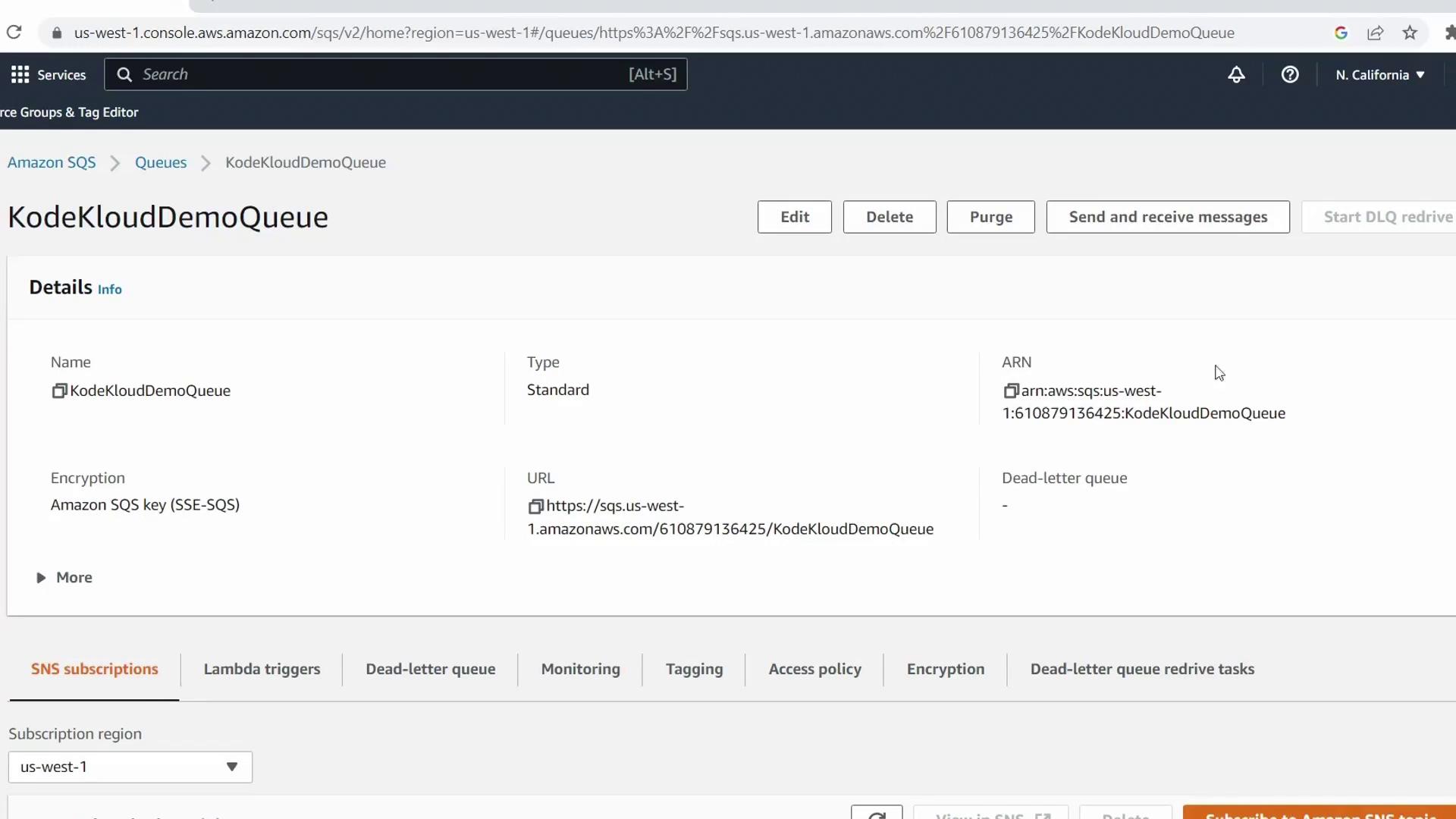
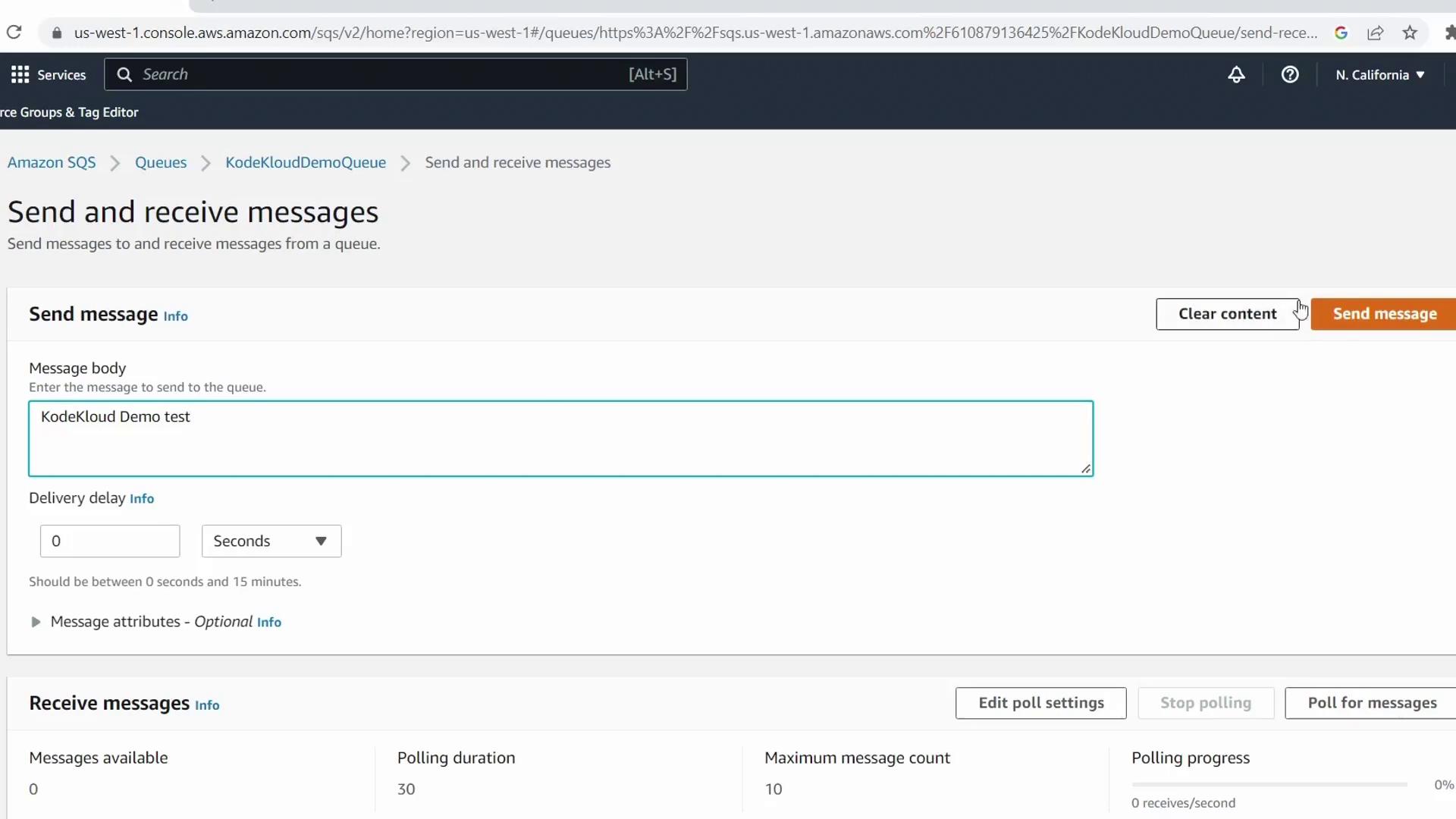
6. Verify Lambda Invocation in CloudWatch
- Return to the Lambda console for
KodeKloudSQSDemo - Select the Monitor tab
- Check Invocations and Errors in the CloudWatch metrics
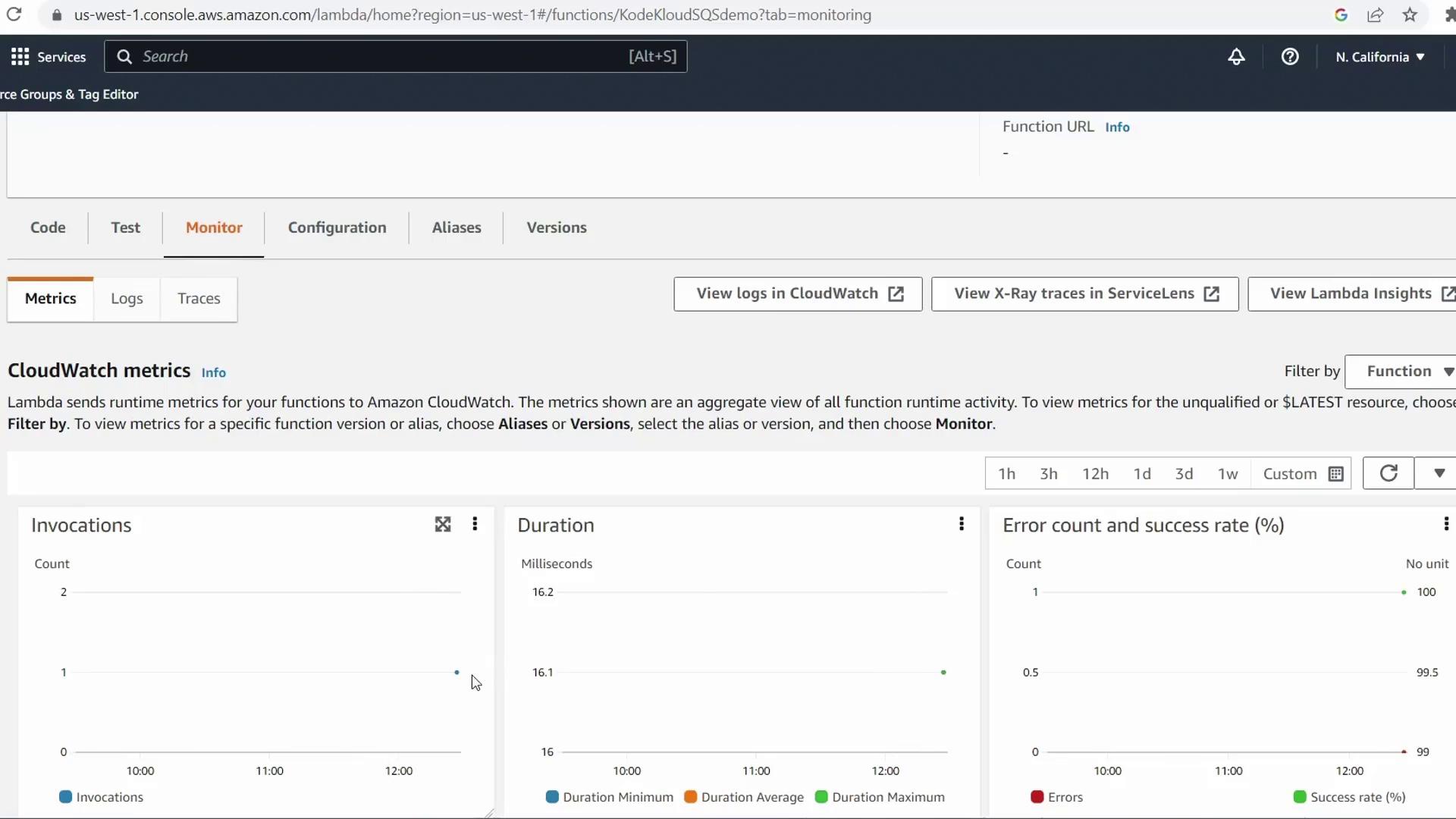
Click View logs in CloudWatch to inspect the log stream. You should see entries for your loaded function and the test message body.
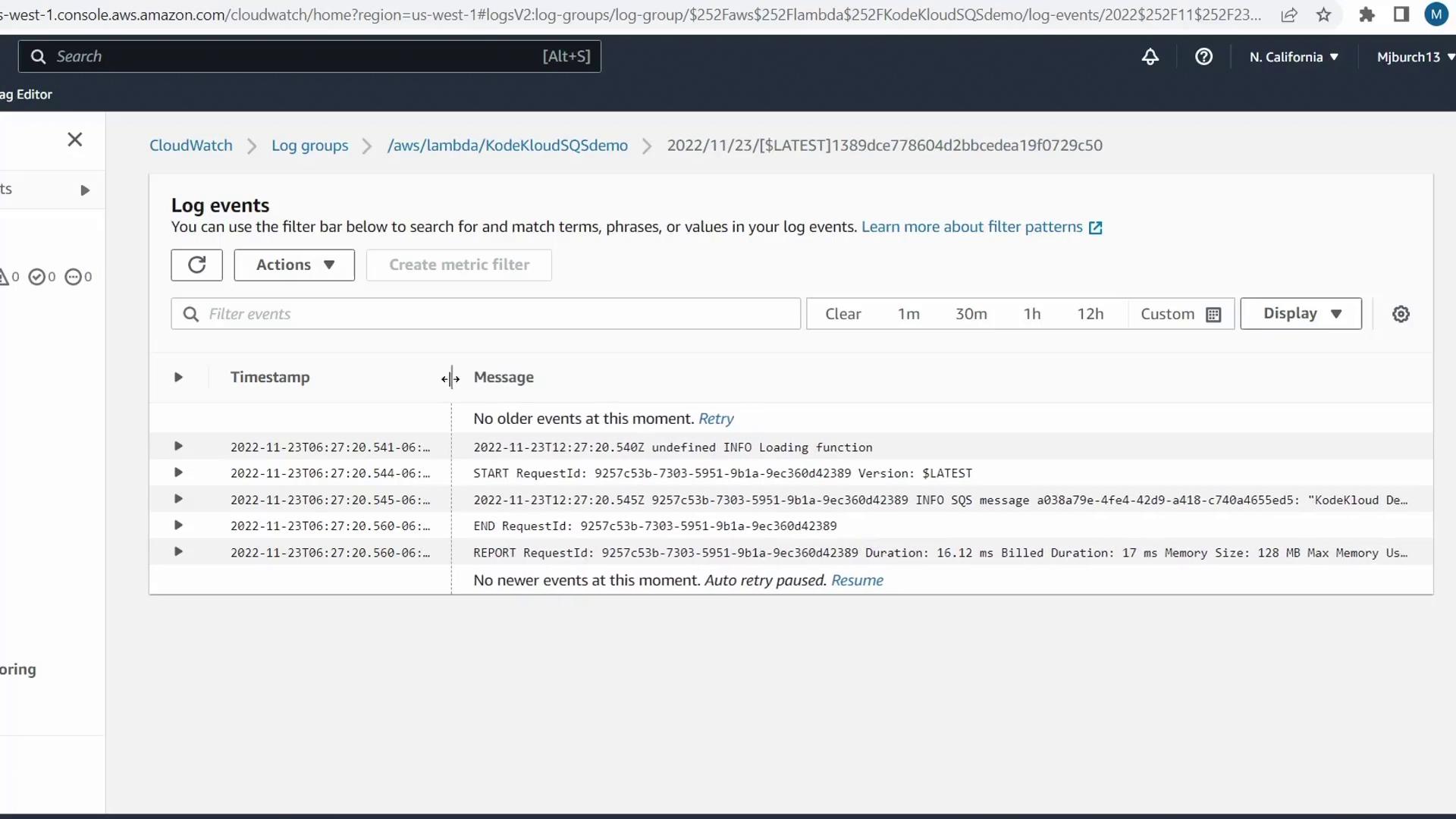
Next Steps
You’ve successfully:
- Created a Lambda function from the SQS blueprint
- Configured IAM roles and pull permissions
- Deployed an SQS trigger and processed a test message
Extend this workflow by integrating with SNS, writing to DynamoDB, or chaining additional Lambda functions.
Links and References
Watch Video
Watch video content