AWS Networking Fundamentals
Core Networking Services
Security Groups Demo
In this lesson, we’ll explore how to secure AWS resources using Security Groups and Network ACLs (NACLs). You’ll learn to:
- Launch an EC2 instance
- Configure Security Groups to control inbound/outbound traffic
- Demonstrate stateful behavior
- Split and reuse groups for modular access control
- Reference Security Groups in other rules
By the end, you’ll have hands-on experience with AWS best practices for network security.
Launching the EC2 Instance
Start by launching an EC2 instance named server-one with the default Amazon Linux 2 AMI.

On the Networking page, choose your VPC. AWS automatically creates a default Security Group allowing inbound SSH (TCP 22) from 0.0.0.0/0. You can restrict this later.
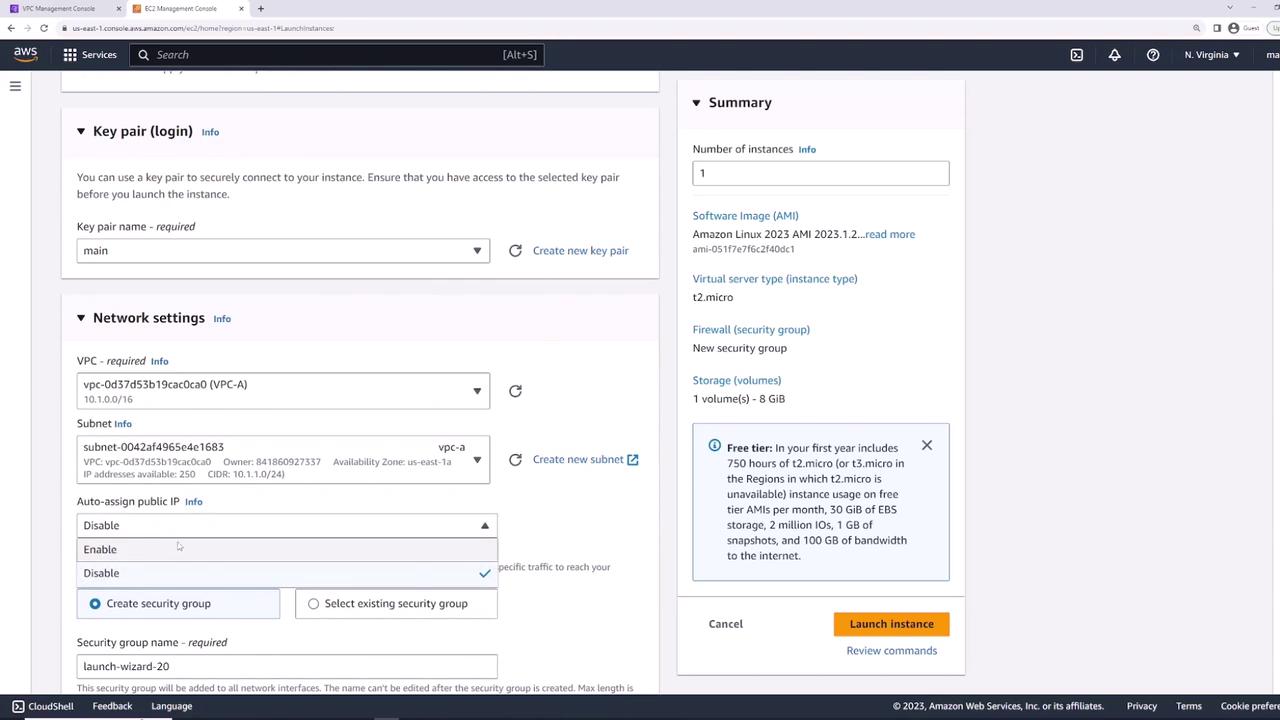
Review your settings and click Launch.
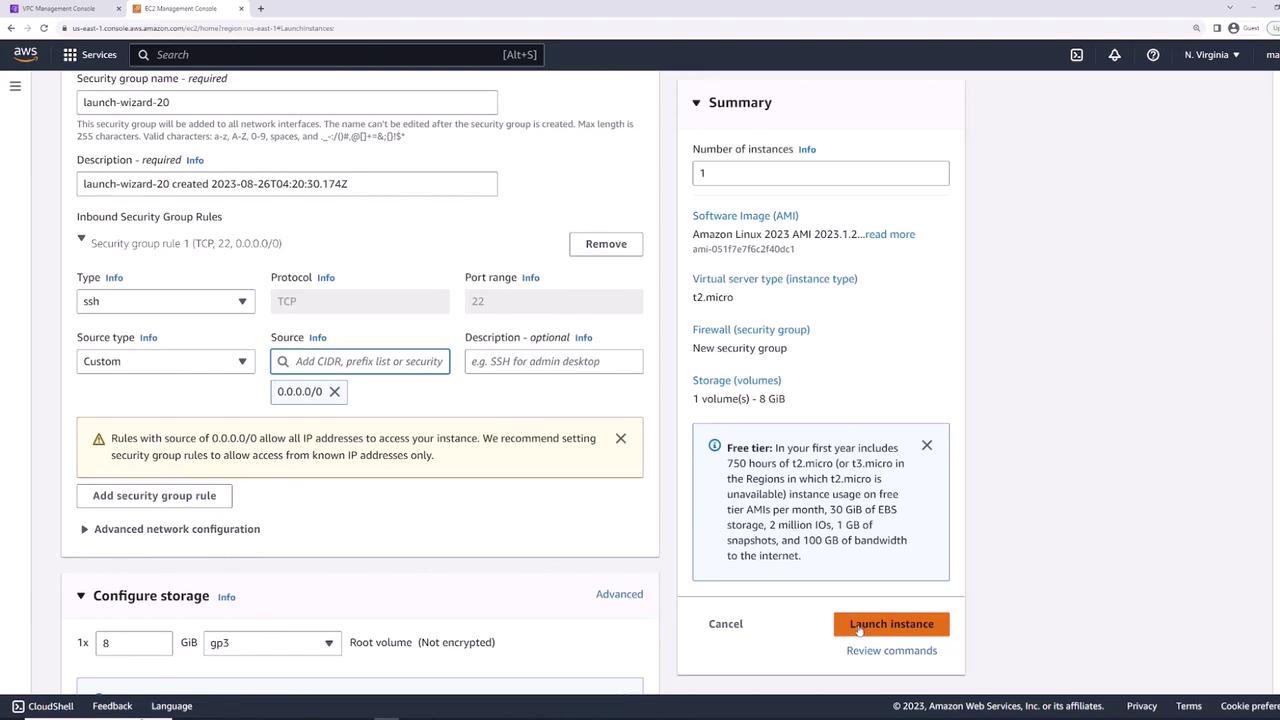
Verifying Initial Connectivity
Once server-one is in the running state, select it and open the Security tab. You should see:
- Inbound: SSH (TCP 22) from
0.0.0.0/0 - Outbound: All traffic to
0.0.0.0/0
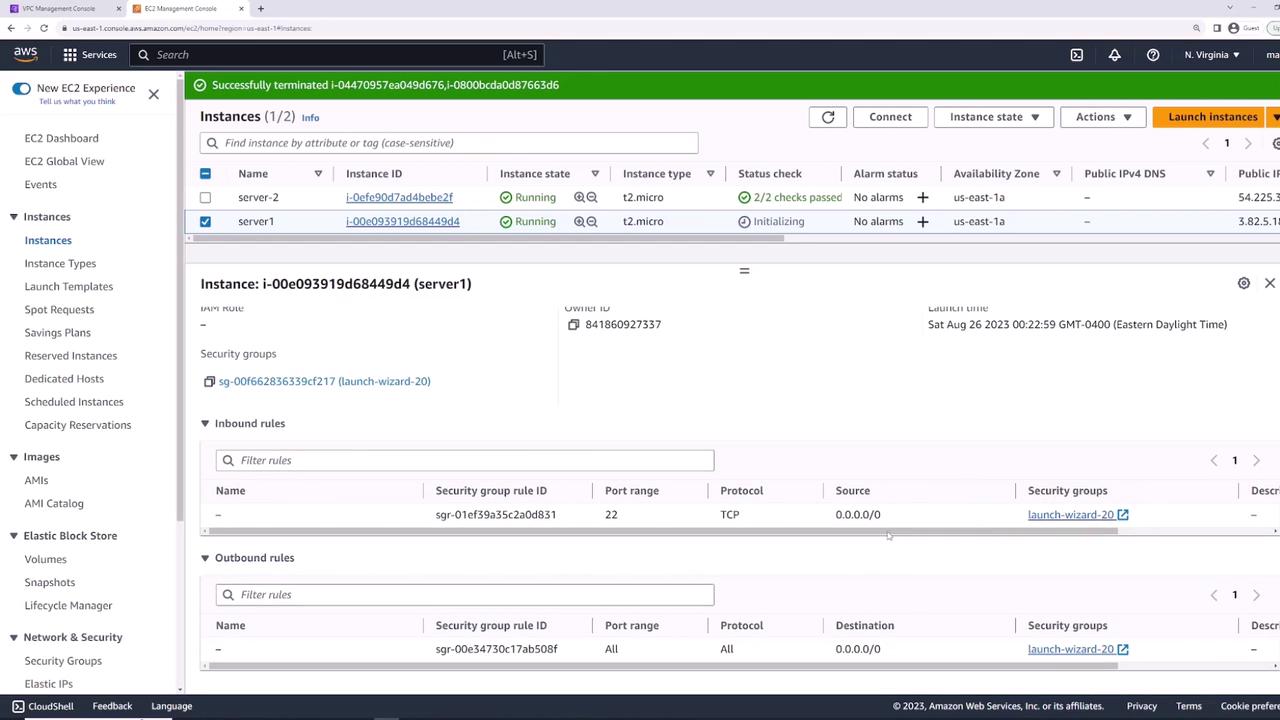
Connect via SSH to confirm:
ssh -i main.pem ec2-user@<Public-IP>
If you see the EC2 prompt, SSH is working.
Blocking All Inbound Traffic
To illustrate rule enforcement, remove SSH access:
- Go to Security Groups → select the default group.
- Click Edit inbound rules.
- Delete the SSH (22) rule and Save.

Warning
By removing all inbound rules, you will lose SSH access to your instance. Be prepared to re-attach a group that allows SSH.
Now SSH attempts will time out:
ssh -i main.pem ec2-user@<Public-IP>
# (connection times out)
Creating a Web Server Security Group
Next, create web-server-sg in the same VPC (Description: “Security group for web applications”):
- Inbound:
• SSH (TCP 22) from0.0.0.0/0 - Outbound: All traffic to
0.0.0.0/0
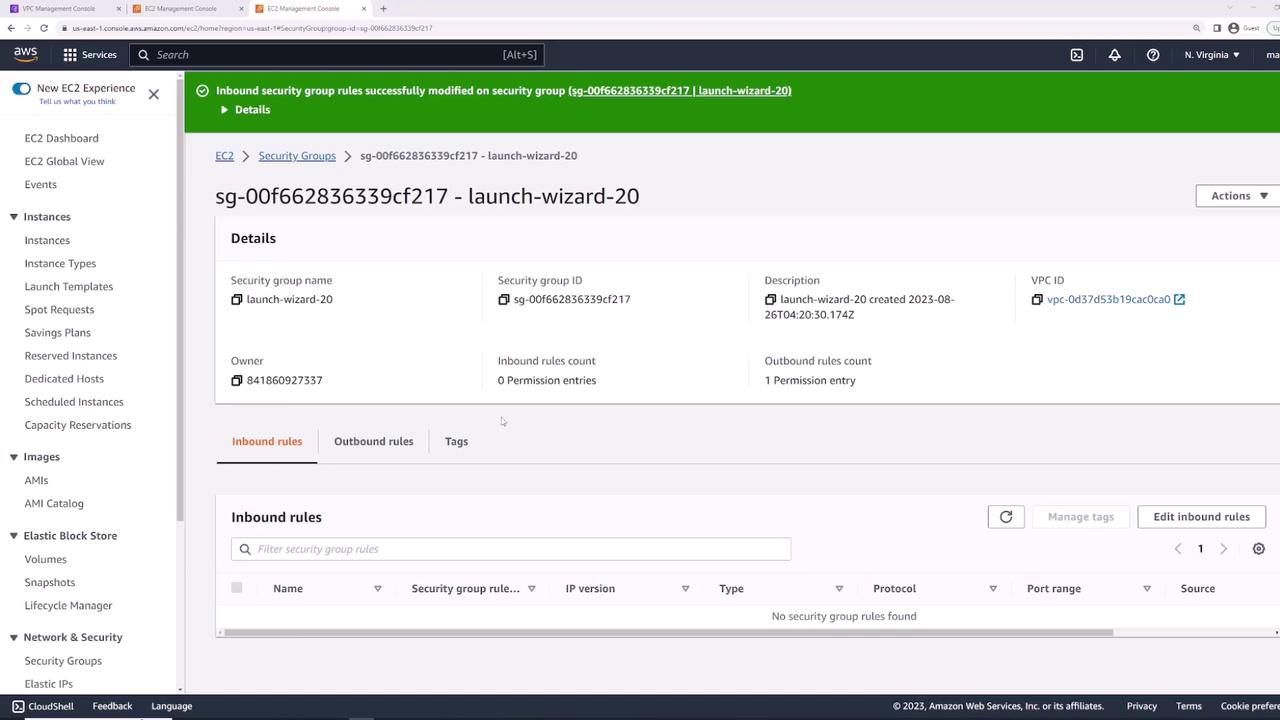
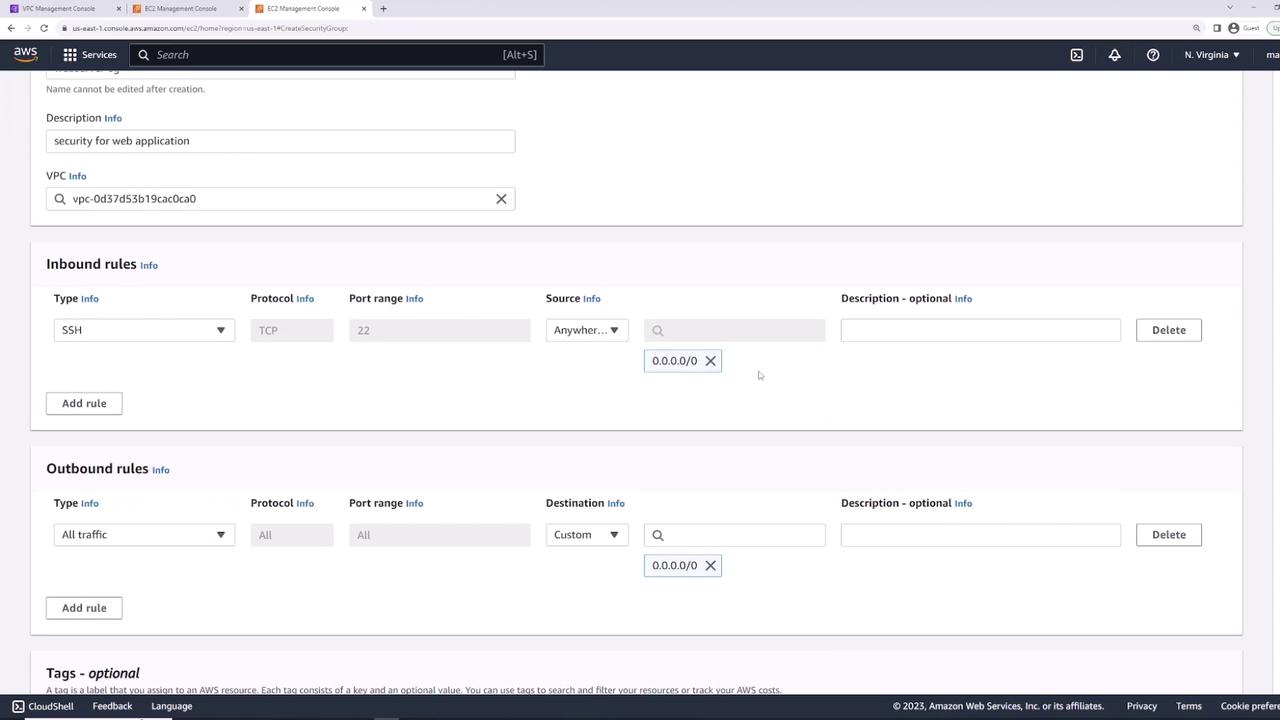
Attaching the Security Group
Attach web-server-sg to server-one:
- Select the instance.
- Actions → Security → Change security groups.
- Remove the old group and add web-server-sg.
- Save.
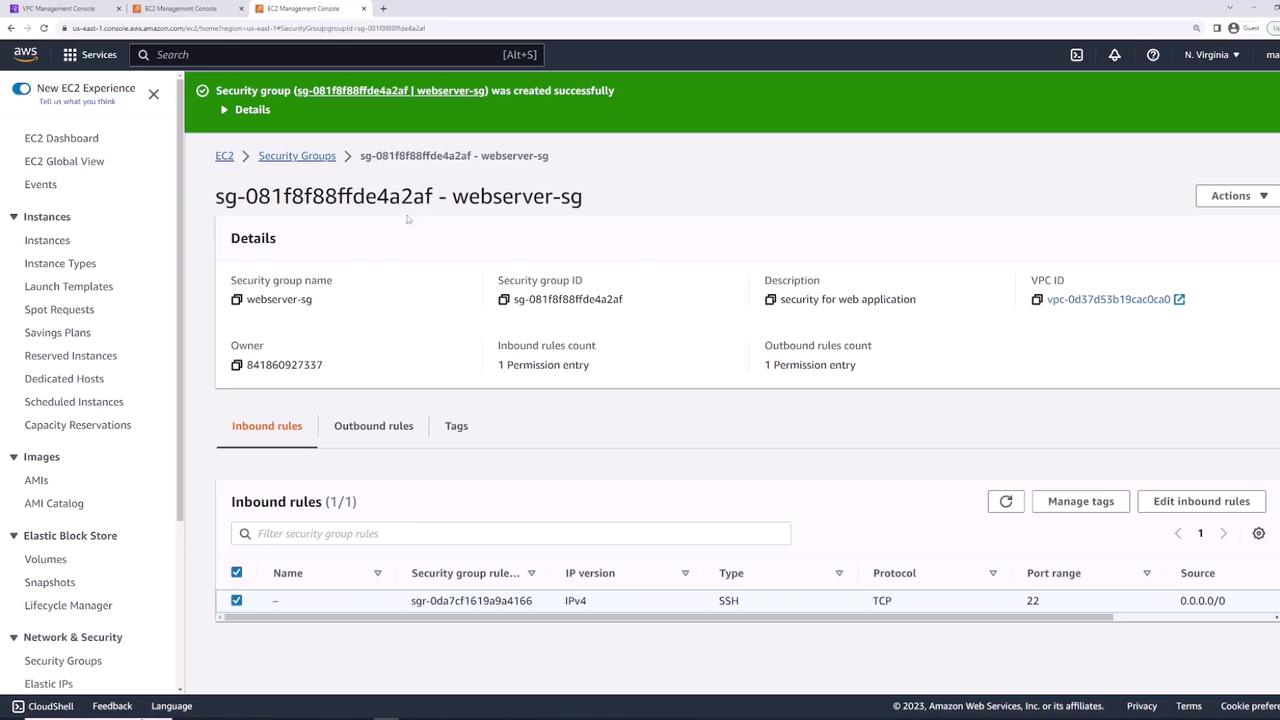

Now SSH will succeed again.
Installing and Testing Nginx
SSH into server-one and run:
sudo yum install nginx -y
sudo systemctl start nginx
Verify locally:
curl localhost
You should see the Nginx welcome page HTML.
Allowing HTTP and HTTPS Access
By default, HTTP (80) and HTTPS (443) are blocked. Update web-server-sg:
- Edit inbound rules.
- Add:
• HTTP (TCP 80) from0.0.0.0/0
• HTTPS (TCP 443) from0.0.0.0/0 - Save.
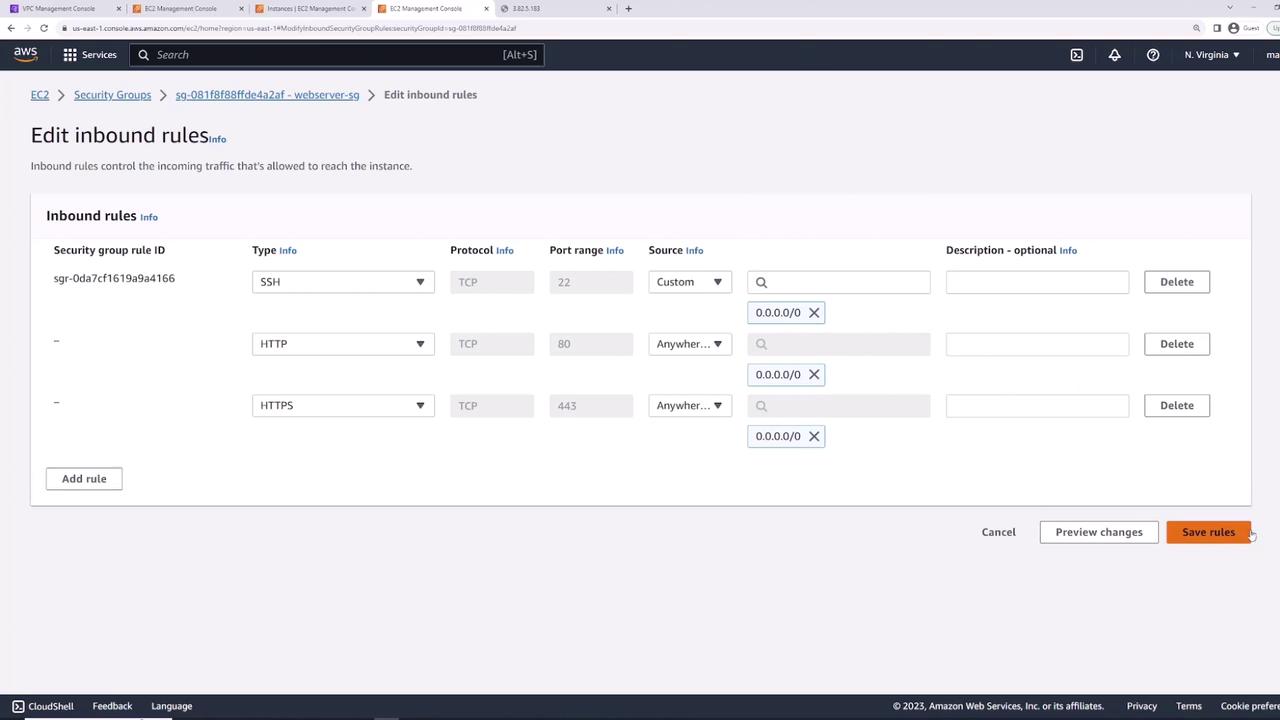
Visiting the instance’s public IP in a browser now displays the Nginx welcome page.
Demonstrating Stateful Behavior
Security Groups are stateful: return traffic is automatically allowed, even if outbound rules are removed.
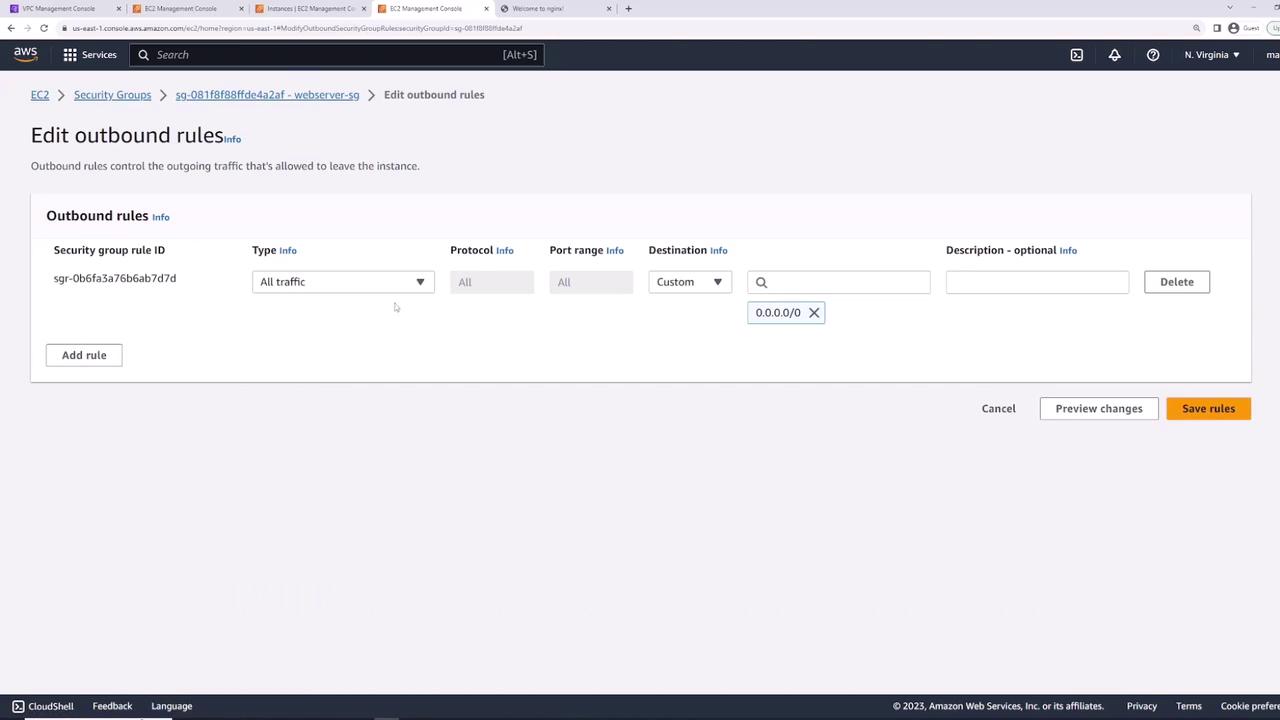
- Remove all outbound rules.
- Refresh the Nginx page in your browser—it still loads.
- From the instance, try an outbound ping:
ping 8.8.8.8
# 100% packet loss
- Re-add “All traffic” outbound rule and retry:
ping 8.8.8.8
64 bytes from 8.8.8.8: icmp_seq=1 ttl=53 time=1.58 ms
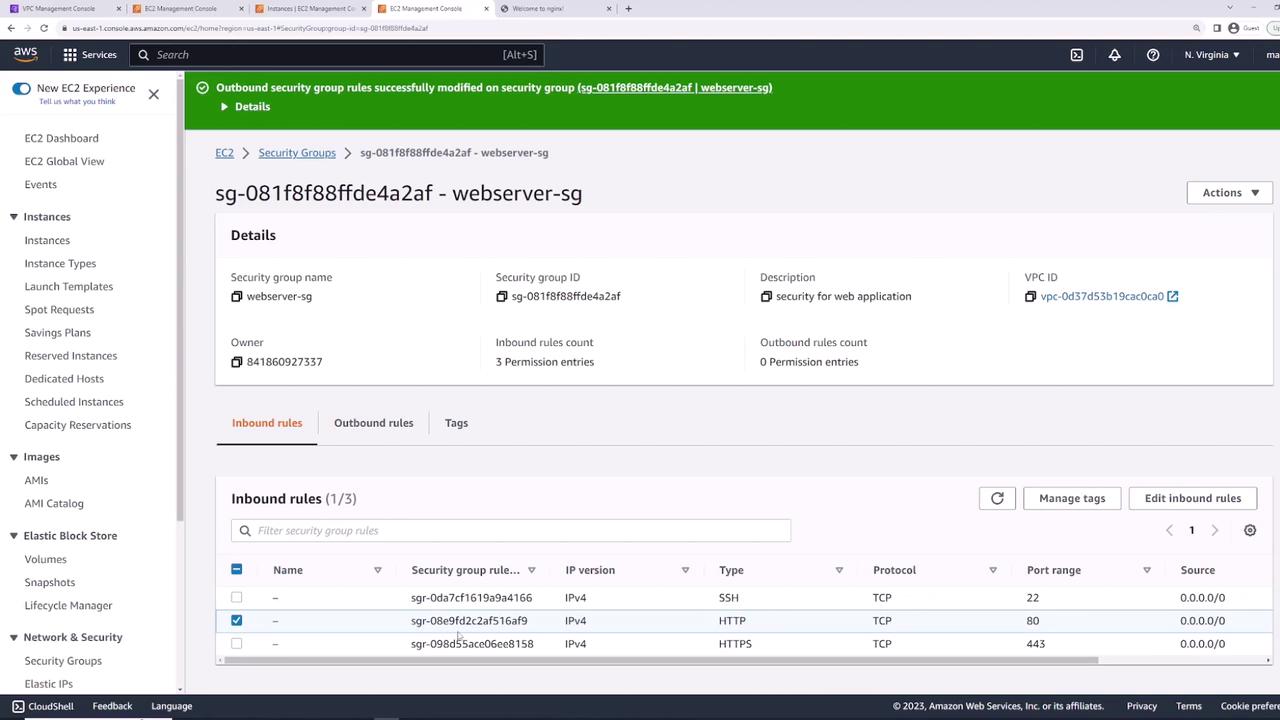
Splitting Rules into Multiple Security Groups
For modularity, create two groups:
- allow-ssh-sg
• Inbound: SSH (TCP 22) from0.0.0.0/0 - allow-http-sg
• Inbound: HTTP (TCP 80) from0.0.0.0/0
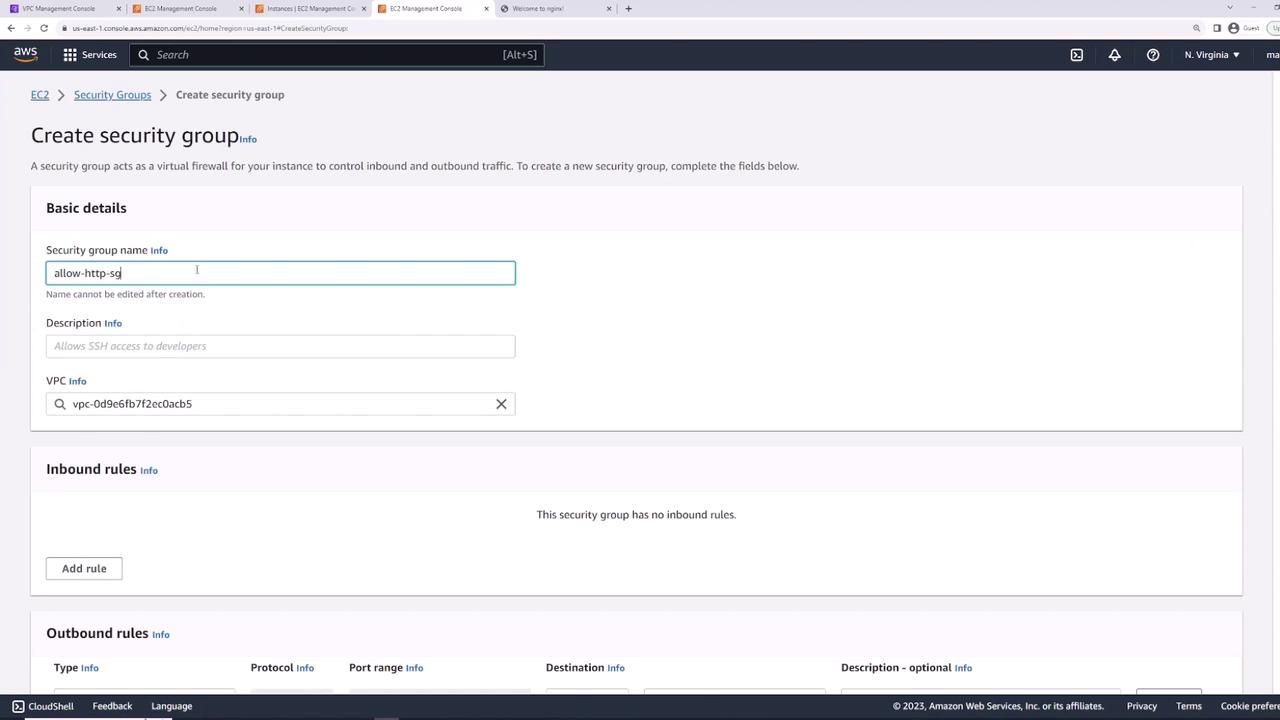
Detach web-server-sg and attach both allow-ssh-sg and allow-http-sg to server-one. You now have combined SSH + HTTP access.
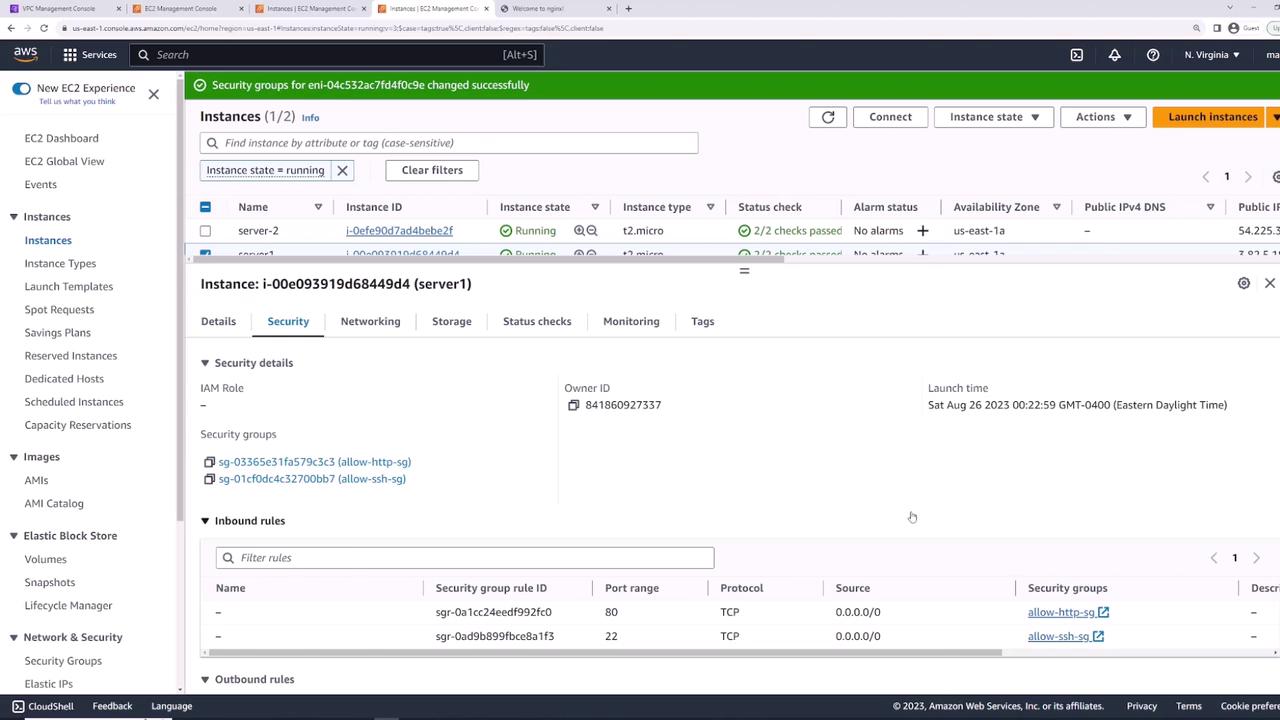
Reusing Security Groups Across Instances
Apply allow-ssh-sg and allow-http-sg to server-two to grant identical access controls.
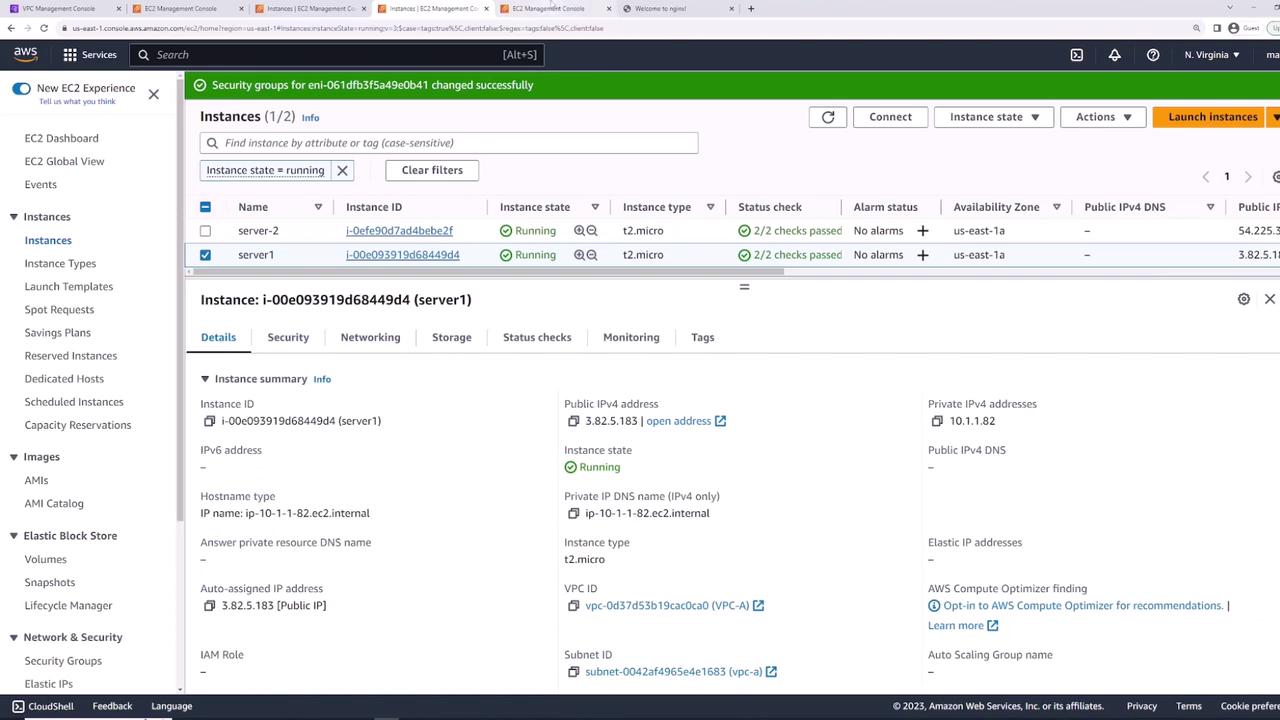
Referencing Security Groups as Rule Sources
For database connectivity, create db-sg:
- Inbound: PostgreSQL (TCP 5432)
• Source: allow-http-sg
This ensures any instance with allow-http-sg can connect on port 5432.
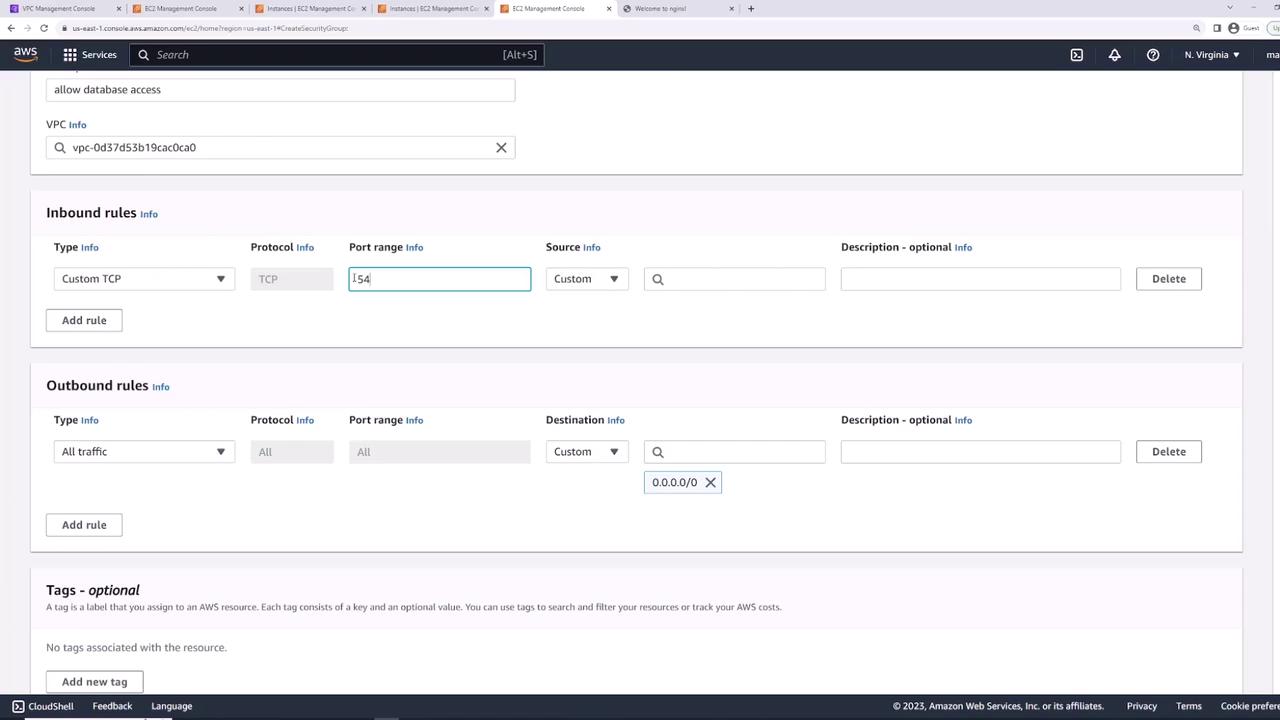
By referencing another group, new web servers automatically gain DB access as soon as they attach allow-http-sg.
Subnet-level filtering with NACLs provides an additional control layer for stateless, rule-based traffic filtering.
Summary of Security Groups
| Security Group | Description | Inbound Rules | Outbound Rules |
|---|---|---|---|
| web-server-sg | Web application servers | SSH (22), HTTP (80), HTTPS (443) | All traffic |
| allow-ssh-sg | Modular SSH access | SSH (22) | All traffic |
| allow-http-sg | Modular HTTP access | HTTP (80) | All traffic |
| db-sg | Database access from web servers | PostgreSQL (5432) from allow-http-sg | All traffic |
Links and References
Watch Video
Watch video content