AZ-204: Developing Solutions for Microsoft Azure
Running Container Images in Azure Container Instances
Restart Policies and Environmental Variables
Azure Container Instances (ACI) provide flexible configuration options through restart policies and environment variables. These features enable you to manage container lifecycles and dynamically adjust application settings without the need to rebuild container images.
Restart Policies in Azure Container Instances
Restart policies control the behavior of a container once its task completes. There are three options available:
Always
The container restarts automatically after completion. This option is ideal for processes that need to run continuously.Never
Once the container completes its task, it stops permanently. Use this policy for one-off tasks where no further execution is required.On-Failure
The container restarts only if its process fails. This policy ensures fault tolerance while preventing unnecessary restarts after successful executions.

Understanding these settings helps you manage container operations effectively and optimize resource usage.
Configuring Environment Variables via YAML
You can pass configuration values such as connection strings and secrets to your containers using environment variables, eliminating the need to rebuild container images for configuration changes. This configuration is typically done by supplying a YAML file during container group creation.
Below is an example YAML file that creates a container group with a single container using the "Always" restart policy. In this example, an environment variable for an Azure Storage account connection string is set and marked as secure:
apiVersion: 2018-10-01
name: aci-web-app
location: eastus
type: Microsoft.ContainerInstance/containerGroups
properties:
osType: Linux
restartPolicy: Always
containers:
- name: nginx
properties:
image: nginx:latest
resources:
requests:
cpu: 2.0
memoryInGB: 2.0
environmentVariables:
- name: 'AzureStorageAccountConnectionString'
secureValue: 'YOUR_CONNECTION_STRING'
Tip
You can define multiple containers in the 'containers' array, each configured with its own resource requests and environment variables.
Passing Environment Variables via the CLI
If you prefer using the Azure CLI, you can set environment variables during container creation. This method is particularly useful for dynamically adjusting application logic without modifying the container image. For example, the following command creates a container with two environment variables (NumWords and MinLength):
az container create \
--resource-group myResourceGroup \
--name mycontainer2 \
--image mcr.microsoft.com/azuredocs/aci-wordcount:latest \
--restart-policy OnFailure \
--environment-variables 'NumWords'='5' 'MinLength'='8'
This approach allows you to update key configuration parameters—such as URLs or application settings—at the time of deployment.
Deploying a Container Instance with Registry Credentials in Azure Portal
You can also deploy container instances via the Azure portal using Cloud Shell. When using a private registry, providing the appropriate registry credentials is essential. The following command shows how to create a container instance with registry credentials, specify the port, and assign a public IP address:
az container create \
--resource-group rg-az204-containers \
--name aci-02 \
--image acraz204kodekloud.azurecr.io/webapp:v1 \
--registry-login-server acraz204kodekloud.azurecr.io \
--registry-username acraz204kodekloud \
--registry-password 'Mazs80JYjET0+Giu34oNe3LrjnrqWxSn860nQ+ACRCPDNYh' \
--ports 8080 \
--ip-address Public
After executing this command, verify the container's status in the Azure portal. Once the container is running, access the public IP on port 8080 in your browser to view your deployed application.
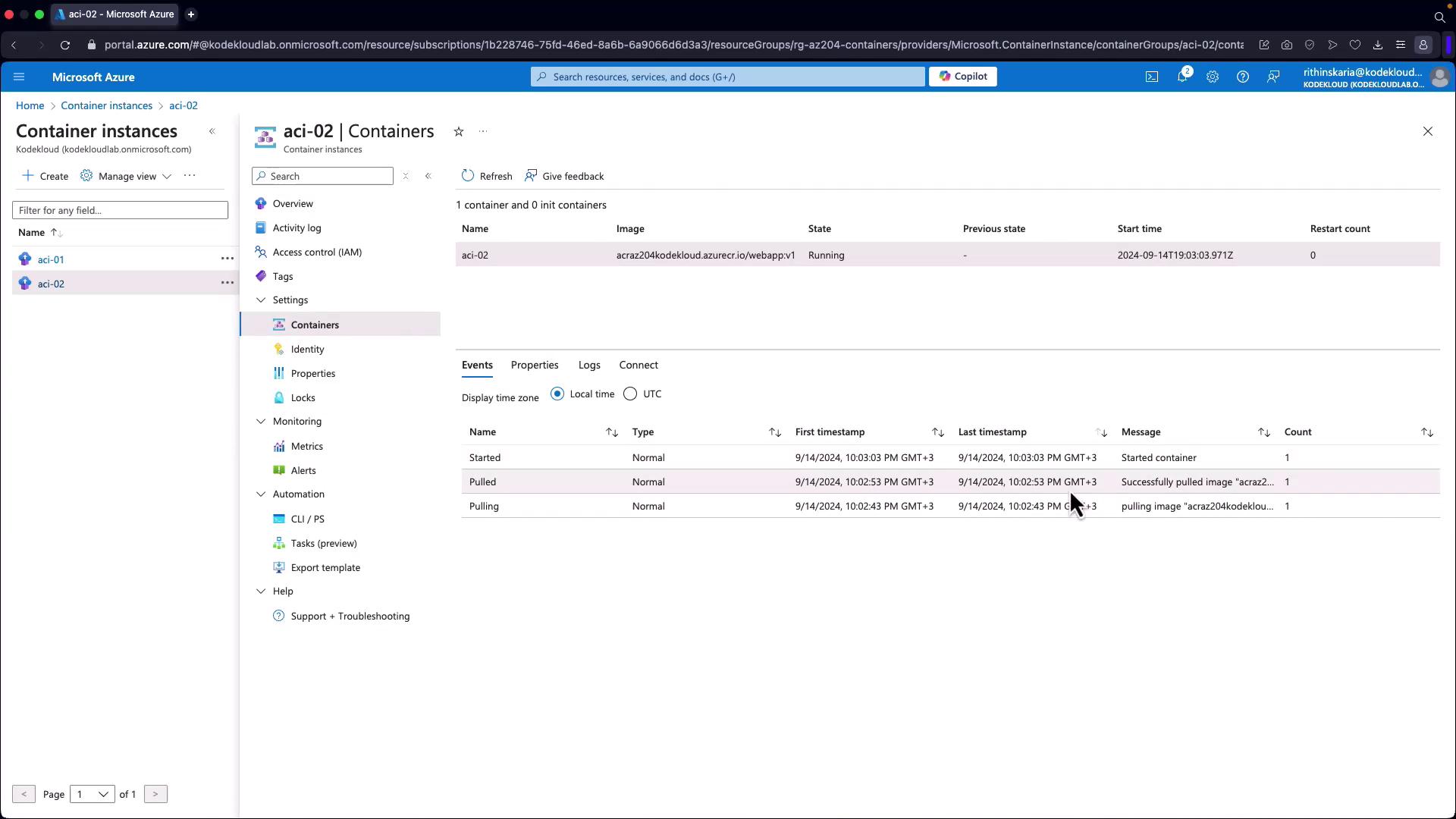
Mounting Storage to Azure Container Instances
In addition to environment variables, Azure Container Instances support storage mounting. The following command demonstrates how to create a container instance with environment variables; this pattern can be extended to include storage mounting configurations as needed:
az container create -g MyResourceGroup --name myapp --image myimage:latest --environment-variables key1=value1 key2=value2
This flexible approach enables efficient deployment and updates, ensuring that containerized applications are both scalable and easily configurable.
By leveraging restart policies and environment variables, you can manage container lifecycles dynamically and securely update configurations in Azure Container Instances. These techniques empower you to optimize resource utilization and adapt your containerized applications to evolving requirements.
Additional Resources
Watch Video
Watch video content