Advanced Bash Scripting
Streams
Stdouterr
In this lesson, we dive into advanced mechanics of standard output (stdout) and standard error (stderr) in Bash. Building on basic shell scripting, mastering these streams—especially when paired with redirection and pipelines—is essential for robust, complex scripts.
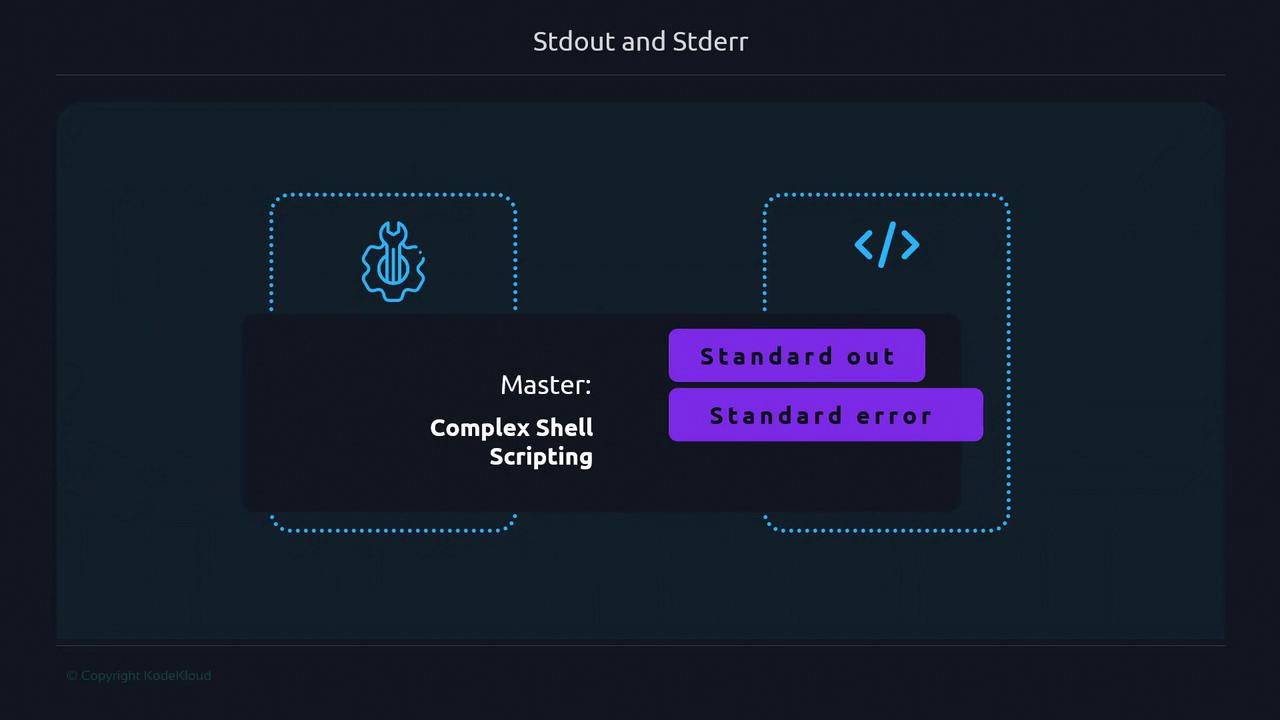
What Are Stdout and Stderr?
When you execute a command, it sends data to:
- Standard Output (stdout): the default channel for normal output.
- Standard Error (stderr): the default channel for error and diagnostic messages.
Both streams appear in your terminal by default, but they serve different purposes. Think of them as two separate pipes under your sink: clean water (stdout) versus wastewater (stderr). Keeping them distinct helps you handle success and failure conditions independently.
Examples of Stdout vs. Stderr
A simple ls shows stdout:
$ ls
Documents noshebang.sh test.sh
With a long listing format (-l):
$ ls -l
total 8
-rw-rw-r-- 1 ubuntu ubuntu 0 Mar 12 17:14 Documents
-rwxrwxr-x 1 ubuntu ubuntu 46 Mar 4 08:54 noshebang.sh
-rw-rw-r-- 1 ubuntu ubuntu 1 Mar 12 17:14 test.sh
If you pass an invalid flag (-j), it emits stderr:
$ ls -j
ls: invalid option -- 'j'
Try 'ls --help' for more information.
Not all commands print to stdout by default. For example, mv works silently unless you use -v:
$ mv file.txt renamedfile.txt
$ mv -v file.txt renamedfile.txt
file.txt -> renamedfile.txt
If mv can’t find a file, it writes to stderr:
$ mv missing.txt dest.txt
mv: cannot stat 'missing.txt': No such file or directory
Why It Matters
Separating stdout and stderr allows you to log normal output separately from errors, making debugging and automation much cleaner.
Redirecting Stdout and Stderr
By default, > captures only stdout. To see how this works, consider redirecting the output of an echo:
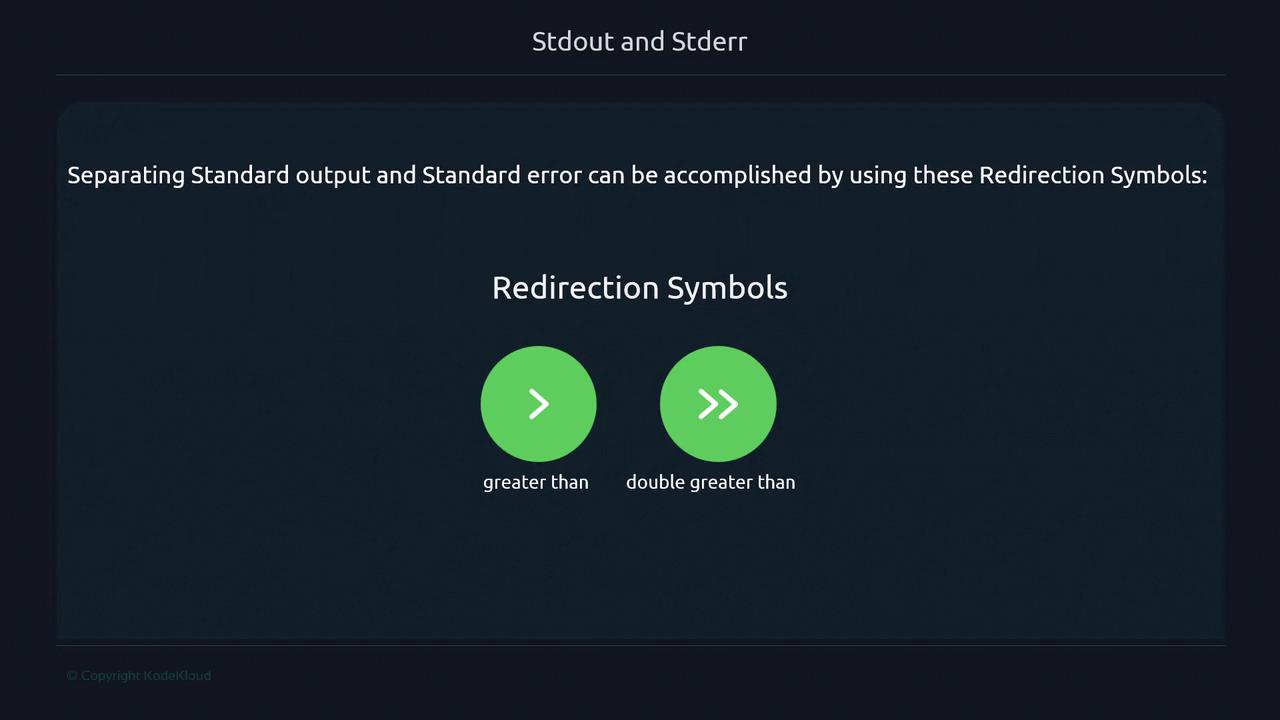
# Overwrite or create file.txt with stdout
echo "hello" > file.txt
# Append to file.txt instead of overwriting
echo "hello again" >> file.txt
cat file.txt
# Output:
# hello
# hello again
Redirecting stderr
To catch error messages, prefix the redirection operator with 2 (stderr’s file descriptor):
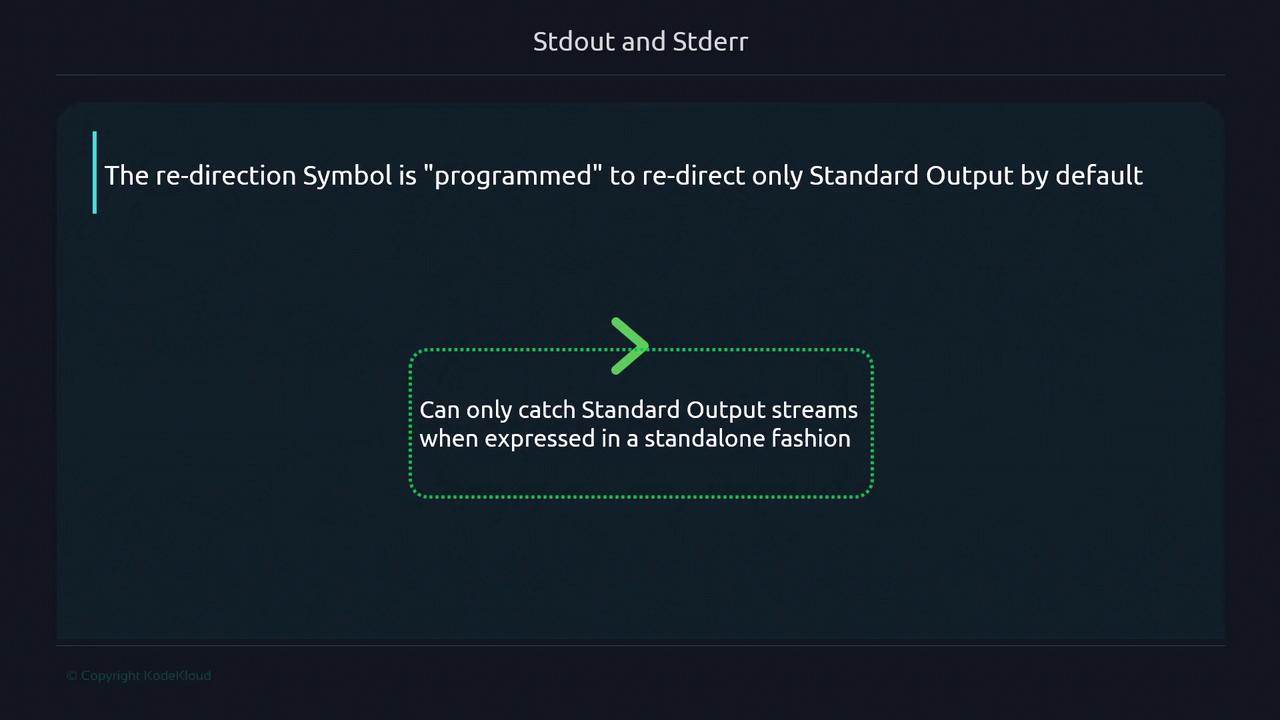
# Redirect stderr to errors.txt
ls -j 2> errors.txt
Now, the invalid-option error goes into errors.txt while stdout (if any) stays on the terminal.
File Descriptors and Redirection Table
Linux assigns numeric file descriptors to each stream:
| Stream | File Descriptor | Redirect Syntax |
|---|---|---|
| Standard Output | 1 | 1> file.txt |
| Standard Error | 2 | 2> file.txt |
| Combine stderr into stdout | N/A | 2>&1 |
| Combine stdout into stderr | N/A | 1>&2 |
Separating Both Streams
To send stdout and stderr to different files:
# stdout → stdout.txt; stderr → stderr.txt
ls -z > stdout.txt 2> stderr.txt
cat stderr.txt
# ls: invalid option -- 'z'
cat stdout.txt
# (empty)
Or, when a command succeeds:
# List directory normally; redirect streams anyway
ls > stdout.txt 2> stderr.txt
# stdout.txt now has the listing; stderr.txt is empty
Combining Streams
Merge stderr into stdout, writing both to the same file or pipe:
# Send both stdout and stderr to combined.log
my-command > combined.log 2>&1
# Or merge them into a pipeline
my-command 2>&1 | grep "pattern"
Overwriting Caution
Using > will overwrite existing files. To avoid data loss, double-check your redirections or use >> to append.
See Also
References
Watch Video
Watch video content