Advanced Jenkins
Agents and Nodes in Jenkins
Configure cloud instances Kubernetes
Integrating Jenkins with Kubernetes enables dynamic agent provisioning, improving build scalability and resource utilization. This guide walks through installing the Kubernetes plugin, setting up credentials, and configuring a cloud instance in Jenkins.
1. Install the Kubernetes Plugin
In Jenkins, go to Manage Jenkins → Manage Plugins.
Under the Available tab, filter for Cloud plugins.
Find Kubernetes and click Install without restart.
To install via CLI (pin to a specific version):
jenkins-plugin-cli --plugins kubernetes:4295.v7fa_01b_309c95To upload an
.hpimanually, switch to the Advanced tab and enter:https://updates.jenkins.io/download/plugins/kubernetes/4295.v7fa_01b_309c95/kubernetes.hpiRestart Jenkins after installation.
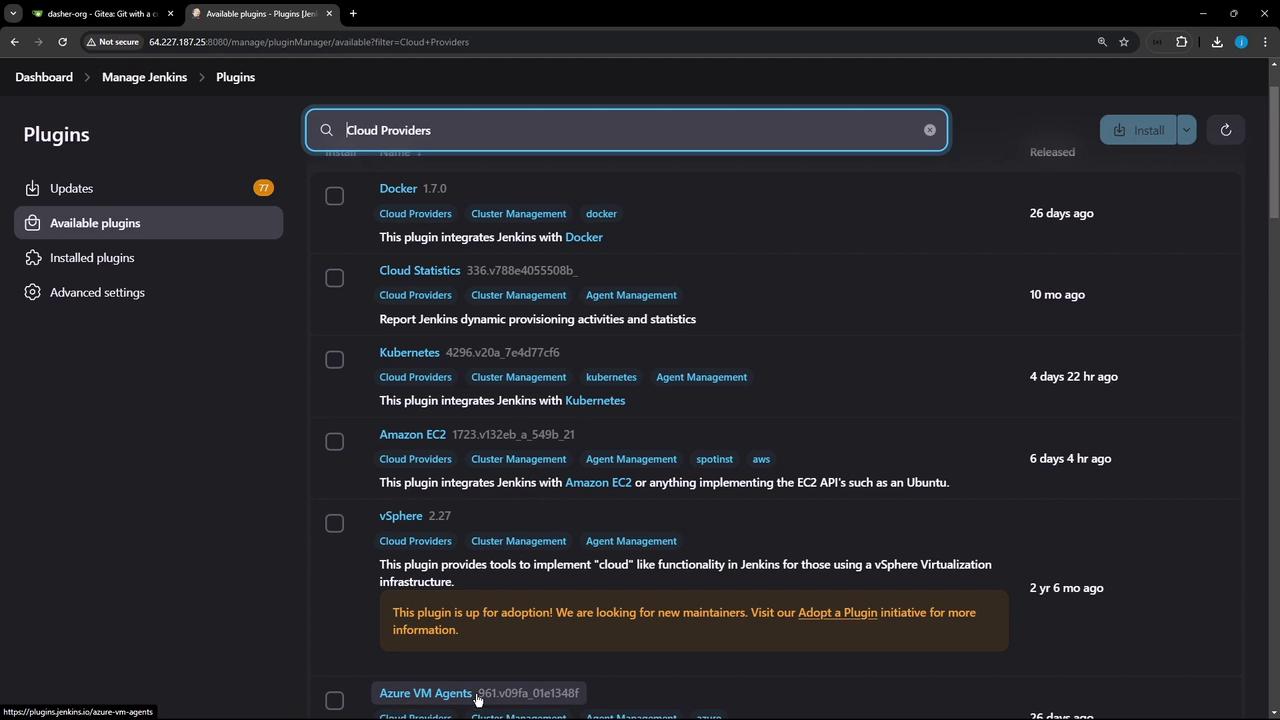
2. Verify Plugin Installation
After Jenkins restarts:
- Go to Manage Jenkins → Manage Plugins → Installed.
- Search for “Kubernetes” to confirm the plugin is active.
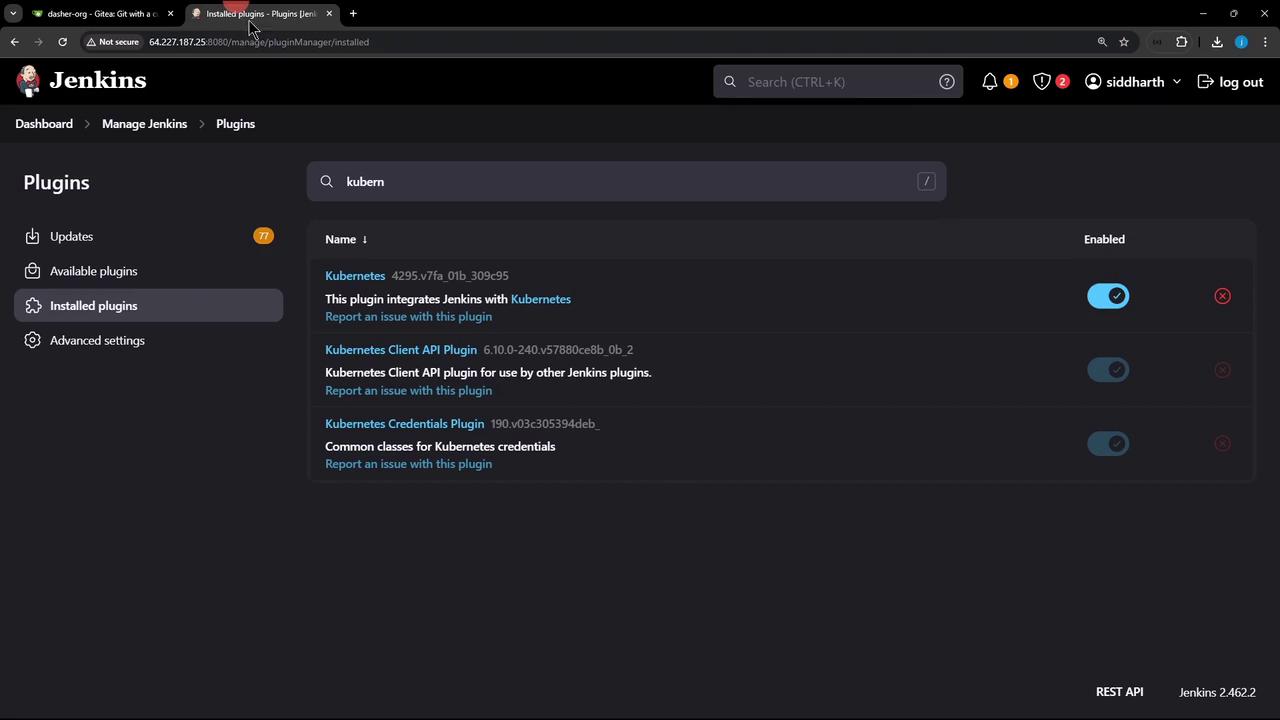
3. Add a Kubernetes Cloud
- Navigate to Manage Jenkins → Manage Nodes and Clouds → Configure Clouds.
- Click Add a new cloud (➕) and choose Kubernetes.
- Give it a name (e.g.,
prod-k8s-us-east). Leave other fields blank for now; you’ll configure credentials next.
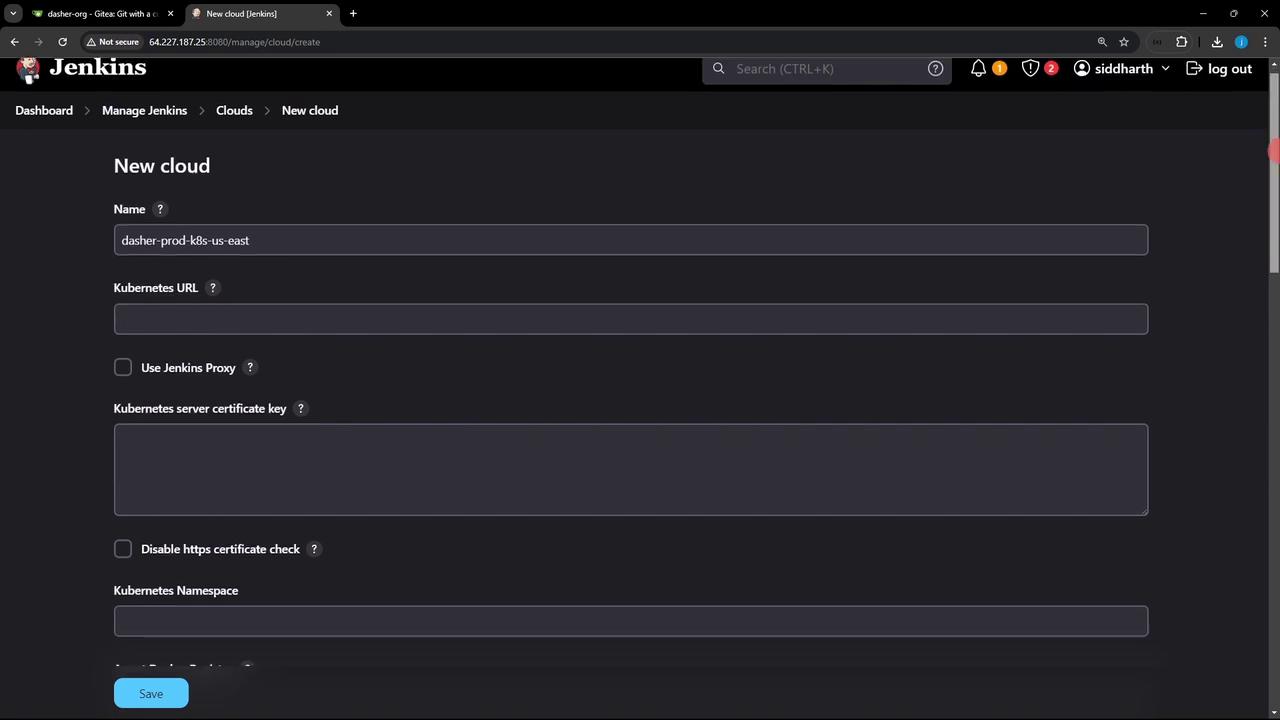
4. (Option A) Use a Full Kubeconfig File
Warning
Using a full kubeconfig grants admin-level access. Do not use this in production.
Verify your nodes:
kubectl get nodesExport the raw config:
kubectl config view --raw > kubeconfig.yamlIn Jenkins Credentials, add a Secret file credential and upload
kubeconfig.yaml.In the cloud settings, select this credential under Kubernetes Namespace and Test Connection.
After testing, remove this credential and follow the least-privilege approach below.
5. Create a Dedicated Namespace and Service Account
Use the least-privilege principle:
kubectl create namespace jenkins
kubectl -n jenkins create serviceaccount jenkins-service-account
kubectl -n jenkins create token jenkins-service-account --duration=9999999s
In Jenkins Credentials, add a Secret text credential:
- Kind: Secret text
- Secret: Paste the token
- ID:
jenkins-service-account-token
6. Configure the Cloud with Token Credentials
- In the Kubernetes cloud settings:
- Kubernetes URL: Your cluster endpoint (e.g.,
https://<cluster-endpoint>) - Credentials:
jenkins-service-account-token - Kubernetes Namespace:
jenkins
- Kubernetes URL: Your cluster endpoint (e.g.,
- Click Test Connection.
If you see certificate errors, either check Skip Certificate Verification or supply your CA certificate.
On first try you might get 403 Forbidden—proceed to bind roles.
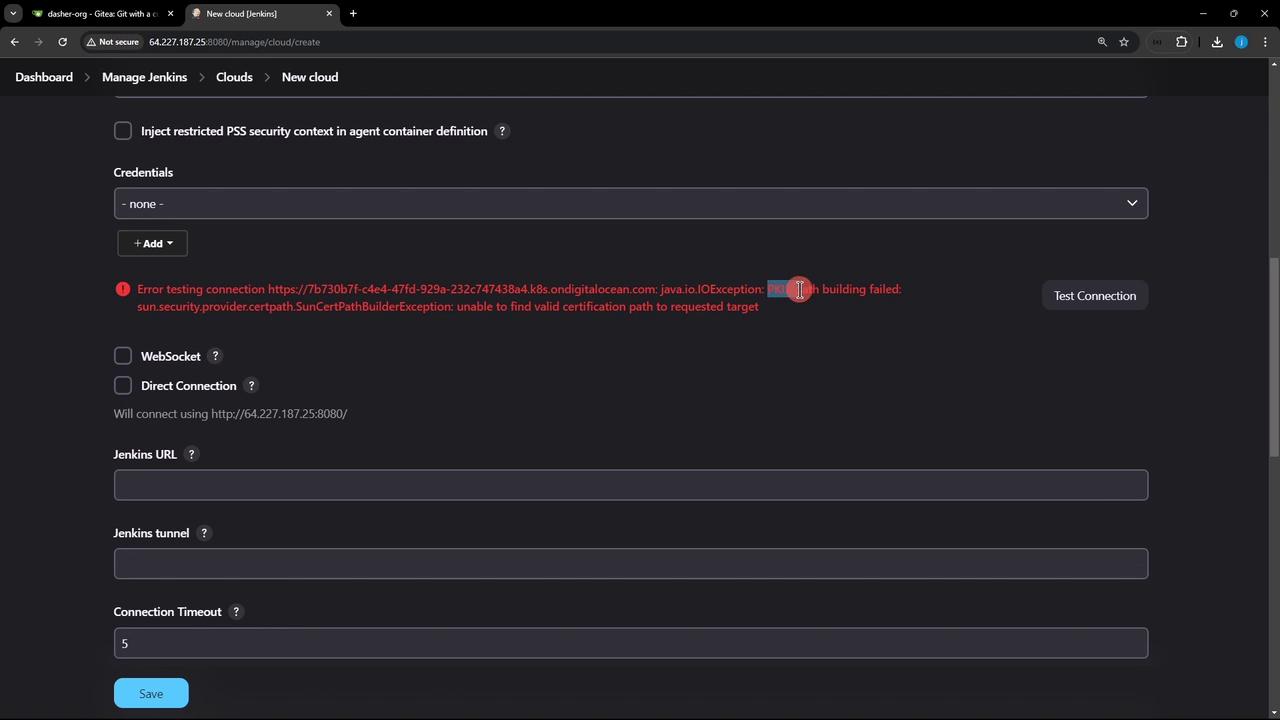
7. Grant Namespace Permissions
Bind the admin role to your service account in the jenkins namespace:
kubectl -n jenkins create rolebinding jenkins-admin-binding \
--clusterrole=admin \
--serviceaccount=jenkins:jenkins-service-account
Retry Test Connection; it should now succeed.

8. Advanced Connection Settings
- TCP (JNLP) Ports: Default agent communication.
- WebSocket: Use if TCP ports are blocked.
- Direct Connection: Override Jenkins URL (for proxies or gateways).
| Setting | Use Case |
|---|---|
| TCP (JNLP) | Standard agent connections |
| WebSocket | In restrictive network environments |
| Direct Connection | Custom URL for Jenkins server behind a proxy or ingress |
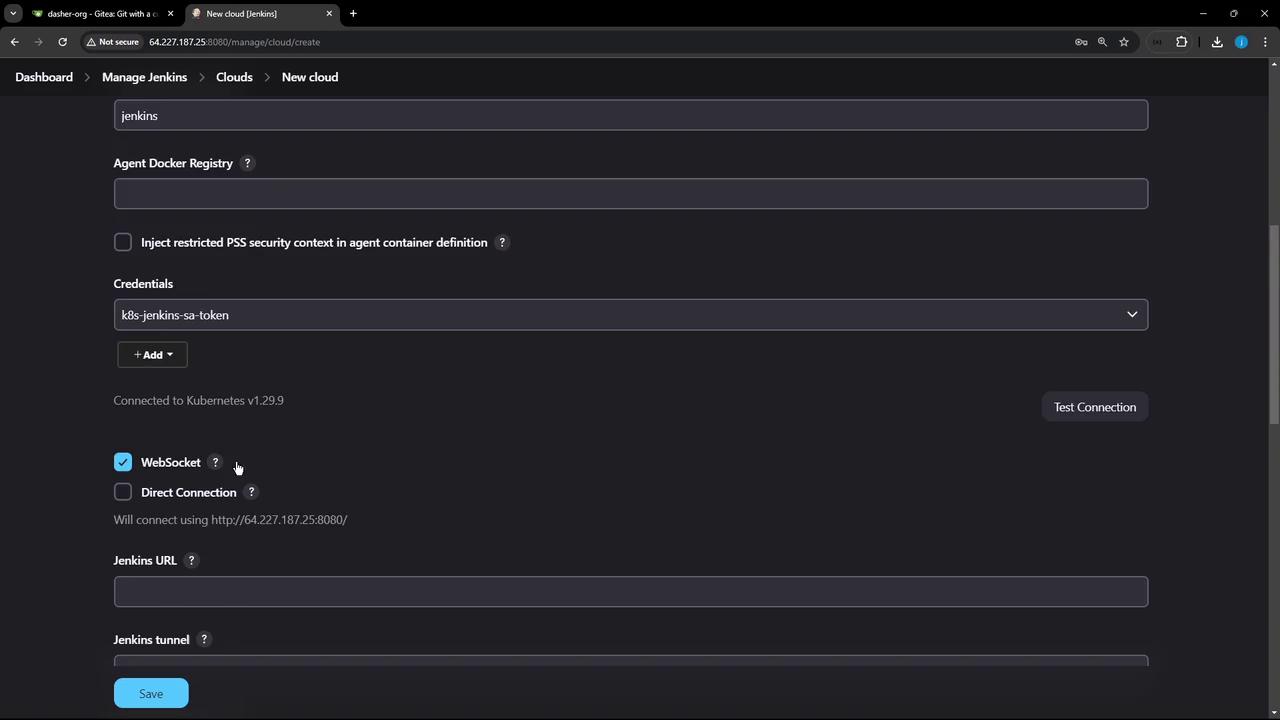
9. Define Pod Templates and Retention
- Set a Pod Label (e.g.,
organization=KodeKloudAzureArc). - Add Container Templates for your build tools and environments.
- Configure Pod Retention:
| Retention Option | Behavior |
|---|---|
| Never | Delete pods once builds finish |
| On failure | Keep pods only if the build fails |
| Always | Never delete pods (for debugging) |
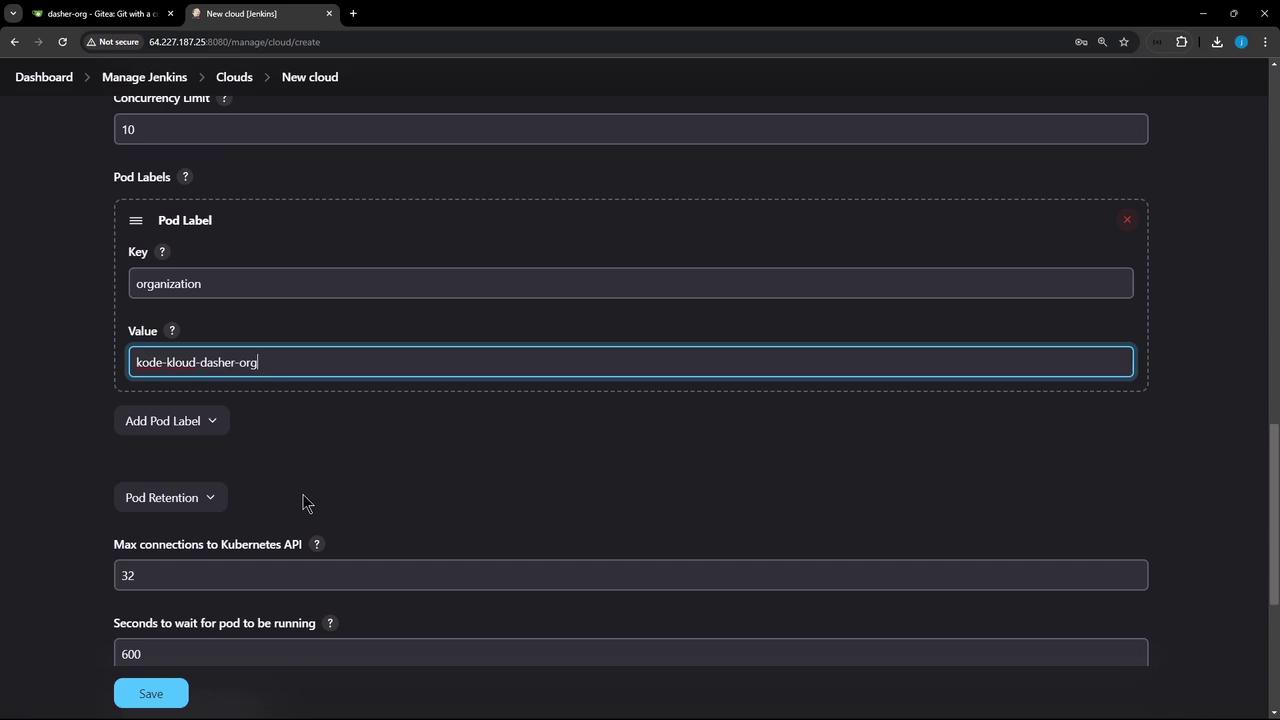
10. Finalize and Save
Review your settings, then click Save. Your Jenkins instance can now dynamically provision Kubernetes agents for pipelines.
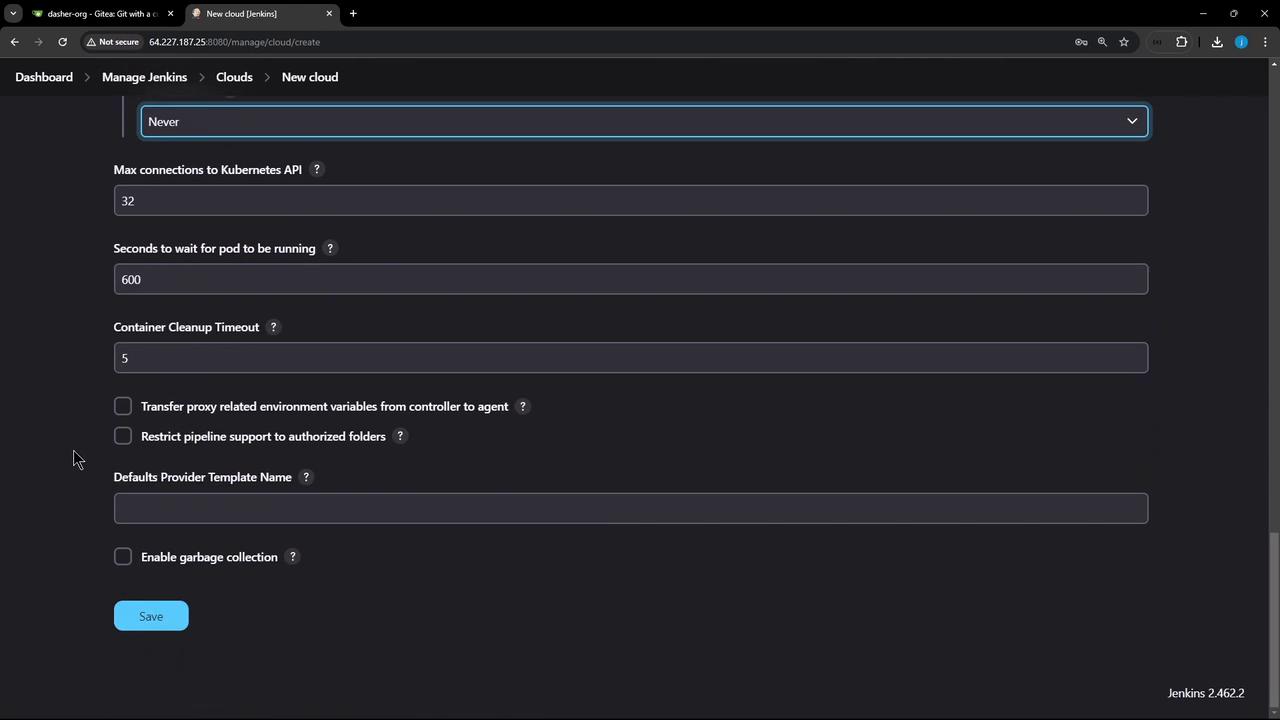
Now you’re ready to run CI/CD pipelines using Kubernetes-based agents. For more details, see the Jenkins Kubernetes Plugin Documentation and the Kubernetes Service Account Concepts.
Watch Video
Watch video content