Advanced Jenkins
Jenkins Administration and Monitoring
Migrating Jenkins to Another Node
In this guide, you will learn how to migrate a Jenkins controller from one virtual machine (Node) to another. We’ll walk through stopping the service, backing up the Jenkins home directory, transferring it to the new Node, and bringing Jenkins back online—preserving all jobs, plugins, and configurations.
1. Scenario
Source Jenkins controller
IP:64.227.x.x
Fully configured and running jobs.Target VM
IP:165.232.x.x
Fresh Jenkins install on Ubuntu with Docker & JDK 17.
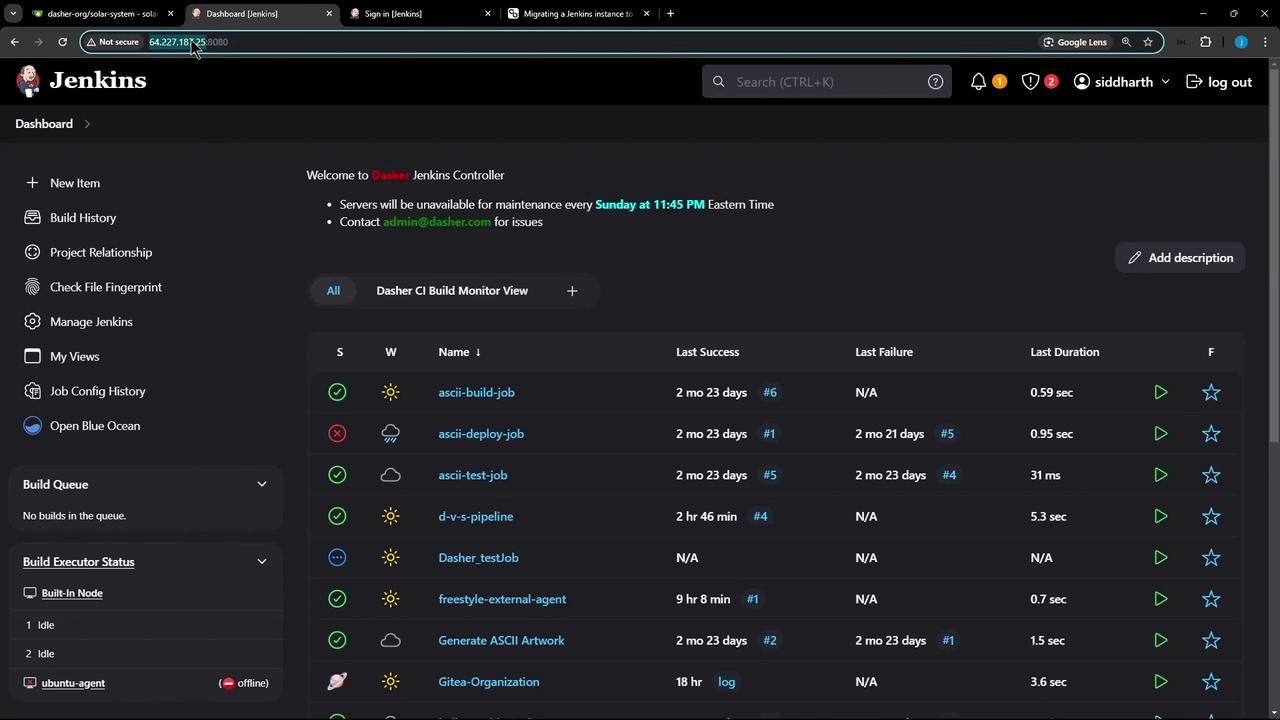
2. Pre-migration Checklist
Before you begin, make sure both Nodes meet these requirements:
| Requirement | Source Node | Target Node |
|---|---|---|
| Jenkins version | Match source & target | Match source & target |
| JDK version | 17 | 17 |
| SSH connectivity | Enabled | Enabled |
Note
Ensure both Nodes run the same Jenkins and JDK versions. Version mismatches can lead to plugin or configuration issues.
3. Back Up Jenkins Home on Source Node
On the source Node, $JENKINS_HOME is typically /var/lib/jenkins. Follow these steps:
- Stop and disable Jenkins:
sudo systemctl stop jenkins sudo systemctl disable jenkins - Verify it’s inactive:
sudo systemctl status jenkins # Should show: Active: inactive (dead) - Create a compressed backup:
cd /var/lib sudo tar -zcvf jenkins-backup.tar.gz jenkins
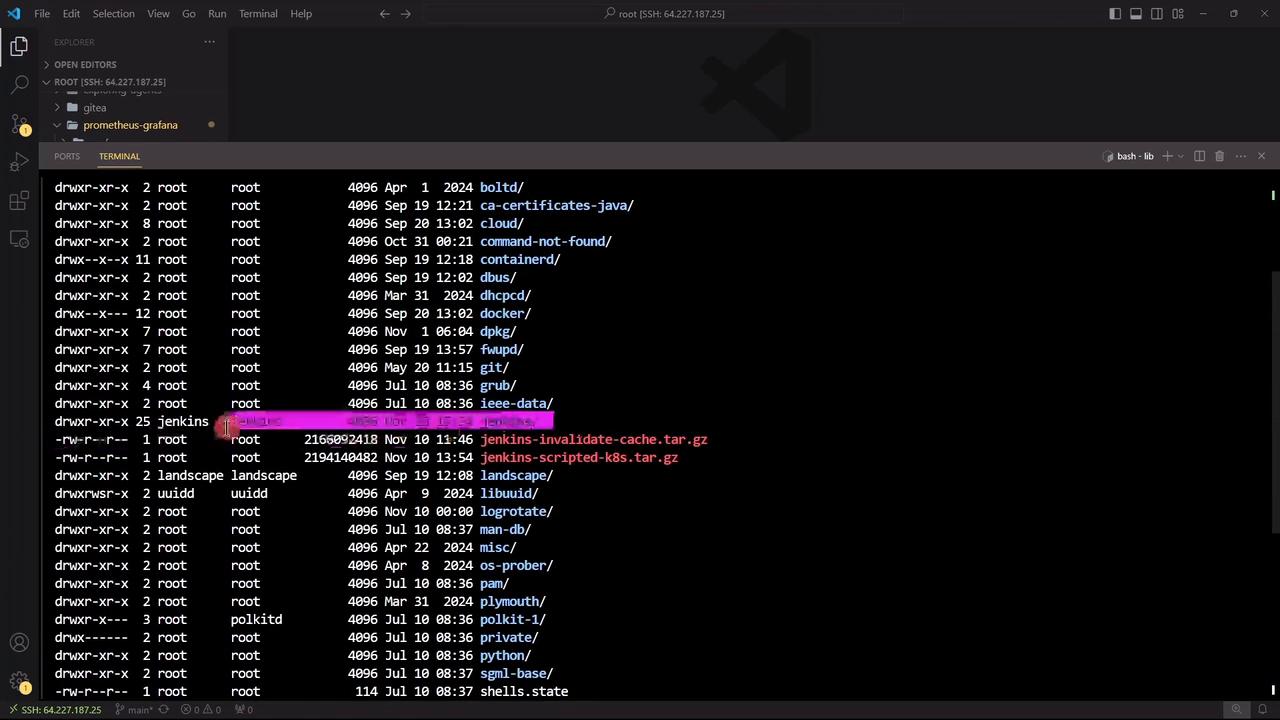
Once jenkins-backup.tar.gz is ready, transfer it to the target Node.
4. Transfer Backup to Target Node
From the source Node, use scp to copy the archive:
scp /var/lib/jenkins-backup.tar.gz [email protected]:/tmp/
Enter the root password when prompted. Then SSH into the target Node to proceed.
5. Prepare the Target Node
- Stop and disable the existing Jenkins service:
sudo systemctl stop jenkins sudo systemctl disable jenkins - Confirm it’s stopped:
sudo systemctl status jenkins # Active: inactive (dead)
If you browse to Jenkins now, you may see the setup screen:
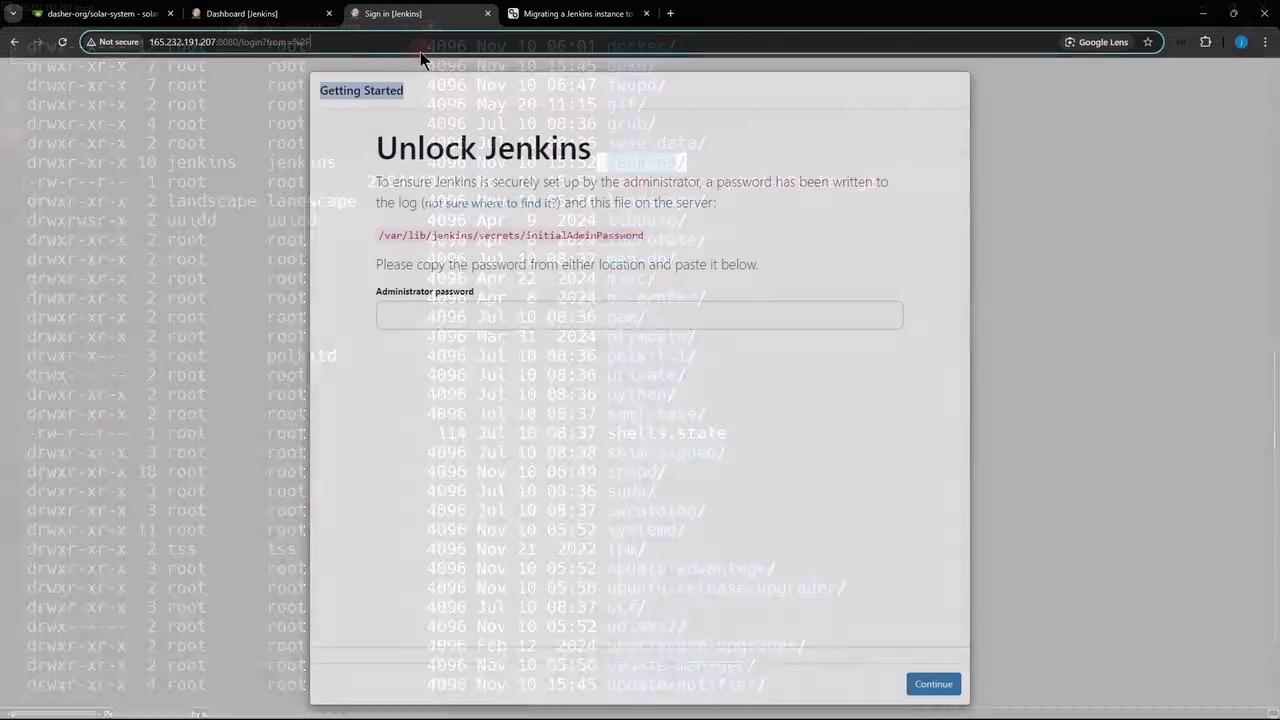
Optional: Backup Current Jenkins on Target
If you want to keep the default install:
cd /var/lib
sudo tar -zcvf jenkins-original-backup.tar.gz jenkins
sudo rm -rf jenkins
6. Restore Backup on Target Node
- Move and extract the backup:
sudo mv /tmp/jenkins-backup.tar.gz /var/lib/ cd /var/lib sudo tar -zxvf jenkins-backup.tar.gz - Fix ownership:
sudo chown -R jenkins:jenkins jenkins
7. Start Jenkins on Target Node
Re-enable and launch Jenkins:
sudo systemctl enable jenkins
sudo systemctl start jenkins
sudo systemctl status jenkins
# Should show: Active: active (running)
Refresh your browser on http://165.232.x.x:8080/. All your jobs, plugins, and settings will appear exactly as before.
Warning
Do not run the same Jenkins instance on two Nodes at once. Always stop the source Jenkins before bringing up the target.
Links and References
Watch Video
Watch video content