Amazon Elastic Compute Cloud (EC2)
Basics of EC2
Demo Create EC2 instance using UI Part 1
Launch your first Amazon EC2 virtual server in just a few minutes. This step-by-step guide walks you through region selection, instance configuration, key pair generation, networking, storage, advanced settings, and verification. By the end, you’ll have a t2.micro instance running on the AWS free tier.
Table of Contents
- Select AWS Region & EC2 Service
- Configure EC2 Instance
- Generate Key Pair
- Networking & Storage Configuration
- Advanced Instance Details
- Launch & Verify Your Instance
- View Instance Status
- References
Select AWS Region & EC2 Service
- In the AWS Management Console, choose your desired Region (for example, US East (N. Virginia)) from the top-right corner.
- Search for EC2 in the Services menu and select EC2 to open the EC2 Dashboard.
- Click Launch instance to begin.
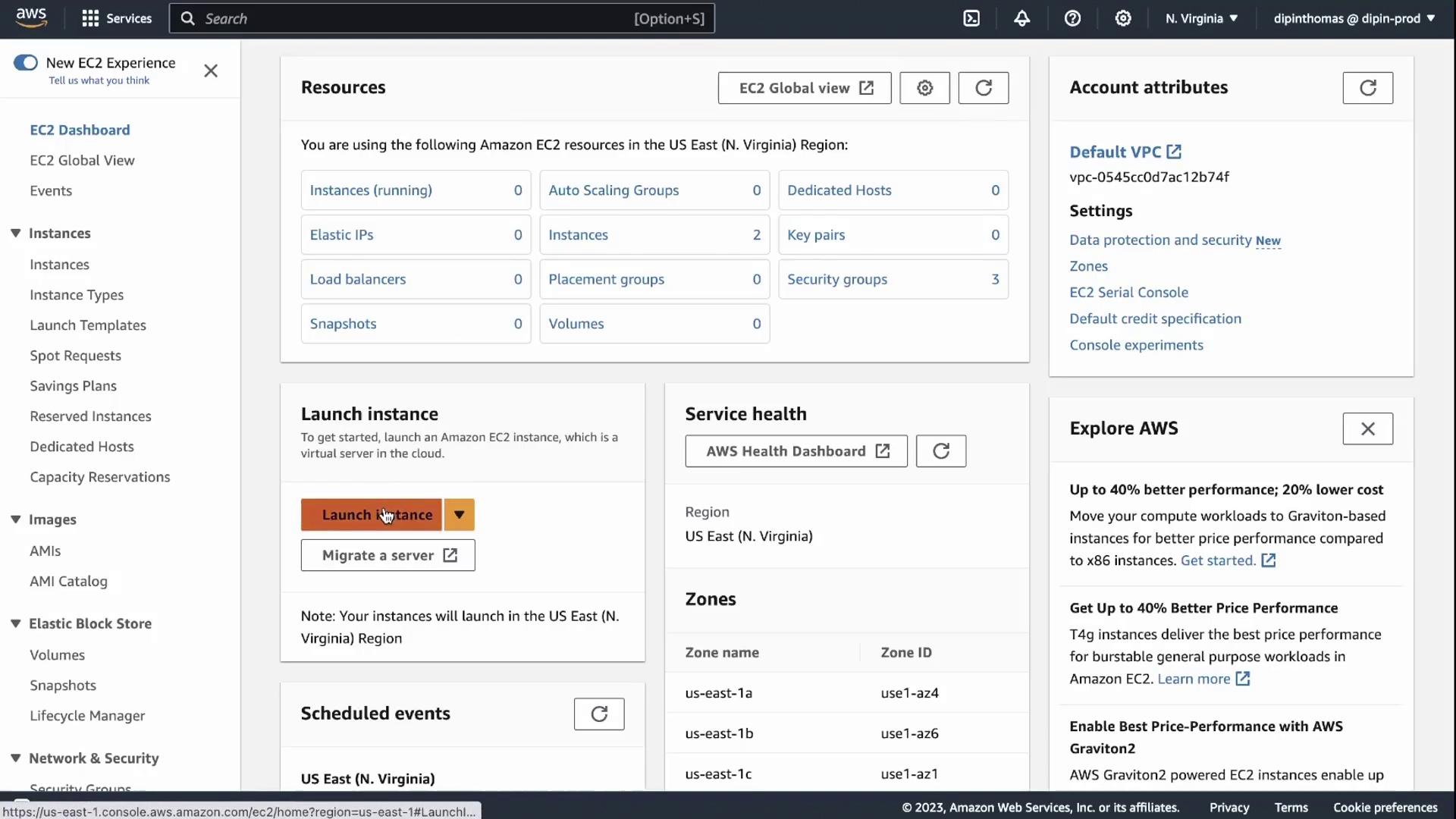
Configure EC2 Instance
- Name your instance – e.g.,
demo. - Select an Amazon Machine Image (AMI) – choose the OS you prefer. Ensure the CPU architecture (e.g., x86_64) is correct.
- Choose Instance Type – for free tier, pick t2.micro.
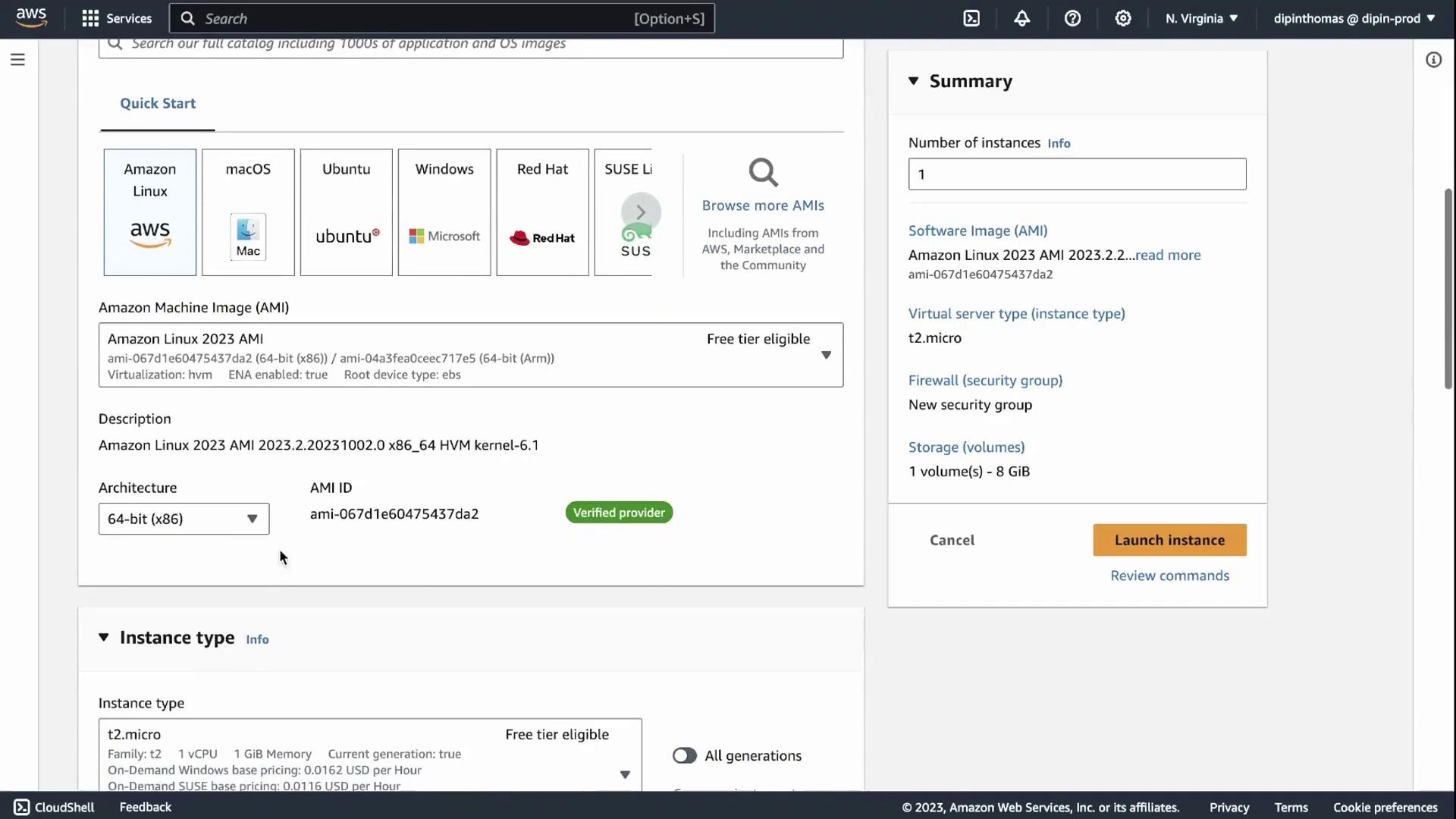
Generate Key Pair
You must create or select an SSH key pair to connect to your instance.
Note
Choose Create a new key pair, enter a name (e.g., demo), and download the private key (.pem) file immediately. You cannot retrieve it later.
Save it securely—losing this file means you cannot SSH into your instance without recovery steps.
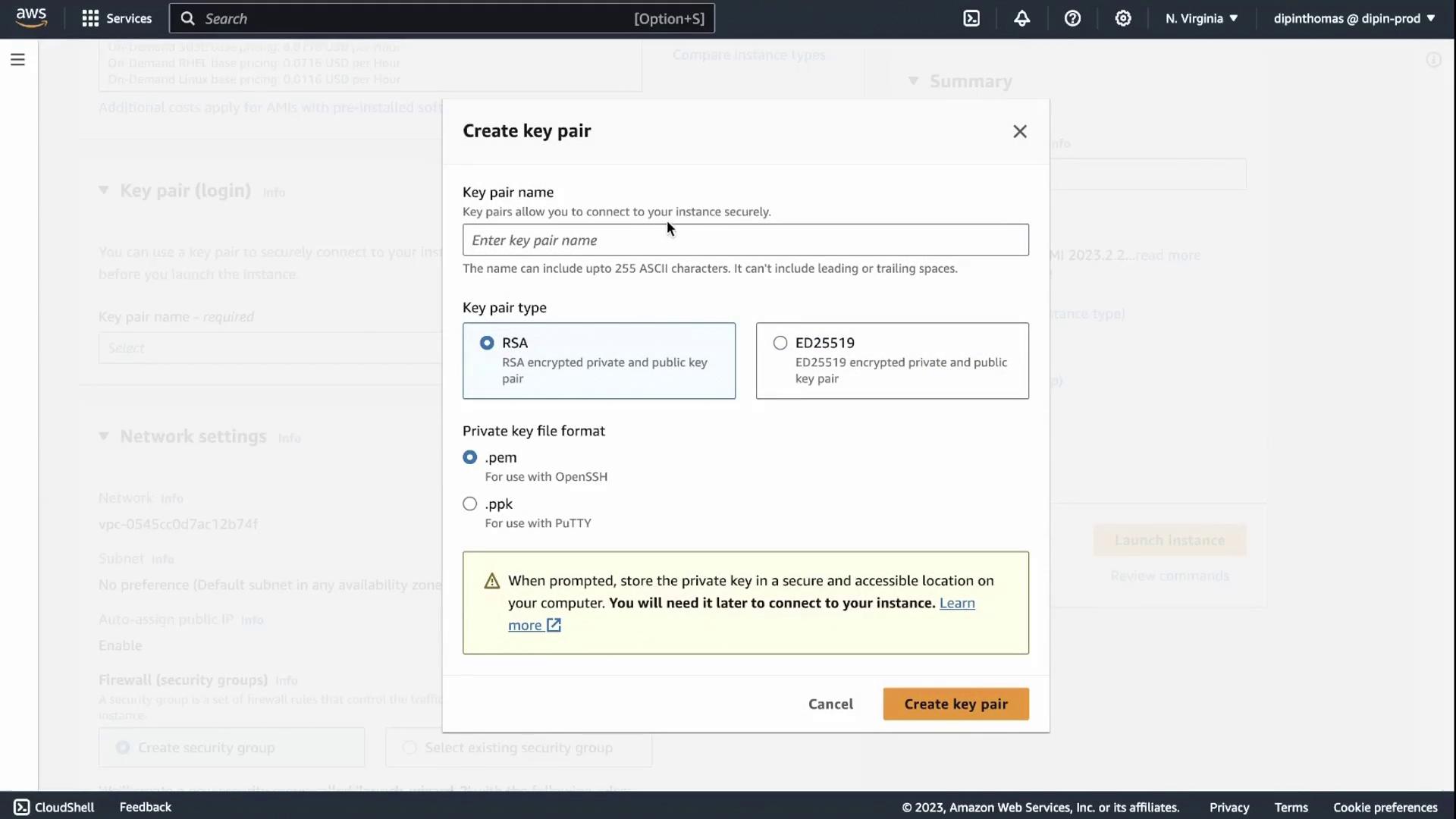
Networking & Storage Configuration
Network settings
- VPC: Default VPC
- Subnet: Default subnet
- Auto-assign Public IP: Enabled
Storage
- Root volume: 8 GB EBS (gp2 / gp3)
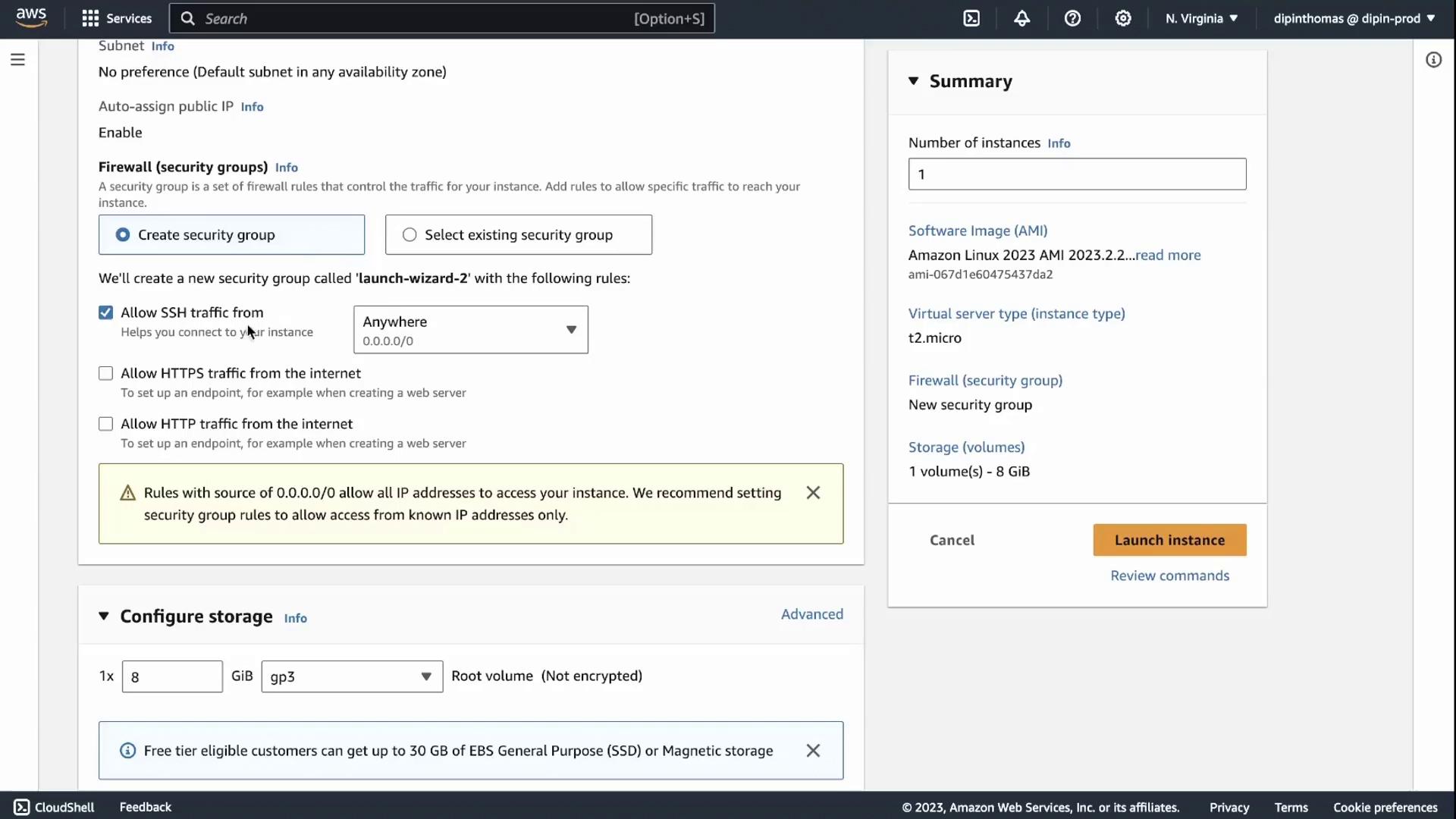
Advanced Instance Details
Review and adjust advanced settings as needed:
- Shutdown behavior: Stop (prevents accidental termination)
- Termination protection: Enabled (requires confirmation to delete)
- Metadata accessibility: IMDSv1 & IMDSv2 enabled
- User data: Add initialization scripts (optional)
These defaults follow AWS best practices. Features like placement groups, capacity reservations, tenancy, and CloudWatch alarms are covered elsewhere.
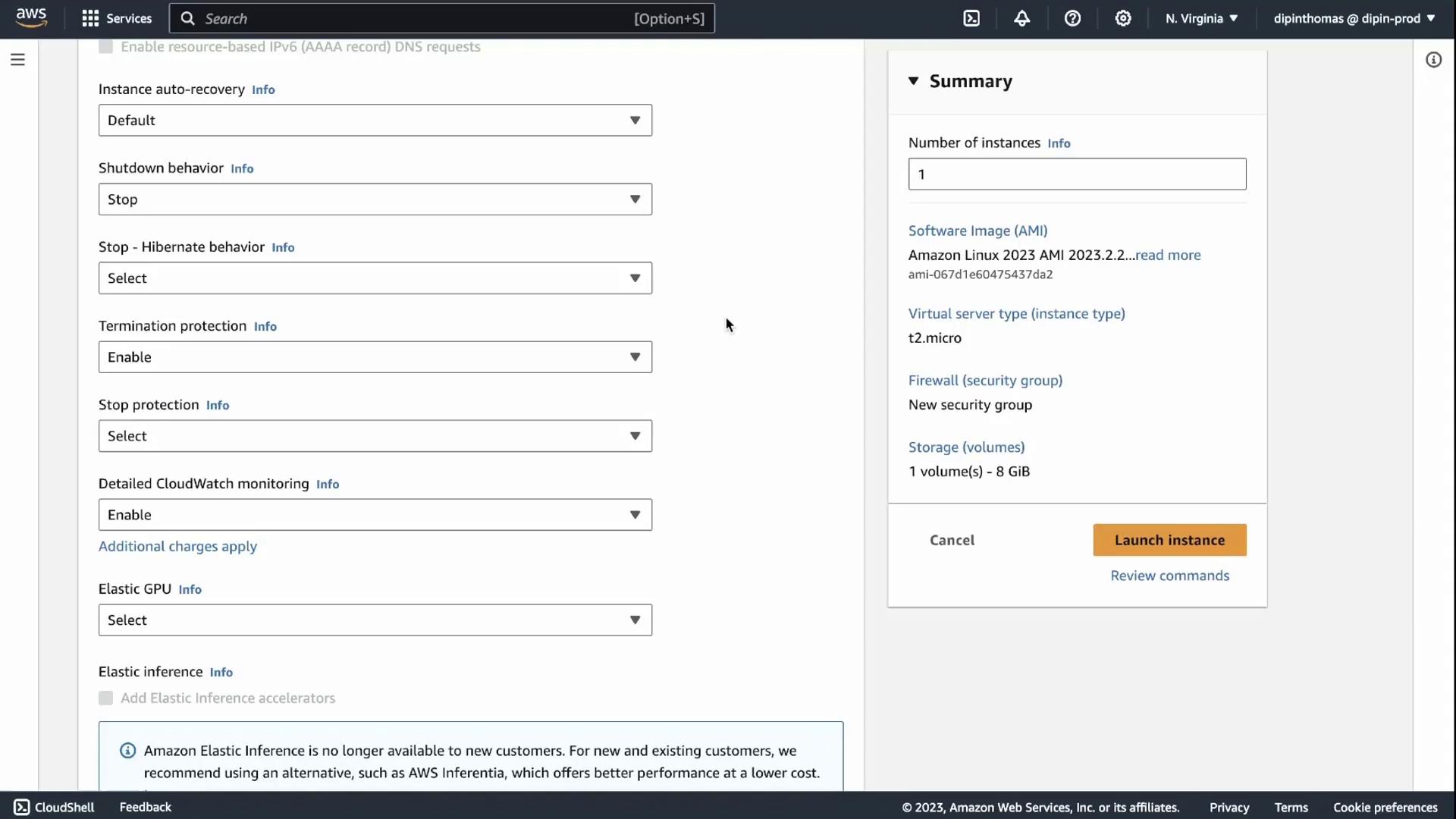
Launch & Verify Your Instance
Click Launch instance. AWS will provision your VM in seconds.
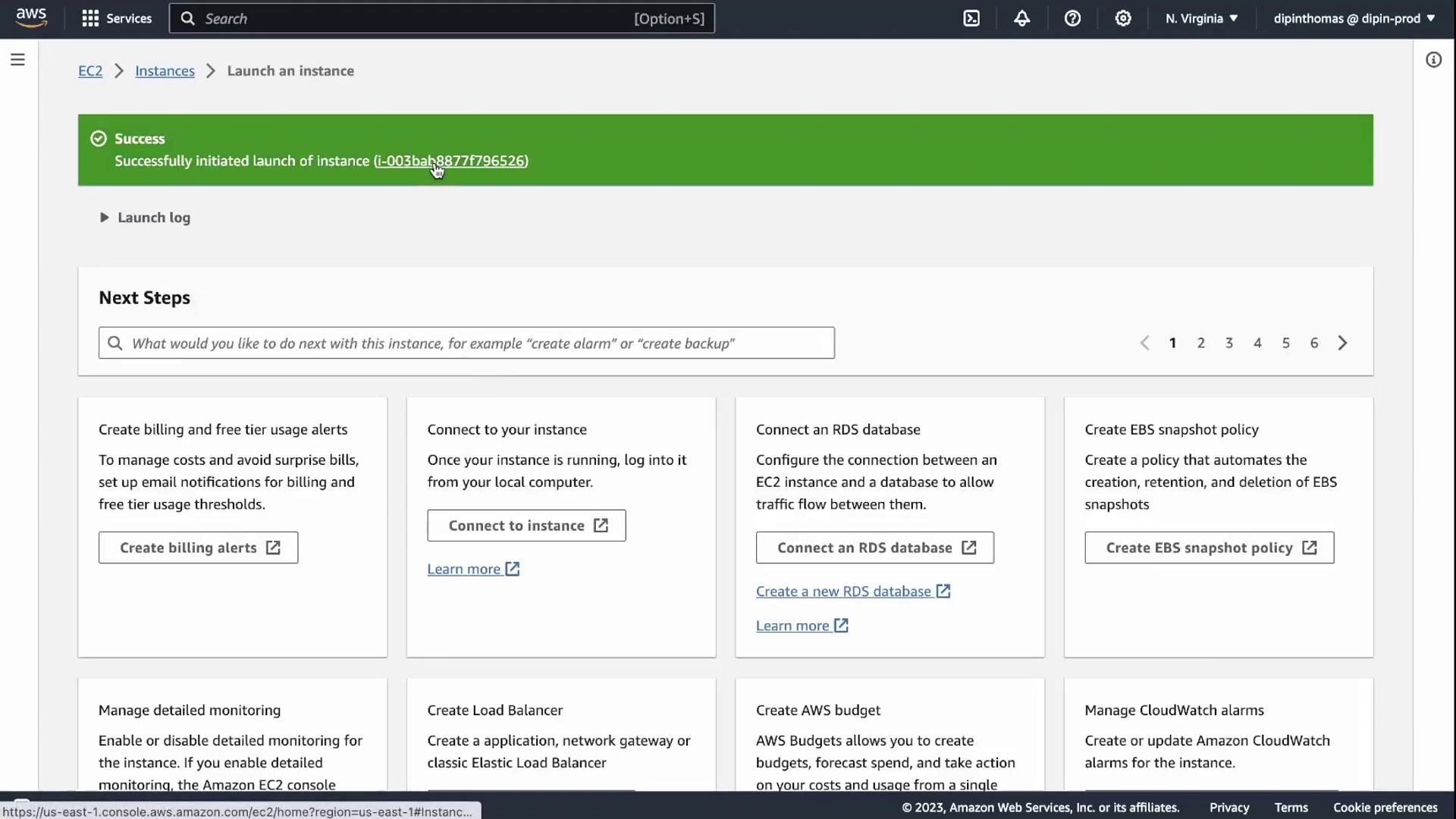
Instance Overview
After launch, go to View instances or return to the EC2 Dashboard. You’ll see your demo instance with status pending.
| Property | Description |
|---|---|
| Instance ID | Unique identifier (e.g., i-003bab8877f796526) |
| Public IP | IPv4 address assigned for SSH access |
| Private IP | Internal IPv4 address within your VPC |
| AMI ID | Amazon Machine Image identifier |
| Key pair name | SSH key pair used for login |
| Security groups | Firewall rules allowing SSH (port 22) |
| Root volume | 8 GB EBS (gp2 / gp3) |
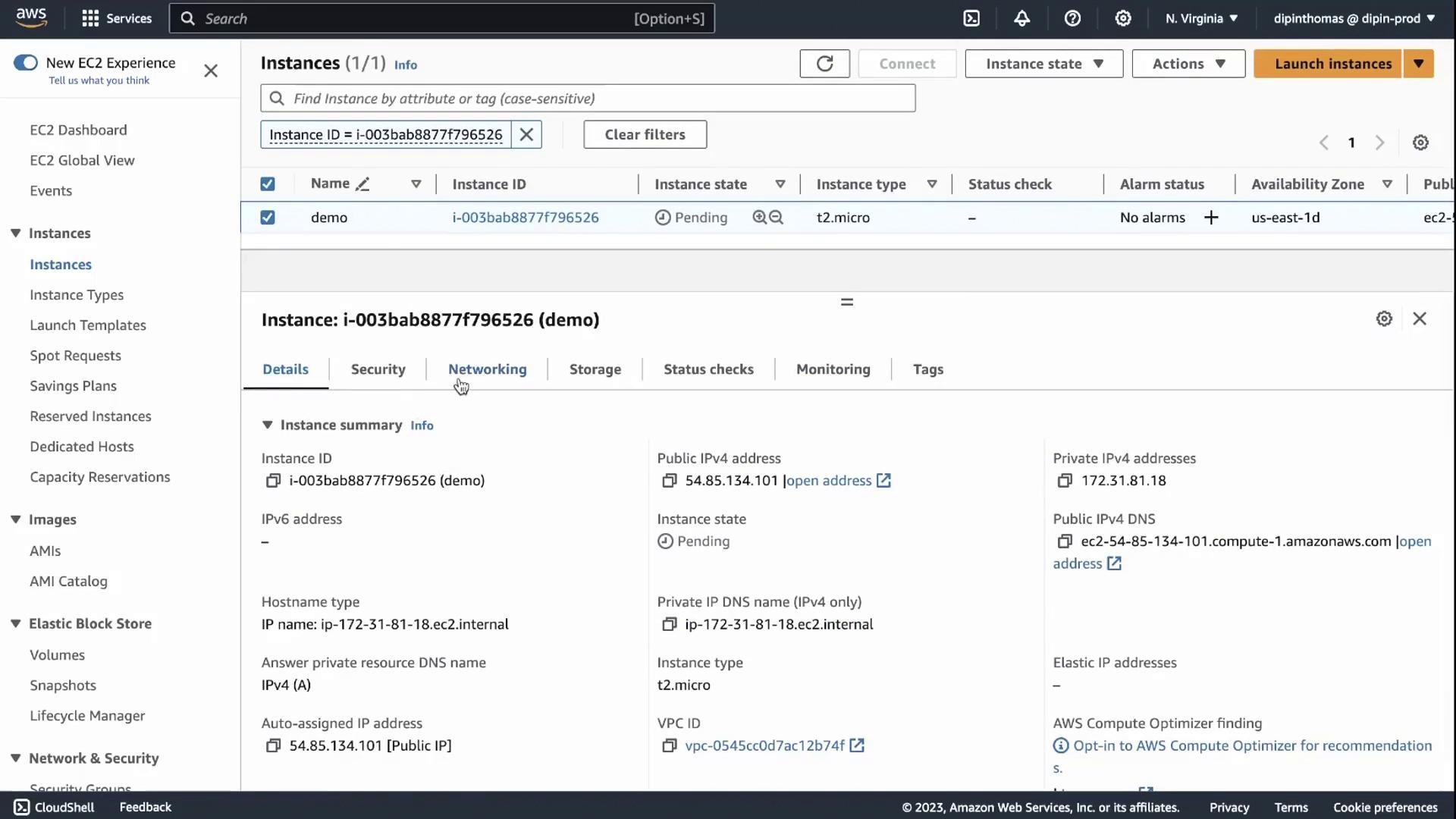
View Instance Status
Refresh the console to update the state. Once the instance displays running and both status checks pass, your server is ready for SSH access and application deployment.
References
Your EC2 instance is now live. Proceed to configure security groups, install software, or deploy your applications. Happy computing!
Watch Video
Watch video content