CKA Certification Course - Certified Kubernetes Administrator
Cluster Maintenance
Demo Cluster upgrade
In this guide, we demonstrate how to upgrade a Kubernetes cluster from version 1.28 to 1.29 using kubeadm. We follow the official "Upgrading a Kubeadm Cluster" instructions from the Kubernetes documentation. For further details, refer to the "Upgrading a Kubeadm Cluster" section in the Kubernetes Documentation.
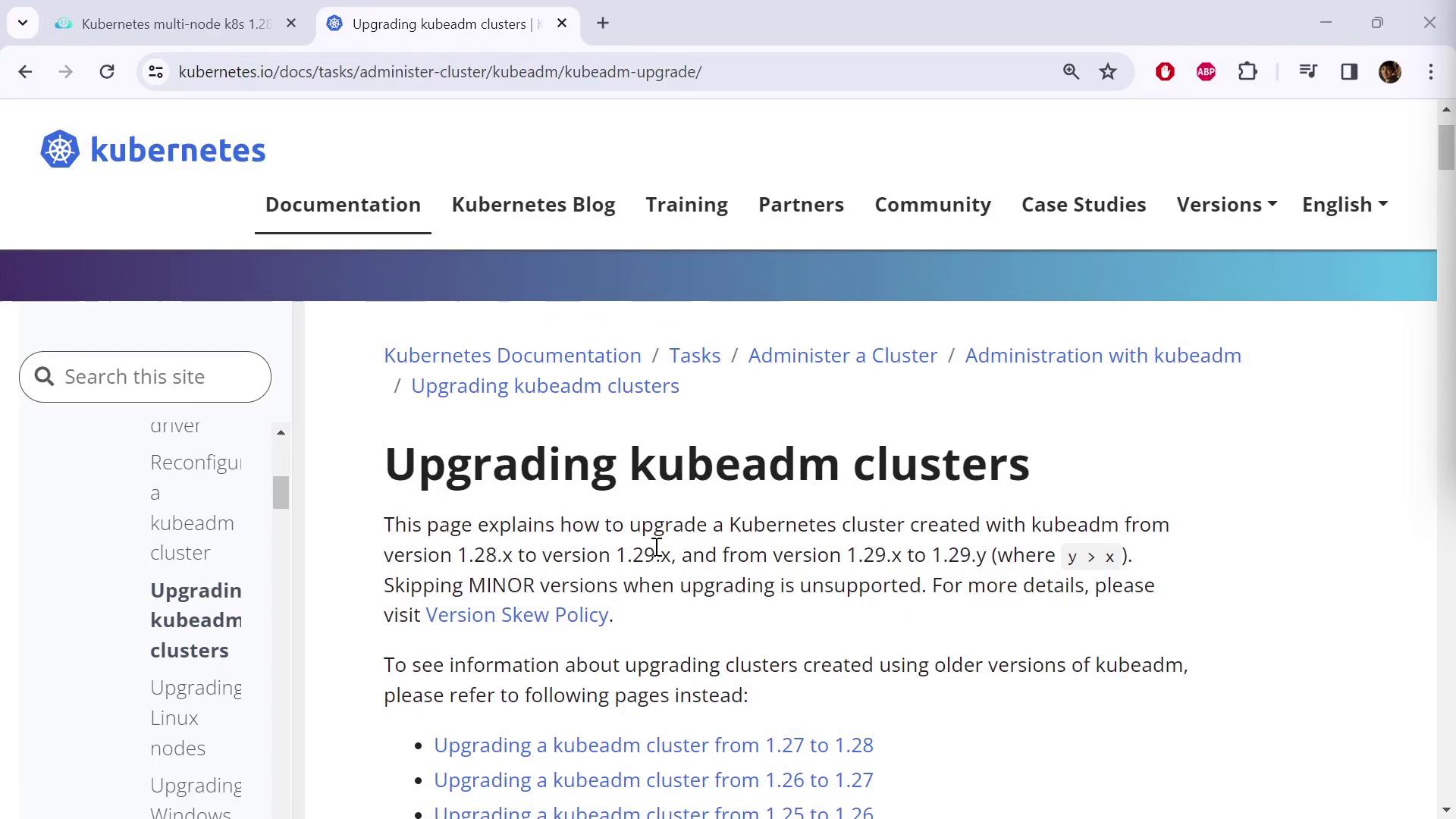
The documentation provides dedicated instructions for each upgrade path. In this case, we are upgrading from 1.28 to 1.29 (the latest release). Similar procedures exist for other upgrade paths (e.g., 1.27 to 1.28, 1.26 to 1.27, etc.). Simply select the correct upgrade path and follow the detailed steps accordingly.
Updating Package Repositories
Before beginning the upgrade, review the updated package repository information. The legacy repositories (app.kubernetes.io and yum.kubernetes.io) have been deprecated. Moving forward, packages are available at packages.k8s.io. This repository now hosts the latest versions of essential tools such as kubectl and kubeadm.
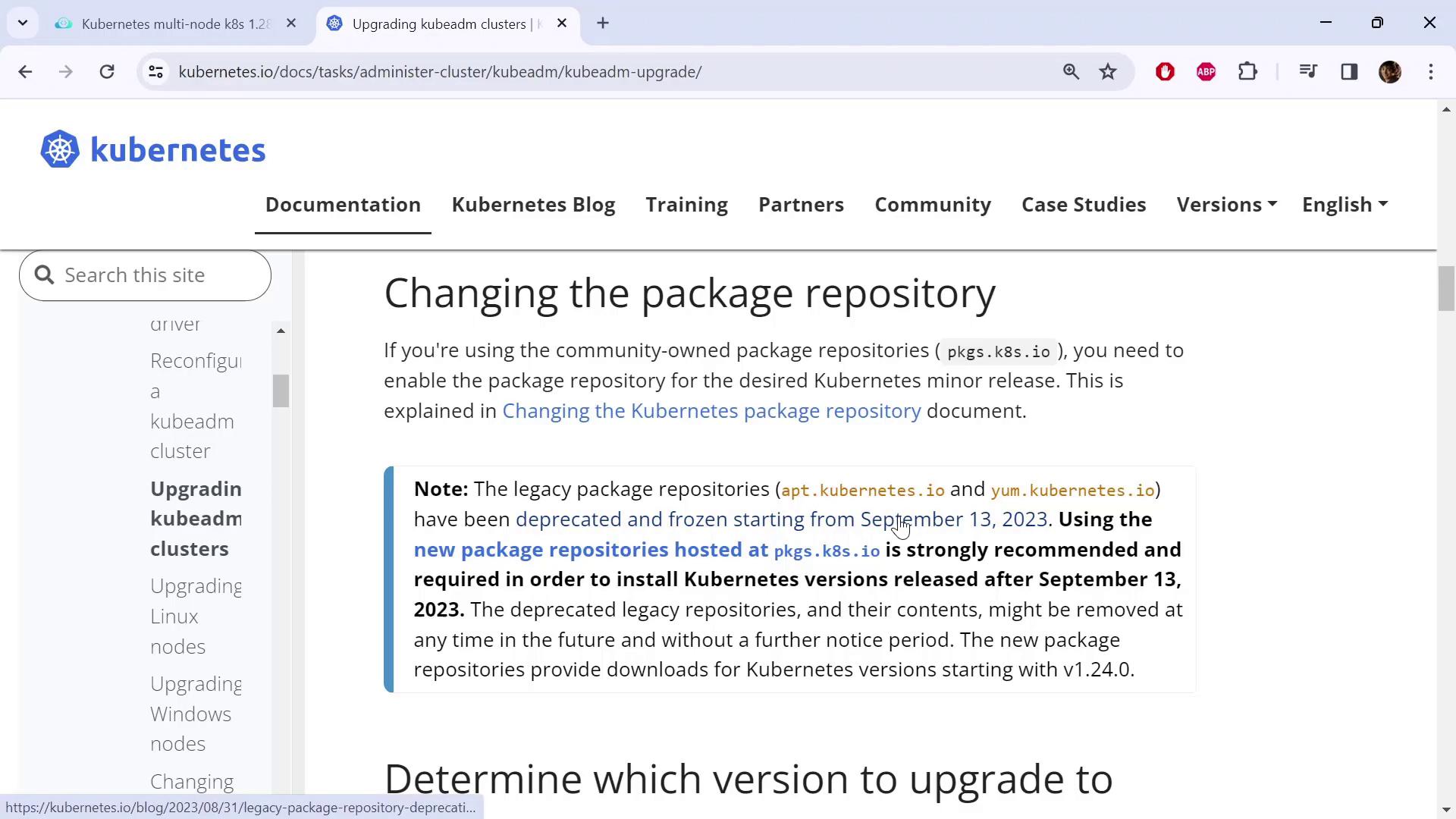
Note
Before proceeding, confirm that you are using the new package repositories. Check the documentation and click the provided link for the latest instructions.
Verify Your Node OS and Repository Setup
First, determine your node distribution because the commands differ slightly by operating system. For example, on a two-node cluster, run:
kubectl get nodes
An example output may be:
NAME STATUS ROLES AGE VERSION
controlplane Ready control-plane 98m v1.28.0
node01 Ready <none> 98m v1.28.0
To check your OS distribution, use:
cat /etc/*release*
Example output for Ubuntu 20.04.6 LTS (Debian-based):
DISTRIB_ID=Ubuntu
DISTRIB_RELEASE=20.04
DISTRIB_CODENAME=focal
DISTRIB_DESCRIPTION="Ubuntu 20.04.6 LTS"
NAME="Ubuntu"
VERSION="20.04.6 LTS (Focal Fossa)"
ID=ubuntu
ID_LIKE=debian
PRETTY_NAME="Ubuntu 20.04"
VERSION_ID="20.04"
...
For Debian/Ubuntu systems, update the repository to the new endpoint. First, switch to the new URL for your version upgrade. For version 1.29, execute:
echo "deb [signed-by=/etc/apt/keyrings/kubernetes-apt-keyring.gpg] https://pkgs.k8s.io/core:/stable:/v1.29/deb/ /" | sudo tee /etc/apt/sources.list.d/kubernetes.list
Next, download the public signing key:
curl -fsSL https://pkgs.k8s.io/core/stable/v1.28/deb/Release.key | sudo gpg --dearmor -o /etc/apt/keyrings/kubernetes-apt-keyring.gpg
Version Adjustment
Remember to adjust the version numbers (e.g., change to 1.29) in both commands as needed during the upgrade process.
After making these updates on the control plane and worker nodes, run:
sudo apt-get update
Upgrading the Control Plane
Step 1: Upgrade kubeadm
On the control plane node, list the available kubeadm versions:
sudo apt update
sudo apt-cache madison kubeadm
A typical output may appear as follows:
kubeadm | 1.29.3-1.1 | https://pkgs.k8s.io/core/stable/v1.29/deb Packages
kubeadm | 1.29.2-1.1 | https://pkgs.k8s.io/core/stable/v1.29/deb Packages
kubeadm | 1.29.1-1.1 | https://pkgs.k8s.io/core/stable/v1.29/deb Packages
kubeadm | 1.29.0-1.1 | https://pkgs.k8s.io/core/stable/v1.29/deb Packages
Select the latest version (in this example, 1.29.3-1.1) and upgrade kubeadm with:
sudo apt-mark unhold kubeadm && \
sudo apt-get update && \
sudo apt-get install -y kubeadm='1.29.3-1.1' && \
sudo apt-mark hold kubeadm
Verify that the kubeadm upgrade is successful by checking the version:
kubeadm version
Expected output:
kubeadm version: &version.Info{Major:"1", Minor:"29", GitVersion:"v1.29.3", ...}
Step 2: Run the Upgrade Plan
Before applying the upgrade, conduct a dry run to ensure compatibility:
sudo kubeadm upgrade plan
This command displays the upgrade details, including the components automatically upgraded and those requiring manual intervention (e.g., kubelet). A sample output might look like:
[upgrade/versions] Cluster version: v1.28.0
[upgrade/versions] kubeadm version: v1.29.3
[upgrade/versions] Target version: v1.29.3
...
Components that must be upgraded manually after you upgrade the control plane:
COMPONENT CURRENT TARGET
kubelet 2 x v1.28.0 v1.28.8
...
Kubeadm upgrades most of the control plane components automatically but leaves the kubelet for manual upgrade.
Step 3: Apply the Control Plane Upgrade
Upgrade your control plane with:
sudo kubeadm upgrade apply v1.29.3
Monitor the process as it renews certificates, updates static Pod manifests, and applies configuration changes. Once complete, you should see a success message such as:
[upgrade/successful] SUCCESS! Your cluster was upgraded to "v1.29.3". Enjoy!
[upgrade/kubelet] Now that your control plane is upgraded, please proceed with upgrading your kubelets.
Note: Until kubelet is upgraded, kubectl get nodes will still display version v1.28.0 for the kubelet.
Upgrading kubelet and kubectl on the Control Plane
Step 1: Drain the Control Plane Node
Before updating kubelet and kubectl, drain the control plane node:
kubectl drain controlplane --ignore-daemonsets
Step 2: Upgrade Packages
Next, upgrade kubelet and kubectl to version 1.29.3-1.1:
sudo apt-mark unhold kubelet kubectl && \
sudo apt-get update && \
sudo apt-get install -y kubelet='1.29.3-1.1' kubectl='1.29.3-1.1' && \
sudo apt-mark hold kubelet kubectl
Reload the systemd configuration and restart the kubelet service:
sudo systemctl daemon-reload
sudo systemctl restart kubelet
Finally, uncordon the control plane node to allow pods to be scheduled:
kubectl uncordon controlplane
Verify the upgrade by checking the node versions:
kubectl get nodes
The control plane should now reflect version v1.29.3.
Upgrading Worker Nodes
For each worker node, perform the following steps:
Upgrade kubeadm:
sudo apt-mark unhold kubeadm && \ sudo apt-get update && \ sudo apt-get install -y kubeadm='1.29.3-1.1' && \ sudo apt-mark hold kubeadmUpdate Node Configuration:
Run the command on the control plane to update the node configuration:
sudo kubeadm upgrade nodeThis command refreshes the node configuration without upgrading the kubelet package.
Drain the Worker Node:
Use the node name (e.g., node01) to drain it:
kubectl drain node01 --ignore-daemonsetsUpgrade kubelet and kubectl:
Execute the following commands on the worker node:
sudo apt-mark unhold kubelet kubectl && \ sudo apt-get update && \ sudo apt-get install -y kubelet='1.29.3-1.1' kubectl='1.29.3-1.1' && \ sudo apt-mark hold kubelet kubectlReload and restart kubelet:
sudo systemctl daemon-reload sudo systemctl restart kubeletUncordon the Worker Node:
kubectl uncordon node01
After upgrading all worker nodes, verify that every node in the cluster is running version v1.29.3:
kubectl get nodes
Summary
This guide detailed the process of upgrading a Kubernetes cluster using kubeadm by:
- Updating package repositories to the new packages.k8s.io.
- Upgrading kubeadm on the control plane and verifying the available versions.
- Running a dry-run upgrade plan to check compatibility.
- Applying the control plane upgrade.
- Upgrading kubelet and kubectl on both the control plane and worker nodes while minimizing downtime by draining and uncordoning nodes.
Following these steps will ensure that your cluster components run on v1.29.3 securely and efficiently.
Happy upgrading!
Watch Video
Watch video content
Practice Lab
Practice lab