Certified Backstage Associate (CBA)
Catalog
Demo Relationships
Explore how to model and link key Backstage entity types—Component, Group, User, System, Domain, and Resource—by defining relationships among them in your catalog.
In this tutorial you will:
- Create and register a Component in Backstage
- Group components under a team entity
- Assign owners at both group and user levels
- Build dependency graphs with System, Domain, and Resource entities
Entity Types Overview
| Entity Type | Purpose | Example Snippet |
|---|---|---|
| Component | Deployable software (website, service, library, etc.) | kind: Component |
| Group | A team or collection of users/components | kind: Group |
| User | Individual account with membership metadata | kind: User |
| System | Logical collection of components | kind: System |
| Domain | Business area grouping systems and components | kind: Domain |
| Resource | Infrastructure backing a system (database, bucket) | kind: Resource |
1. Create a Component
Define a simple e-commerce Component named shopping-cart. Save this YAML in entity.yaml (or anywhere in your catalog):
apiVersion: backstage.io/v1alpha1
kind: Component
metadata:
name: shopping-cart
spec:
type: website
lifecycle: production
owner: guests
Commit and push:
git add entity.yaml
git commit -m "Add shopping-cart component"
git push origin main
2. Import the Component
- In Backstage, navigate to Home → Create → Register Existing Component.
- Enter the GitHub URL pointing to your
entity.yamland click Analyze.
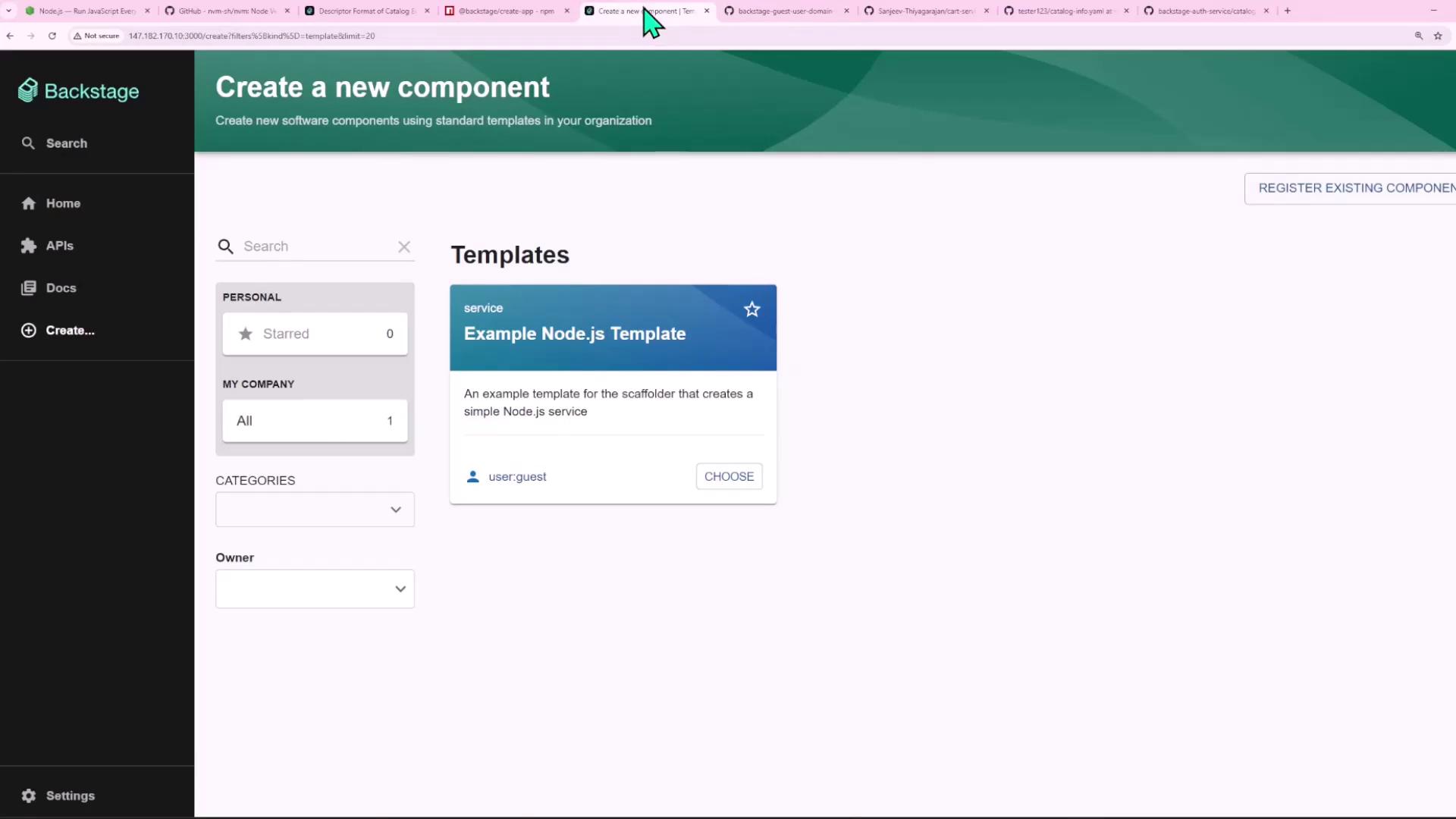
Warning
If you see an error like:
{
"name": "InputError",
"message": "No processor recognized the entity component:default/shopping-cart..."
}
it often means an apiVersion typo. Correct backstag.io to backstage.io, push again, then wait a minute before re-analyzing.
Once Analyze succeeds, click Import to register your Component.
3. Create a Group
Backstage YAML supports multiple documents per file. Extend entity.yaml to add an ecommerce Group:
apiVersion: backstage.io/v1alpha1
kind: Component
metadata:
name: shopping-cart
spec:
type: website
lifecycle: production
owner: guests
---
apiVersion: backstage.io/v1alpha1
kind: Group
metadata:
name: ecommerce
spec:
type: team
children: []
Commit and push:
git add entity.yaml
git commit -m "Add ecommerce group"
git push origin main
Note
After pushing, go to Catalog → Locations, remove the previous location, and re-register it. This forces Backstage to refresh your entities.


4. Assign Group Ownership
Once the catalog updates, open shopping-cart in Backstage to confirm its owner is guests. Then verify the new ecommerce group appears under Owner.
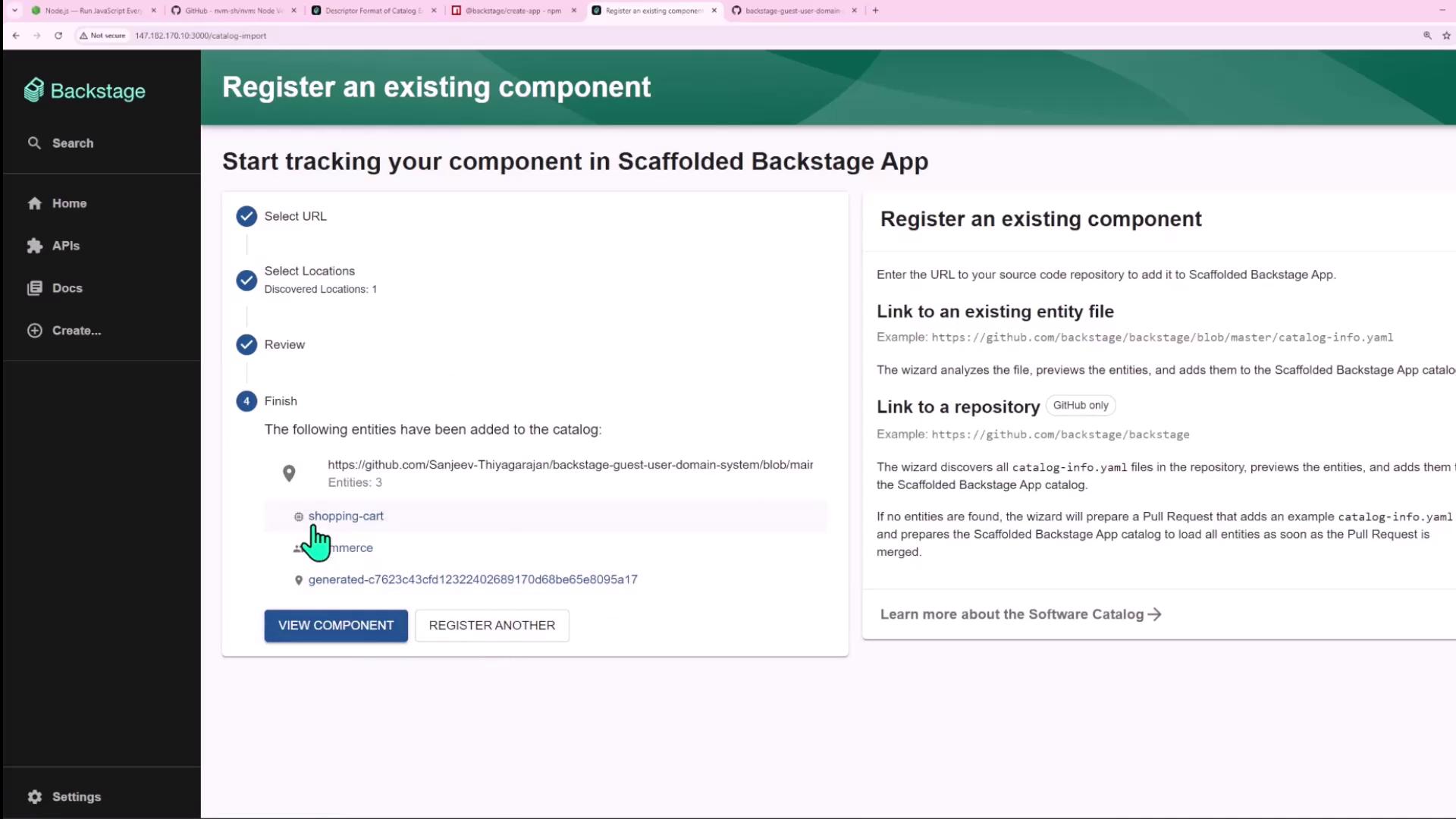

5. Explore a URL Entity
Backstage can register non-code resources too. Here’s a URL entity example:
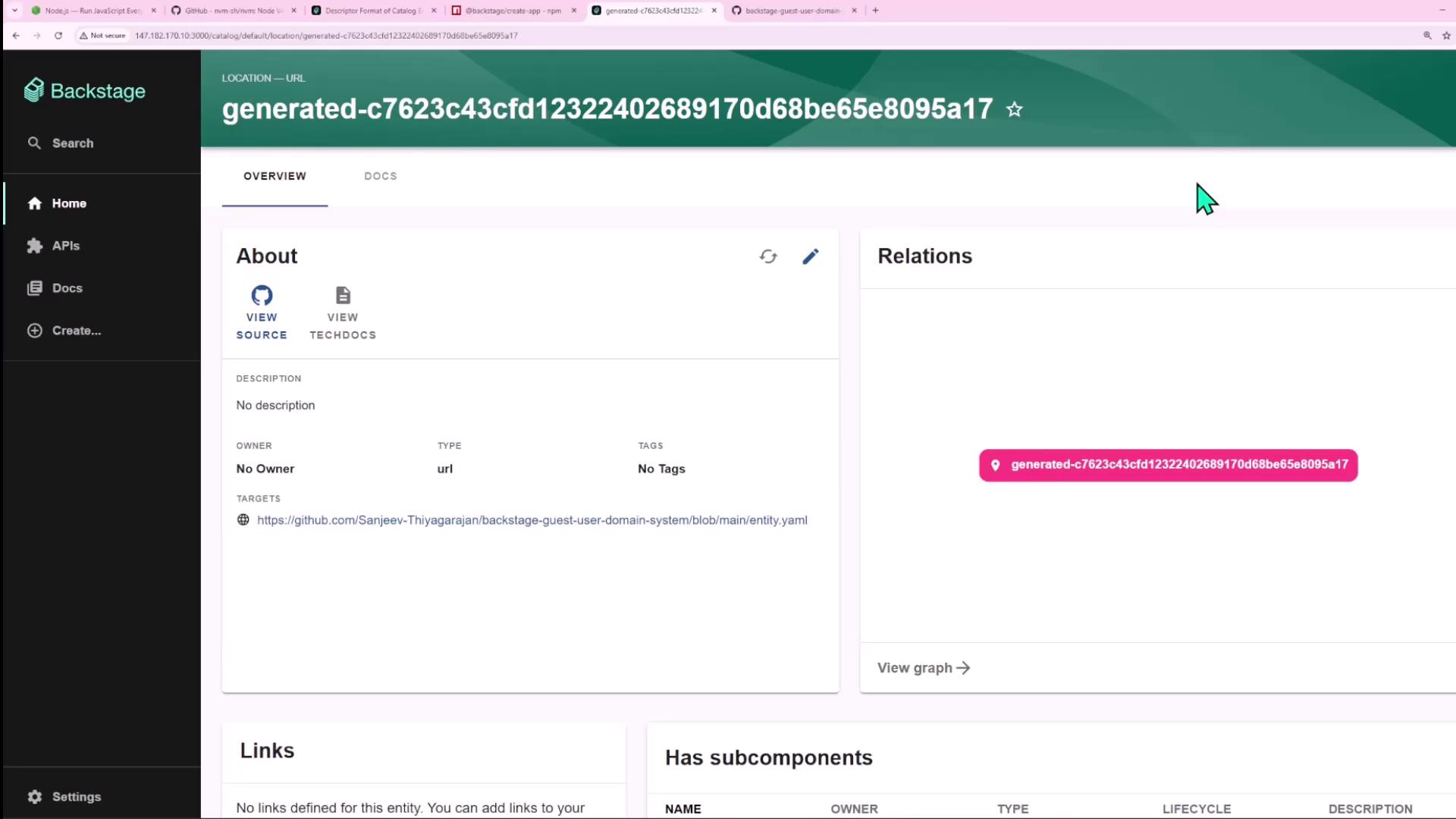
6. Create a User
Append a User entry (e.g., john) to entity.yaml:
---
apiVersion: backstage.io/v1alpha1
kind: User
metadata:
name: john
spec:
memberOf: [ecommerce]
Commit, push, then re-register the location. If you encounter a NotAllowedError for User, update your app-config.yaml:
catalog:
import:
rules:
- allow: [Component, System, API, Resource, Location, Group, User]
Restart your dev server (yarn dev), then re-import.

Finally, edit shopping-cart to change its owner:
spec:
owner: user:john
7. Add a Dependent Component
Define a second Component inventory and declare that shopping-cart depends on it:
apiVersion: backstage.io/v1alpha1
kind: Component
metadata:
name: inventory
spec:
type: service
lifecycle: production
owner: ecommerce
---
apiVersion: backstage.io/v1alpha1
kind: Component
metadata:
name: shopping-cart
spec:
dependsOn:
- component: inventory
type: website
lifecycle: production
owner: user:john
Commit, push, re-register, and view the updated dependency graph.
8. Define a System
Group shopping-cart and inventory under a purchasing System:
apiVersion: backstage.io/v1alpha1
kind: System
metadata:
name: purchasing
description: System for managing user purchases
spec:
owner: ecommerce
domain: shopping-app
---
# (Component entries with `spec.system: purchasing`)
Commit & push. In Systems view, you’ll see both components under purchasing.
9. Define a Domain
Create a shopping-app Domain to group related systems:
apiVersion: backstage.io/v1alpha1
kind: Domain
metadata:
name: shopping-app
description: Handles everything in the e-commerce portion of the business
spec:
owner: ecommerce
---
# (System & Component entries)
Enable Domain in your import rules, restart (yarn dev), and re-register:

Click shopping-app to inspect its overview and relationship graph:

10. Define a Resource
Model a Resource (e.g., an inventory database) and link it to your System:
apiVersion: backstage.io/v1alpha1
kind: Resource
metadata:
name: inventory-db
description: Stores inventory details
spec:
type: database
owner: ecommerce
system: purchasing
---
apiVersion: backstage.io/v1alpha1
kind: Component
metadata:
name: inventory
spec:
dependsOn:
- resource: inventory-db
type: service
lifecycle: production
owner: ecommerce
system: purchasing
Commit, push, re-register. The inventory component will now show a dependency on inventory-db:

Congratulations! You’ve successfully created and linked Component, Group, User, System, Domain, and Resource entities in Backstage, complete with ownership and dependency mappings.
Links and References
Watch Video
Watch video content
Practice Lab
Practice lab