Certified Backstage Associate (CBA)
Customization Plugins
Demo Community Plugins
In this guide, you’ll learn how to discover and add Community Plugins—like GitHub Actions, Dynatrace, and Copilot—to your Backstage instance. We’ll cover browsing the plugin catalog, configuring a proxy for secure tokens, and setting up GitHub Actions in Backstage.
1. Discovering Community Plugins
- Open your Backstage website and navigate to Plugins.
- Browse or search for “GitHub Actions” and click Explore. You’ll land on the Backstage community-plugins GitHub repository:
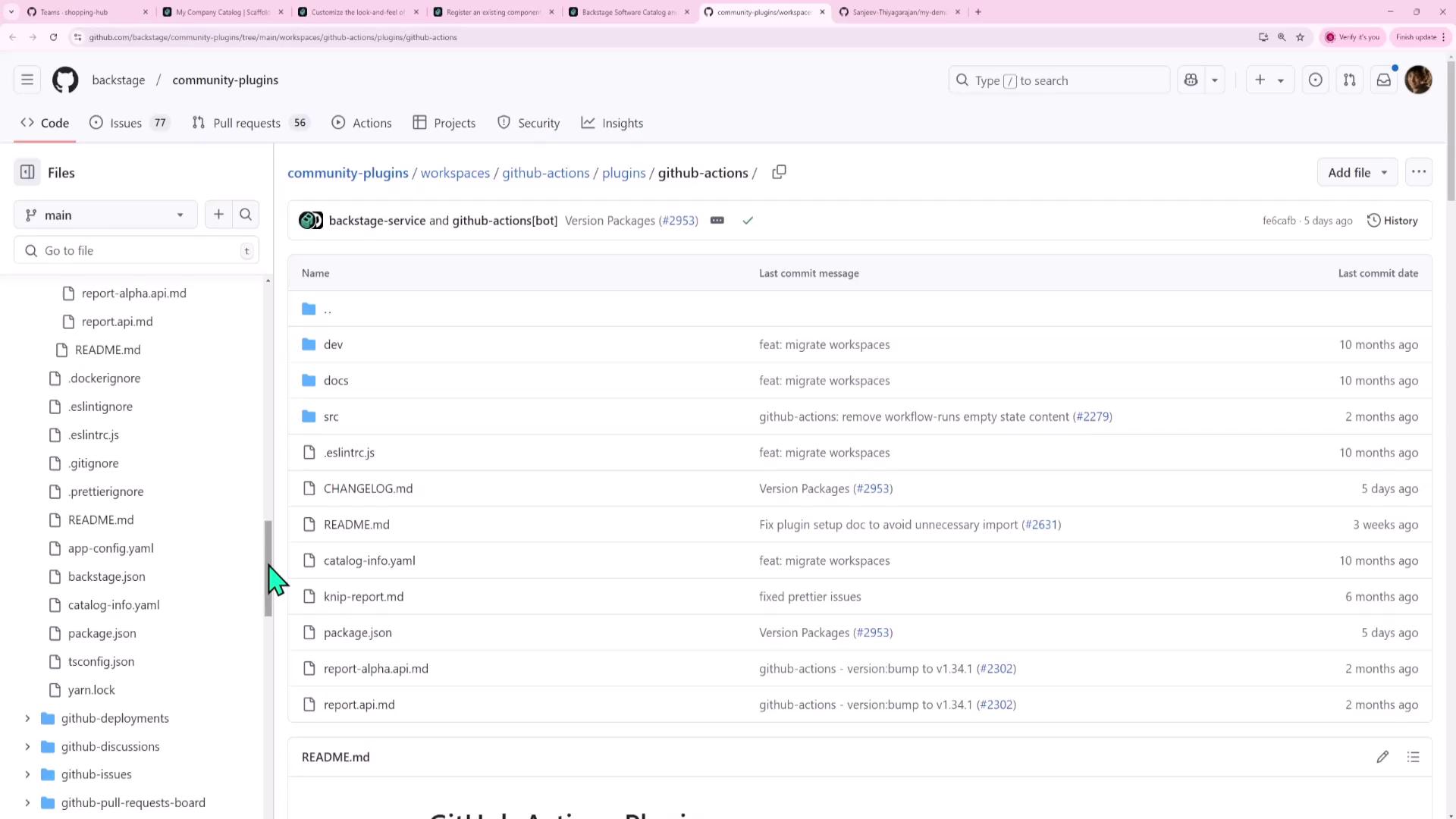
This repo hosts all vetted Community Plugins: GitHub Actions, FireHydrant, Dynatrace, Copilot, and more.
2. Understanding Plugin Structure
Plugins may include only a frontend, only a backend, or both. Check the plugins/ folder:
| Plugin | Frontend | Backend |
|---|---|---|
| copilot | ✓ | plugins/copilot-backend |
| github-actions | ✓ | (uses generic backend for auth/proxy) |
| dynatrace | ✓ | (requires custom proxy configuration) |
Note
Even if a plugin doesn’t ship a backend folder, it can leverage your Backstage backend for authentication or API proxying.
3. Example: Securing Dynatrace with a Backend Proxy
The Dynatrace plugin provides a UI only. To avoid exposing your API token in the browser, configure a proxy in app-config.yaml:
# app-config.yaml
proxy:
endpoints:
'/dynatrace/':
target: 'https://example.dynatrace.com/api/v2'
headers:
Authorization: 'Api-Token ${DYNATRACE_ACCESS_TOKEN}'
dynatrace:
baseUrl: 'https://example.dynatrace.com'
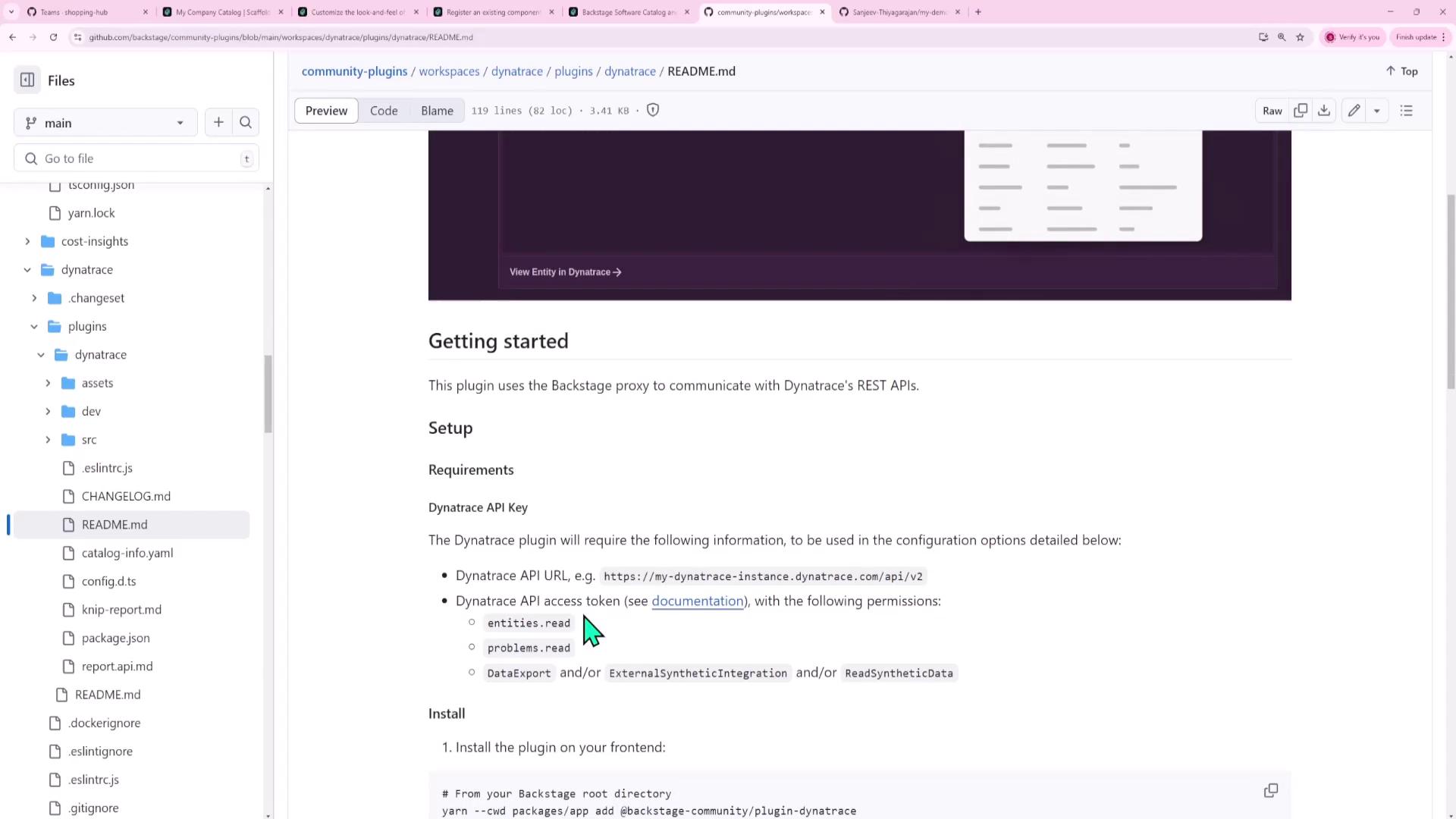
Warning
Never embed raw API tokens in the frontend. Always use a backend proxy to inject secrets from environment variables.
4. Integrating the GitHub Actions Plugin
Follow these steps to add GitHub Actions support:
Install the frontend plugin:
# From your Backstage root directory yarn --cwd packages/app add @backstage-community/plugin-github-actionsInstall the GitHub auth provider on the backend:
yarn --cwd packages/backend add @backstage/plugin-auth-backend-module-github-providerRegister the auth module in
packages/backend/src/index.ts:// packages/backend/src/index.ts backend.add(import('@backstage/plugin-auth-backend-module-github-provider'));Restart your services:
yarn --cwd packages/backend start yarn --cwd packages/app start
5. Browsing the Software Catalog
Open Software Catalog in your Backstage UI:

Select a component, for example my-demo-app, to view its overview:
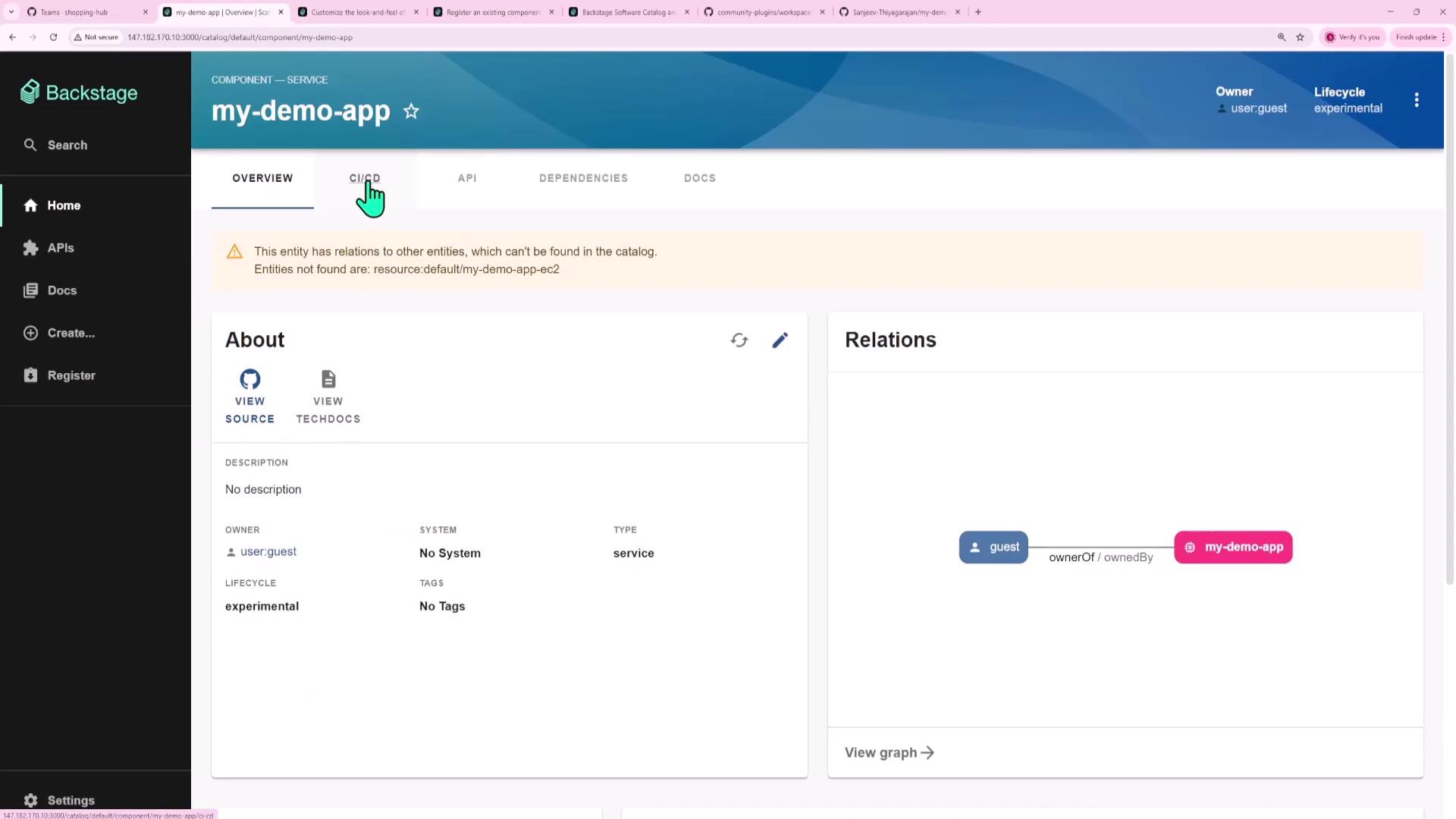
6. Verifying Your GitHub Setup
Confirm your repo has GitHub Actions workflows under
.github/workflows: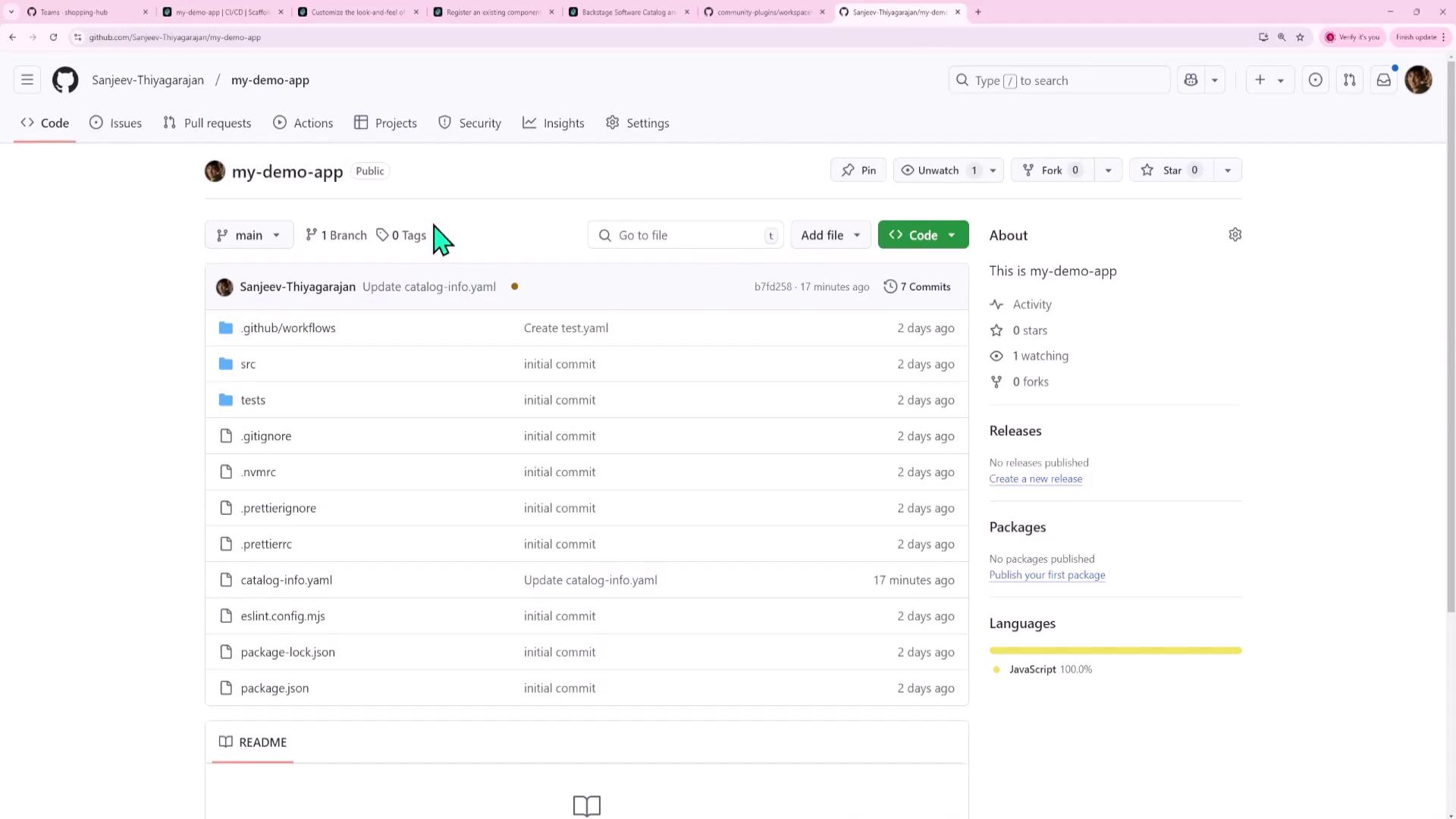
View your workflow runs for confirmation:

7. Configuring GitHub OAuth in Backstage
Register a new OAuth App in GitHub:
- Settings → Developer settings → OAuth Apps → New OAuth App
- Homepage URL: Your Backstage URL
- Authorization callback URL:
http://<HOST>:7007/api/auth/github/handler/frame
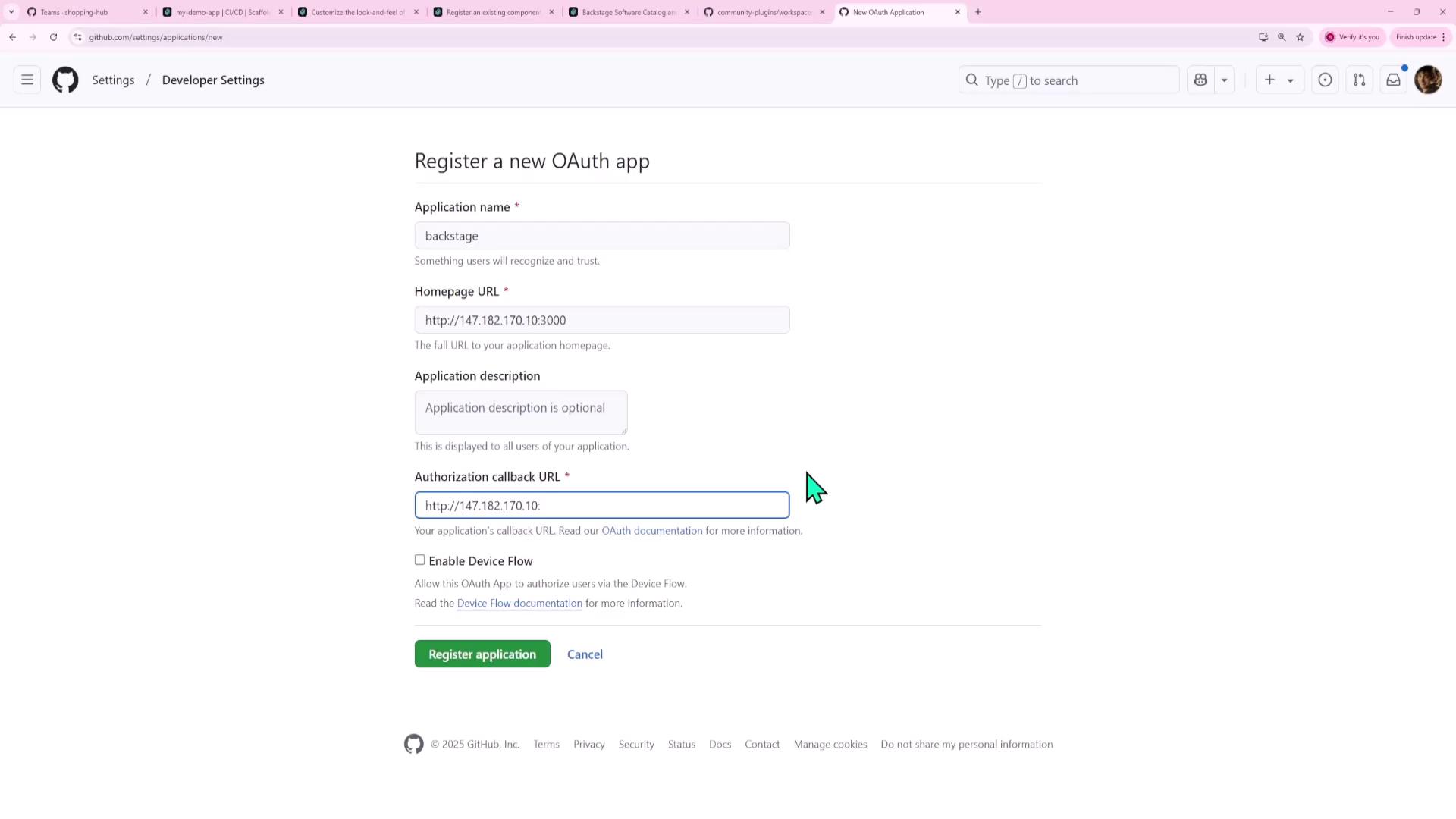
Copy the Client ID and Client Secret:
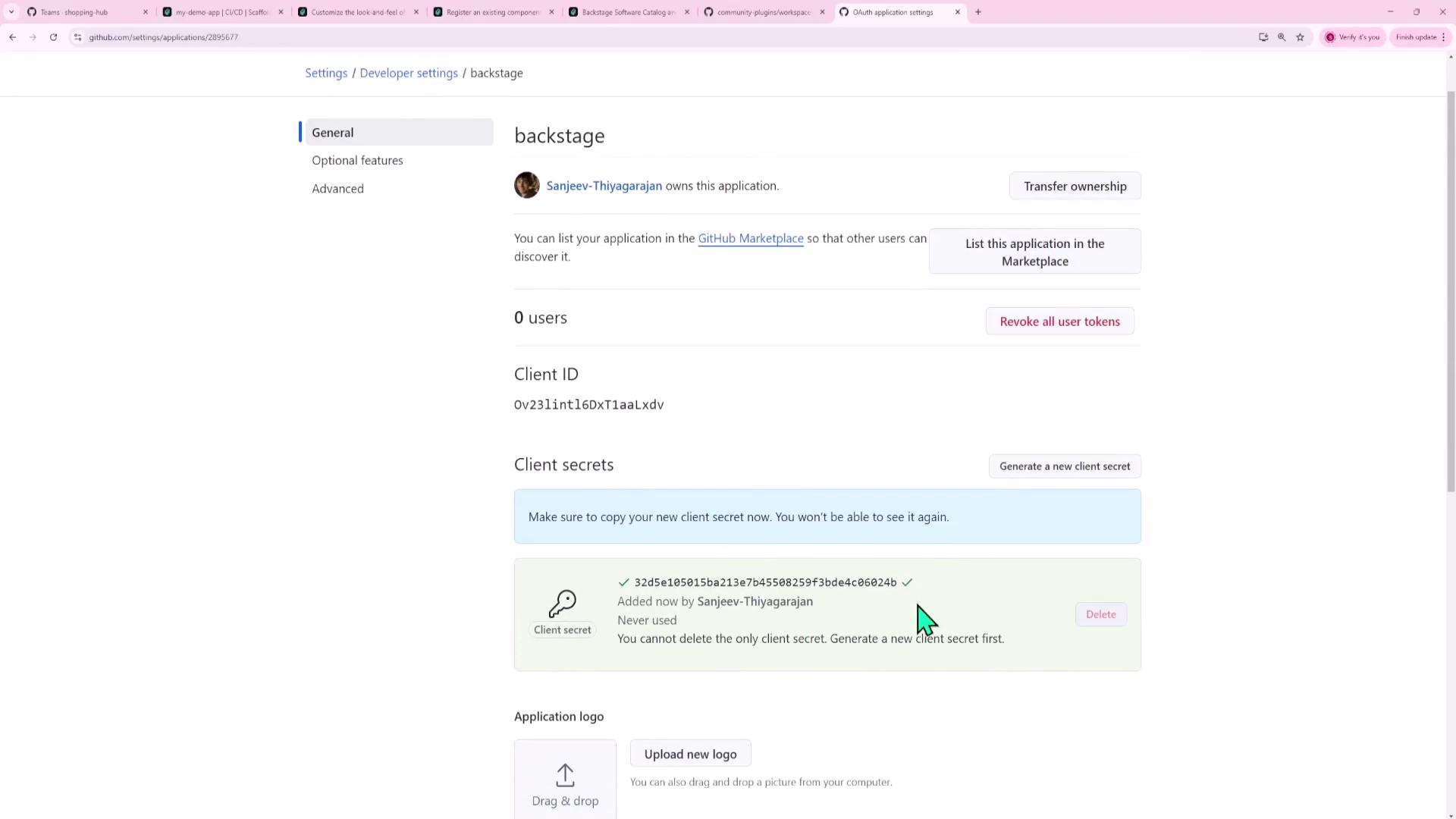
Add them to
app-config.yaml:# app-config.yaml auth: providers: github: development: clientId: ${AUTH_GITHUB_CLIENT_ID} clientSecret: ${AUTH_GITHUB_CLIENT_SECRET}
8. Annotating Your Component for CI/CD
In your catalog-info.yaml for my-demo-app, annotate with the GitHub project slug:
apiVersion: backstage.io/v1alpha1
kind: Component
metadata:
name: my-demo-app
annotations:
github.com/project-slug: 'your-org-or-user/my-demo-app'
spec:
type: service
owner: user:default/guest
lifecycle: experimental
Commit and refresh the component in Backstage:

9. Viewing CI/CD in Backstage
Click the CI/CD tab and sign in via GitHub.
You’ll see your workflow runs:
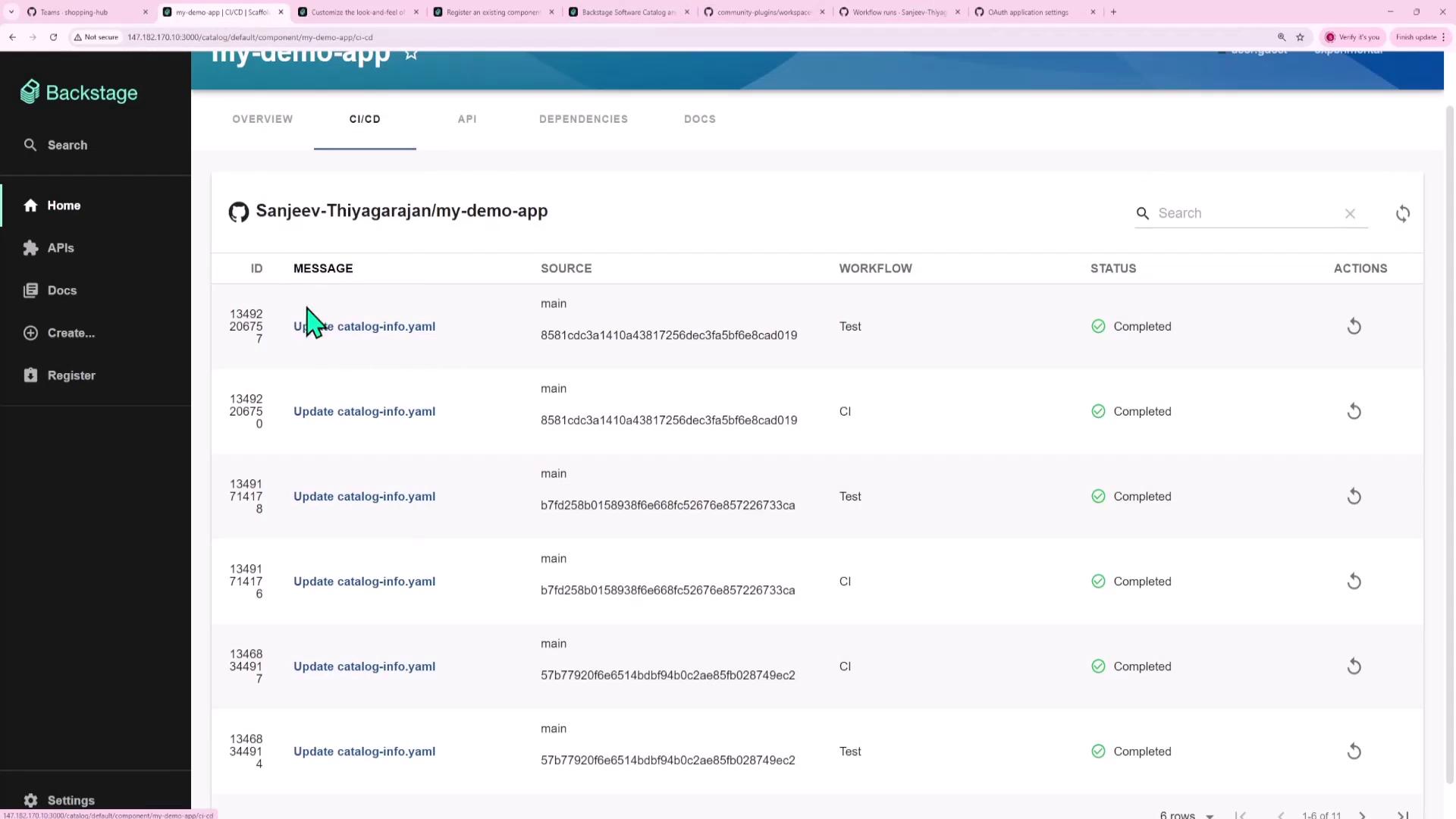
Select any run for detailed logs:


Key Takeaways
- Community Plugins come in three flavors:
- Frontend only
- Backend only
- Both frontend and backend
- To add a frontend plugin:
yarn --cwd packages/app add <plugin-package-name> - To add a backend plugin:
yarn --cwd packages/backend add <plugin-package-name> backend.add(import('<plugin-package-name>')); - Plugin UI components can render as:
- Entire pages
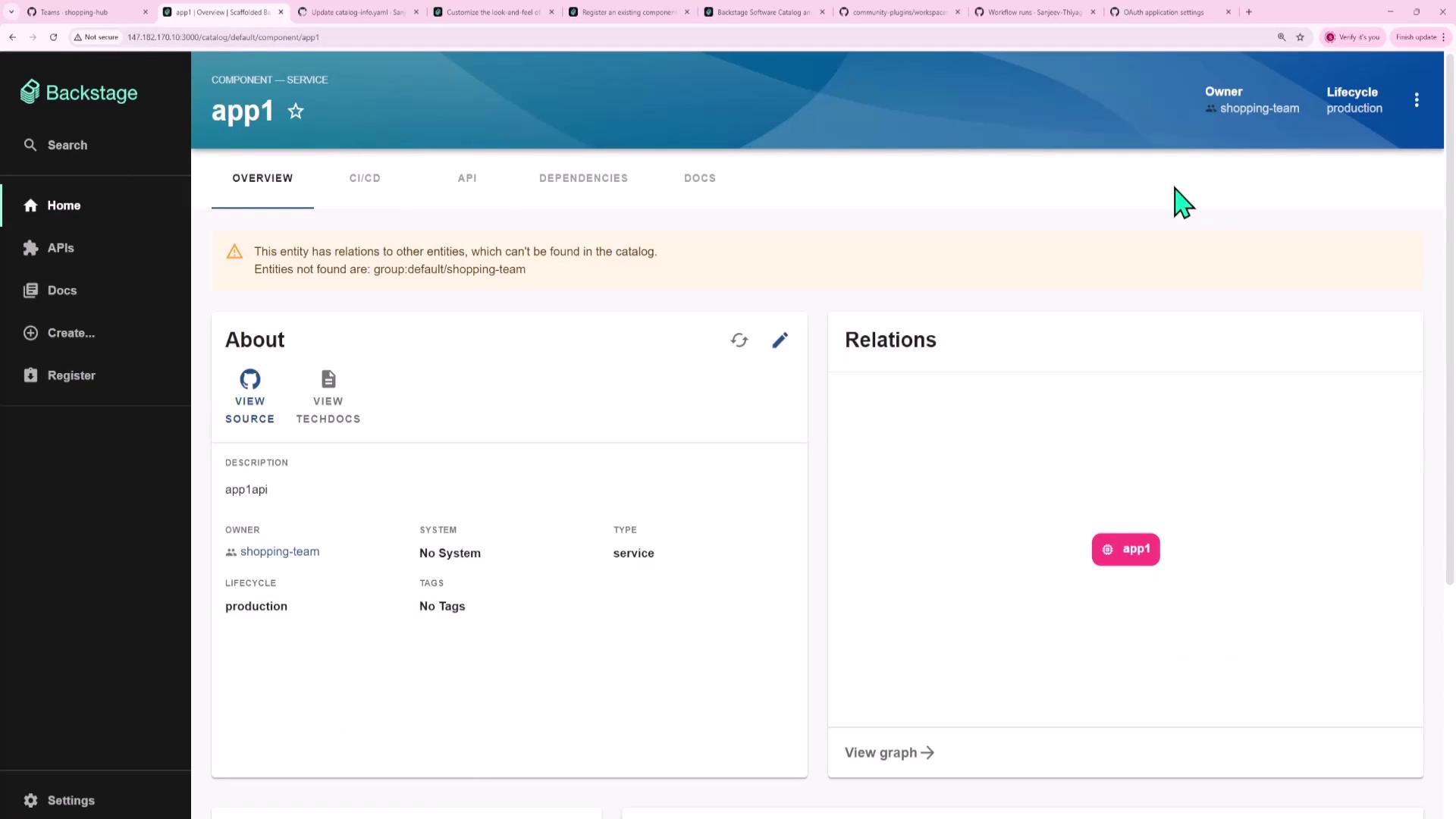
- Tabs
- Cards
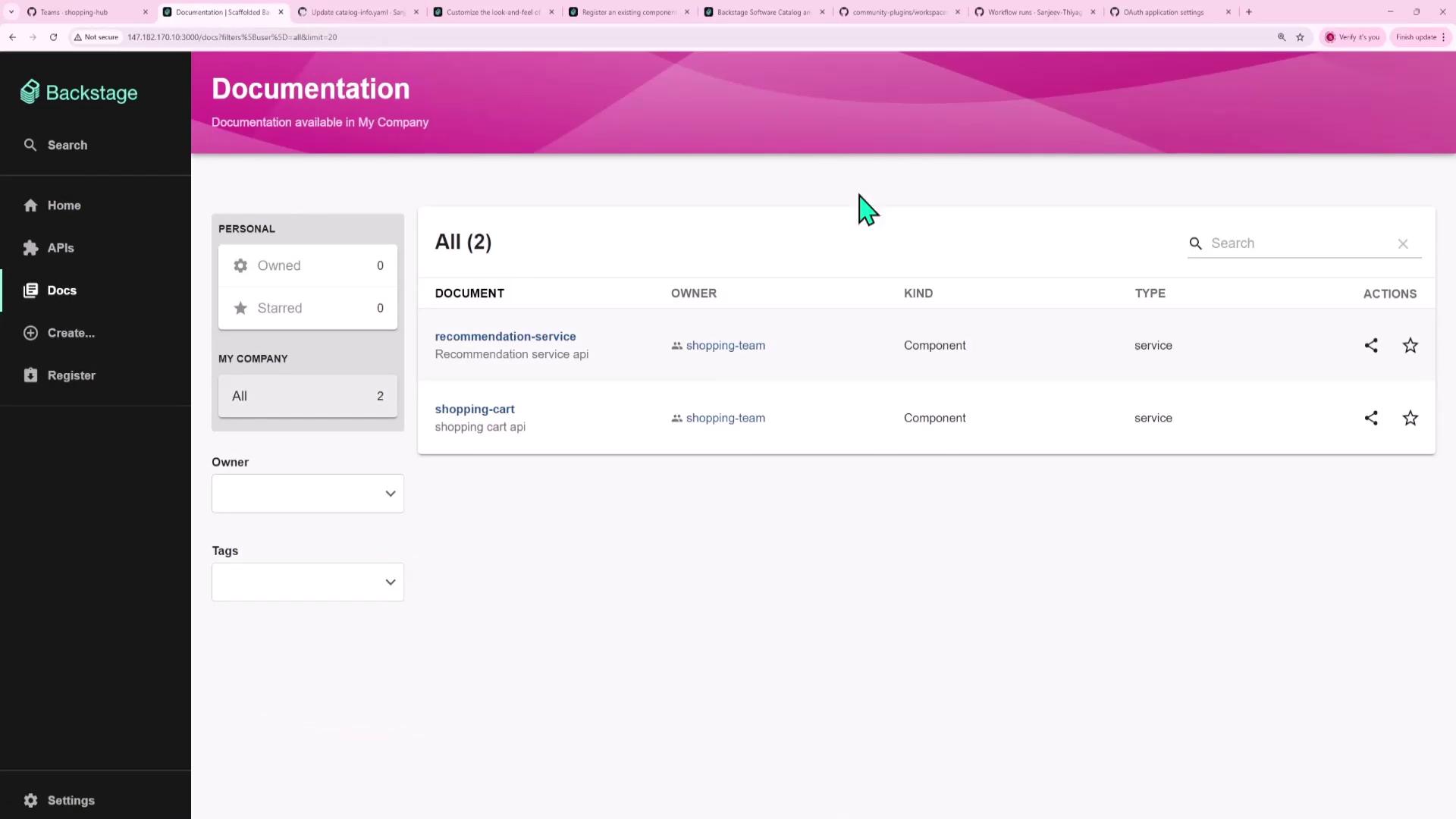
- Dedicated sections
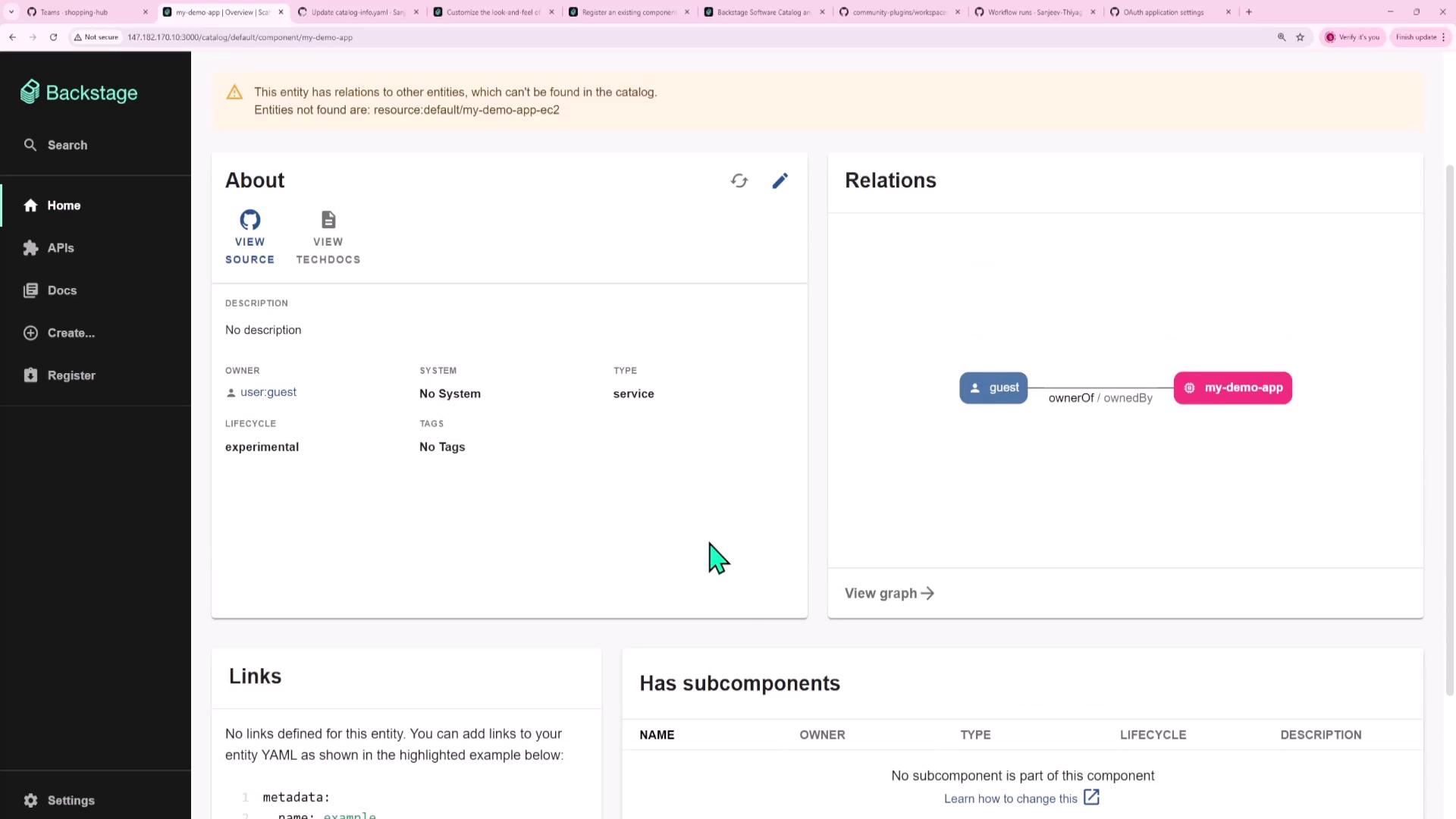
- Entire pages
With this setup, developers gain a unified CI/CD and DevOps dashboard—no more context switching!
Links and References
Watch Video
Watch video content