Certified Backstage Associate (CBA)
Customization Plugins
Plugins
In this lesson, we dive into Backstage plugins, the building blocks that let you extend Backstage with new features, customize the UI, and integrate with third-party services.
What Are Backstage Plugins?
Plugins are self-contained npm packages that add or modify functionality in Backstage. Because Backstage is entirely plugin-driven, every core feature—from the software catalog to TechDocs—is implemented as a plugin.
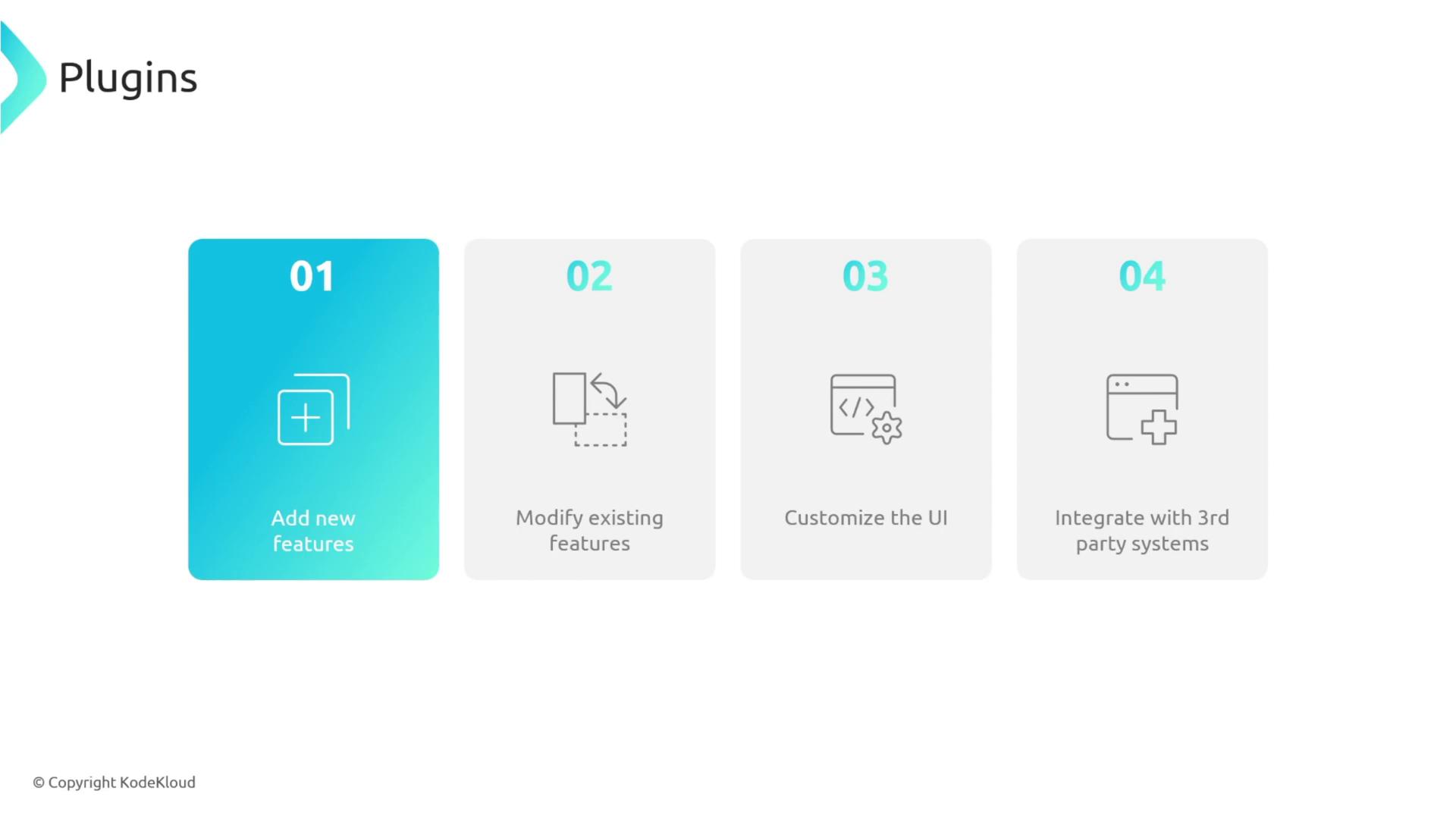

Backstage Architecture Refresh
Backstage consists of a React front end and a Node.js back end connected to a database. Each plugin can include both front-end and back-end components. For instance, the Catalog plugin’s front end handles UI events and sends requests to its back end, which then queries the database and returns results.
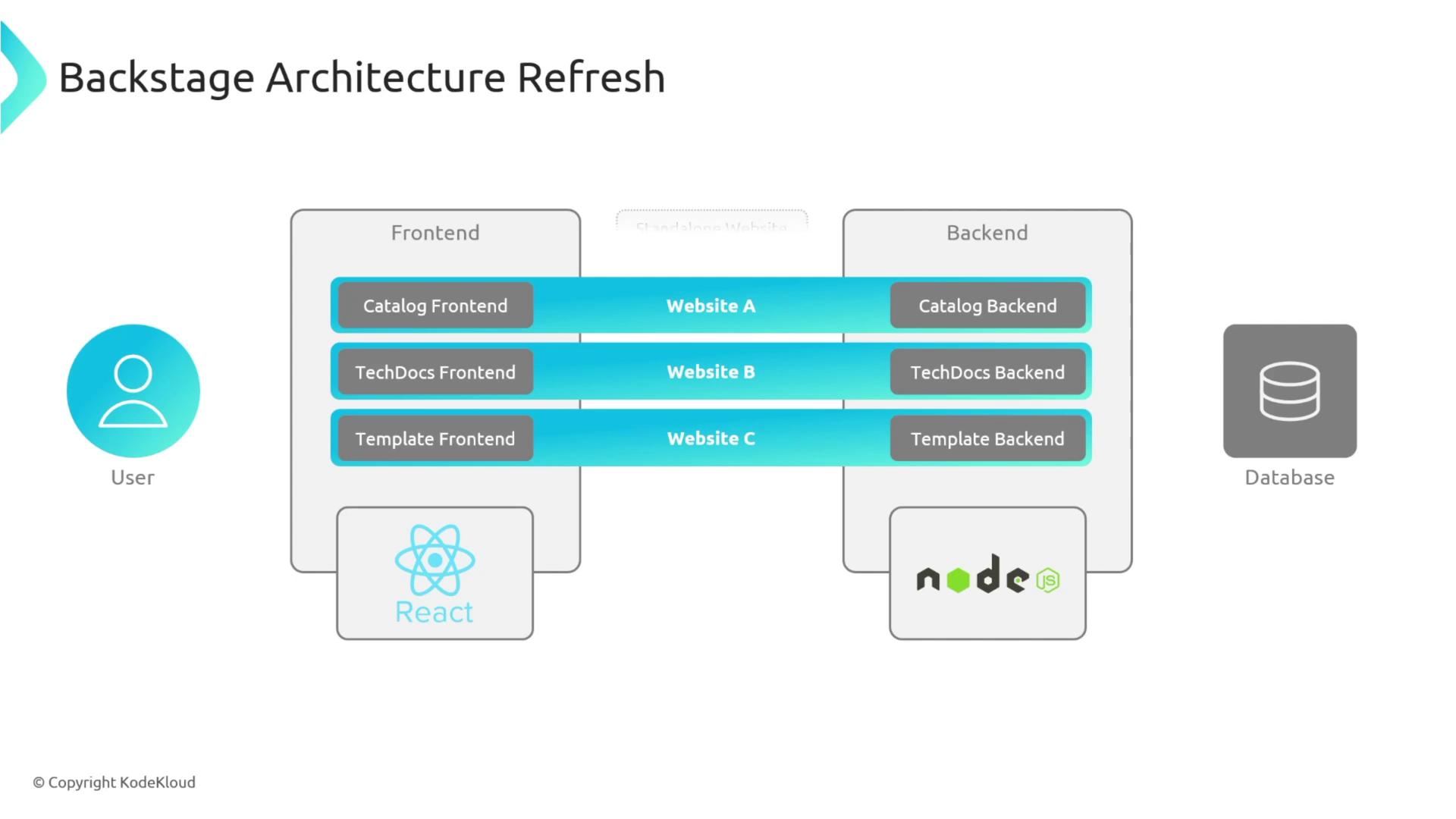
Organizing Plugins in Your Monorepo
Each plugin lives under the plugins directory with its own package.json. Your root package.json workspaces might look like:
{
"workspaces": {
"packages": [
"packages/*",
"plugins/*"
]
}
}
Because they’re independent npm libraries, you can:
- Develop and test plugins in isolation.
- Publish and share plugins via npm.

Backstage also maintains a rich ecosystem of third-party plugins. Browse them at backstage.io/plugins before building your own.

Plugin Architecture Types
There are three main plugin architecture types in Backstage:
| Plugin Type | Description | Use Case |
|---|---|---|
| Standalone | Runs entirely in the browser with hard-coded data (no external requests). | Simple UI demos or prototypes |
| Service-Backed | Combines a frontend plugin with a backend service that fetches data from a database or API. | Catalog, TechDocs, analytics dashboards |
| Third-Party-Backed (Proxy) | Uses a backend proxy to forward requests to external services, adding credentials securely. | GitHub integration, cloud provider APIs |
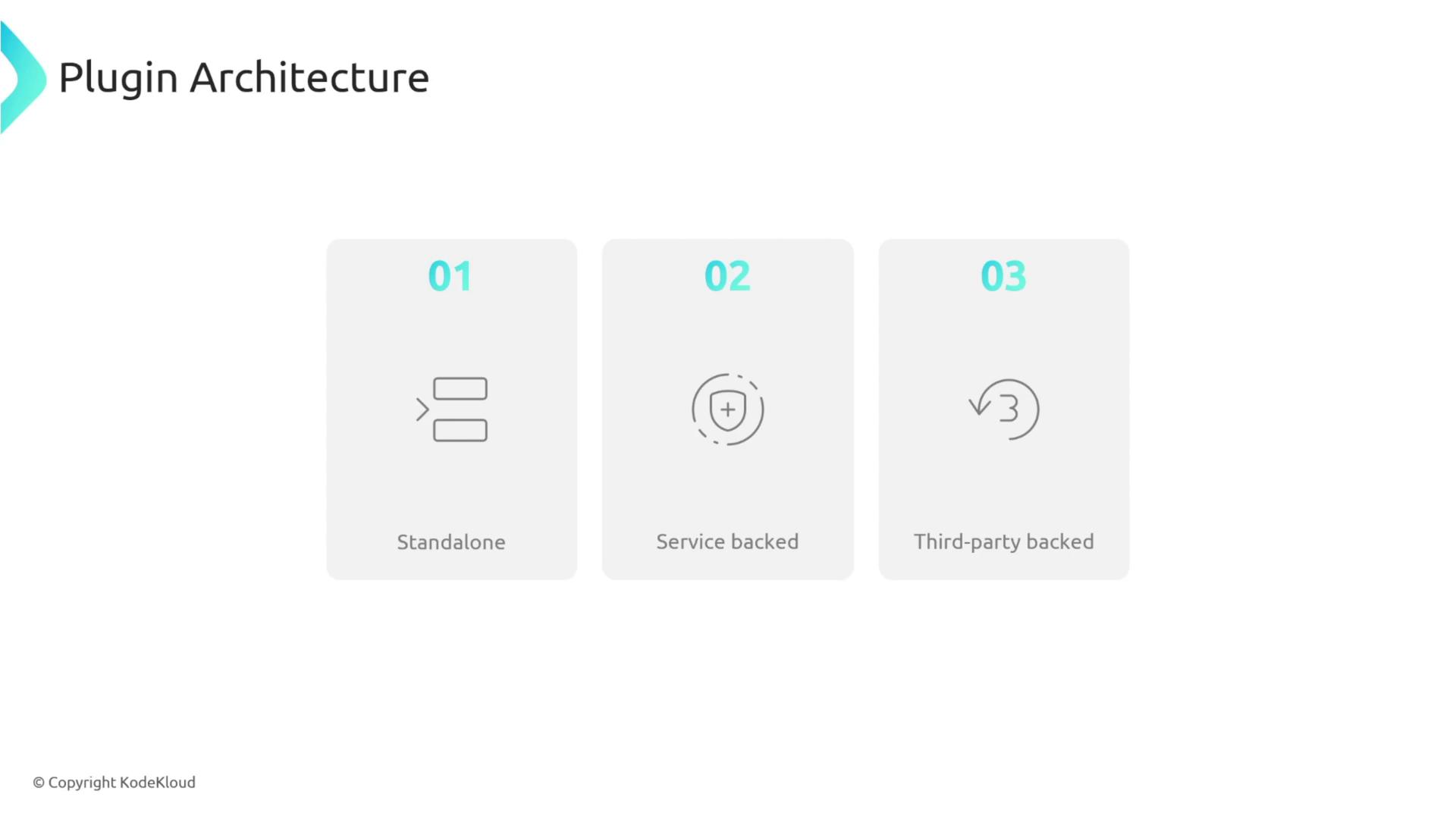
1. Standalone Plugin
A standalone plugin is a React component with static data and no external HTTP calls.
Note
Standalone plugins are ideal for quick demos or simple data visualizations, but they’re not suitable for dynamic content.
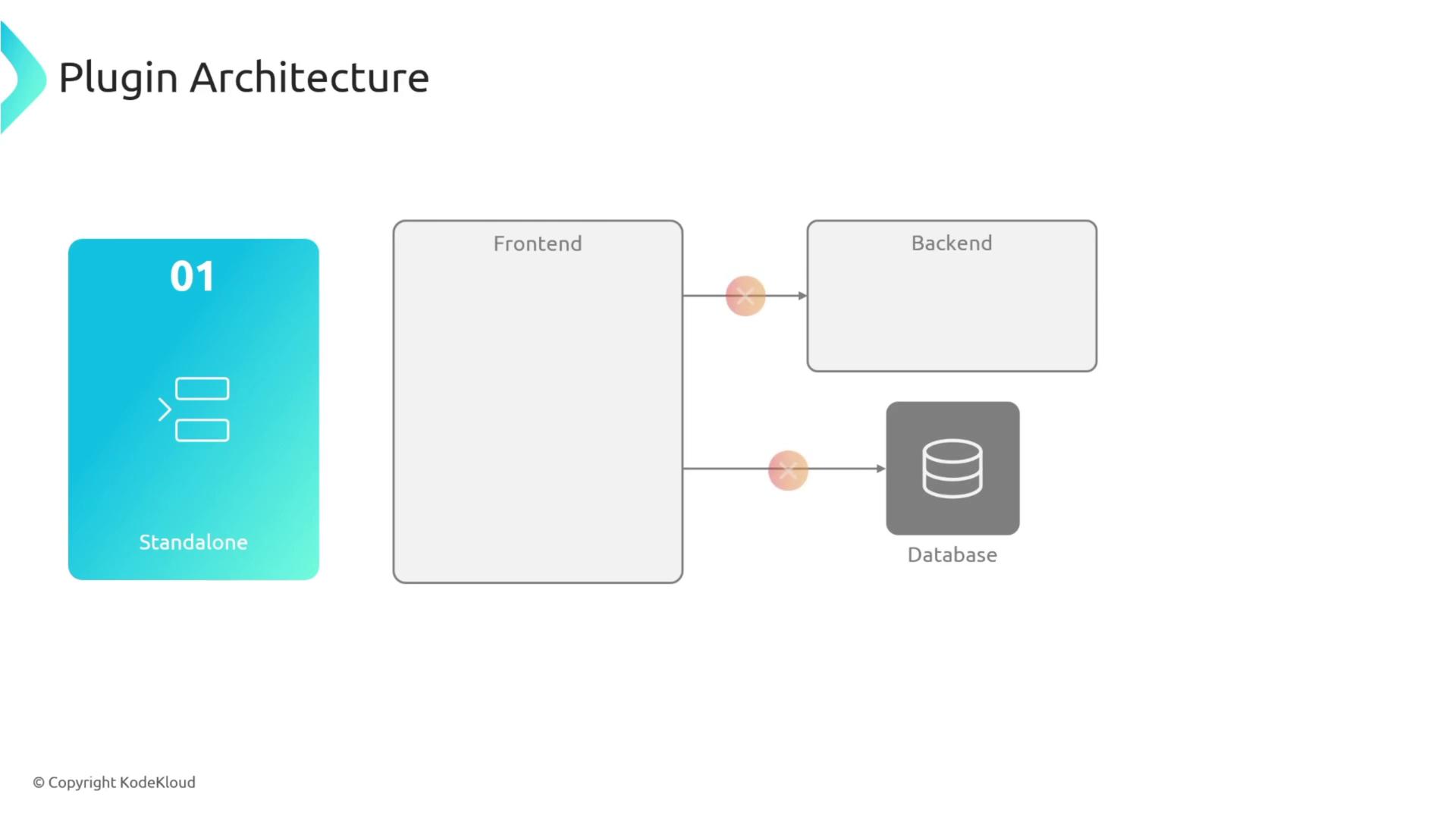
2. Service-Backed Plugin
Service-backed plugins consist of:
- Frontend plugin: Makes HTTP requests.
- Backend plugin: Retrieves data from databases or external APIs.
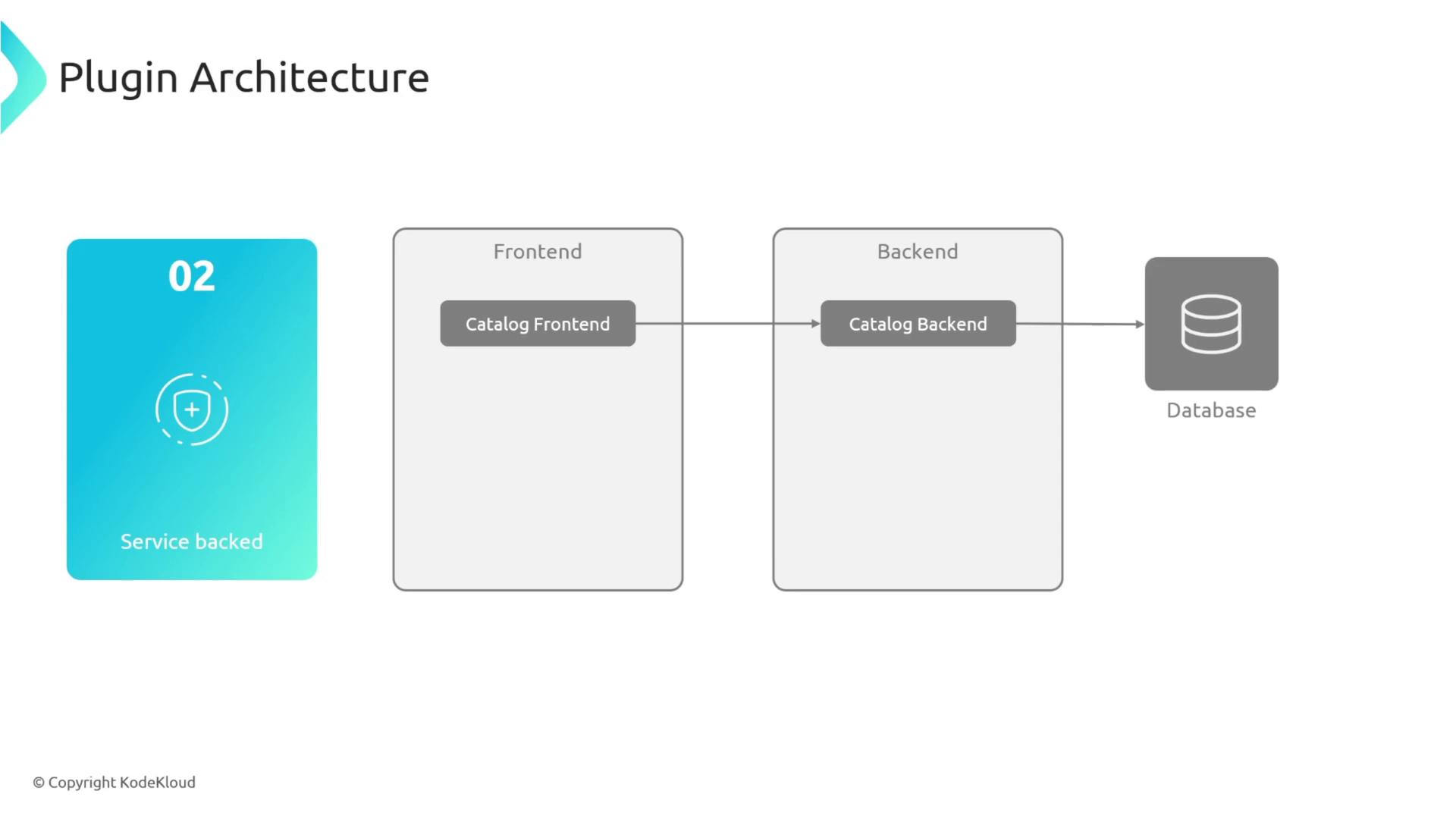
3. Third-Party-Backed (Proxy) Plugin
When integrating services you don’t control (e.g., GitHub), use a backend proxy:
- Frontend sends a request to your backend proxy.
- Proxy attaches credentials (API tokens) and forwards the request.
- Third-party service responds; proxy returns data to the frontend.
This avoids CORS issues and keeps credentials secure.
Warning
Always secure your proxy endpoints to prevent unauthorized access to third-party credentials.
Plugin Presentation Styles
When you implement the frontend portion of your plugin, choose one of the following styles:
Full-Page Plugin
Gives your plugin a dedicated route (e.g., /my-plugin) and full Backstage page.
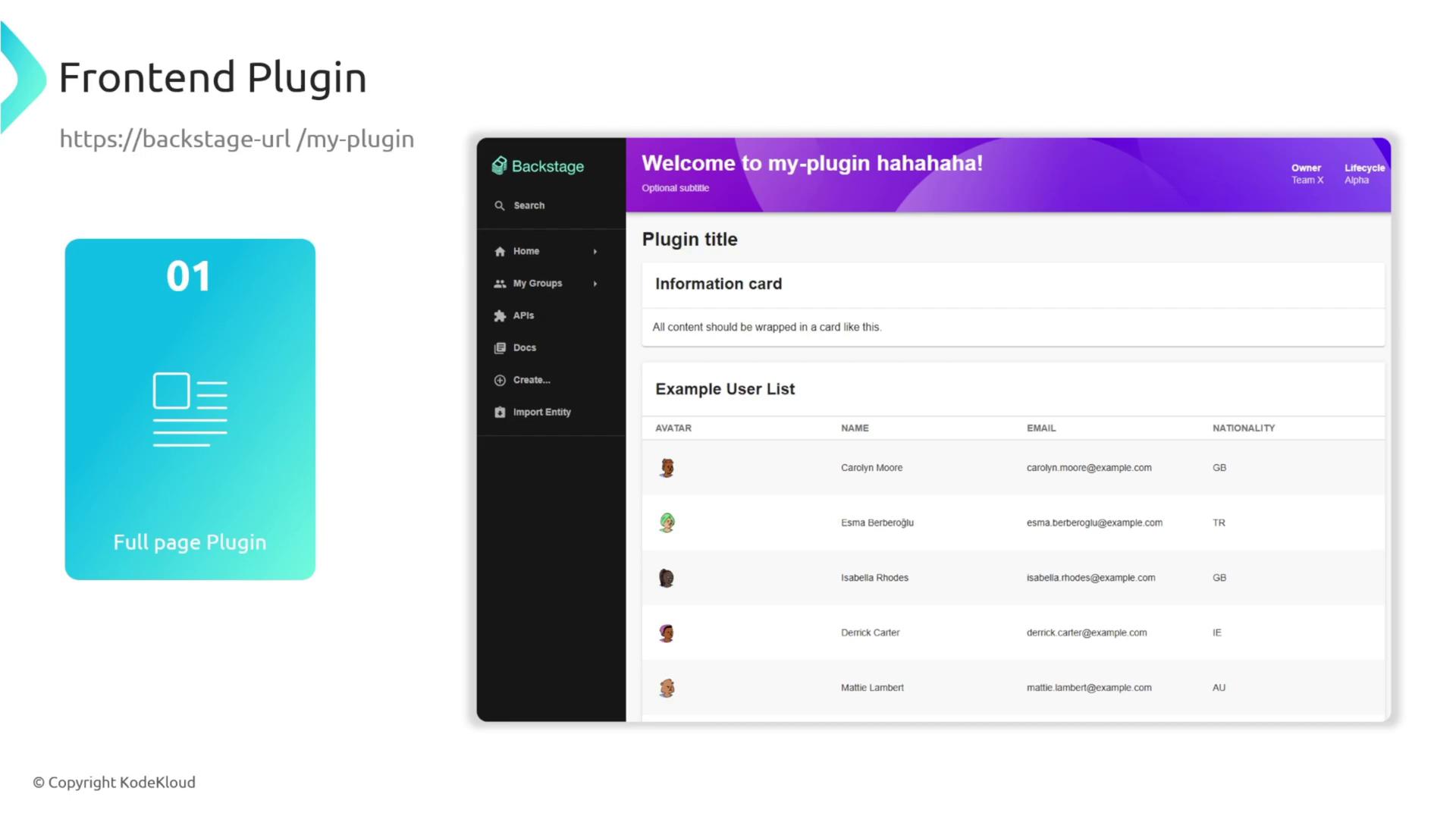
Catalog-Based Plugin
Injects custom cards or panels into existing catalog component pages.

For example, add a panel to the About page of the Auth Service:

Tab Plugin
Adds a new tab under an existing component view (e.g., CI/CD, API Docs, Dependencies):
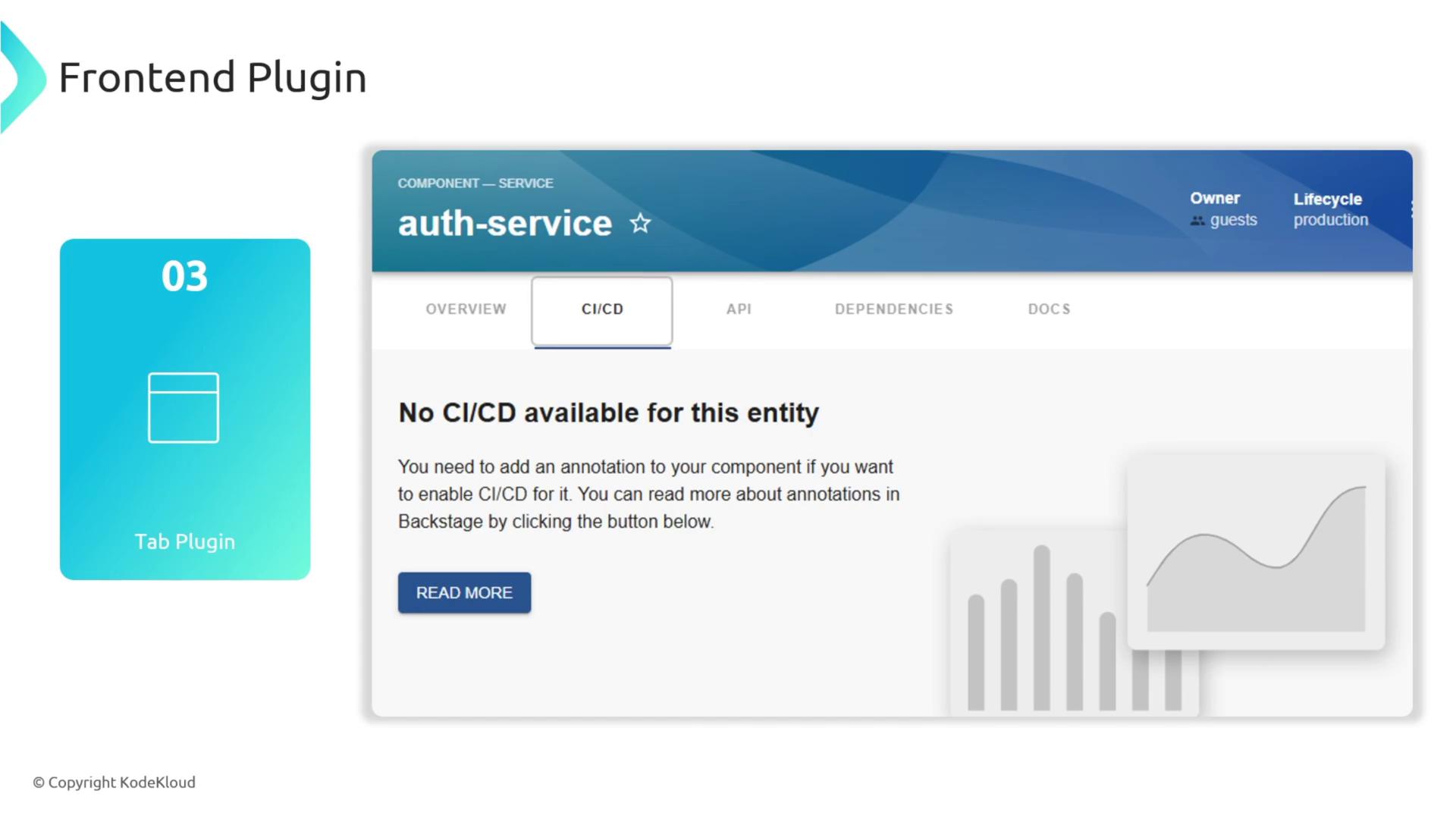
You now have a solid understanding of Backstage plugins—how they’re structured, where they live, and how to present them. Happy plugin building!
References
Watch Video
Watch video content