Certified Backstage Associate (CBA)
Templates
Demo Template Basics
In this lesson, we’ll create a reusable Backstage template that enforces organizational standards—linting with ESLint, formatting with Prettier, testing via Jest, a GitHub Actions CI/CD pipeline, and an Express.js API—straight out of the box.

High-Level Workflow
- Platform team generates starter code for a Node.js + Express API that includes ESLint, Prettier, Jest, CI/CD, and more.
- They commit this blueprint to GitHub (e.g.,
backstage-express-api-blueprint) and add atemplate.yaml. - Developers in Backstage run the template: fill out a form (project name, repo location), Backstage pulls the blueprint, injects the values, and publishes a new repo (e.g.,
demo-app). - The template then registers the new service in the Backstage catalog.

Exploring the Built-In Example
Once your Backstage app is running, go to Create → Software Component to find the Example Node.js Template, which comes pre-installed.

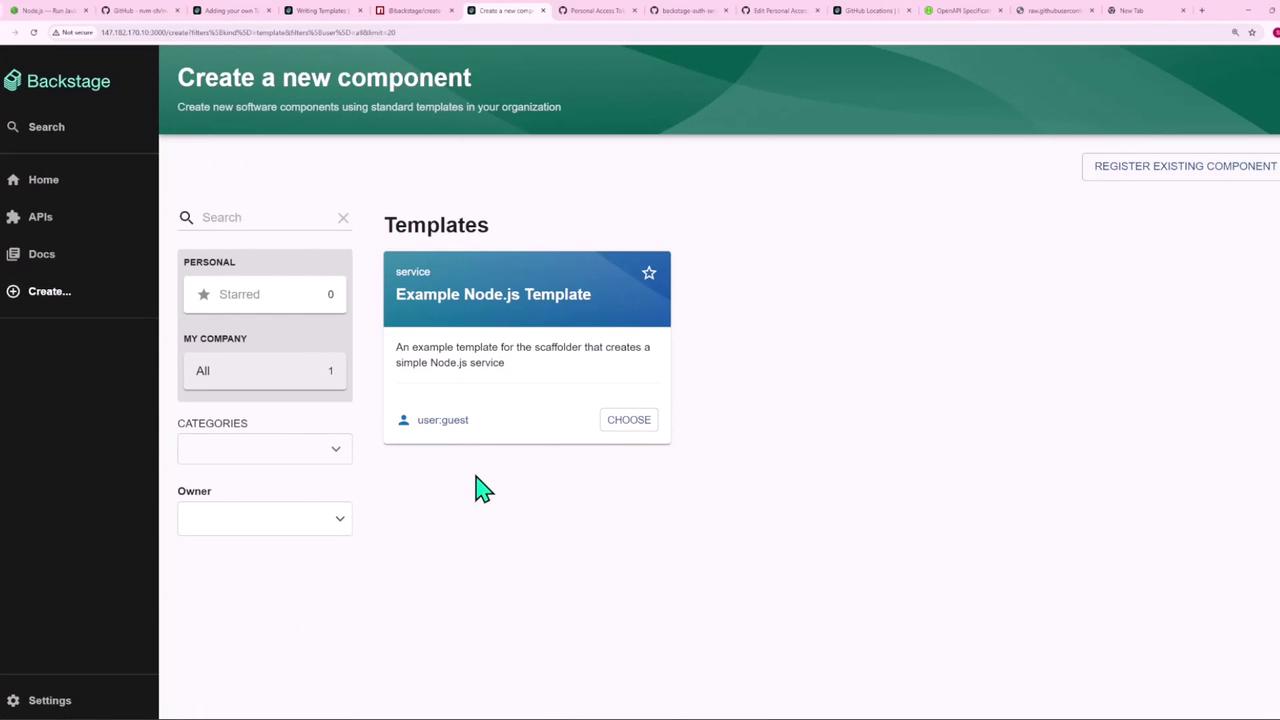
This example is registered via your app-config.yaml under catalog locations:
# app-config.yaml
catalog:
locations:
# Local example template
- type: file
target: ../../examples/template/template.yaml
rules:
- allow: [Template]
# Local example organizational data
- type: file
target: ../../examples/org.yaml
rules:
- allow: [User, Group]
The examples/template/template.yaml file defines that template in the UI.
Template Definition (template.yaml)
Below is a consolidated view of the example-nodejs-template (scaffolder.backstage.io/v1beta3):
apiVersion: scaffolder.backstage.io/v1beta3
kind: Template
metadata:
name: example-nodejs-template
title: Example Node.js Template
description: An example template for the scaffolder that creates a simple Node.js service
spec:
owner: user:guest
type: service
# 1. Parameters → Generate the input form
parameters:
- title: Fill in some steps
required:
- name
properties:
name:
title: Name
type: string
description: Unique name of the component
ui:
autofocus: true
- title: Choose a location
required:
- repoUrl
properties:
repoUrl:
title: Repository Location
type: string
ui:
field: RepoUrlPicker
options:
allowedHosts:
- github.com
# 2. Steps → Execute actions in order
steps:
- id: fetch-base
name: Fetch Base
action: fetch:template
input:
url: ./content
values:
name: ${{ parameters.name }}
- id: publish
name: Publish
action: publish:github
input:
allowedHosts: ['github.com']
description: This is ${{ parameters.name }}
repoUrl: ${{ parameters.repoUrl }}
- id: register
name: Register
action: catalog:register
input:
repoContentsUrl: ${{ steps.publish.output.repoContentsUrl }}
catalogInfoPath: '/catalog-info.yaml'
# 3. Output → Links shown after success
output:
links:
- title: Repository
url: ${{ steps.publish.output.remoteUrl }}
- title: Open in catalog
icon: catalog
entityRef: ${{ steps.register.output.entityRef }}
1. Form Parameters
- Name
A single-line text input that is autofocused. - Repository Location
Uses aRepoUrlPickerUI component, restricted togithub.com.
Note
The RepoUrlPicker helps enforce allowed hosts and prevents typos in repo URLs.
2. Content Blueprint
Inside the ./content folder of the template repo, you’ll find these files:
- package.json
{ "name": "${{ values.name }}", "private": true, "dependencies": {} } - index.js
console.log('Hello from ${{ values.name }}!'); - catalog-info.yaml
apiVersion: backstage.io/v1alpha1 kind: Component metadata: name: ${{ values.name | dump }} spec: type: service owner: user:guest lifecycle: experimental
The fetch:template action copies these files into the new project and replaces template variables.
3. Publishing to GitHub
The publish:github step creates a new repository and pushes the generated code:
- allowedHosts: Whitelist of Git hosts
- description: Repo description incorporating the component name
- repoUrl: Target location from form input
| Action ID | Action | Purpose |
|---|---|---|
| fetch-base | fetch:template | Pull and render the content blueprint |
| publish | publish:github | Create the repo and push code to GitHub |
| register | catalog:register | Register the new service in Backstage |
Warning
Ensure your GitHub token has repo and workflow scopes for successful publishing.
4. Registering in Backstage
With the files published, the catalog:register action makes the new service visible in your catalog by pointing to its catalog-info.yaml:
- id: register
name: Register
action: catalog:register
input:
repoContentsUrl: ${{ steps.publish.output.repoContentsUrl }}
catalogInfoPath: '/catalog-info.yaml'
5. Template Outputs
When the template runs successfully, Backstage displays quick-access links:
- Repository → Navigate to the GitHub repo
- Open in catalog → View the newly registered component
With a few clicks, you’ve spun up a fully configured Node.js service—complete with ESLint, Prettier, Jest, GitHub Actions CI/CD, and automatic catalog registration. Next, we’ll create our own custom template from scratch.
Links and References
Watch Video
Watch video content