Certified Jenkins Engineer
Automation and Security
Demo Jenkins REST API install a plugin
Leverage the Jenkins REST API to automate common CI/CD tasks—listing jobs, inspecting job details, triggering parameterized builds, and installing plugins programmatically. This tutorial demonstrates each step using curl commands, JSON/XML endpoints, and Jenkins API tokens.
Key Jenkins REST API Endpoints
| Endpoint | Action | HTTP Method |
|---|---|---|
/api/json?tree=jobs[name] | List all jobs | GET |
/job/{JOB_NAME}/api/json | Retrieve detailed job metadata | GET |
/job/{JOB_NAME}/buildWithParameters | Trigger a parameterized build | POST |
/crumbIssuer/api/json | Obtain CSRF crumb | GET |
/pluginManager/installNecessaryPlugins | Install one or more plugins | POST |
1. Retrieving the List of Jobs
Fetch all jobs in JSON and limit the fields with the tree parameter to minimize payload:
curl http://JENKINS_URL/api/json?tree=jobs[name]
Sample response:
{
"_class": "hudson.model.Hudson",
"jobs": [
{"_class":"hudson.model.FreeStyleProject","name":"ascii-build-job"},
{"_class":"hudson.model.FreeStyleProject","name":"ascii-deploy-job"},
{"_class":"hudson.model.FreeStyleProject","name":"ascii-test-job"},
{"_class":"hudson.model.FreeStyleProject","name":"Generate ASCII Artwork"},
{"_class":"org.jenkinsci.plugins.workflow.job.WorkflowJob","name":"hello-world-pipeline"},
{"_class":"org.jenkinsci.plugins.workflow.multibranch.WorkflowMultiBranchProject","name":"jenkins-hello-world"},
{"_class":"org.jenkinsci.plugins.workflow.job.WorkflowJob","name":"parameterized-pipeline-job"}
]
}
The tree=jobs[name] query reduces the JSON to just the name field of each job.
2. Retrieving Job Details
Query a specific job’s API endpoint with authentication. Using jq formats the JSON:
curl -u admin:API_TOKEN \
http://JENKINS_URL/job/parameterized-pipeline-job/api/json | jq
Abbreviated example output:
{
"name": "parameterized-pipeline-job",
"url": "http://JENKINS_URL/job/parameterized-pipeline-job/",
"buildable": true,
"builds": [
{"number":5,"url":".../job/parameterized-pipeline-job/5/"},
{"number":4,"url":".../job/parameterized-pipeline-job/4/"}
],
"nextBuildNumber": 6,
"property": [
{
"_class": "hudson.model.ParametersDefinitionProperty",
"parameterDefinitions": [
{
"name": "BRANCH_NAME",
"defaultParameterValue": {"value": "main"},
"description": "The Git branch to build"
},
{
"name": "APP_PORT",
"defaultParameterValue": {"value": "6767"},
"description": "Application port for tests"
}
]
}
]
}
3. Triggering a Build with Parameters
Use the buildWithParameters endpoint to start a parameterized job. Always use the POST method:
curl -u admin:API_TOKEN \
-X POST \
http://JENKINS_URL/job/parameterized-pipeline-job/buildWithParameters \
-d BRANCH_NAME=test \
-d APP_PORT=6767
Warning
If Jenkins enforces CSRF protection, you will receive a 403 No valid crumb error unless you include a valid crumb header.
3.1 Obtaining and Using a Crumb
Fetch the crumb from Jenkins:
CRUMB=$(curl -u admin:API_TOKEN \ http://JENKINS_URL/crumbIssuer/api/json | jq -r .crumb)Include the crumb in your build request:
curl -u admin:API_TOKEN \ -H "Jenkins-Crumb:$CRUMB" \ -X POST \ http://JENKINS_URL/job/parameterized-pipeline-job/buildWithParameters \ -d BRANCH_NAME=test \ -d APP_PORT=6767
After triggering, verify in the Jenkins UI that build #6 is “in progress”:
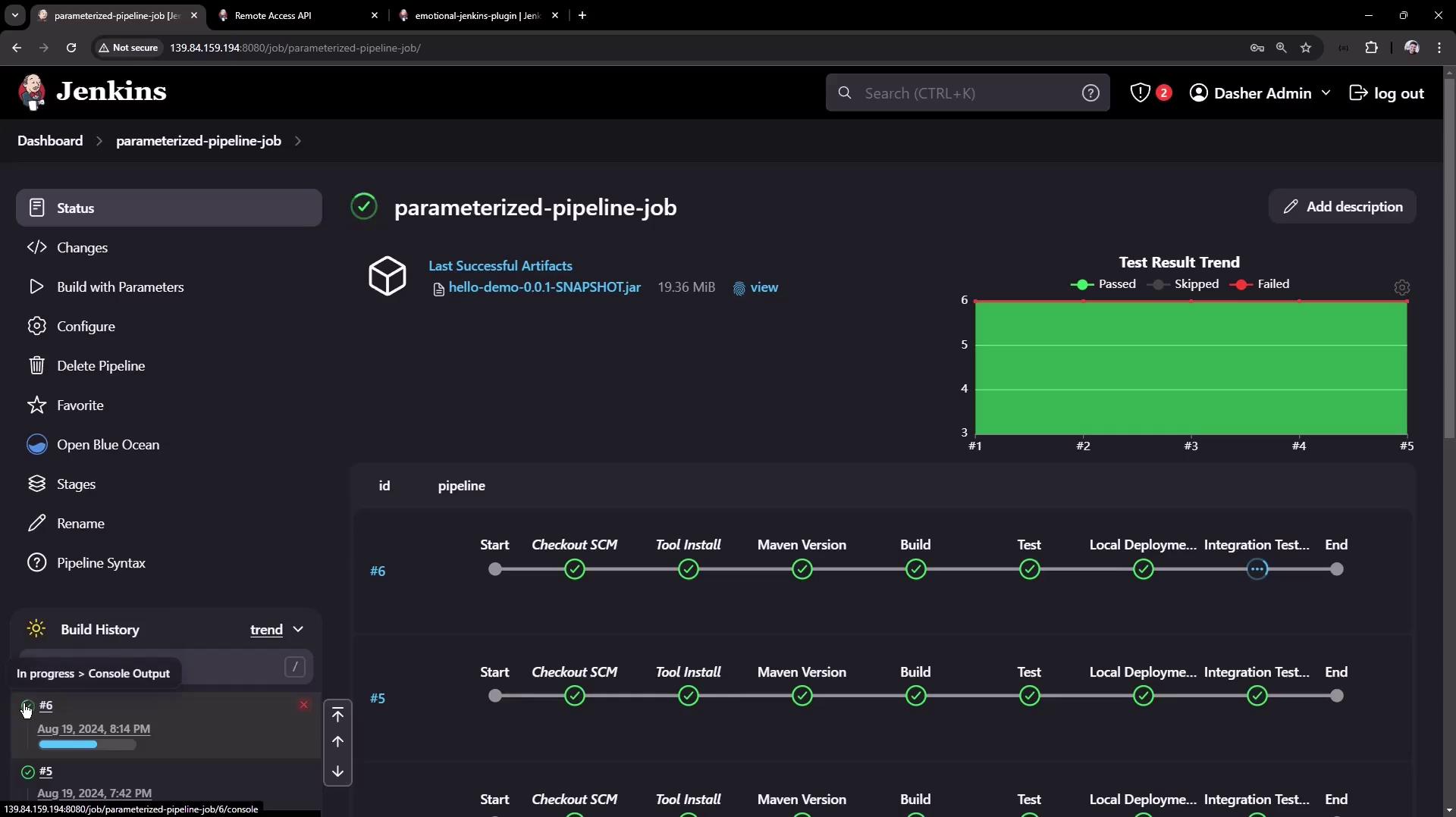
4. Installing a Plugin via REST API
You can install plugins by posting an XML payload to the installNecessaryPlugins endpoint.
curl -u admin:API_TOKEN \
-X POST http://JENKINS_URL/pluginManager/installNecessaryPlugins \
-H 'Content-Type: text/xml' \
-d '<jenkins>
<install plugin="[email protected]" />
<!-- Add more <install plugin="groupId/artifactId@version" /> entries as needed -->
</jenkins>'
Note
Always authenticate using an API token and set Content-Type: text/xml when sending XML payloads.
Once the request completes, navigate to Manage Jenkins → Manage Plugins → Advanced to monitor download progress:
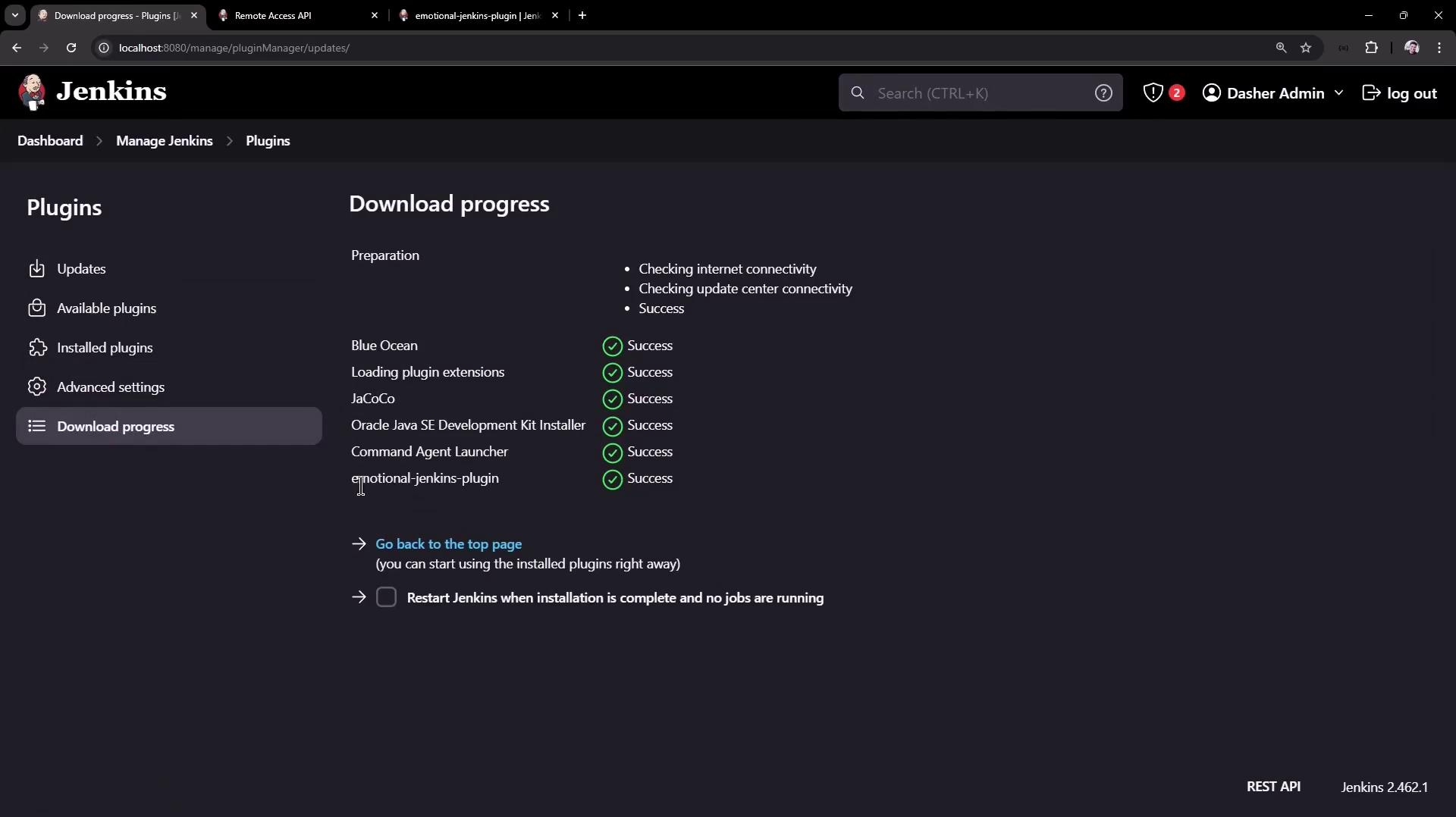
Conclusion
In this article, you have learned how to:
- List and filter jobs using the Jenkins REST API
- Retrieve detailed metadata for a given job
- Trigger parameterized builds, handling CSRF crumbs
- Install and manage Jenkins plugins programmatically
Use these API techniques to integrate Jenkins into your automation workflows and scale your CI/CD pipelines.
Links and References
Watch Video
Watch video content