Certified Jenkins Engineer
Extending Jenkins and Administration
Demo Manage Old Data
When you uninstall a plugin in Jenkins, its configuration remains in existing jobs. Jenkins’s Manage Old Data feature helps you locate and remove these orphaned settings to prevent unexpected behaviors.
1. Leftover Plugin Configuration
Even after removing the Copy Artifact plugin, job XML still holds references to it:
<project>
<builders>
<hudson.plugins.copyartifact.CopyArtifact plugin="copyartifact">
<project>ascii-build-job</project>
<filter>advice.json</filter>
<selector class="hudson.plugins.copyartifact.StatusBuildSelector"/>
</hudson.plugins.copyartifact.CopyArtifact>
<hudson.tasks.Shell>
<command>ls advice.json && cat advice.json | jq -r .slip.advice > advice.message && \
[ $(wc -w < advice.message) -gt 5 ] && echo "Advice - $(cat advice.message) has more than 5 words" && exit 1</command>
</hudson.tasks.Shell>
</builders>
</project>
Reinstalling the plugin simply re-enables this existing configuration without warning.
2. Accessing the Manage Old Data Page
- Navigate to Manage Jenkins → Troubleshooting → Manage Old Data.
- Refresh the page. If Jenkins finds no outdated configurations, you’ll see:
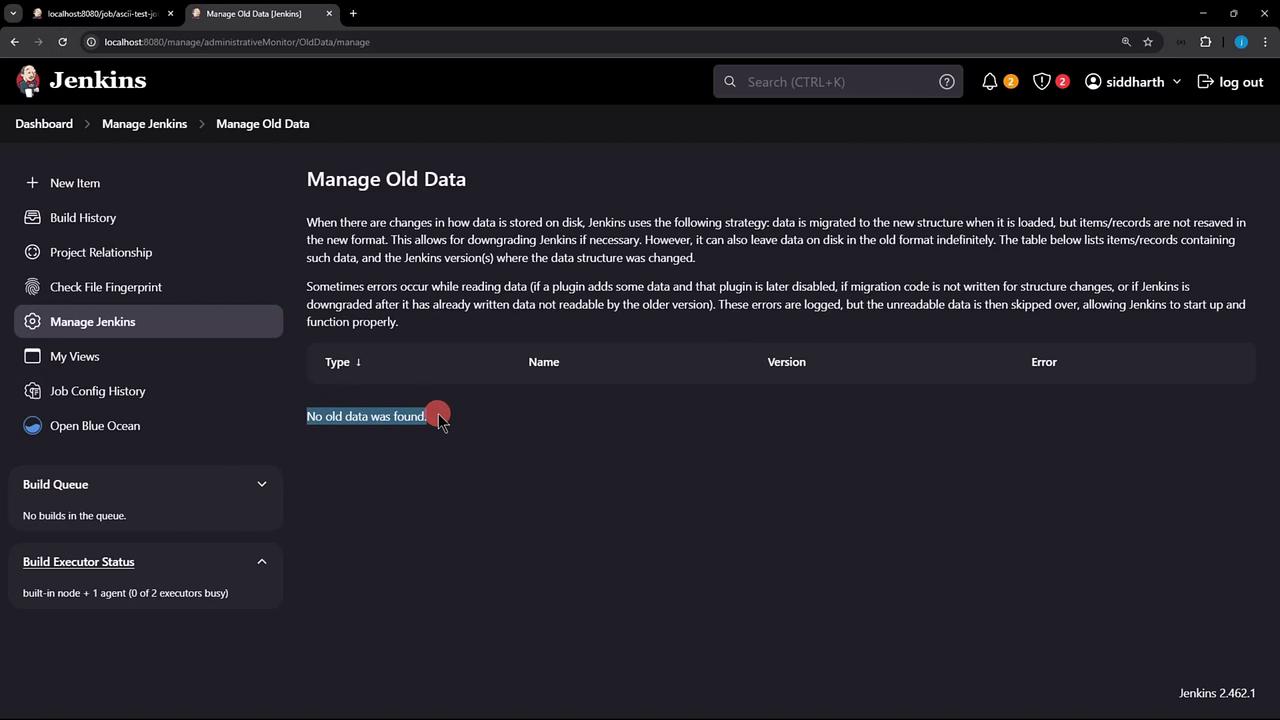
- Restart Jenkins to force detection of stale plugin entries.
3. Detecting Unreadable Data
After the restart, return to Manage Old Data. Now Jenkins lists entries like CannotResolveClassException for missing plugins:
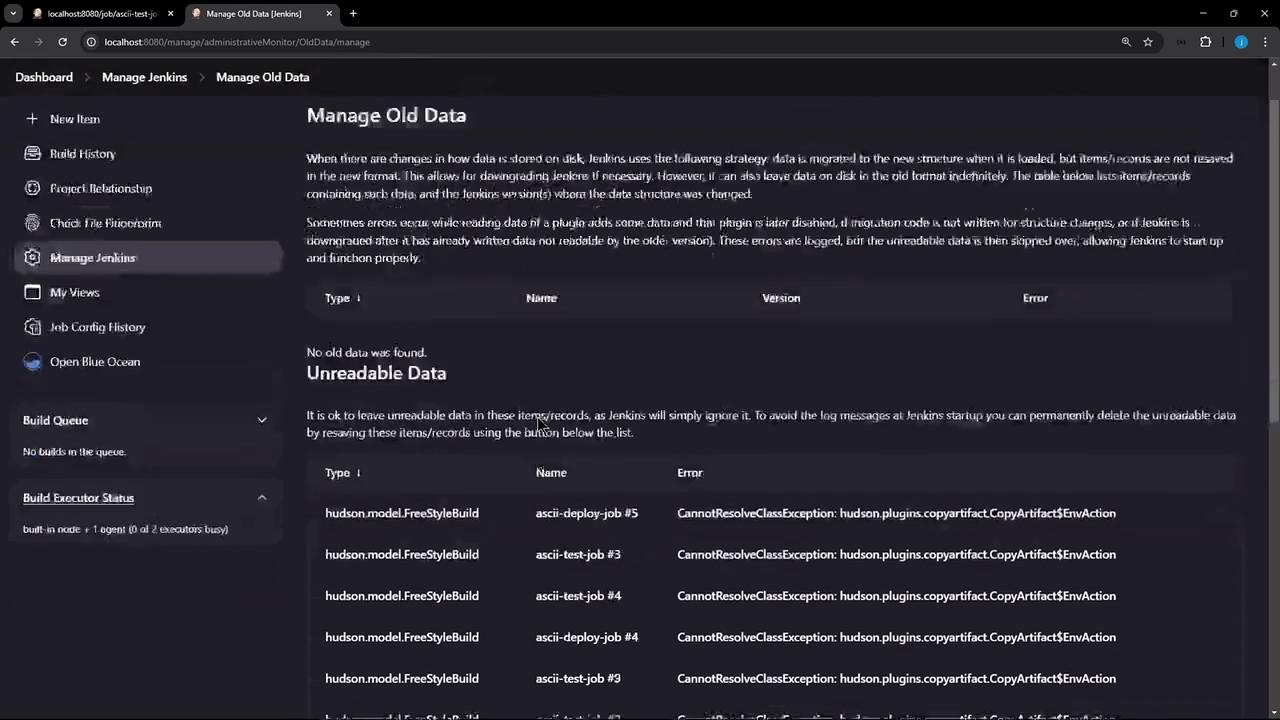
Note
Unreadable entries indicate XML blocks pointing to plugins that no longer exist. These must be discarded to clean up job configs.
4. Discarding Unreadable Data
- Click Discard Unreadable Data.
- Confirm the prompt to remove all XML fragments referencing the deinstalled plugin.
Warning
Discarding is irreversible. Ensure you’ve backed up your job configurations before proceeding.
5. Verifying Cleanup
- Trigger a build of ascii-build-job.
- Then run ascii-test-job.
Before cleaning workspaces, you may still see the old artifact:
+ ls advice.json
advice.json
+ cat advice.json | jq -r .slip.advice
Don't try and bump start a motorcycle on an icy road.
+ wc -w < advice.message
11
+ [ 11 -gt 5 ]
+ echo "Advice - Don't try and bump start a motorcycle on an icy road. has more than 5 words"
Advice - Don't try and bump start a motorcycle on an icy road. has more than 5 words
Cleaning Up Local Workspaces
Remove any leftover files on the Jenkins controller:
| Job Name | Workspace Path | Cleanup Command |
|---|---|---|
| ascii-build-job | /var/lib/jenkins/workspace/ascii-build-job | rm -rf /var/lib/jenkins/workspace/ascii-build-job |
| ascii-test-job | /var/lib/jenkins/workspace/ascii-test-job | rm -rf /var/lib/jenkins/workspace/ascii-test-job |
rm -rf /var/lib/jenkins/workspace/ascii-build-job
rm -rf /var/lib/jenkins/workspace/ascii-test-job
Re-run both jobs. Now ascii-test-job will fail because advice.json no longer exists:
$ ls advice.json
ls: cannot access 'advice.json': No such file or directory
Conclusion
Uninstalling a Jenkins plugin does not automatically purge its configurations. Use Manage Jenkins → Troubleshooting → Manage Old Data to detect and discard stale plugin data. For a complete reset, clean up any residual workspaces on the controller.
Links and References
Watch Video
Watch video content