Certified Jenkins Engineer
Shared Libraries in Jenkins
Demo Configure Shared Library in Jenkins
We’ve already created a Shared Library. In this guide, you’ll learn how to configure that library in Jenkins so any pipeline can fetch and use its code seamlessly. For complete reference, see the official Jenkins Shared Library documentation.
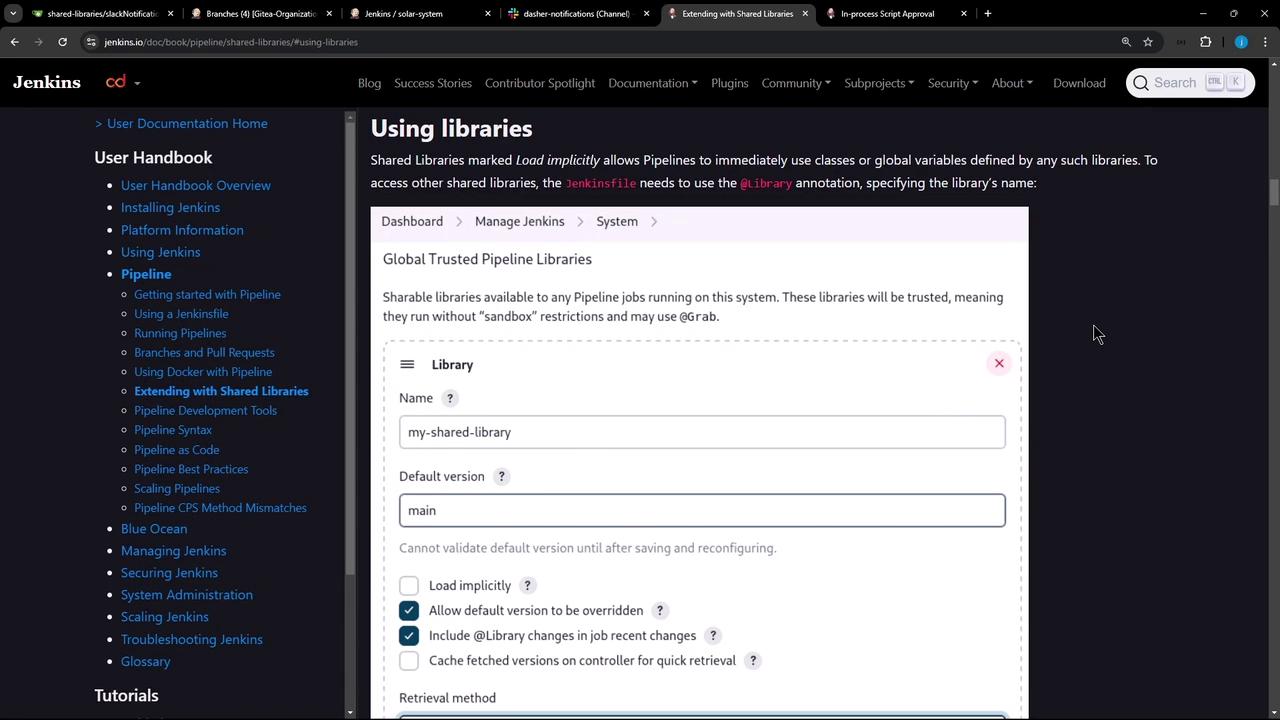
1. Shared Library Code
Assume your repository has a Groovy helper under vars/notifySlack.groovy:
def call(String buildStatus = 'STARTED') {
buildStatus = buildStatus ?: 'SUCCESS'
def color = '#ee2805'
if (buildStatus == 'SUCCESS') {
color = '#47e0c5'
} else if (buildStatus == 'UNSTABLE') {
color = '#d4e0ed'
}
def msg = "${buildStatus}: '${env.JOB_NAME} #${env.BUILD_NUMBER};\n${env.BUILD_URL}'"
slackSend(color: color, message: msg)
}
To use notifySlack() in your pipelines, configure the Shared Library in Jenkins.
2. Configure Shared Library in the Jenkins UI
- Navigate to Jenkins Dashboard → Manage Jenkins → Configure System.
- Scroll down to Global Pipeline Libraries.
- Click Add to define a new library.
Trusted vs. Untrusted Libraries
| Library Type | Sandbox | When to Use |
|---|---|---|
| Trusted | No restrictions | Your own libraries or organization-owned |
| Untrusted | Groovy sandbox | Community or third-party libraries; limited |
Warning
Untrusted libraries run in the Groovy sandbox. If your code calls methods not whitelisted, you’ll see errors like:
org.jenkinsci.plugins.scriptsecurity.sandbox.RejectedAccessException:
Scripts not permitted to use staticMethod org.codehaus.groovy.runtime.DefaultGroovyMethods get java.util.Map
Admin approval is required to whitelist new methods.
3. Adding a Trusted Shared Library
In Global Pipeline Libraries, fill out:
- Name:
Dasher-Trusted-Shared-Libraries - Default version:
main - Load implicitly: unchecked
- Allow default version to be overridden: checked
- Include in job recent changes: as desired
- Retrieval method: Git
- Project repository:
<your-repo-URL> - Credentials: none (public repo)
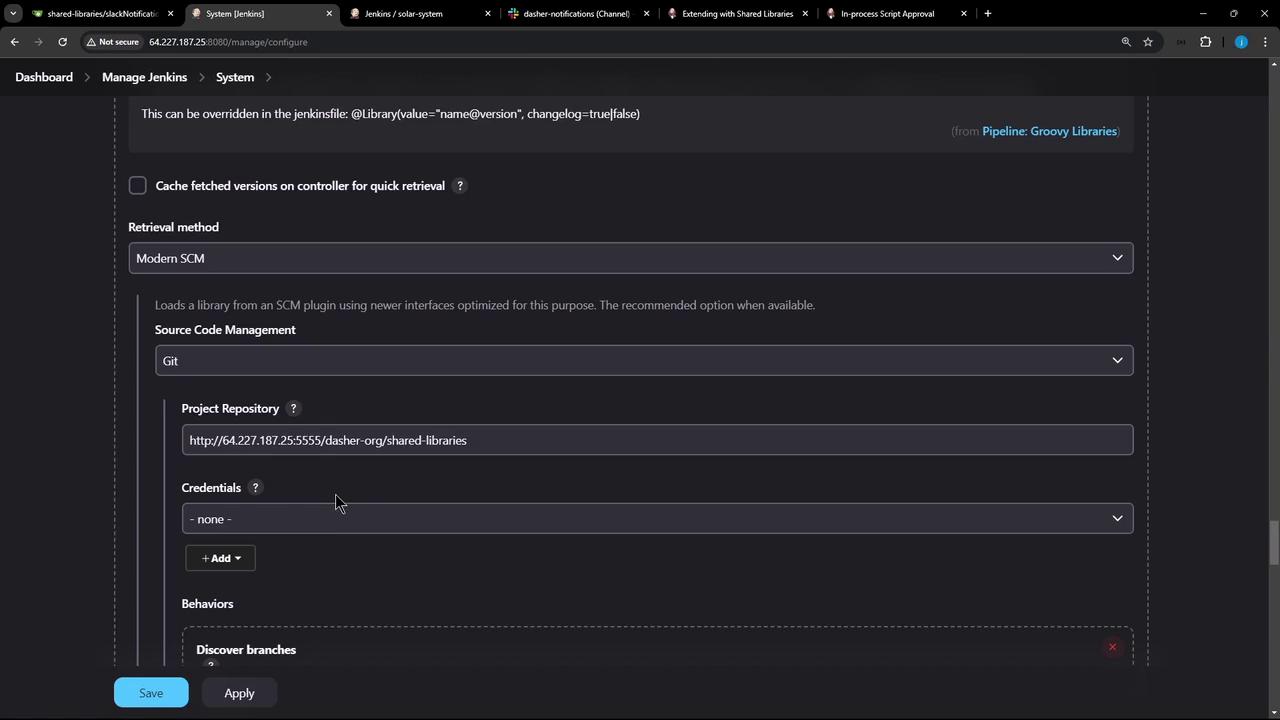
Click Apply → Save. Your library is now available for pipelines.
4. Pulling Dependencies with @Grab
Trusted libraries can use @Grab to fetch third-party Java dependencies from Maven Central:
@Grab('org.apache.commons:commons-math3:3.4.1')
import org.apache.commons.math3.primes.Primes
void parallelize(int count) {
if (!Primes.isPrime(count)) {
error "${count} was not prime"
}
// …
}
def request = libraryResource 'mycorp/pipeline/some/lib/request.json'
These coordinates correspond to:
<!-- https://mvnrepository.com/artifact/org.apache.commons/commons-math3 -->
<dependency>
<groupId>org.apache.commons</groupId>
<artifactId>commons-math3</artifactId>
<version>3.4.1</version>
</dependency>
Note
@Grab works only in a trusted library (no sandbox). Attempting it in an untrusted library triggers sandbox violations and requires admin approval for each new method.
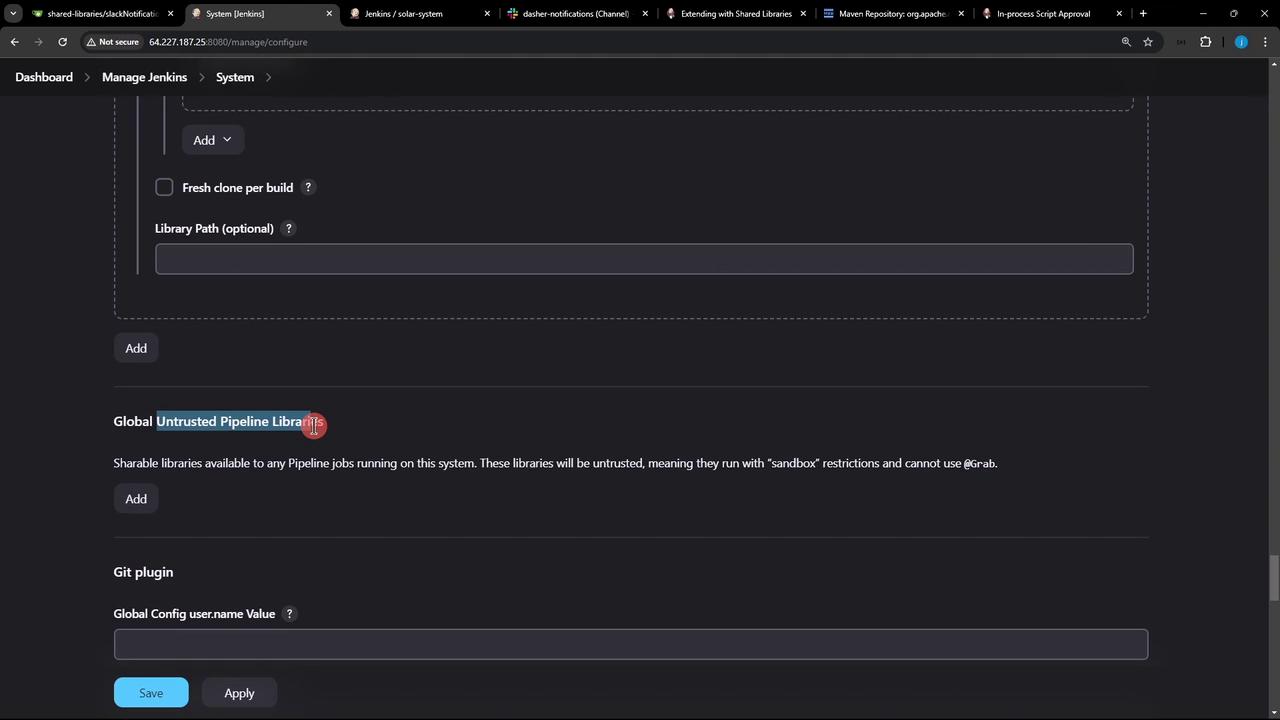
5. Next Steps
You’ve configured a trusted Shared Library. Next, we’ll load it in a Jenkinsfile using the @Library annotation and demonstrate common patterns for reusable pipeline functions.
Links and References
Watch Video
Watch video content