Chaos Engineering
Chaos Engineering on Kubernetes EKS
Demo Run Experiment Pod Delete on EKS
In this guide, you’ll learn how to execute a pod-deletion experiment on Amazon EKS using AWS FIS. We’ll walk through:
- Selecting the built-in EKS pod-delete scenario
- Creating and configuring an experiment template
- Launching the experiment
- Monitoring pod replacement and service continuity
This approach helps you validate your Kubernetes Deployment or ReplicaSet automatically replaces pods without user-facing disruption.
Prerequisites
Before you begin, ensure:
- You have an existing Amazon EKS cluster named
pet-site. - The IAM role you’ll assign to FIS (e.g.,
EKS-FIS-Role) has permissions to delete pods and write logs. - CloudWatch Logs group (e.g.,
FISExperiments) is either created or will be created by FIS.
| IAM Permission | Purpose |
|---|---|
| fis:CreateExperimentTemplate | Create FIS experiment templates |
| fis:StartExperiment | Launch experiments |
| eks:DeletePods | Delete pods in the target EKS cluster |
| logs:CreateLogGroup | Create CloudWatch Logs groups |
| logs:PutLogEvents | Publish experiment logs |
Note
Make sure your IAM role trusts the fis.amazonaws.com service principal. For more details, see AWS FIS IAM permissions.
1. Navigate to Fault Injection Service
- Open the AWS Management Console.
- Go to AWS Resilience Hub → Fault Injection Service.
- Click Experiment templates in the sidebar.
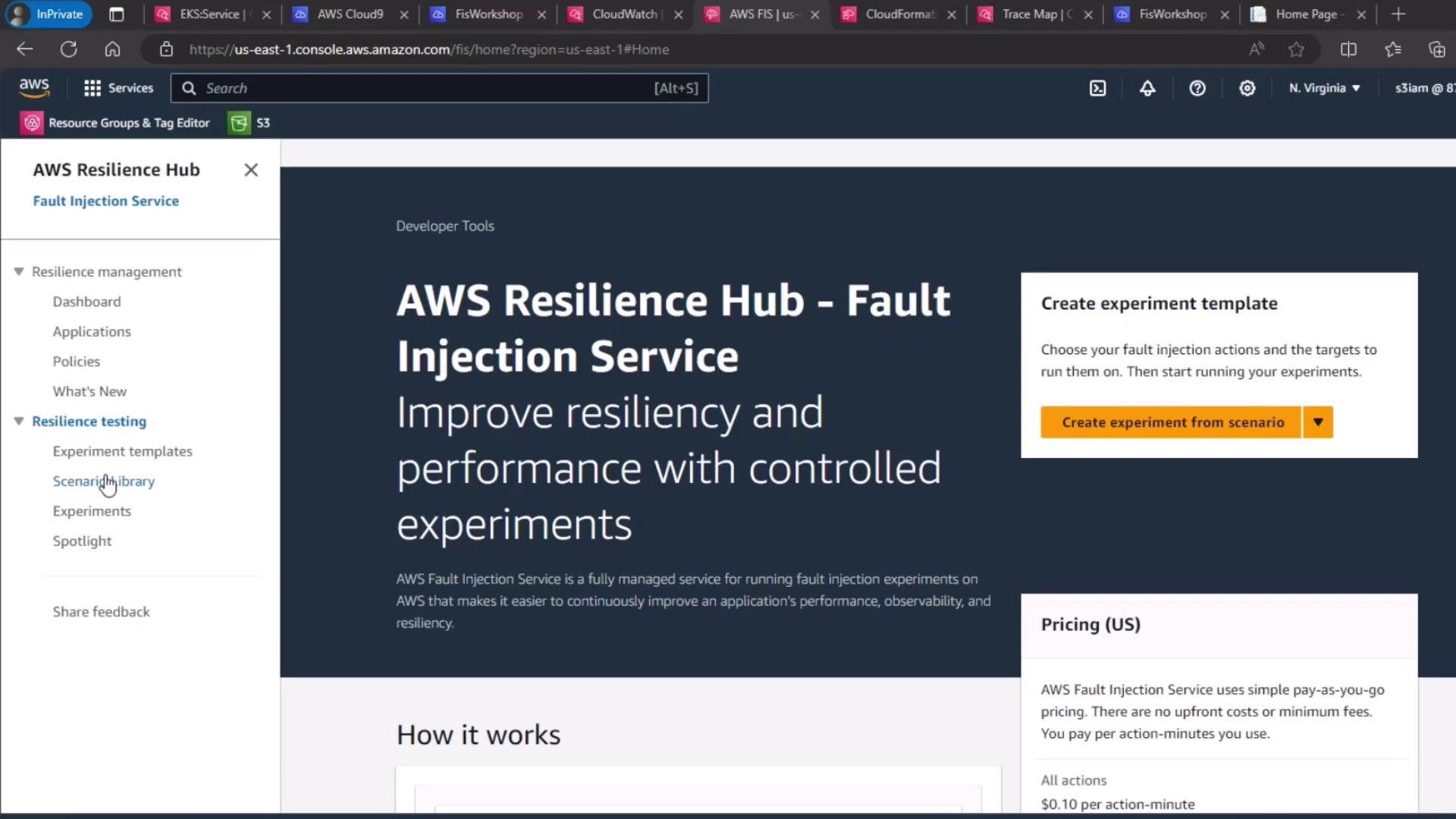
2. Select the EKS Pod Delete Scenario
- Under Scenario library, search for EKS Stress: Pod Delete.
- Click Create experiment template.
FIS immediately populates the template’s name, description, actions, and targets based on the built-in scenario.
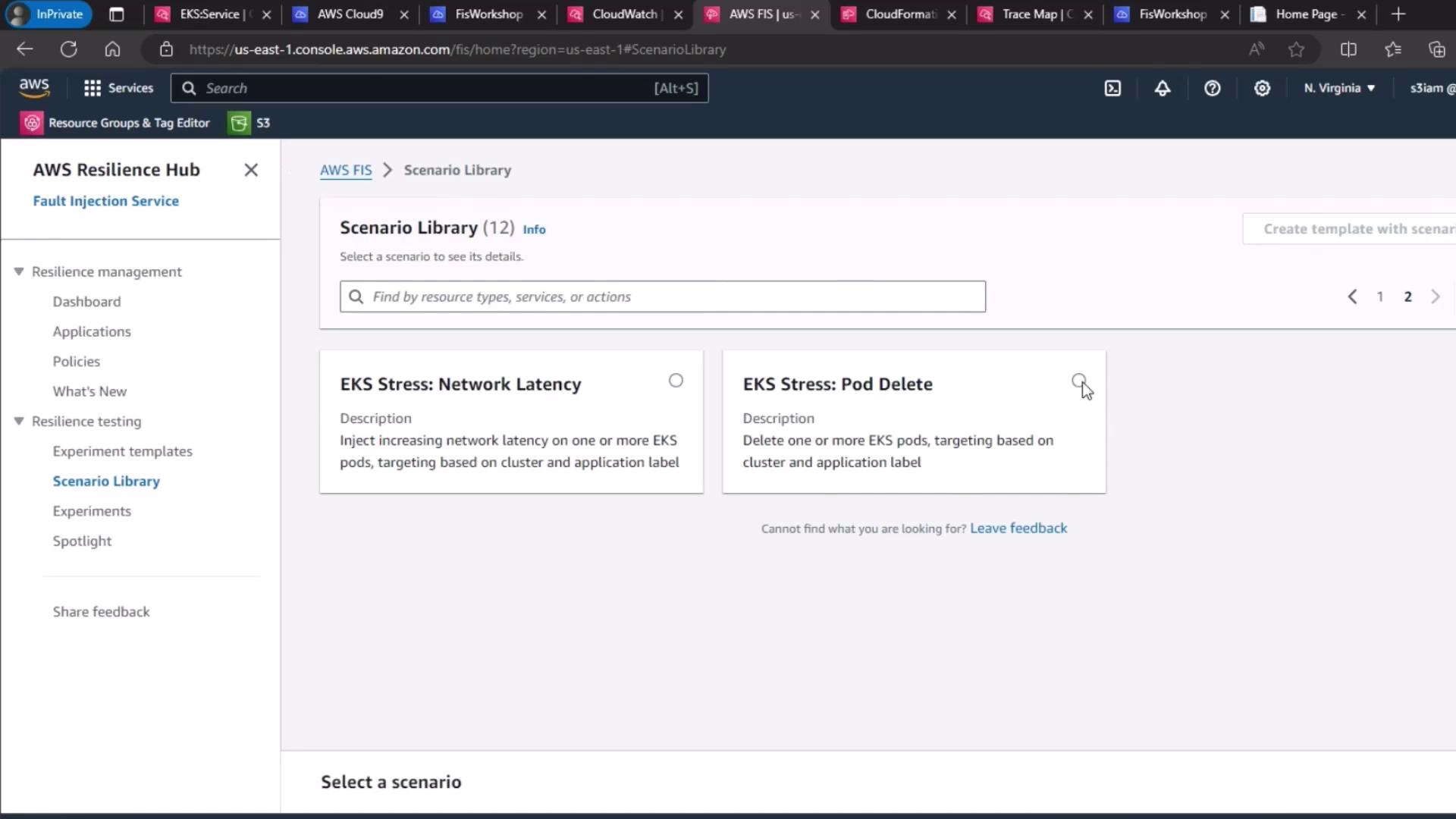
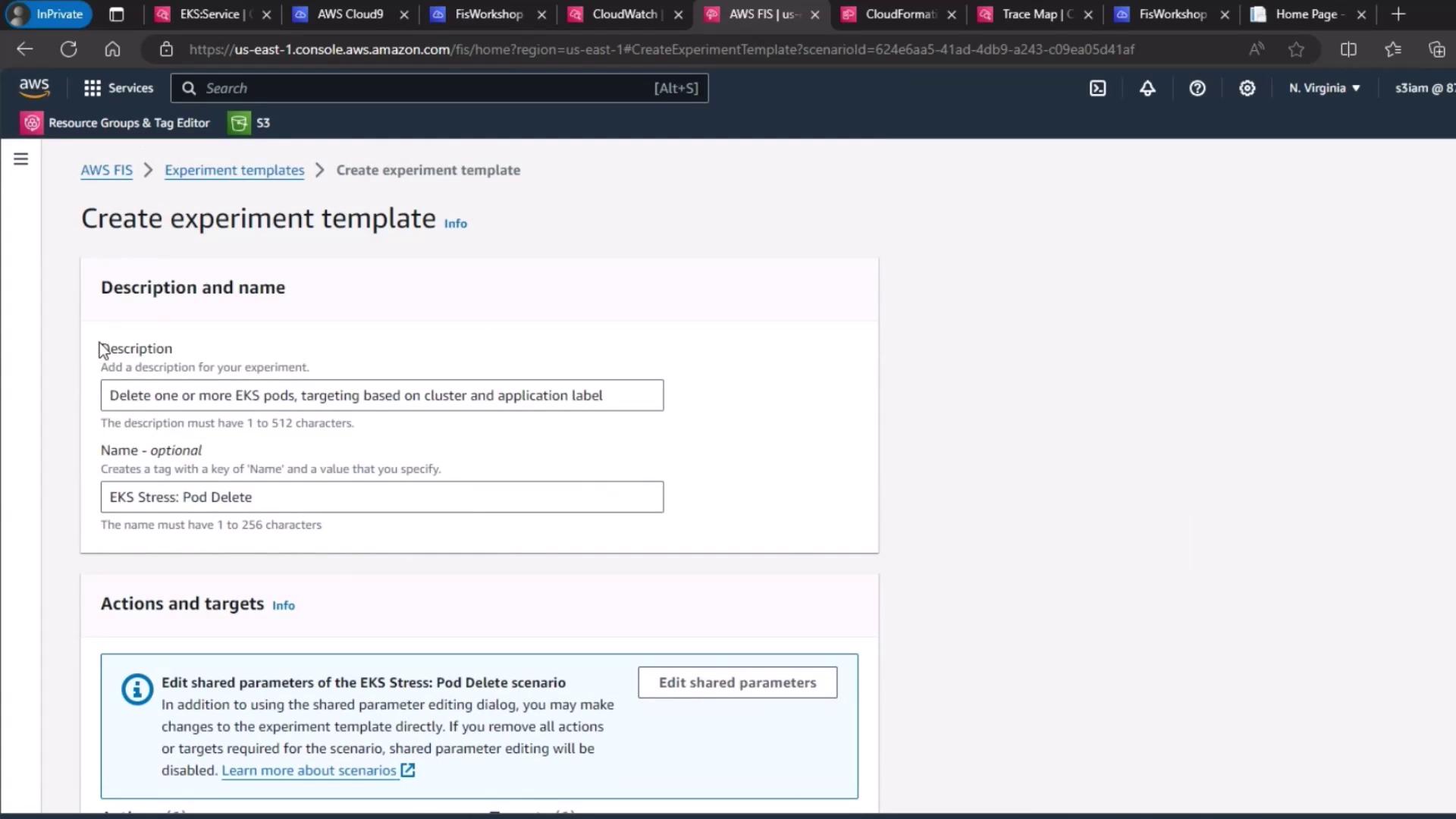
3. Configure the Target
By default, the scenario target is set to delete pods in your cluster. Verify or update:
- Resource type:
eks:pod - Cluster:
pet-site - Label selector:
app=pet-site
Ensure these match your Deployment labels so FIS deletes only the intended pods.
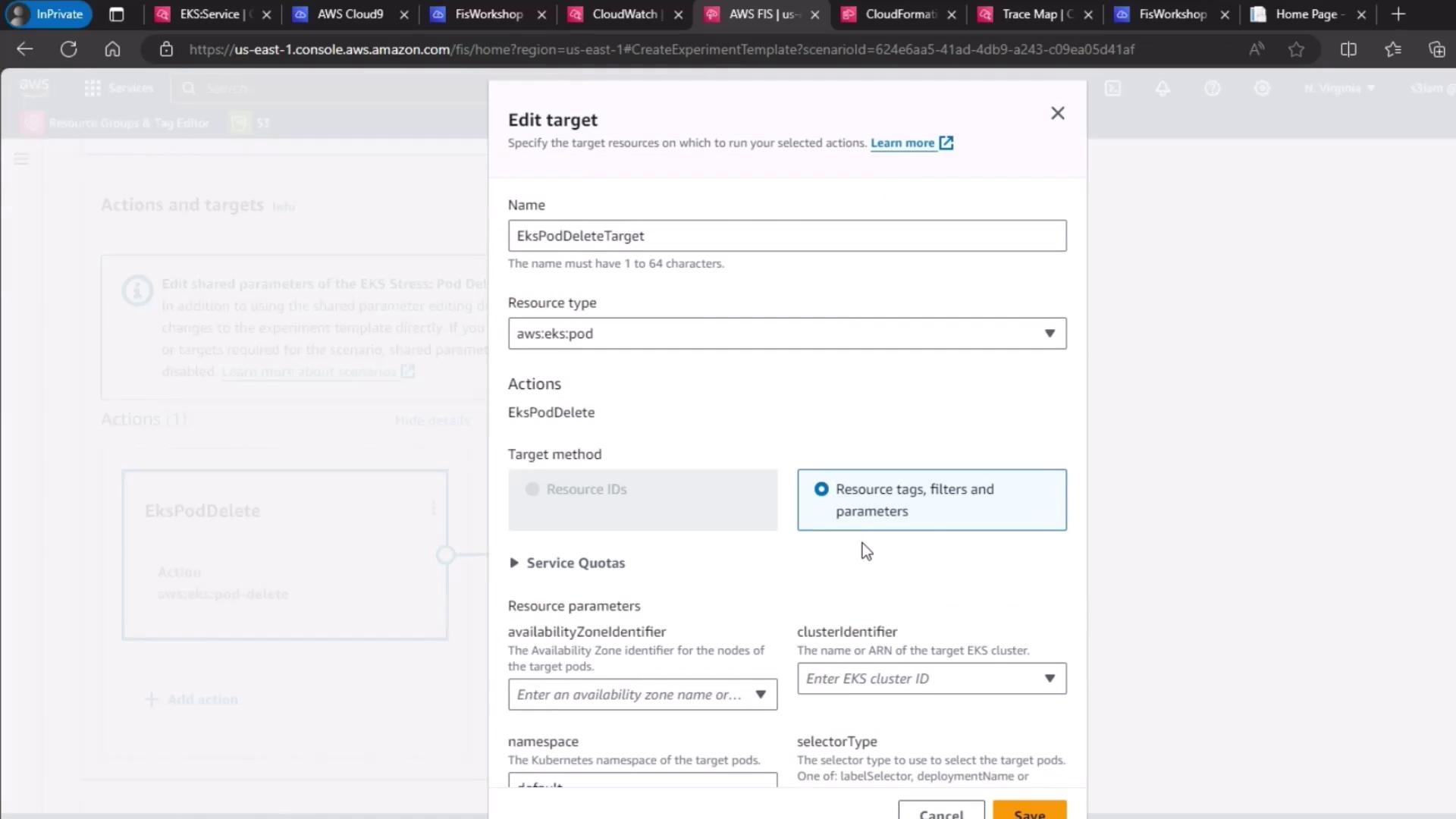
Review the auto-generated actions and targets:
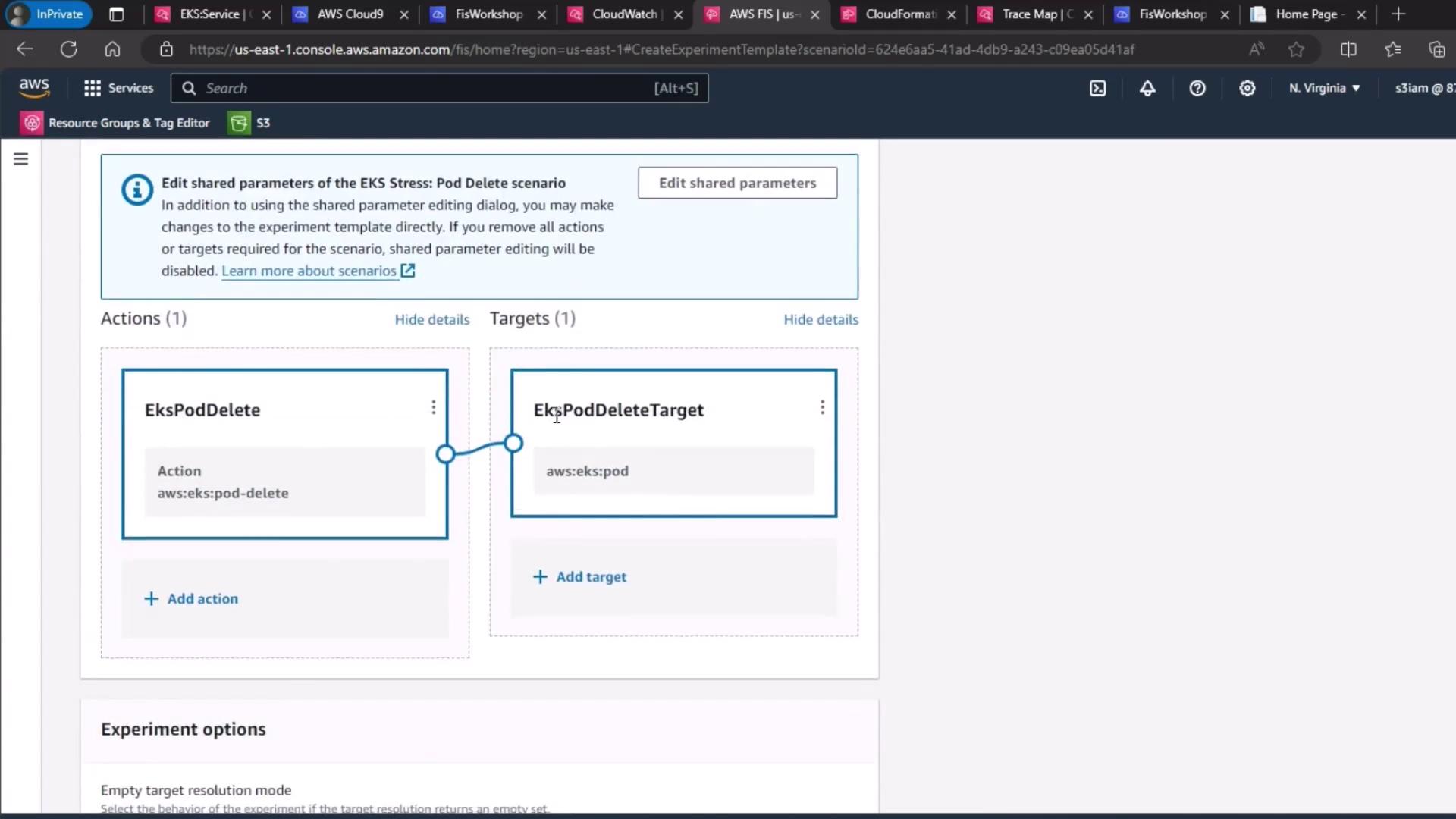
4. Select IAM Role and Logging
- Under Service role, choose your FIS execution role (
EKS-FIS-Role). - For Experiment logging, select the CloudWatch Logs group (
FISExperiments) or create one on the fly.
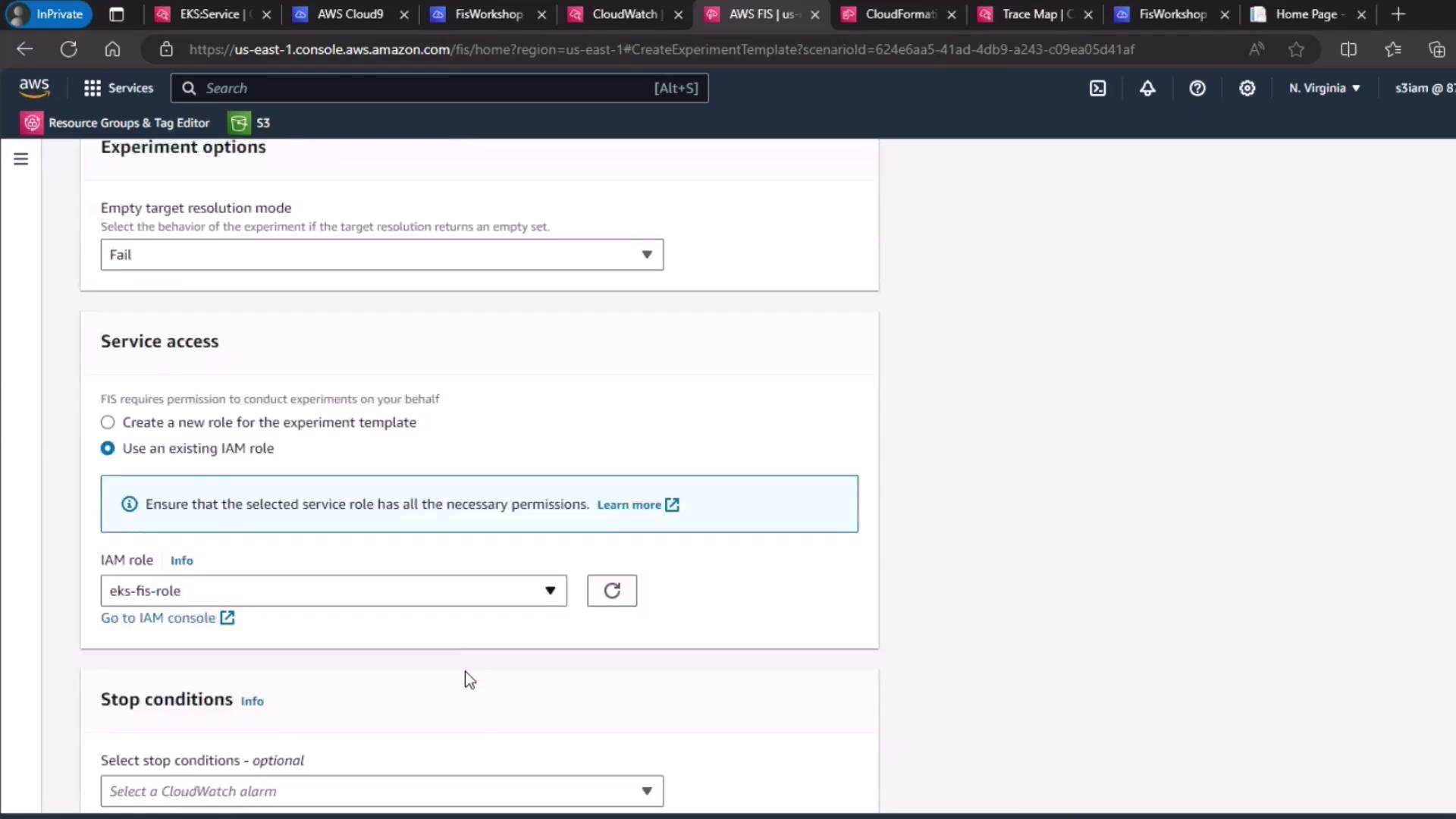
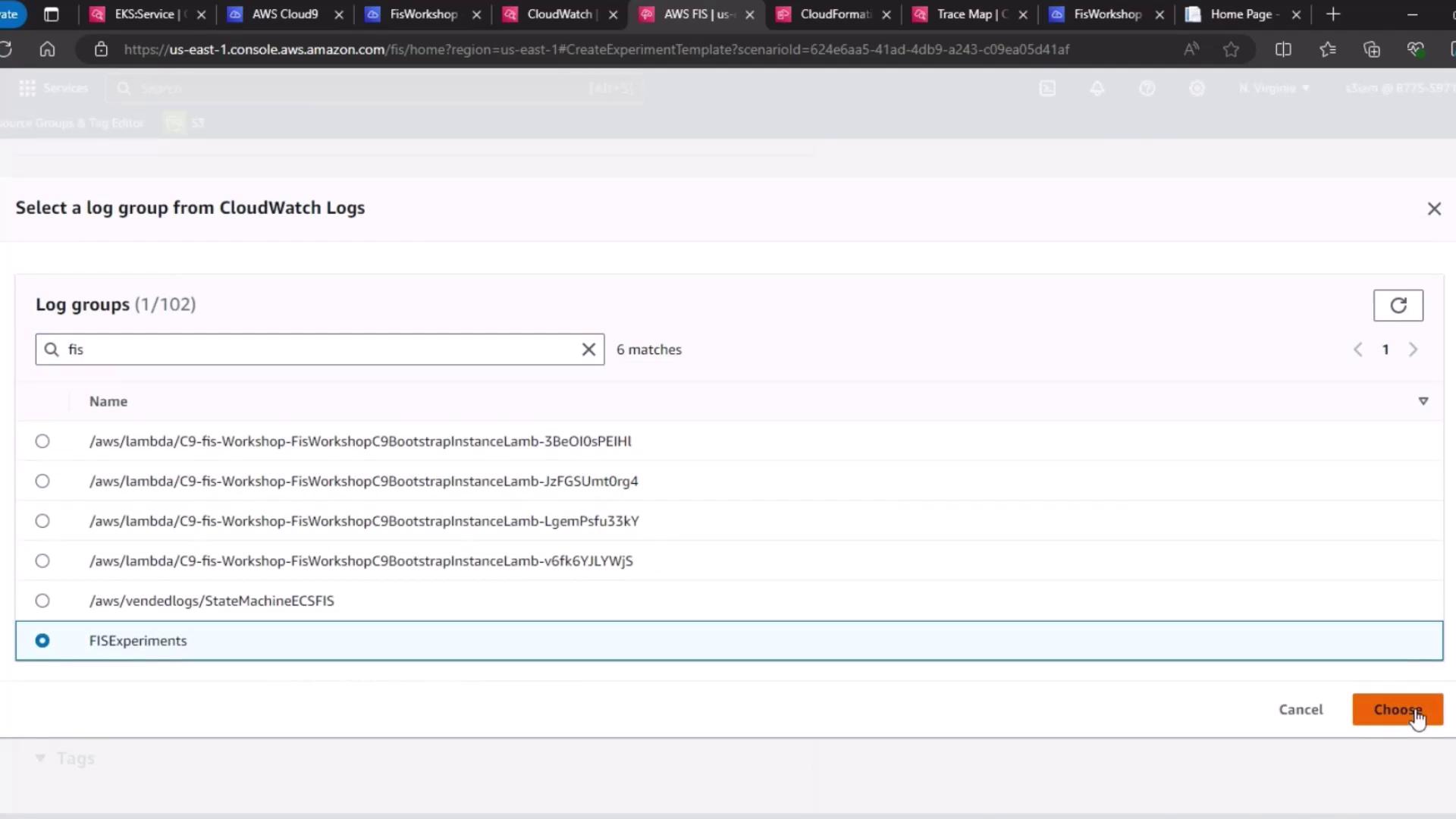
5. Define the Hypothesis
Hypothesis: When FIS deletes a
pet-sitepod, the Kubernetes control plane immediately spins up a replacement pod. Service latency and availability remain within SLAs.
Validate this by monitoring your Deployment or ReplicaSet’s desired vs. actual pod counts.
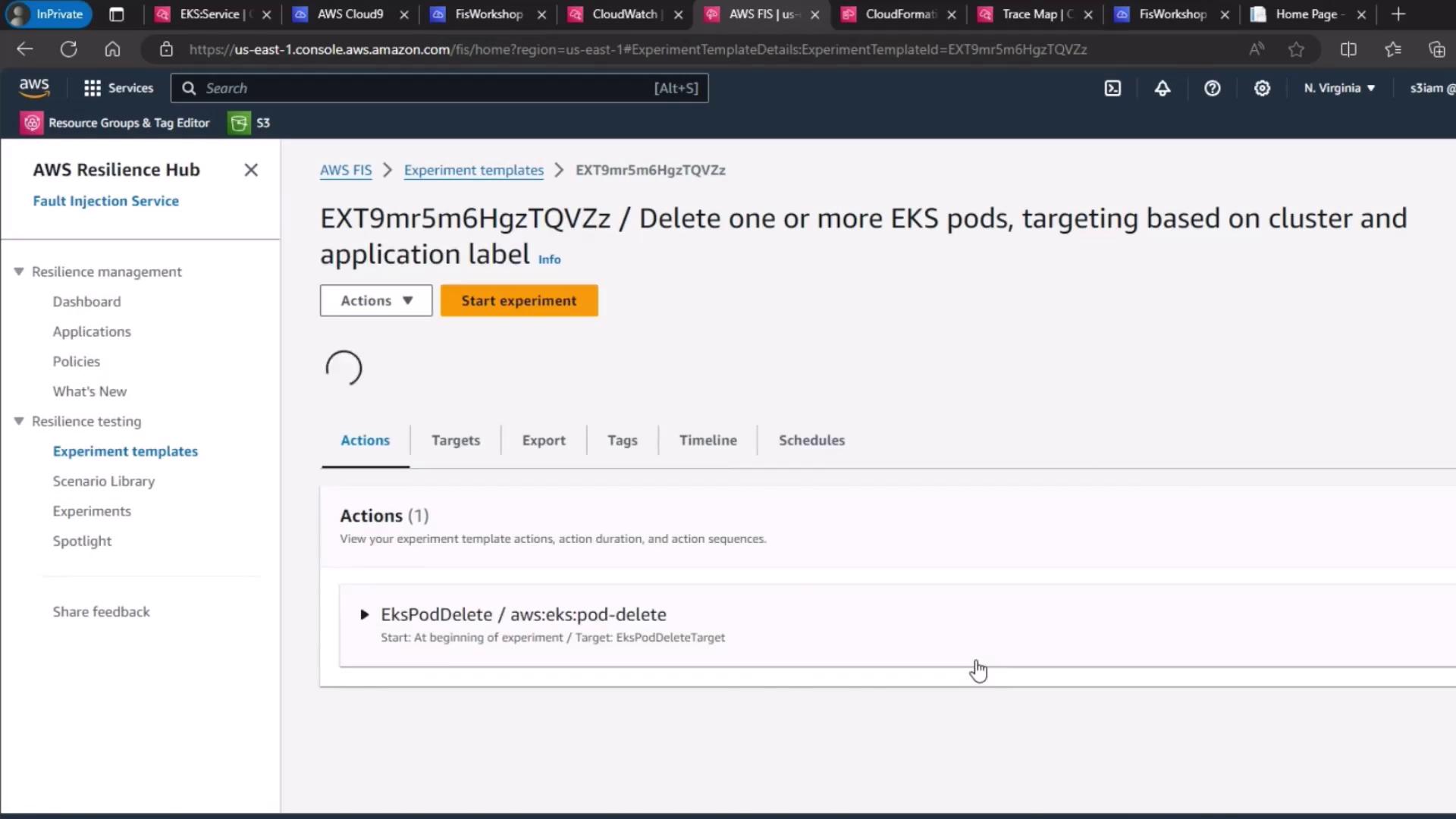
6. Start and Monitor the Experiment
- Click Start experiment.
- Watch the experiment lifecycle transition from Initiating → Running → Completed.
- Use the FIS dashboard and CloudWatch metrics (e.g.,
kube_deployment_status_replicas_available) to confirm a new pod appears within seconds.
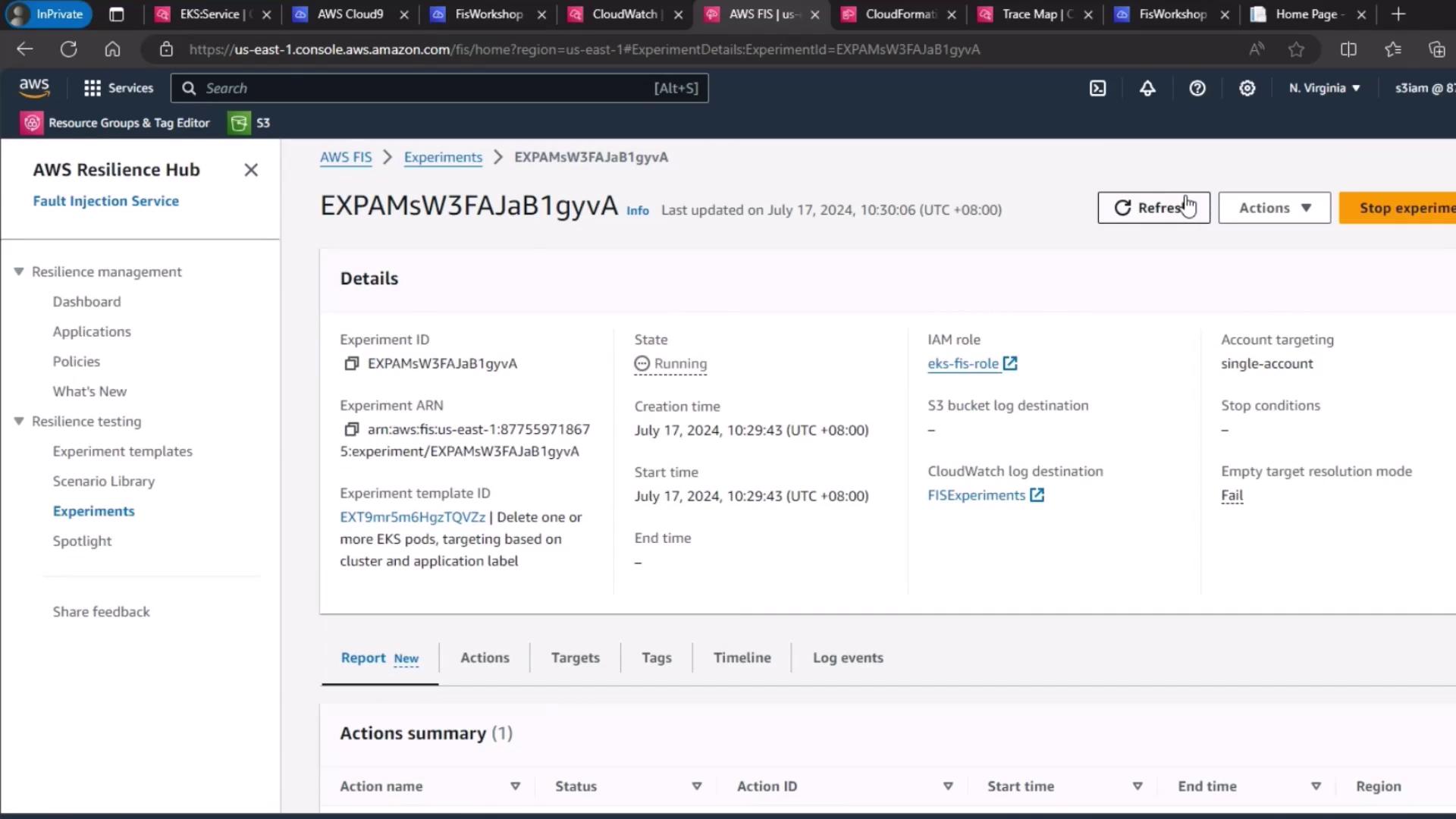
Warning
Run FIS experiments only in non-production or controlled environments. Always validate on staging clusters before production.
AWS CLI Shortcut
After creating the template, you can start the experiment via CLI:
aws fis start-experiment \
--experiment-template-id <your-template-id>
Links and References
- AWS Fault Injection Simulator User Guide
- Amazon EKS Documentation
- Kubernetes ReplicaSet Concepts
- CloudWatch Logs Developer Guide
Watch Video
Watch video content