Cursor AI
Inline Editing and Debugging
Demo Debugging with AI
In this lesson, you’ll learn how to leverage AI (via Composer) to debug a Flask application. We’ll capture runtime errors in the browser or terminal, feed them into Composer alongside the relevant code, and apply the suggested fixes—all while applying your own programmer intuition.
1. Reproducing & Resolving a Jinja2 Template Error
- Start your Flask development server and navigate to the login page.
- Log in with valid credentials.
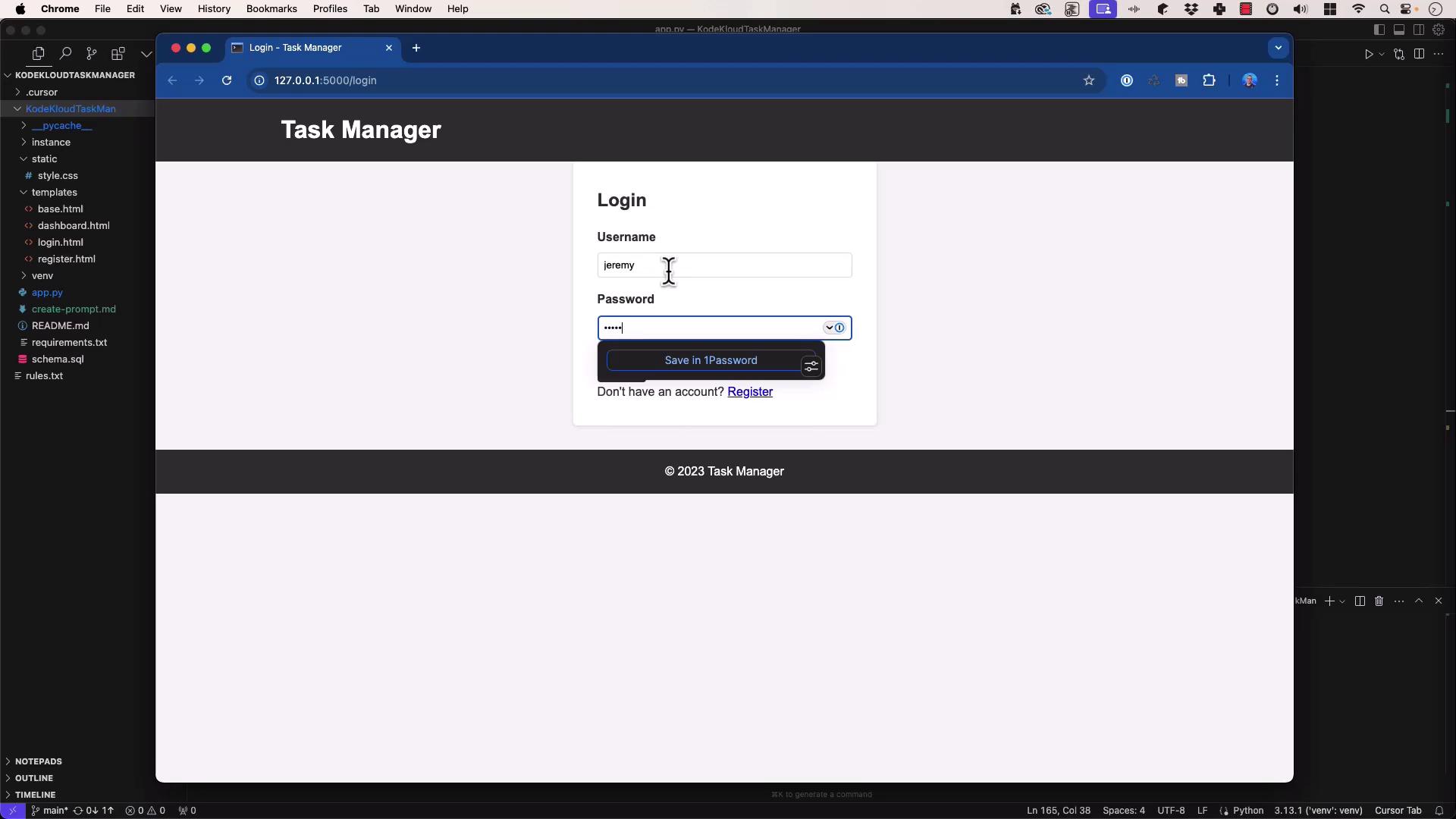
- After logging in, you may encounter:
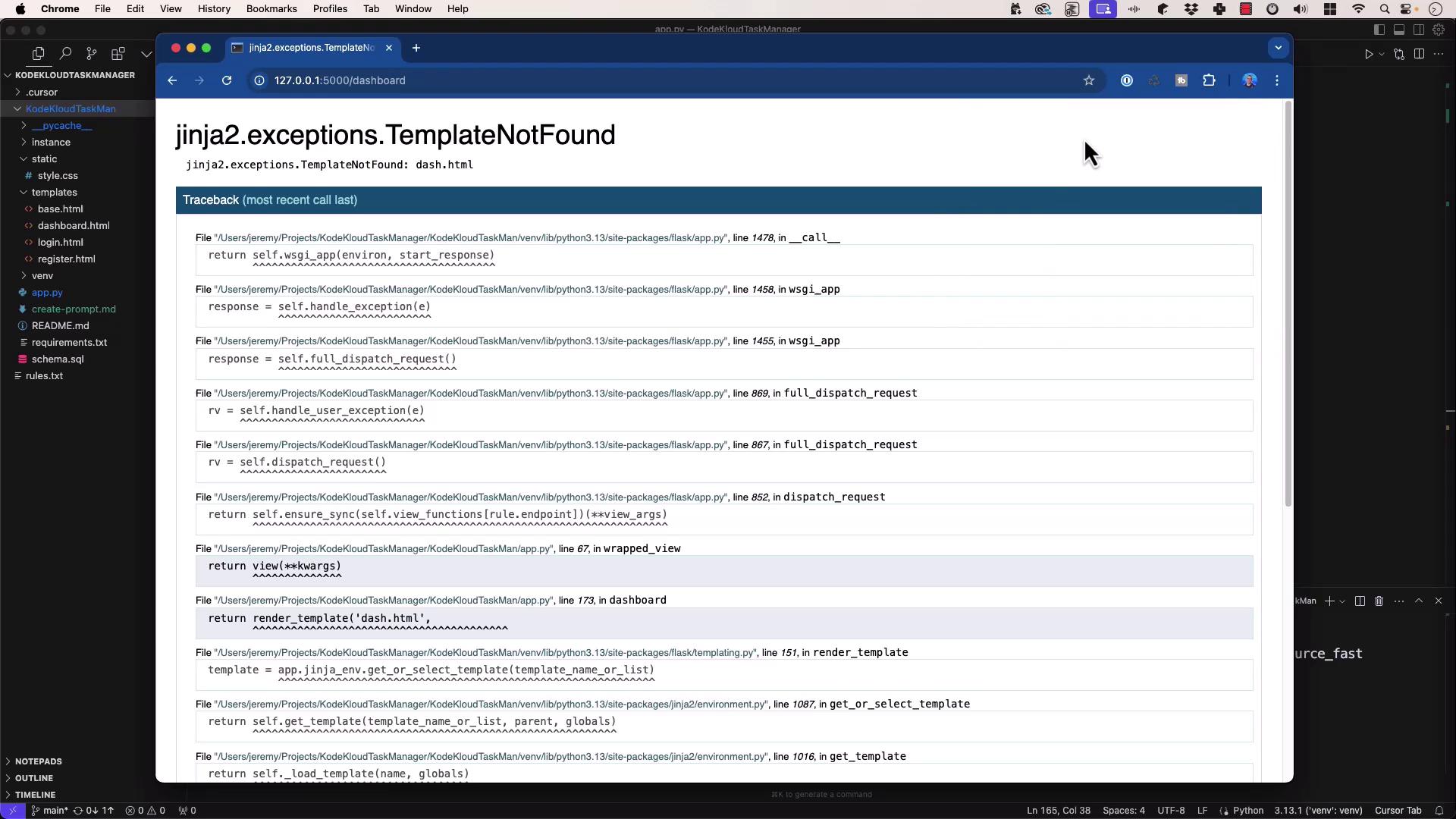
jinja2.exceptions.TemplateNotFound: dash.html
127.0.0.1 - - [20/Mar/2025 21:37:51] "GET /dashboard HTTP/1.1" 500 -
The Faulty Route
In app.py, the dashboard route is defined as:
@app.route('/dashboard')
@login_required
def dashboard():
db = get_db()
# ... build query ...
return render_template('dash.html', tasks=tasks, users=users, statuses=statuses)
Feeding the Error and Code to Composer
jinja2.exceptions.TemplateNotFound: dash.html
# app.py (excerpt)
@app.route('/dashboard')
@login_required
def dashboard():
db = get_db()
# Build the SELECT query...
return render_template('dash.html', tasks=tasks, users=users, statuses=statuses)
Ask Composer:
“Help me debug this error.”
Composer identifies:
Issue: You reference
dash.html, but your templates directory containsdashboard.html.
Solution: Rename the template or update the call torender_template('dashboard.html', …).
Tip
Always verify your templates/ folder matches the filenames you pass to render_template().
Applying the Fix
- return render_template('dash.html', tasks=tasks, users=users, statuses=statuses)
+ return render_template('dashboard.html', tasks=tasks, users=users, statuses=statuses)
Reload the page—the dashboard now renders correctly.
2. Debugging a Database Column Typo
Next, attempt to create a new task via the web interface:
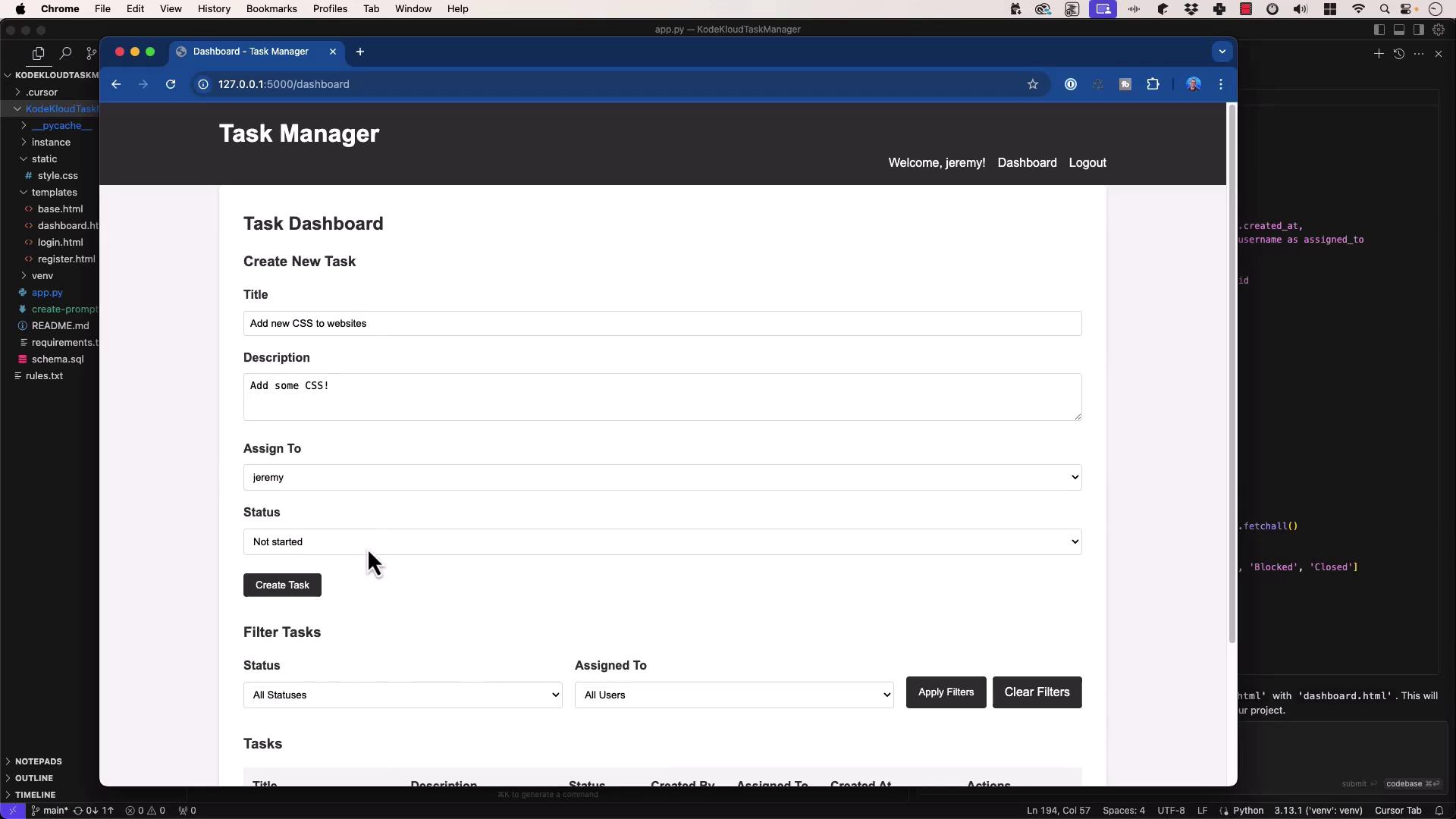
Submitting the form triggers:
sqlite3.OperationalError: table tasks has no column named statu3
Traceback (most recent call last):
File ".../flask/app.py", line 1478, in __call__
response = self.handle_exception(e)
...
File "app.py", line 193, in create_task
db.execute(...)
The Faulty INSERT Statement
In app.py, the handler is:
@app.route('/task/create', methods=['GET', 'POST'])
@login_required
def create_task():
if request.method == 'POST':
title = request.form['title']
description = request.form['description']
status = request.form['status']
assigned_to = request.form['assignee']
db.execute(
'INSERT INTO tasks (title, description, statu3, created_by, assigned_to) '
'VALUES (?, ?, ?, ?, ?)',
(title, description, status, session['user_id'], assigned_to)
)
db.commit()
return redirect(url_for('dashboard'))
return render_template('create_task.html')
Feeding Code and Error to Composer
sqlite3.OperationalError: table tasks has no column named statu3
db.execute(
'INSERT INTO tasks (title, description, statu3, created_by, assigned_to) VALUES (?, ?, ?, ?, ?)',
(title, description, status, session['user_id'], assigned_to)
)
Composer responds:
Cause: The column name
statu3is mistyped. It should bestatus.
Fix: Correct the column name in the SQL statement.
Warning
Double-check your database schema (e.g., schema.sql) before running migrations or inserts.
Applying the Fix
- 'INSERT INTO tasks (title, description, statu3, created_by, assigned_to) VALUES (?, ?, ?, ?, ?)',
+ 'INSERT INTO tasks (title, description, status, created_by, assigned_to) VALUES (?, ?, ?, ?, ?)',
Save and refresh—the new task is created successfully.
3. Best Practices for AI-Assisted Debugging
| Error Type | Common Cause | Recommended Fix |
|---|---|---|
| Jinja2 TemplateNotFound | Filename mismatch | Update render_template() to the correct name |
| sqlite3.OperationalError | Column name typo | Correct the column in your SQL statement |
Capture Complete Context
- Include full tracebacks or error messages.
- Paste only the relevant code where the error occurred.
Provide Schema or Definitions
- Share your
schema.sqlor data models so the AI can verify table and column names.
- Share your
Trust but Verify
- Apply your own programming knowledge to confirm suggested changes align with your codebase.
Experiment with Multiple Models
- If Composer’s recommendation isn’t clear, try another model (e.g., GPT-3.5, GPT-4, Gemini) or start a fresh session.
Use Logs as Supplemental Context
- Include application or server logs (from SSH sessions or production environments) for deeper insights.
Links and References
Watch Video
Watch video content