DP-900: Microsoft Azure Data Fundamentals
File Based Storage
Azure Files
Azure Files is a fully managed, cloud-native file-share service within an Azure Storage account. It offers SMB- and NFS-based shares that behave like a local file system, making it perfect for “lift-and-shift” migrations of legacy applications and for containerized workloads requiring persistent, network-mounted storage.
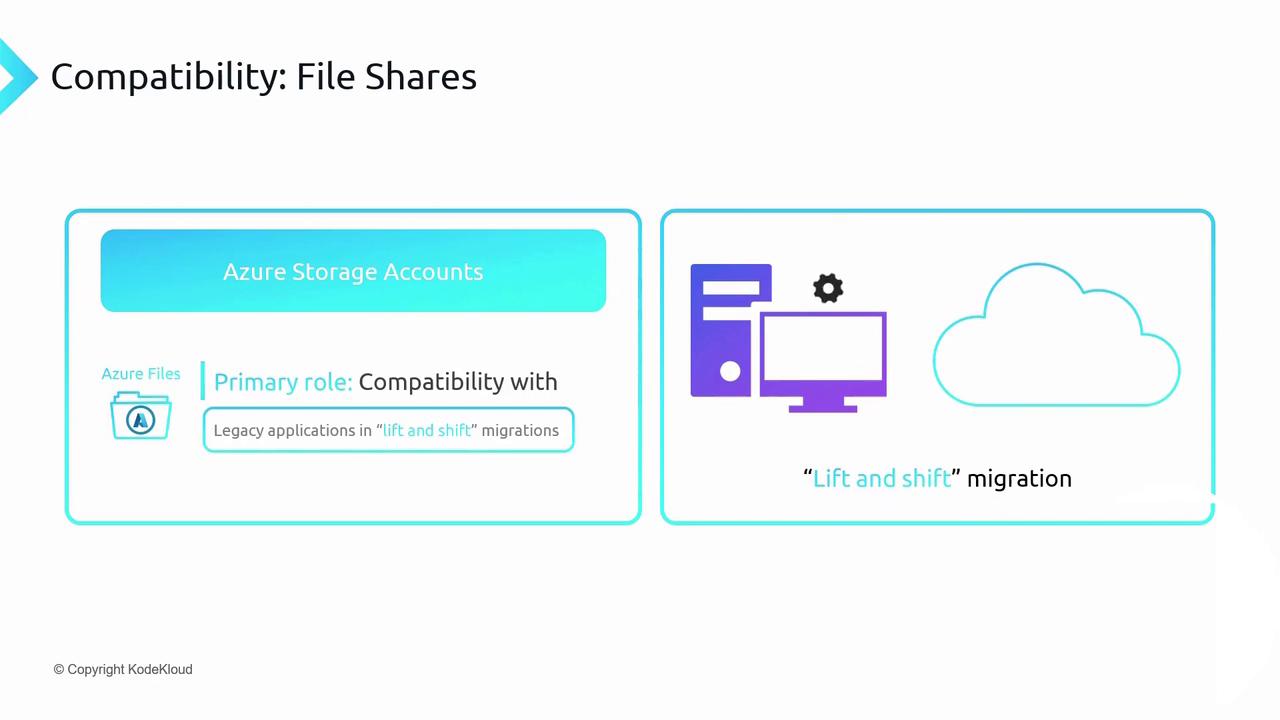
For containerized scenarios—such as Docker containers running in Azure—Azure Files can mount an SMB share into any container, giving applications a familiar file-system path for configuration, logs, or shared data.
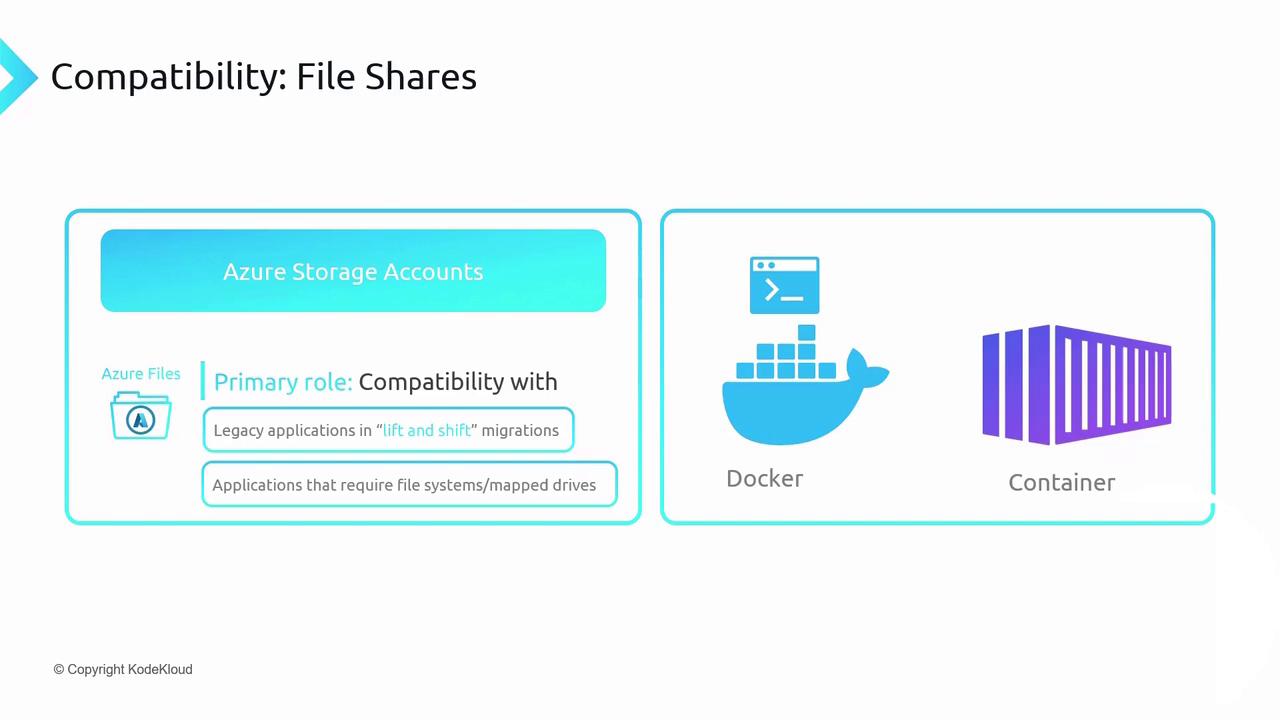
Protocol Support
Azure Files provides two primary network file protocols:
SMB (Server Message Block)
Fully compatible with Windows clients and supports Windows ACLs just as on-premises.NFS (Network File System 4.1)
Ideal for Linux and macOS workloads. Available only in Premium storage accounts within a virtual network.
Note
NFS support requires a Premium storage account and VNet deployment.
SMB is available in both Standard and Premium tiers.
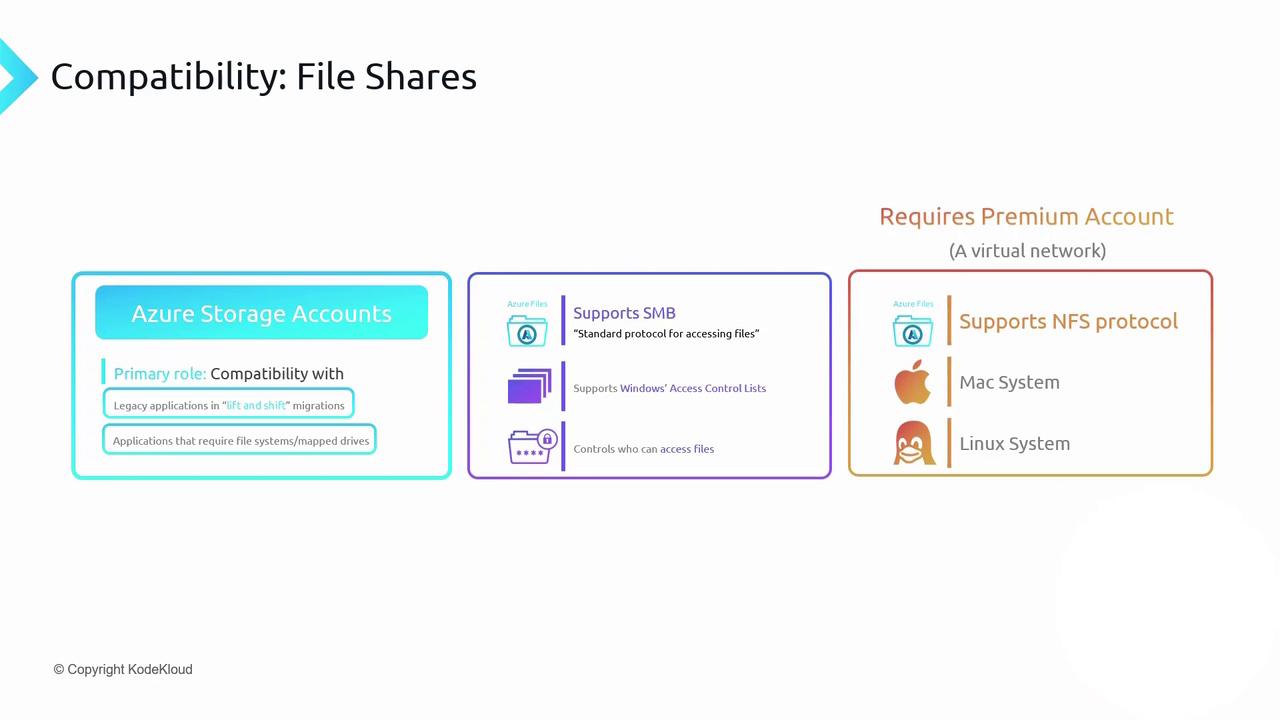
Capacity, Scale, and Quotas
| Feature | Limit |
|---|---|
| Maximum share size | 100 TiB |
| Maximum individual file size | 1 TiB |
| Maximum concurrent connections | 2,000/share |
To avoid unexpected costs and uncontrolled growth, configure share quotas to cap the total data stored.
Uploading and Managing Files
You can add, retrieve, and organize files in an Azure Files share using:
| Method | Use Case | Sample Command / Action |
|---|---|---|
| Azure Portal | Quick GUI-based creation and upload | Click Upload within the Azure Storage UI |
| PowerShell | Script and automation | New-AzStorageShare; Get-AzStorageFileContent |
| AzCopy | High-performance, large-scale moves | azcopy copy ... --recursive |
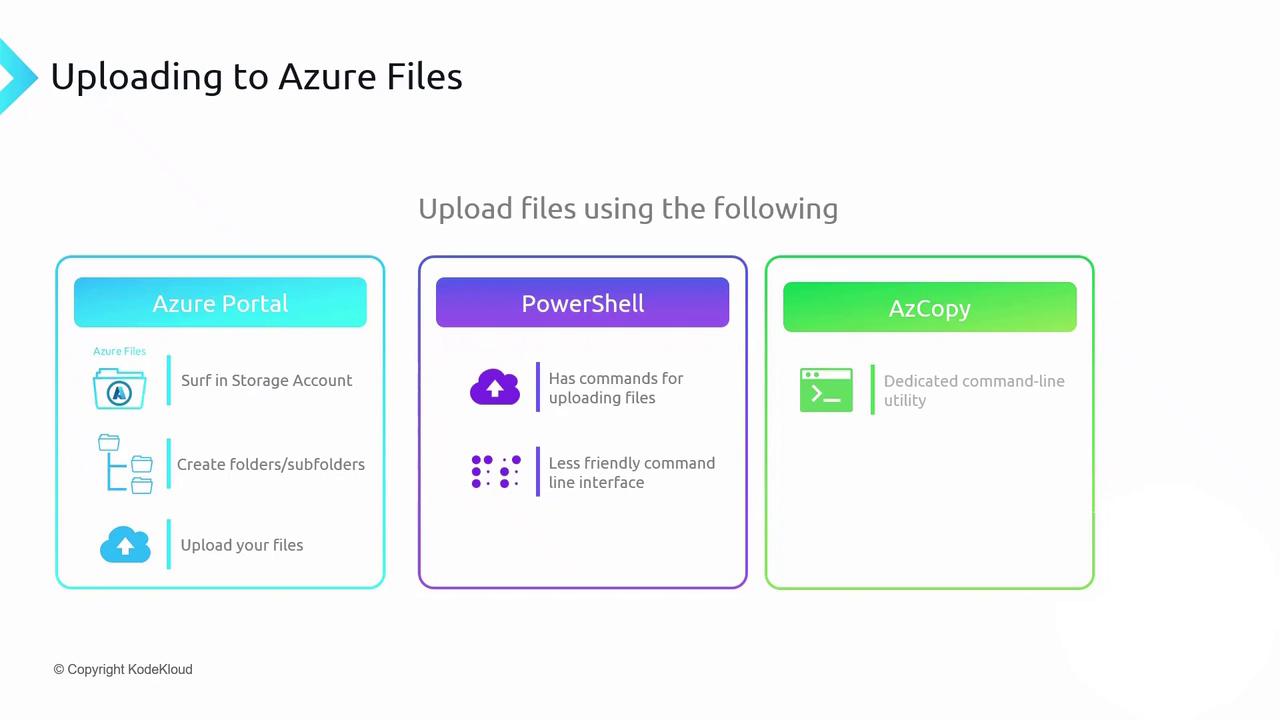
Example: Upload with AzCopy
azcopy copy "/local/path/*" \
"https://<storage-account>.file.core.windows.net/<share-name>?<SAS-token>" \
--recursive
Azure File Sync
Azure File Sync extends your on-premises Windows file servers into Azure Files. Deploy the Azure File Sync agent, register your server with a Storage Sync Service, and create a sync group to connect local folders to an Azure file share. File changes replicate bidirectionally:
- On-prem → Azure: New or modified files upload automatically.
- Azure → On-prem: Updates propagate to all registered servers.
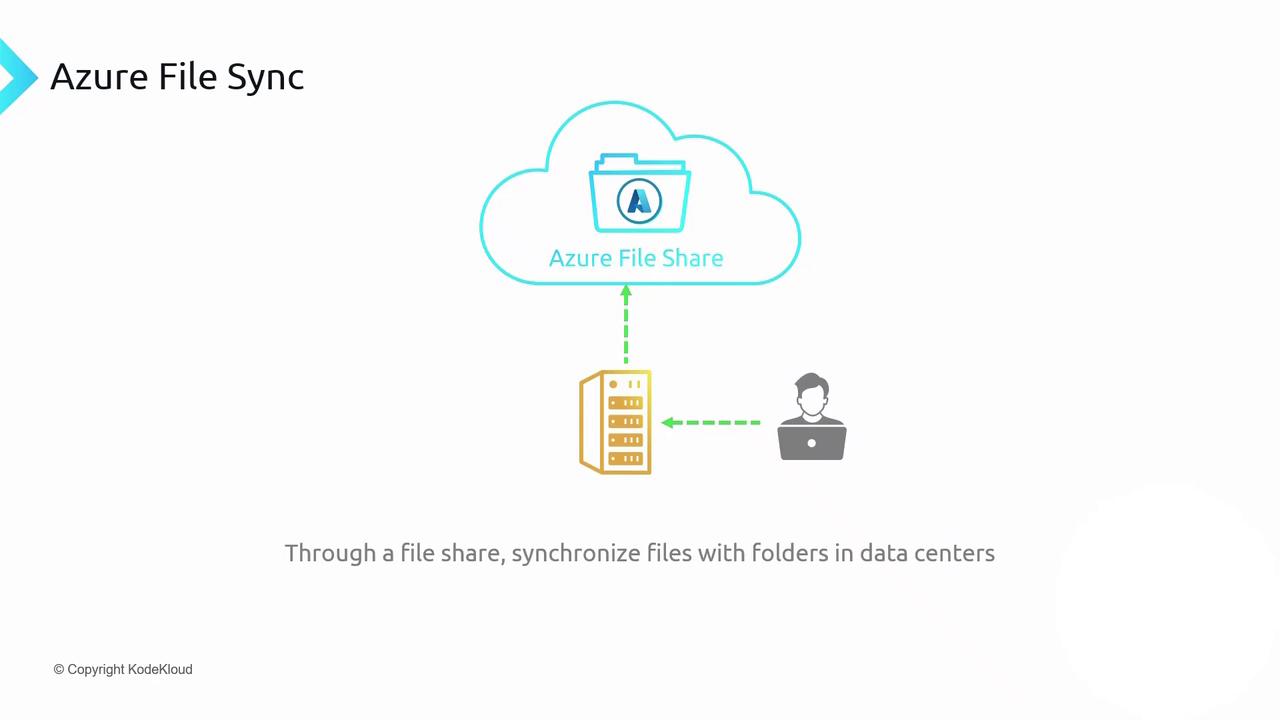
Warning
Large-scale synchronization can incur data transfer charges and may impact network performance. Plan your cache settings and sync schedules to optimize costs and user experience.
Links and References
Watch Video
Watch video content