DP-900: Microsoft Azure Data Fundamentals
File Based Storage
Demo Create Azure Storage Account
In this guide, you’ll learn how to provision an Azure Storage Account through the Azure portal. Follow each step carefully to set up your storage with the right configuration for performance, redundancy, and cost.
1. Navigate to Storage Accounts
Sign in at portal.azure.com to reach the Azure dashboard.
Use the Search bar at the top instead of scrolling through the left-hand menu.
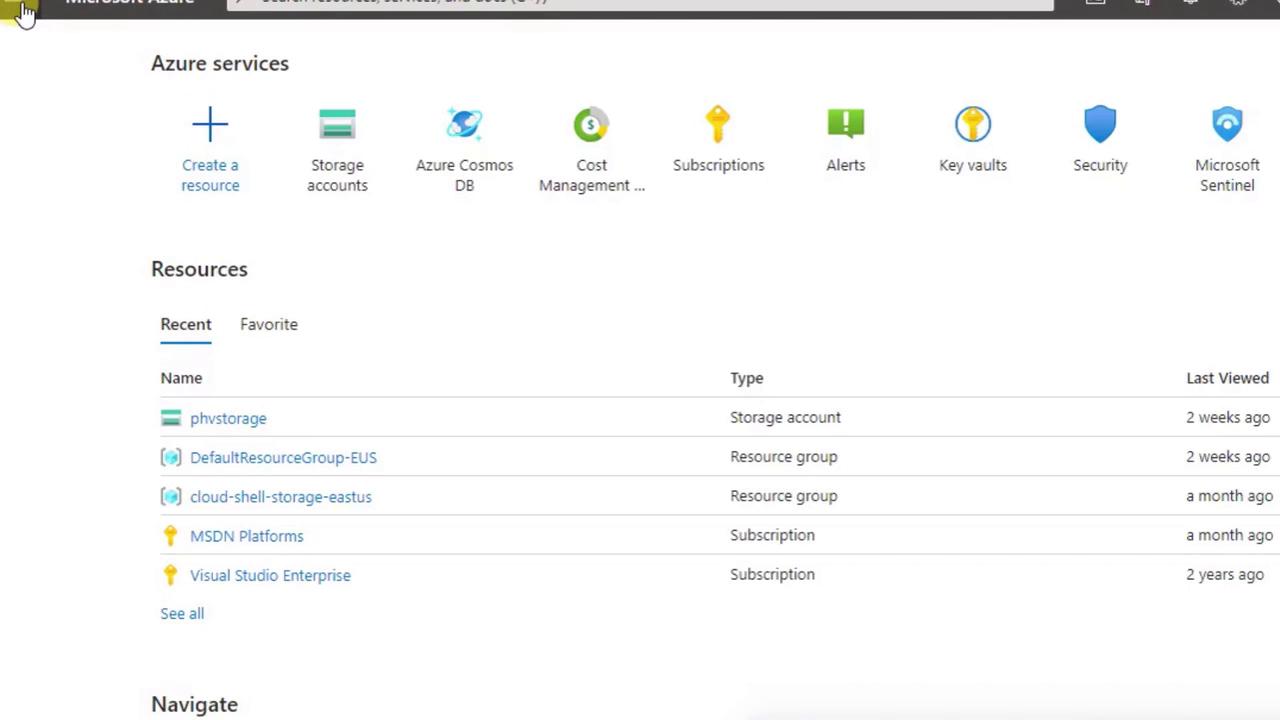
Type Storage accounts and select it from the dropdown.
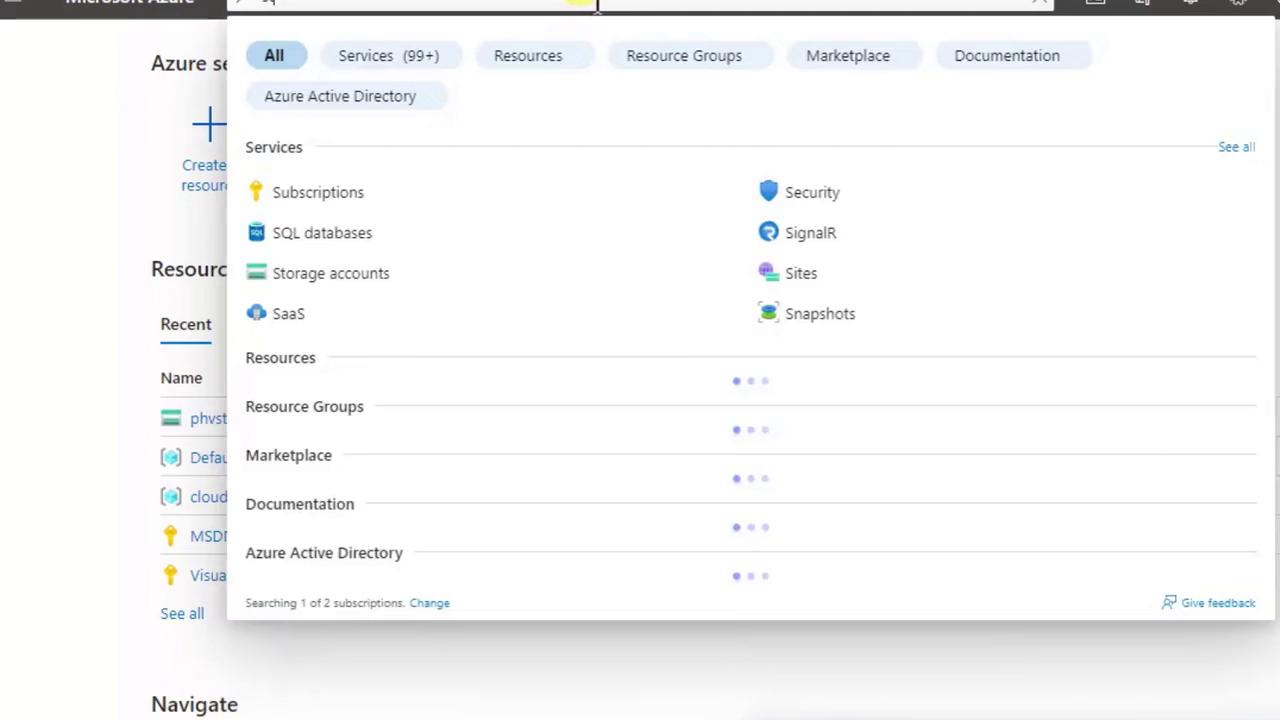
2. Launch the Creation Wizard
- In the Storage Accounts blade, click + Create (or New) to open the multi-step wizard.
- You’ll see tabs across the top (Basics, Networking, Data Protection, etc.) and a Review + create button at the bottom.
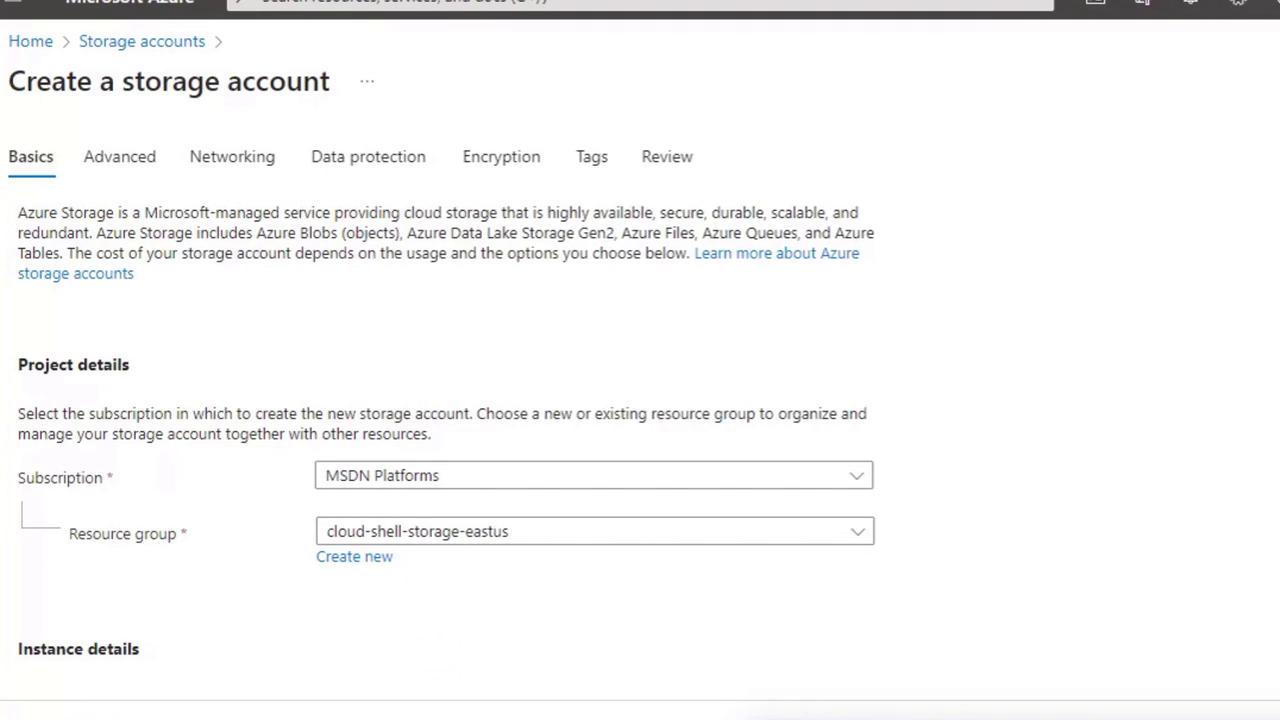
Most demos only require filling out the Basics tab—the other tabs use recommended defaults.
3. Complete the Basics Tab
Populate these four required fields:
| Field | Description |
|---|---|
| Subscription | Choose the Azure subscription for billing. |
| Resource Group | Select an existing resource group or create a new one for organizing related resources. |
| Storage Account Name | Must be globally unique, lowercase letters and numbers only, no spaces. |
| Region | The Azure datacenter location. Azure also assigns a paired region for geo-redundancy. |
Naming Requirements
Your storage account name forms part of the service URL (<name>.blob.core.windows.net). If the chosen name is taken, append a unique suffix (e.g., your initials or date).
Scroll down to configure Performance and Redundancy.
4. Select Performance and Redundancy Options
| Option | Choices | Use Case |
|---|---|---|
| Performance | Standard (cost-effective) <br> Premium (low latency) | Standard for general workloads; Premium for I/O-intensive. |
| Redundancy | Locally-redundant (LRS) <br> Geo-redundant (GRS) <br> Read-access geo-redundant (RA-GRS) | LRS for single-region protection; GRS for cross-region. |
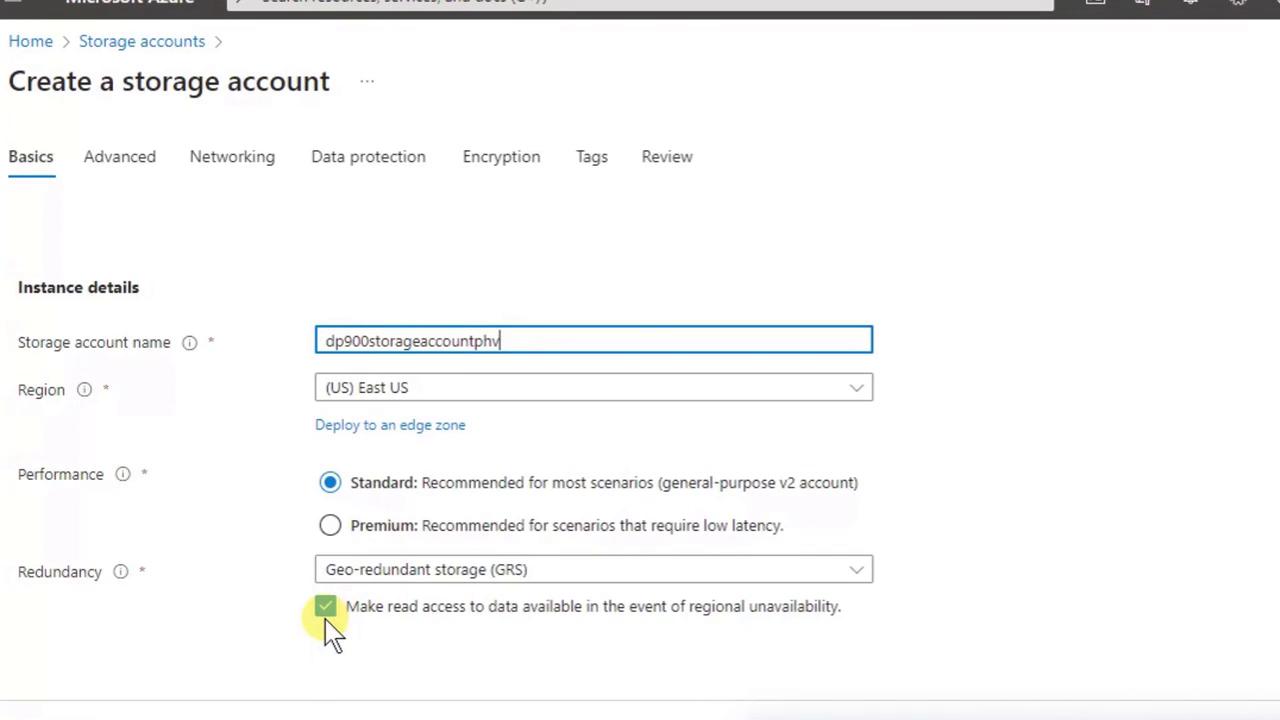
For this demo:
- Performance: Standard
- Redundancy: Geo-redundant storage (GRS)
5. Review + Create
- Click Review + create.
- The portal validates your configuration.
- Click Create to start deployment.
Deployments run asynchronously—you’ll see a notification in the top-right when complete. Click Go to resource to open your new storage account.
6. Explore Your New Storage Account
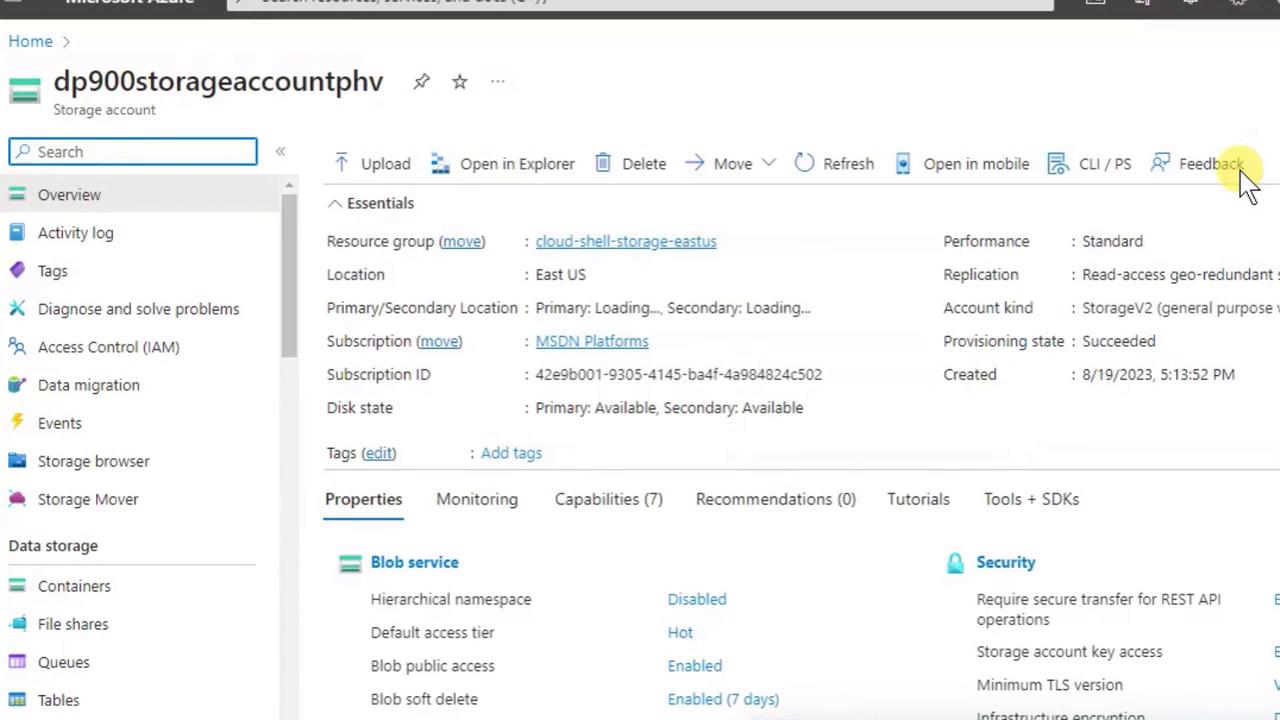
On the Overview page you can:
- View Containers (Blob storage) and File shares (SMB file storage)
- Check essentials like resource group, subscription, and region
- Upload data or delete the account
7. List All Storage Accounts
- Search again for Storage accounts.
- Confirm the correct Subscription filter is applied.
- Click Refresh if your new account isn’t visible immediately.
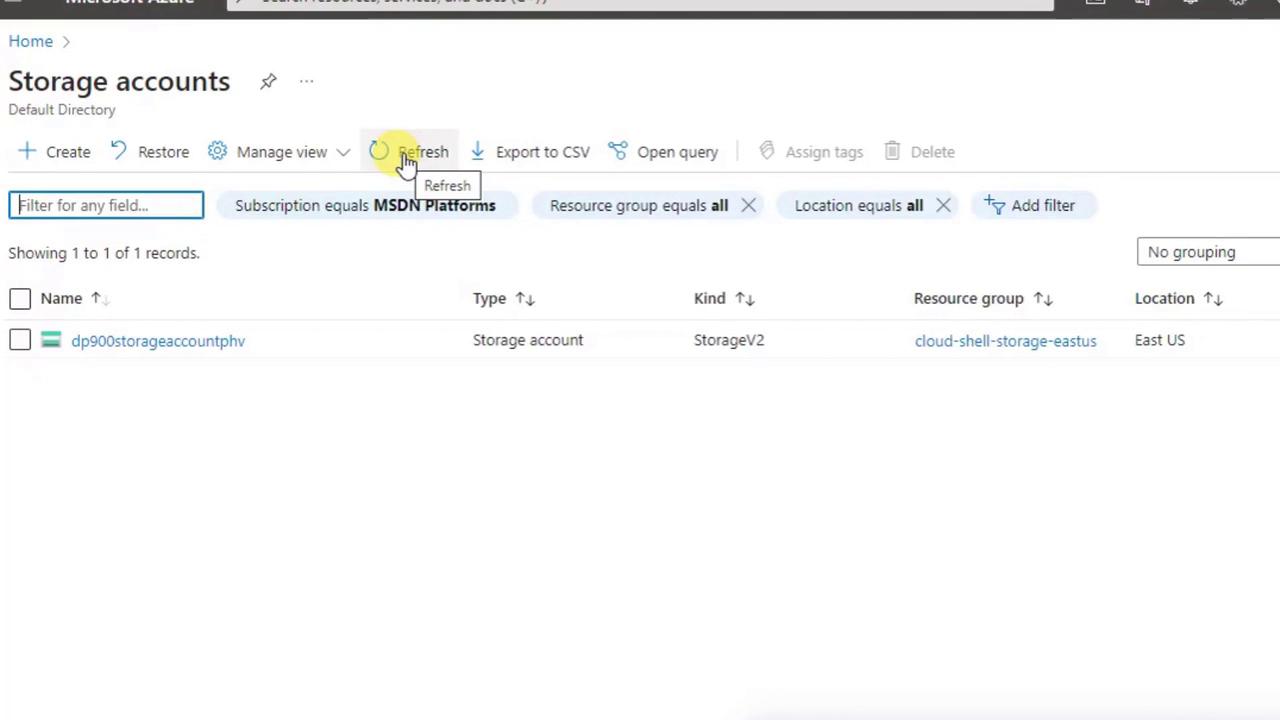
Links and References
Watch Video
Watch video content