DP-900: Microsoft Azure Data Fundamentals
File Based Storage
Demo Files Shares
In this lesson, we’ll walk through configuring an Azure File Share step by step. Whether you need a small 5 TiB share or a large 100 TiB volume, you’ll see how to create the share, adjust performance tiers, manage quotas, and set up directories.
1. Access the File Shares Blade
First, go to the storage account you created earlier (e.g., PHVIS2). In the left-hand menu under Data Storage, select File Shares to view and manage your shares.
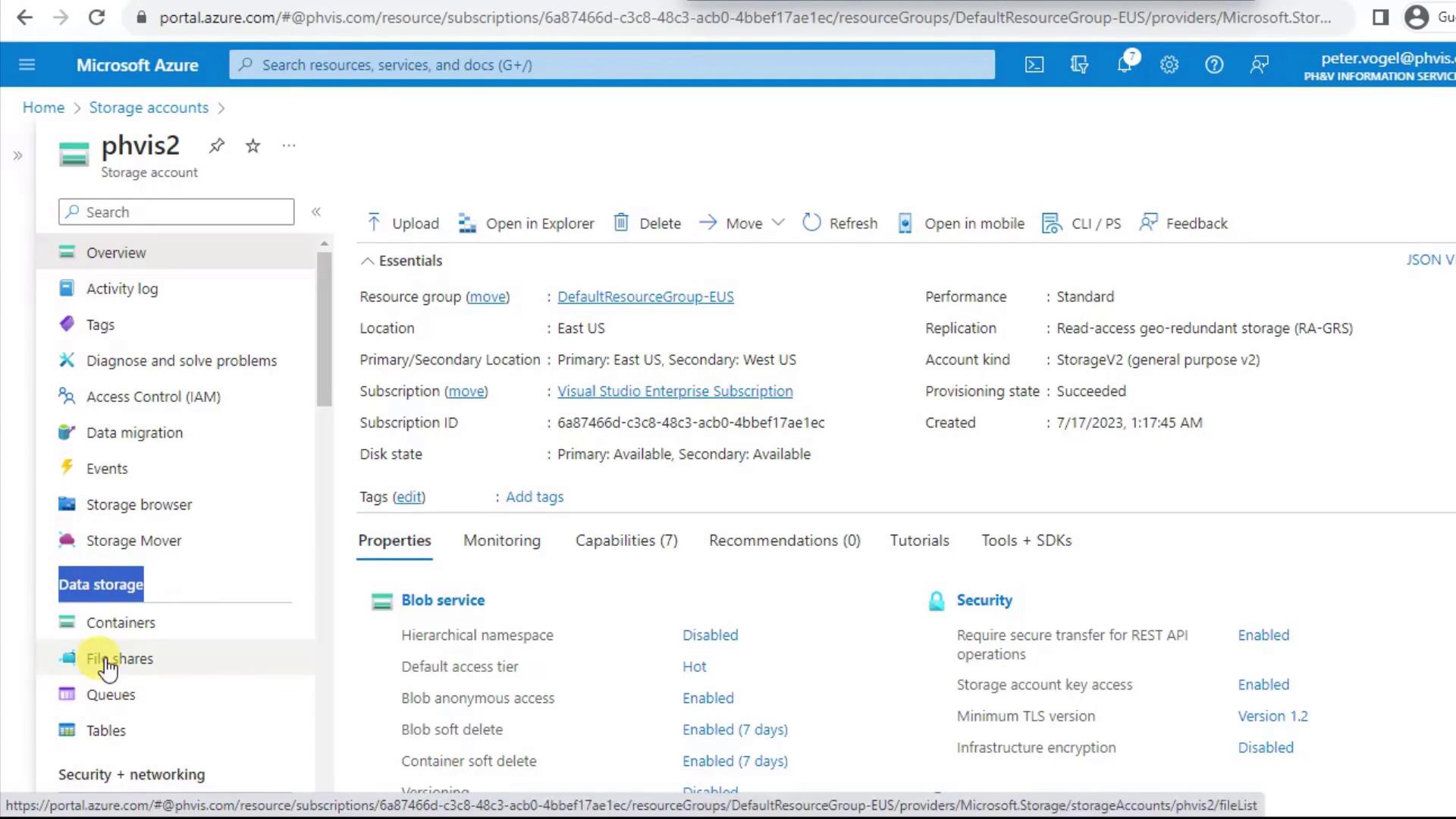
Here you’ll find all existing shares. Click the + icon at the top-left to create a new one.
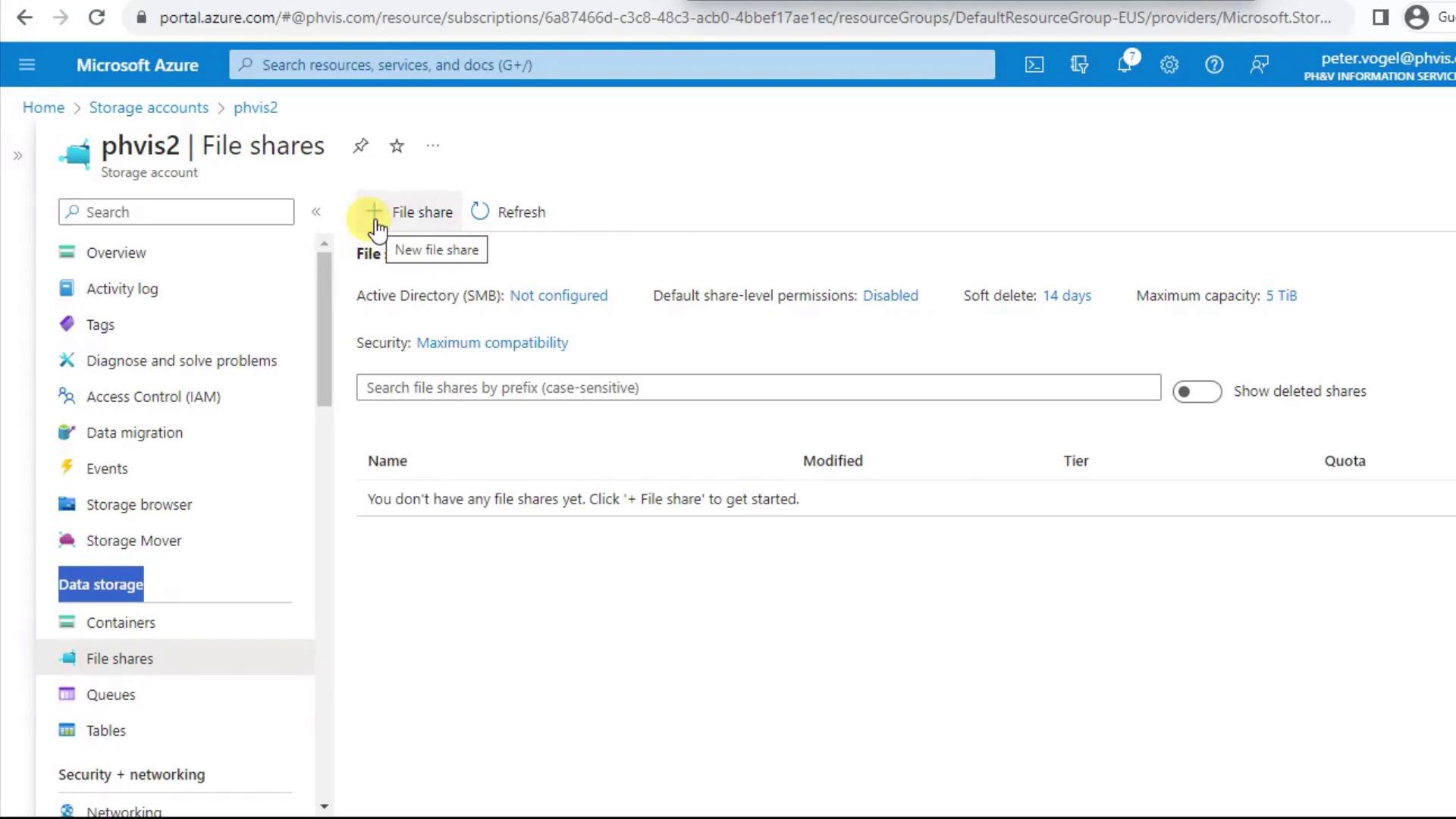
2. Create a New File Share
Click + File Share to open the creation pane. Since you’re scoped to the storage account, your subscription and resource group are already selected.
- Enter a lowercase, space-free Name (e.g.,
phvfiles). - Review the default Performance (Transaction Optimized, 1,000 IOPS) and Max size (5 TiB).
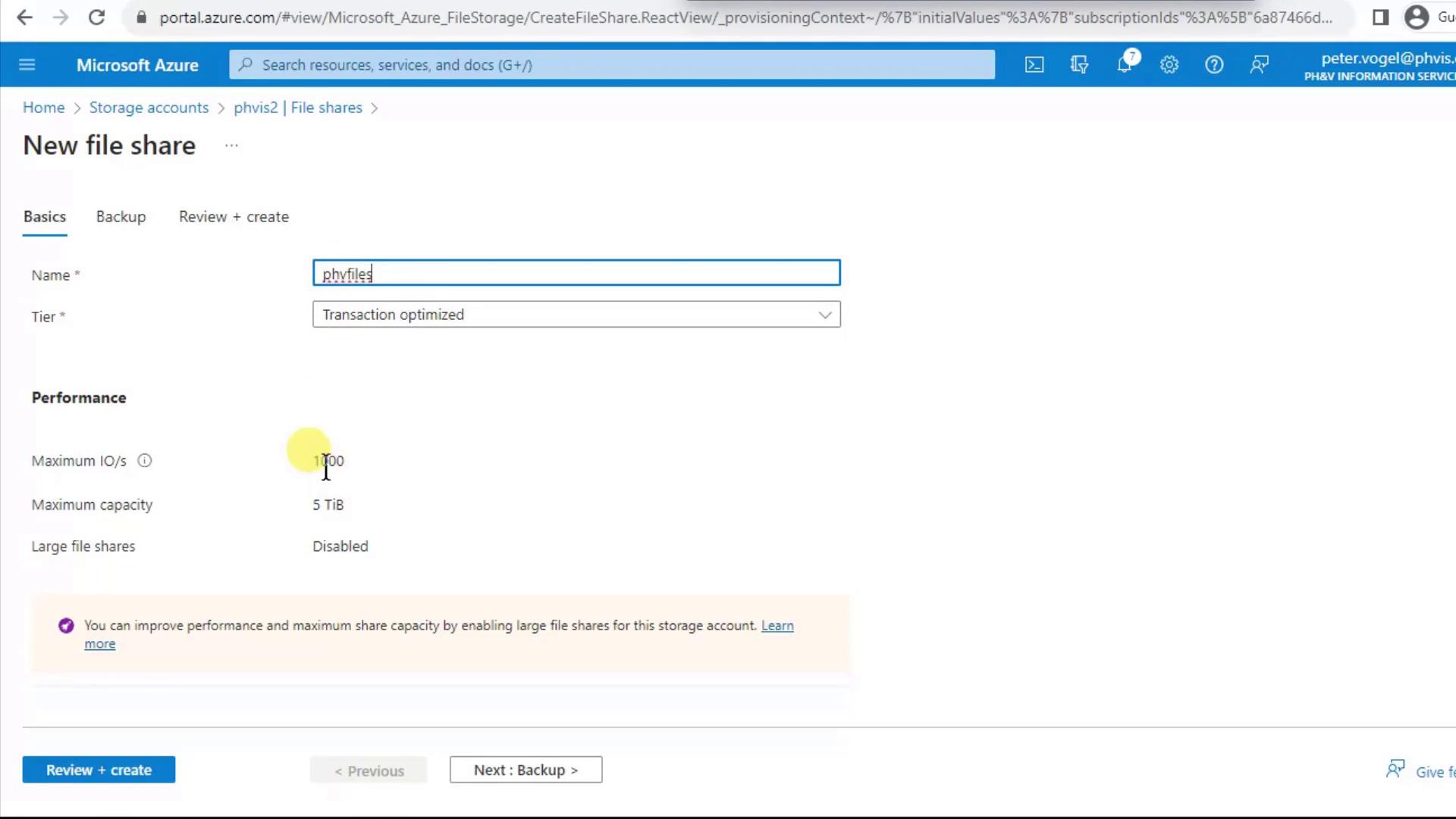
Note
If you expect to exceed 5 TiB, you can enable large file shares (up to 100 TiB) either at the storage account level or per share after creation.
On the Backup tab, disable backup if you want to avoid extra costs and speed up creation. Backing up a brand-new share can introduce delay.
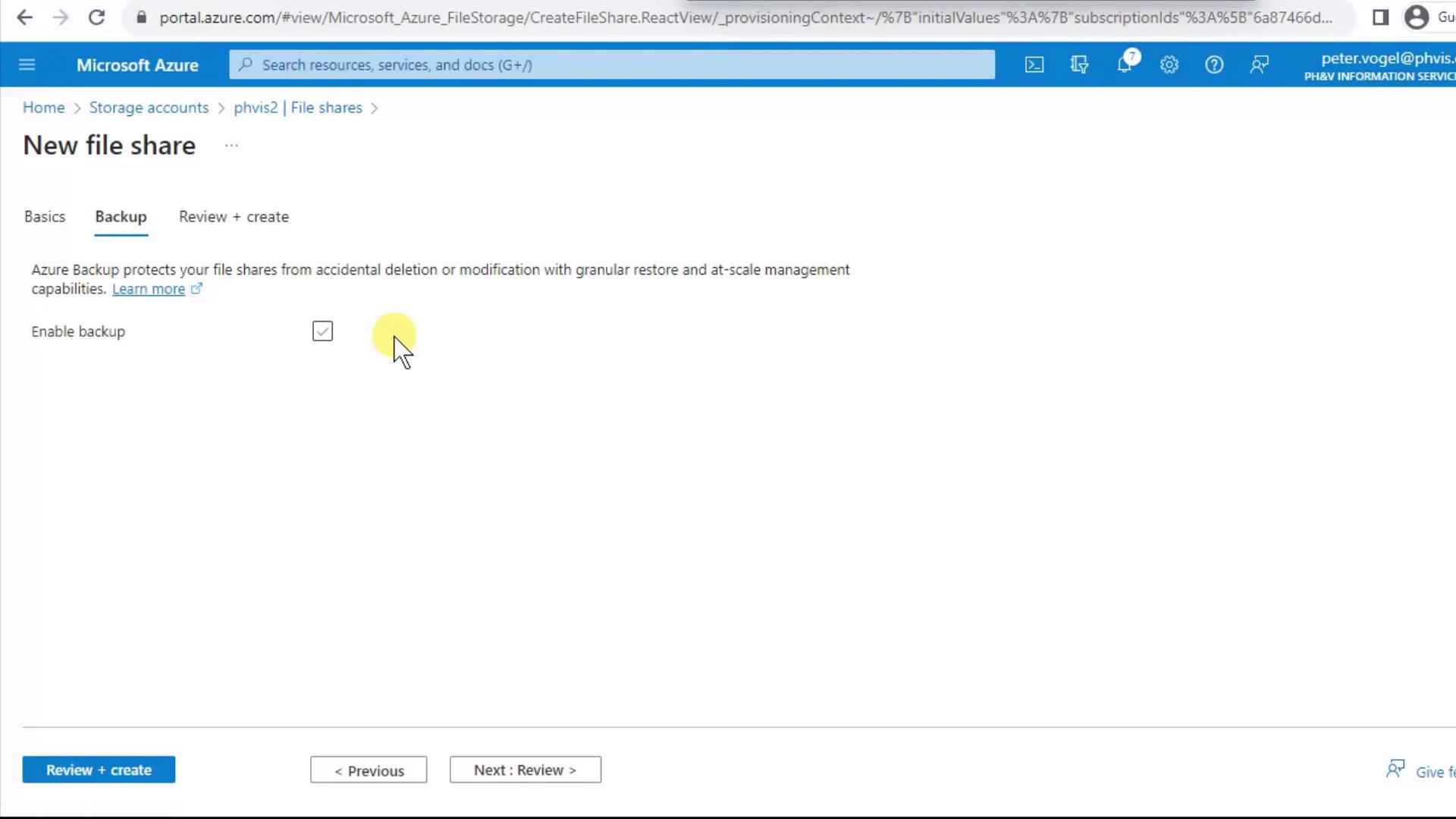
Once ready, click Review + create and then Create. The new share appears almost immediately—close the notification to continue.
3. Adjust Tier and Quota
After creation, you can fine-tune performance, capacity, and retention:
Change Tier
Click Change tier to pick the right performance level for your workload:
| Tier Name | Best For | Characteristics |
|---|---|---|
| Transaction Optimized | Balanced read/write workloads | ~1,000 IOPS, moderate cost |
| Hot | Frequent file sharing & Azure File Sync | Higher throughput, higher cost |
| Cool | Infrequently accessed files | Lower storage cost, lower performance |
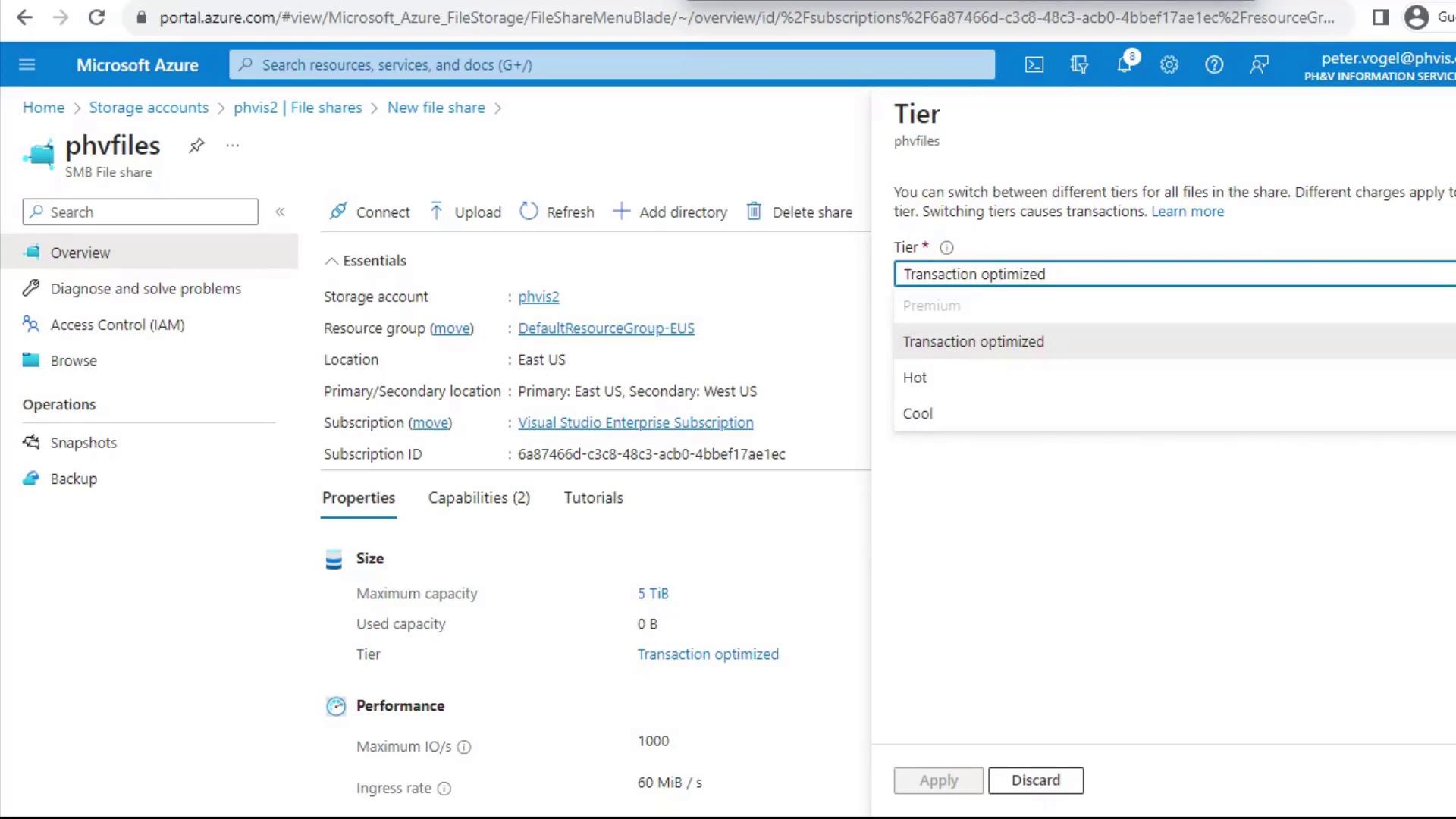
Edit Quota
Open Properties (or click the share name) to view size, usage, and quota settings. By default, it’s 5,120 GiB (5 TiB).
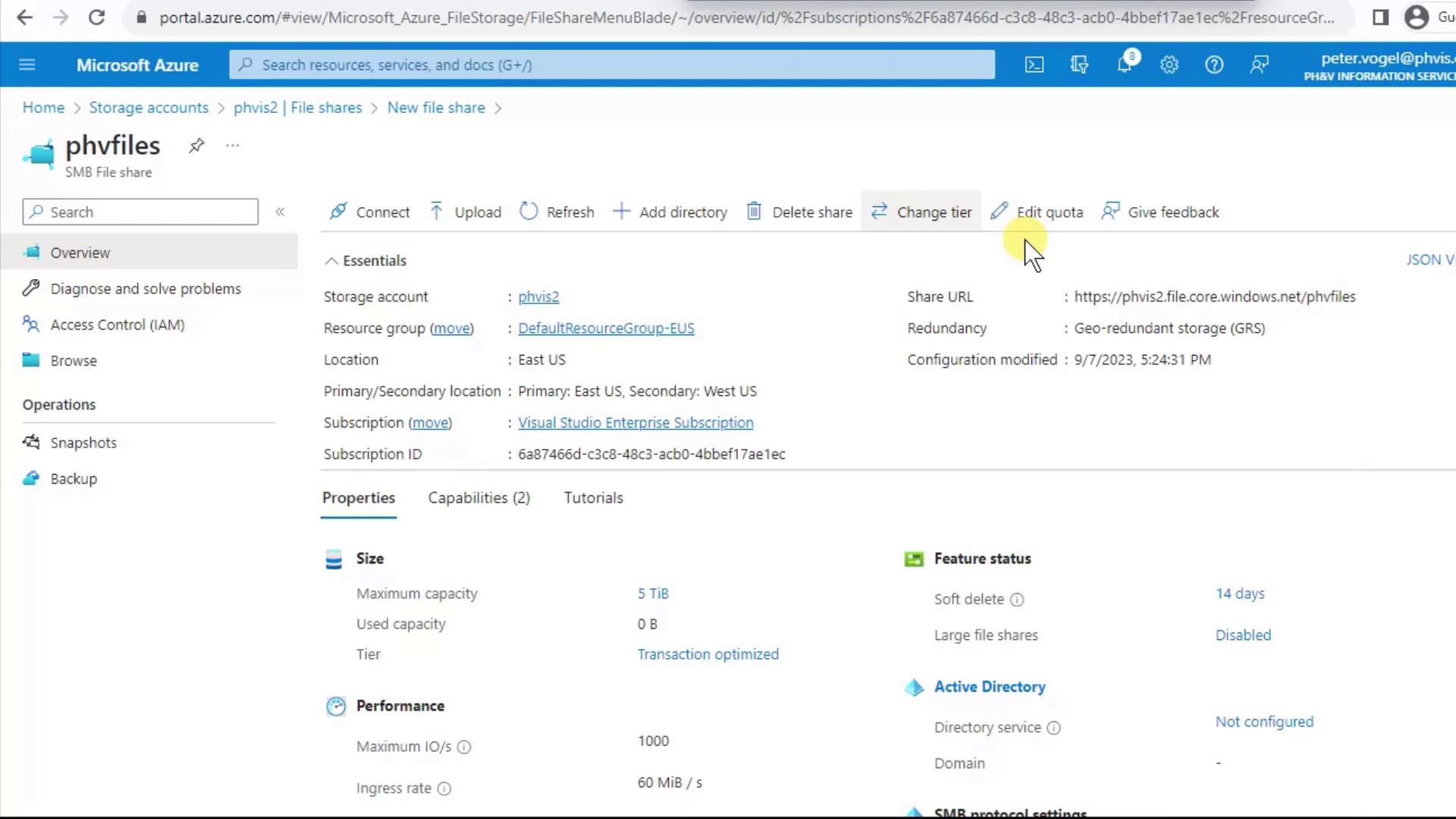
Click Edit quota, enter a new limit in GiB, and save.
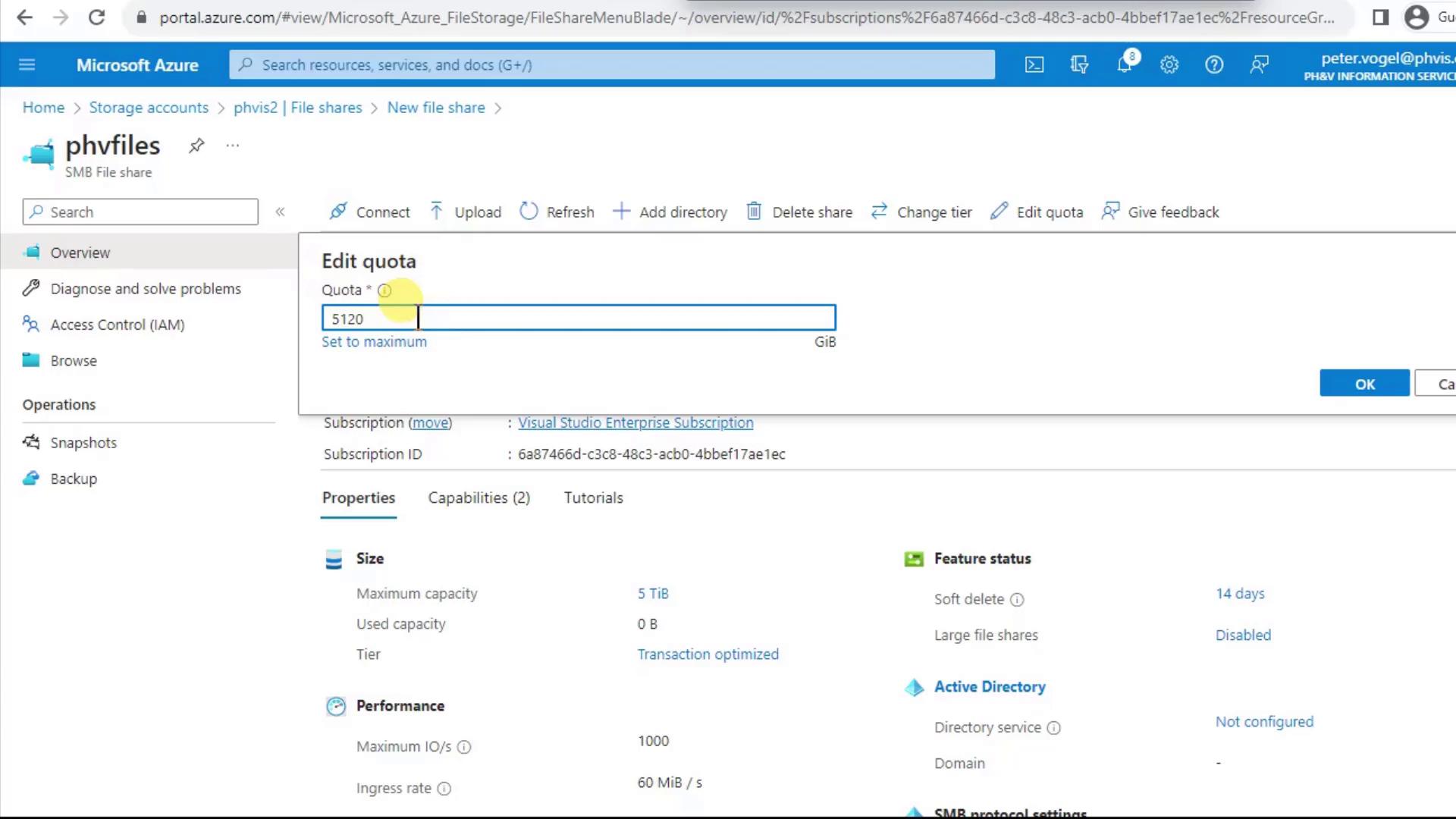
Note
Soft Delete is enabled by default (14 days). Deleted files are recoverable within that period but still incur storage costs.
Warning
Large file shares (100 TiB) do not support geo-redundancy. Plan accordingly if you need cross-region replication.
You can also upgrade specific shares to 100 TiB without enabling large file shares at the account level.
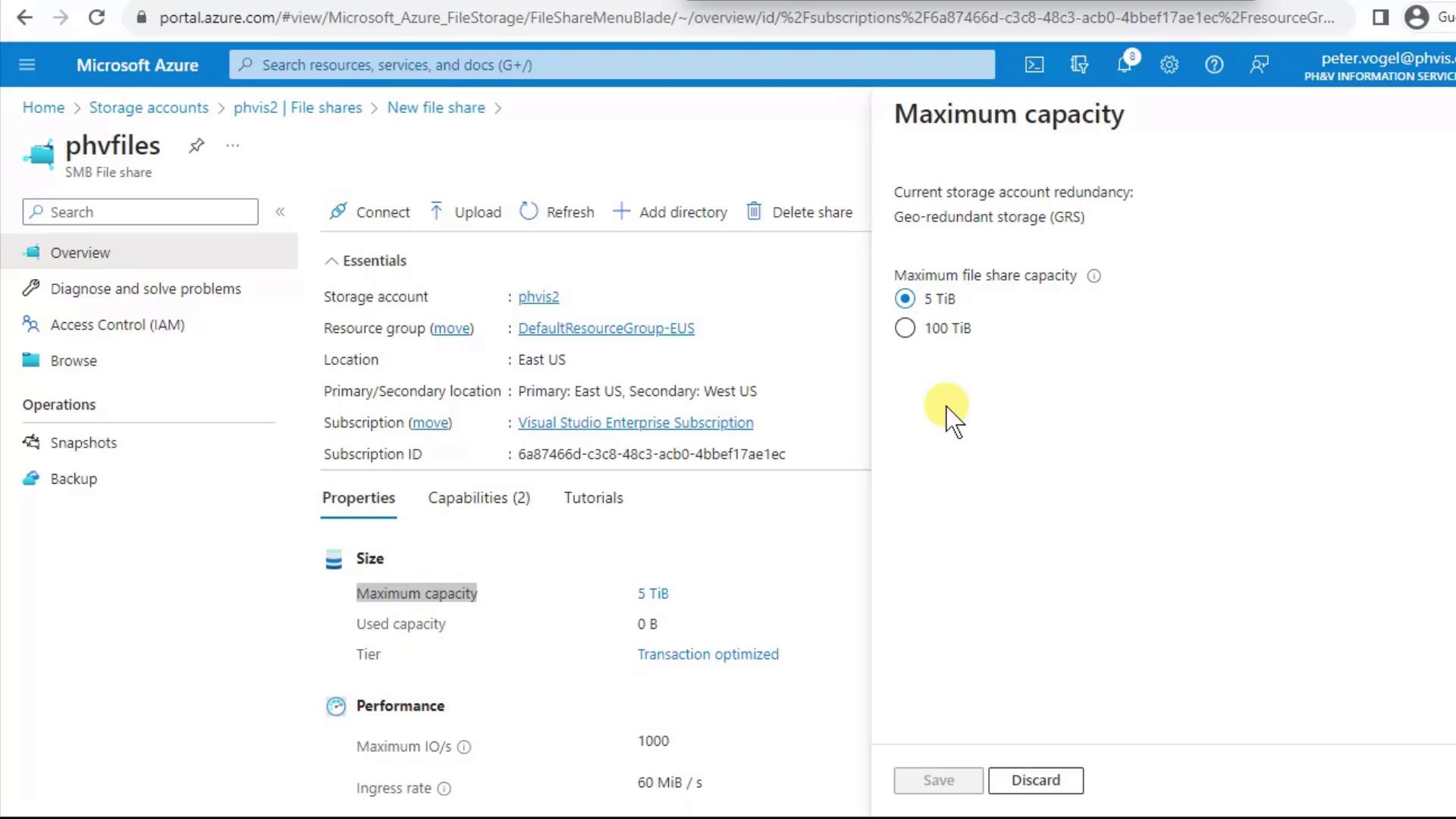
4. Organize Data with Directories
With your share in place, you can add folders and files directly from the portal.
- Click Add Directory, enter a name (e.g.,
Folder), and confirm. - Browse into
Folderand repeat Add Directory to create subfolders. Azure Files supports uppercase, lowercase, spaces, and most SMB-compatible characters.
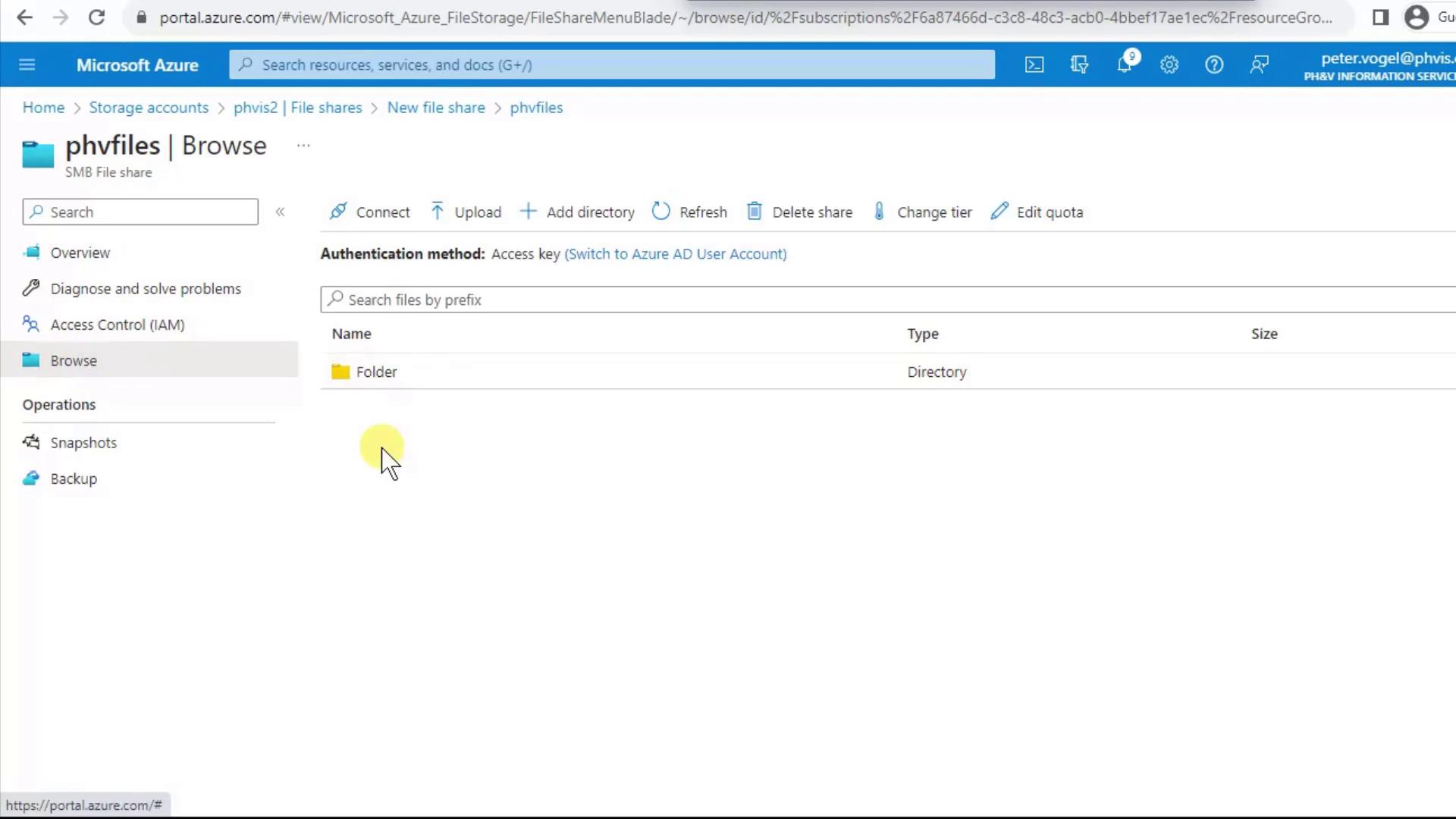
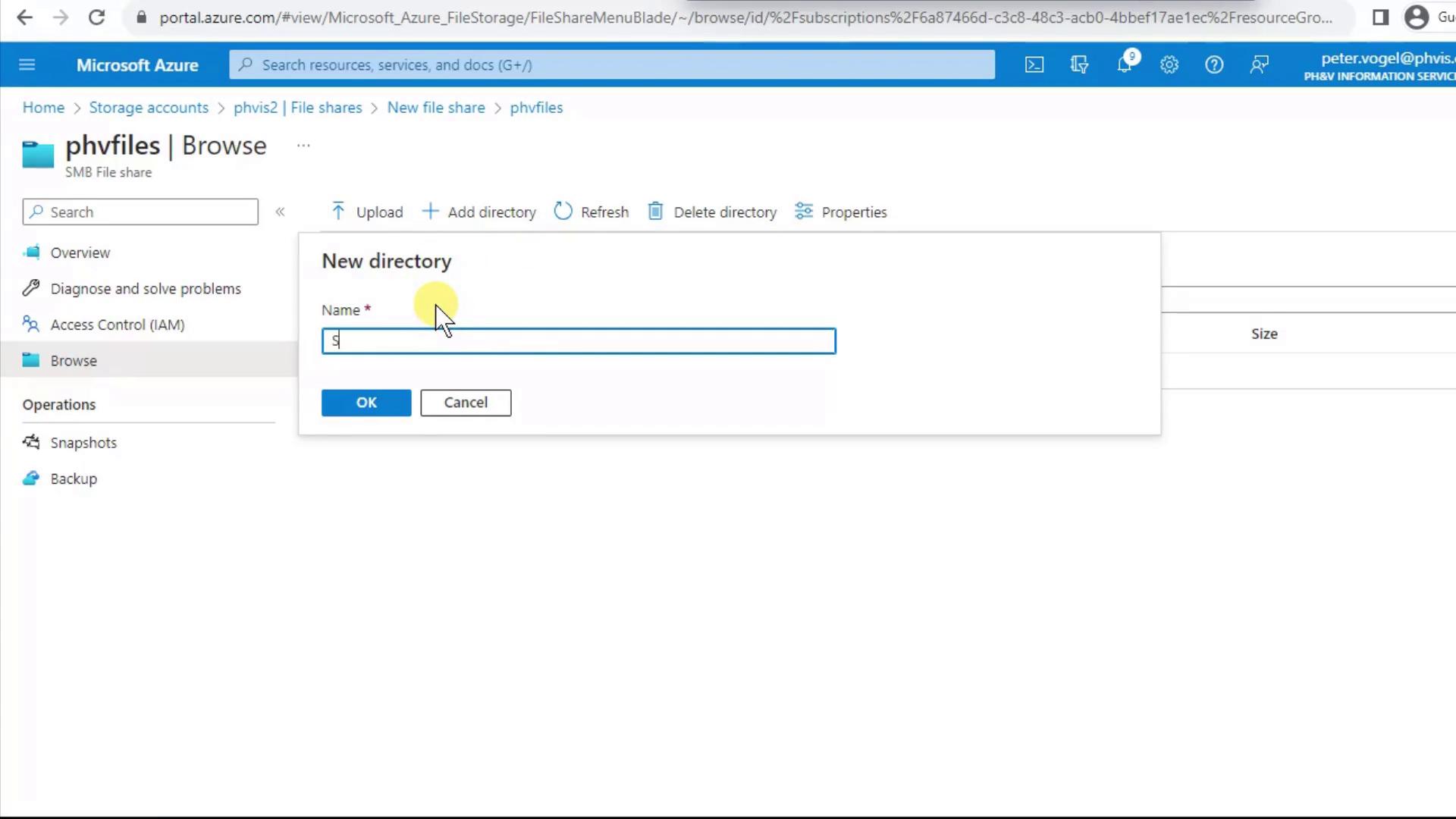
To upload files, select Upload, choose your items, and decide whether to overwrite existing files. Click Upload to transfer data.
5. Manage Access Control (IAM)
Control who can view and modify your file share via Access Control (IAM) in the left menu:
- Check Access shows the effective permissions for any user or service principal.
- Add role assignment lets you grant built-in roles (e.g., Storage File Data SMB Share Contributor) at the share level.
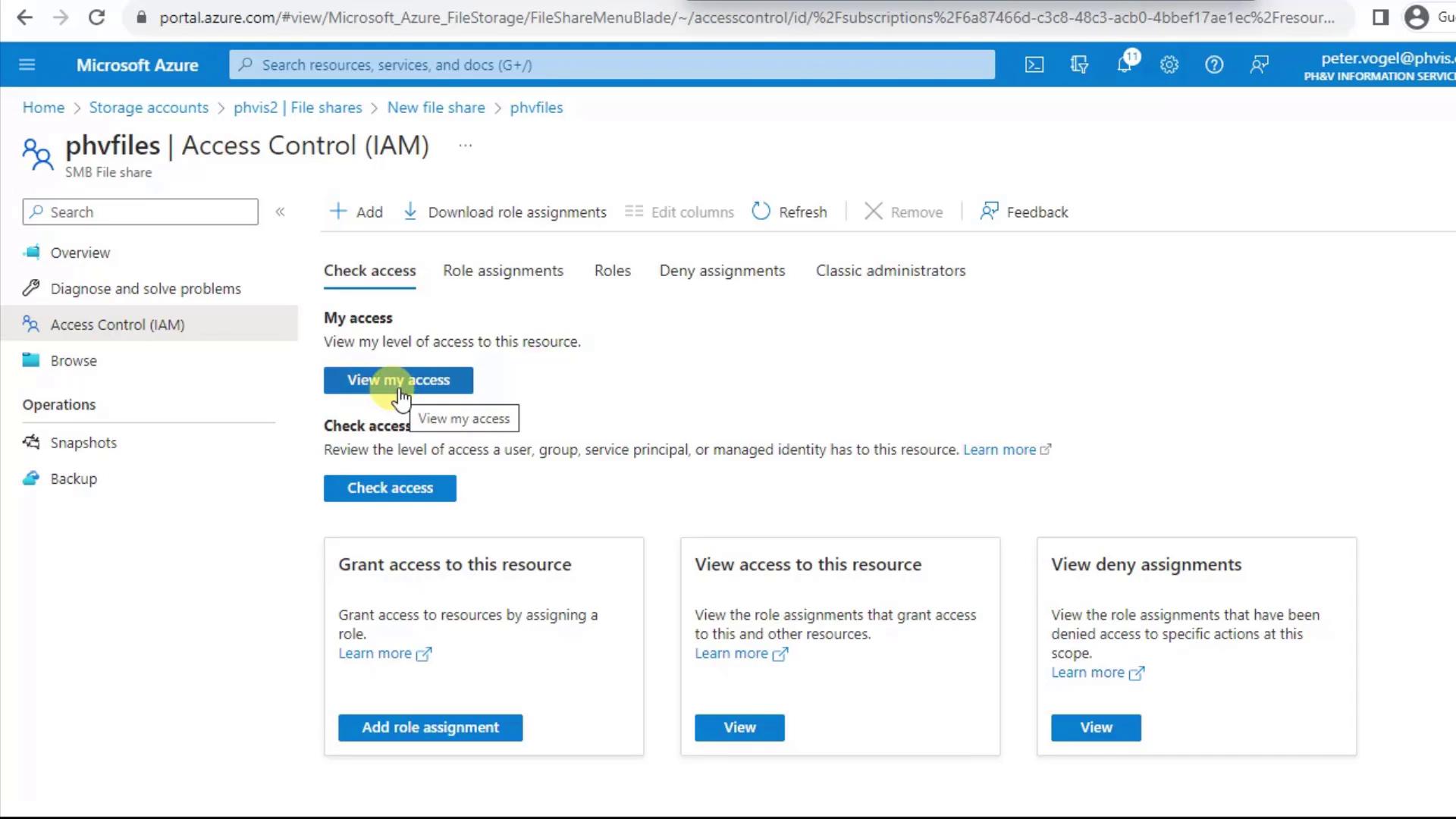
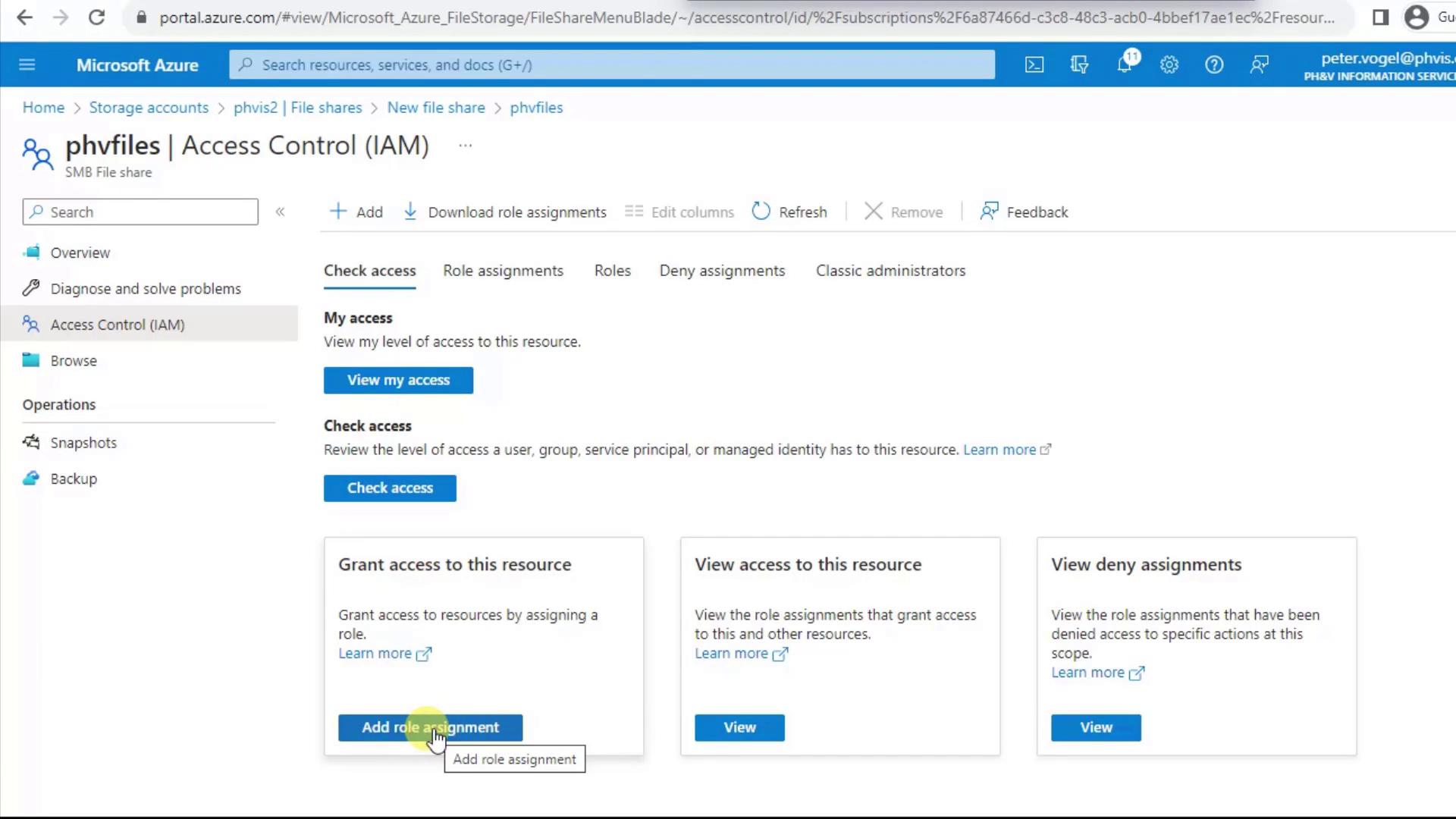
That completes the setup of your Azure File Share. You can now mount it on Windows, Linux, or macOS clients, integrate with Azure File Sync, or manage it via REST API and SDKs.
Links and References
Watch Video
Watch video content