DevSecOps - Kubernetes DevOps & Security
DevSecOps Pipeline
Demo Trivy Image Scan Docker 1
In this tutorial, we'll use Trivy—the open-source vulnerability scanner from Aqua Security—to analyze a base image defined in your Dockerfile. Trivy can operate in standalone or client-server mode and supports three artifact types:
- Container images
- File systems
- Git repositories
Throughout this guide, we’ll focus on scanning container images with Trivy’s Docker image.
Note
Refer to the official Trivy Documentation for detailed information on supported targets and scanning modes.
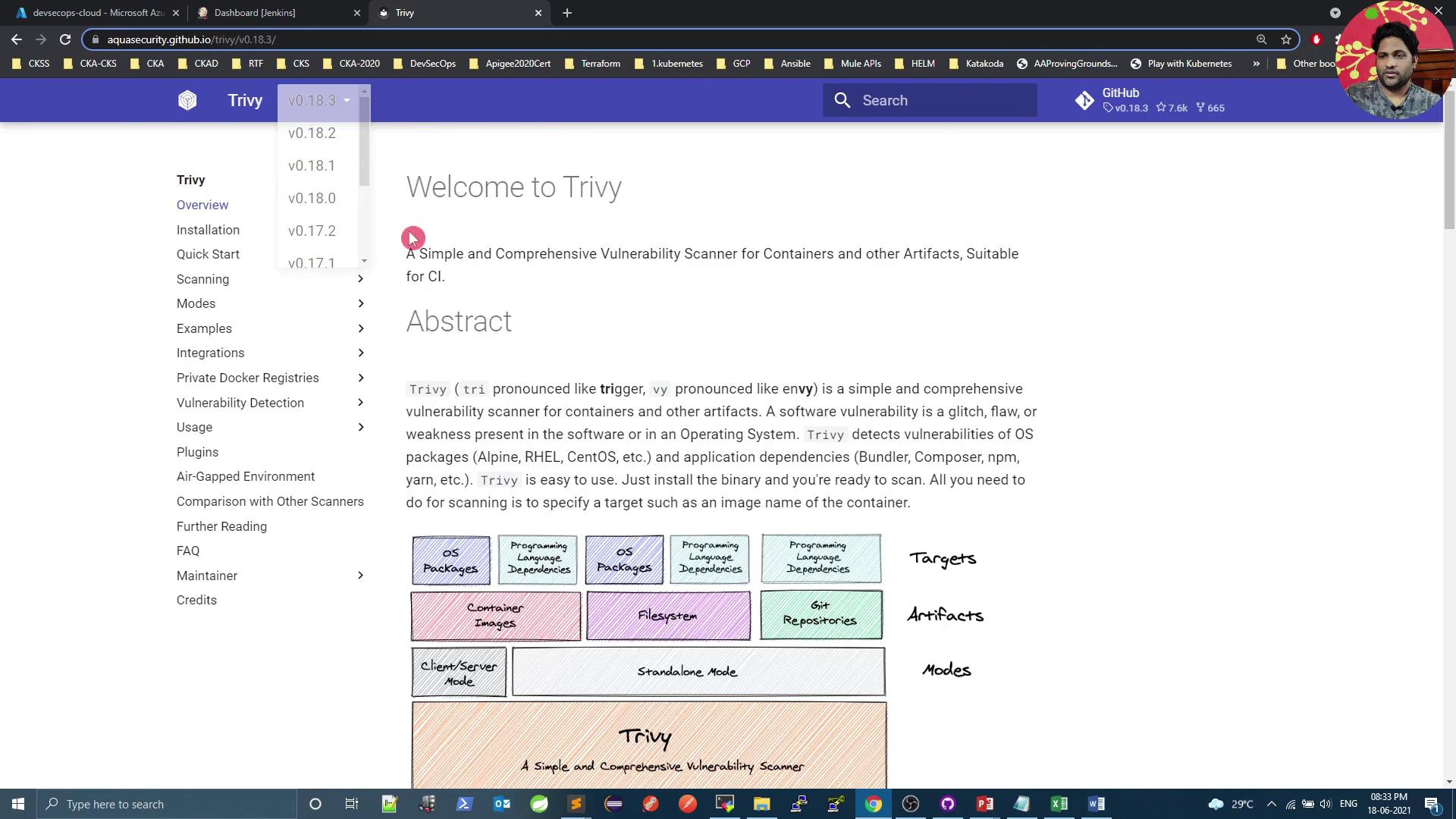
Installation
You can install Trivy as a native binary or pull the official Docker image.
RPM-based Systems
sudo tee /etc/yum.repos.d/trivy.repo <<EOF
[trivy]
name=Trivy repository
baseurl=https://aquasecurity.github.io/trivy-repo/rpm/releases/$releasever/$basearch/
gpgcheck=0
enabled=1
EOF
sudo yum -y update
sudo yum -y install trivy
Debian-based Systems
sudo apt-get update
sudo apt-get install -y wget apt-transport-https gnupg lsb-release
wget -qO - https://aquasecurity.github.io/trivy-repo/deb/public.key | sudo apt-key add -
echo "deb https://aquasecurity.github.io/trivy-repo/deb $(lsb_release -sc) main" \
| sudo tee /etc/apt/sources.list.d/trivy.list
sudo apt-get update
sudo apt-get install -y trivy
Docker Image
docker pull aquasec/trivy:0.18.3
Trivy Scanning Targets & Modes
| Artifact Type | Description | Example Command |
|---|---|---|
| Container Image | Docker or OCI images | trivy image python:3.4-alpine |
| File System | Local directory scan | trivy fs /path/to/project |
| Git Repository | Remote or local Git repository scan | trivy repo https://github.com/aquasecurity/trivy |
| Mode | Description |
|---|---|
| Standalone | Local DB, no server required |
| Client-server | Centralized vulnerability database (gRPC API) |
Quick Scan with Trivy Docker Image
Scan the python:3.4-alpine image and cache the vulnerability database locally:
docker run --rm \
-v $HOME/Library/Caches:/root/.cache/ \
aquasec/trivy:0.18.3 \
python:3.4-alpine
Sample output:
2021-06-18T15:04:39.306Z INFO Detected OS: alpine
2021-06-18T15:04:39.306Z INFO Detecting Alpine vulnerabilities...
2021-06-18T15:04:39.306Z WARN This OS version is no longer supported: alpine 3.9.2
Total: 37 (UNKNOWN: 0, LOW: 4, MEDIUM: 16, HIGH: 13, CRITICAL: 4)
...
Note
Mounting a cache directory speeds up repeated scans by storing the vulnerability database locally.
Filtering by Severity
To report only CRITICAL vulnerabilities:
docker run --rm \
-v $HOME/Library/Caches:/root/.cache/ \
aquasec/trivy:0.18.3 \
--severity CRITICAL \
python:3.4-alpine
Sample output:
Total: 4 (CRITICAL: 4)
...
Warning
By default, Trivy exits with code 0 even if vulnerabilities are found. Use --exit-code to enforce build failures in CI/CD.
Using Custom Exit Codes
Fail CI pipelines on CRITICAL issues:
docker run --rm \
-v $HOME/Library/Caches:/root/.cache/ \
aquasec/trivy:0.18.3 \
--severity CRITICAL \
--exit-code 1 \
python:3.4-alpine
echo $? # Returns 1 if any CRITICAL vulnerabilities are detected
Ignore LOW severity issues while still failing on HIGH+:
docker run --rm \
-v $HOME/Library/Caches:/root/.cache/ \
aquasec/trivy:0.18.3 \
--severity LOW \
--exit-code 0 \
python:3.4-alpine
echo $? # Always returns 0, even if LOW or MEDIUM are found
Integrating Trivy in a Jenkins Pipeline
Scan the base image before building and pushing Docker artifacts. Below is a sample declarative Jenkinsfile:
pipeline {
agent any
stages {
stage('SonarQube - SAST') {
steps {
withSonarQubeEnv('SonarQube') {
sh "mvn sonar:sonar \
-Dsonar.projectKey=numeric-application \
-Dsonar.host.url=http://devsecops-demo.eastus.cloudapp.azure.com:9000"
}
}
post {
always {
timeout(time: 2, unit: 'MINUTES') {
script { waitForQualityGate abortPipeline: true }
}
}
}
}
stage('Vulnerability Scan - Docker') {
steps {
parallel(
'Dependency Scan': {
sh "mvn dependency-check:check"
},
'Trivy Scan': {
sh "bash trivy-docker-image-scan.sh"
}
)
}
}
stage('Docker Build and Push') {
steps {
withDockerRegistry([credentialsId: 'docker-hub', url: '']) {
sh 'docker build -t siddharth67/numeric-app:$GIT_COMMIT .'
sh 'docker push siddharth67/numeric-app:$GIT_COMMIT'
}
}
}
stage('Kubernetes Deployment - DEV') {
steps {
// Add deployment steps here
}
}
}
}
Creating the Trivy Scan Script
Add a file named trivy-docker-image-scan.sh at the repository root:
#!/bin/bash
# Extract base image from the first line of Dockerfile
dockerImageName=$(awk 'NR==1 {print $2}' Dockerfile)
echo "Scanning image: $dockerImageName"
# Scan HIGH severity (no failure)
docker run --rm -v $WORKSPACE:/root/.cache/ \
aquasec/trivy:0.17.2 -q image \
--exit-code 0 --severity HIGH --light \
$dockerImageName
# Scan CRITICAL severity (fail on detection)
docker run --rm -v $WORKSPACE:/root/.cache/ \
aquasec/trivy:0.17.2 -q image \
--exit-code 1 --severity CRITICAL --light \
$dockerImageName
exit_code=$?
echo "Exit code: $exit_code"
if [ $exit_code -eq 1 ]; then
echo "Image scanning failed. CRITICAL vulnerabilities found."
exit 1
else
echo "Image scanning passed. No CRITICAL vulnerabilities found."
exit 0
fi
Make the script executable:
chmod +x trivy-docker-image-scan.sh
Verifying in Jenkins
Commit and push your changes. Trigger a Jenkins build to see two parallel steps under the Vulnerability Scan – Docker stage:
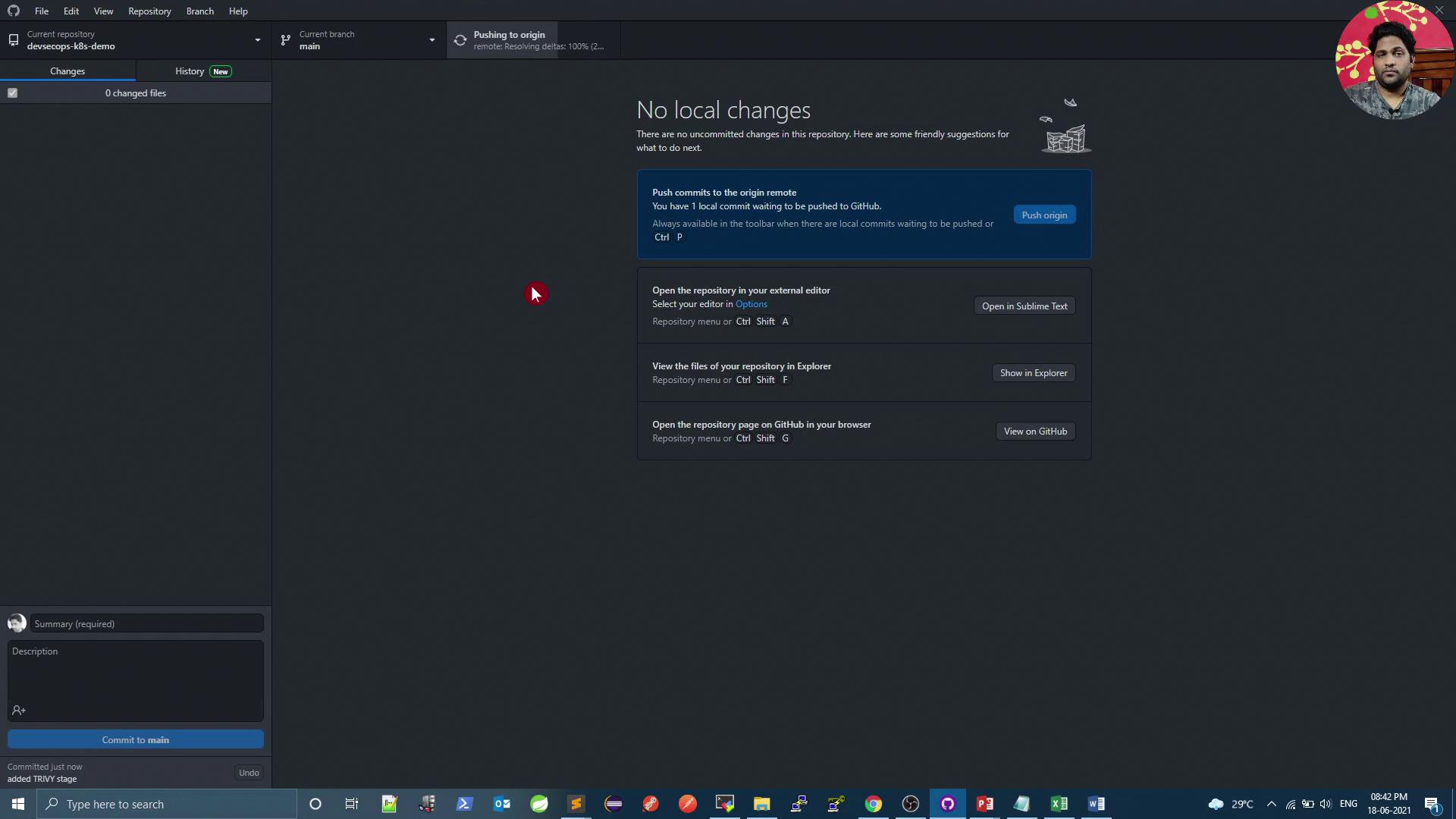

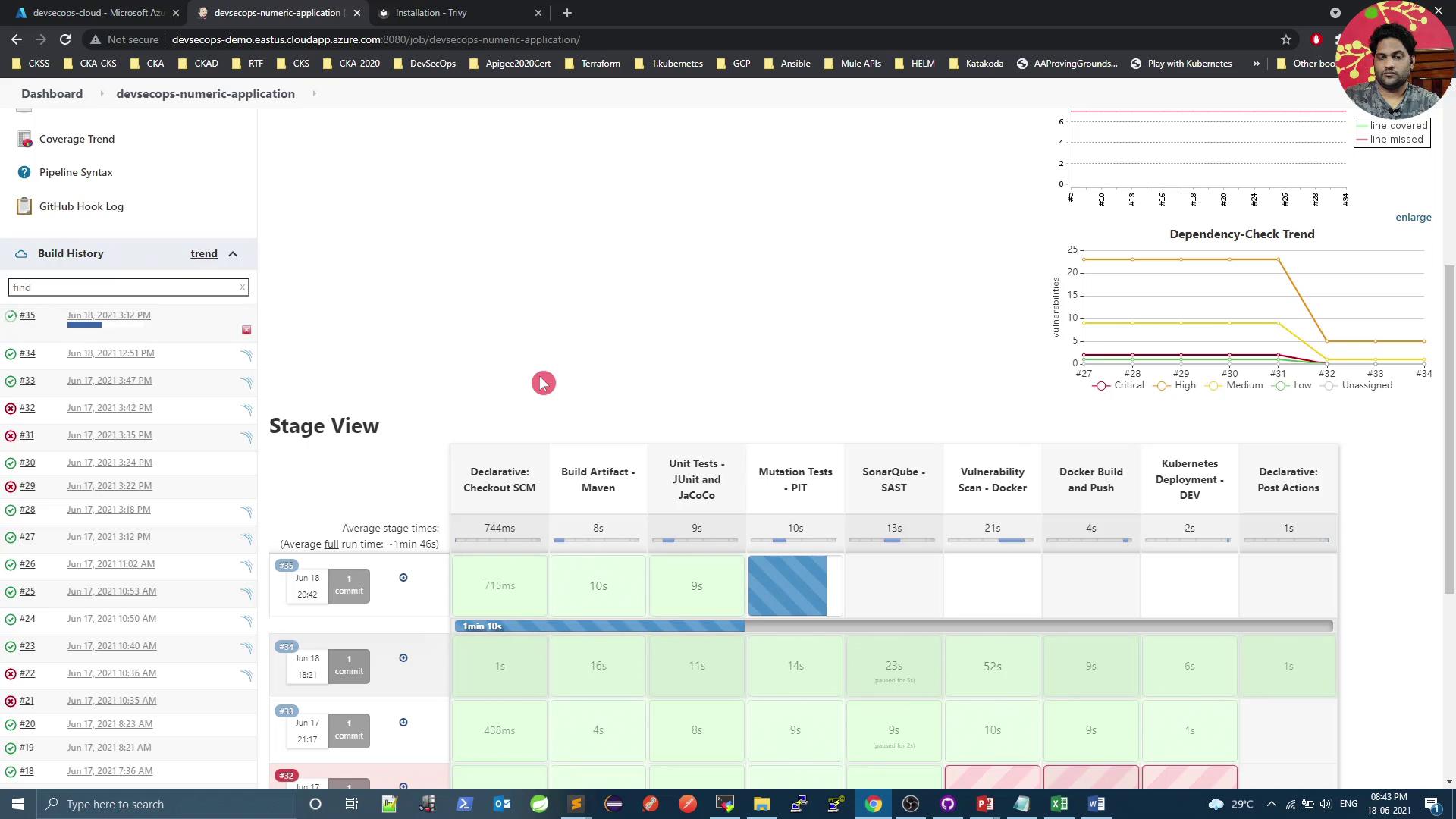
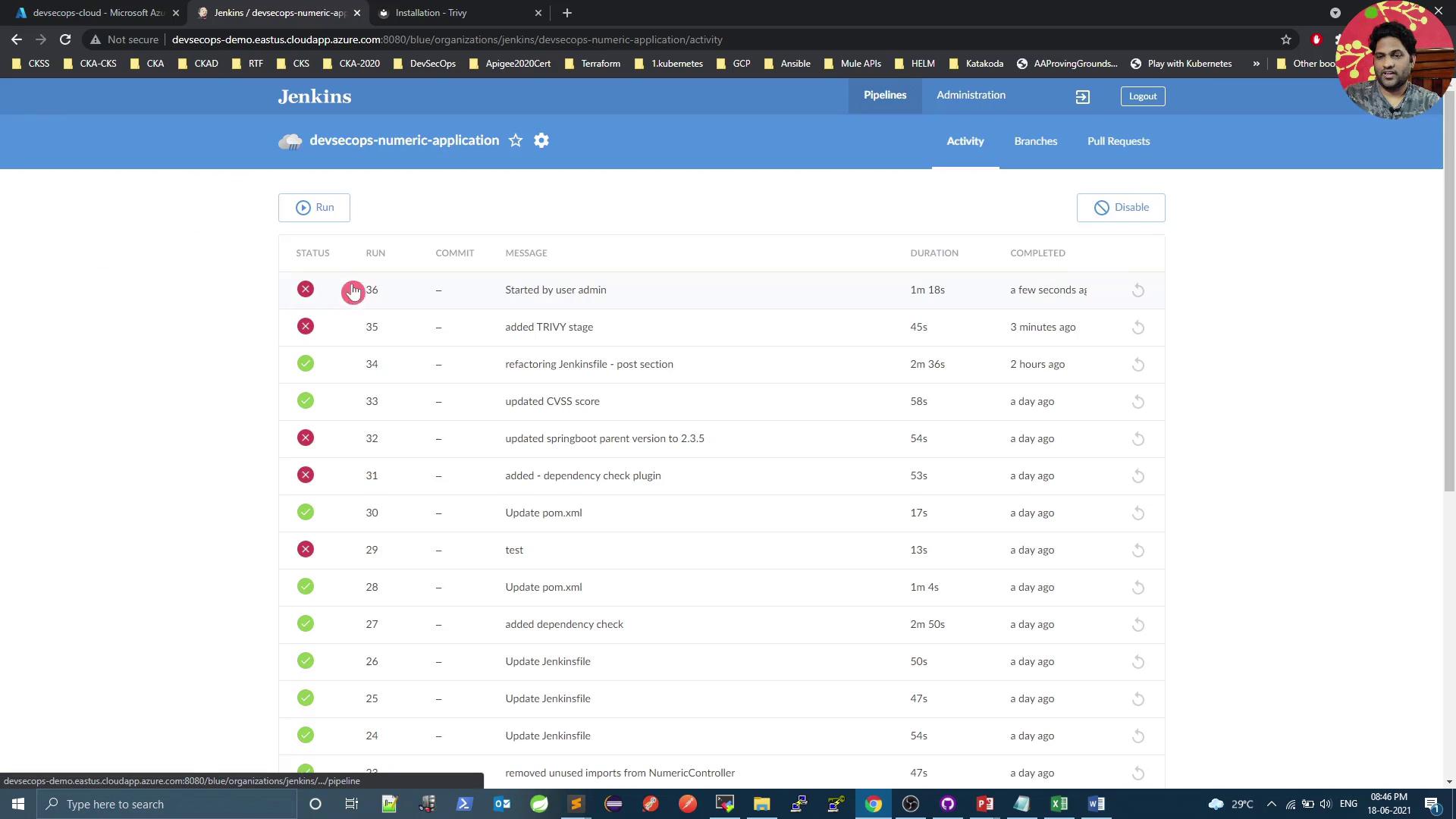
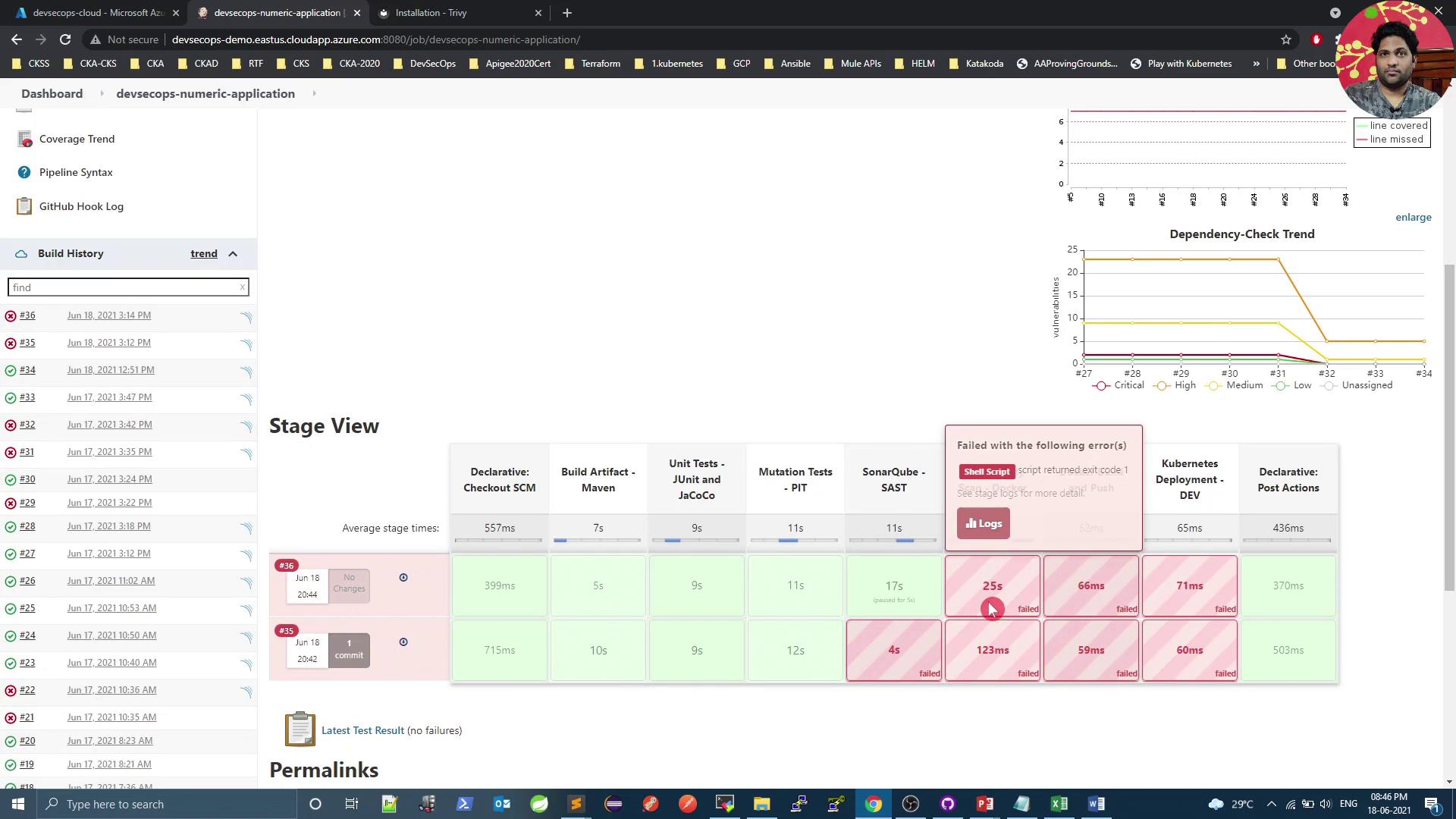
Links and References
Watch Video
Watch video content